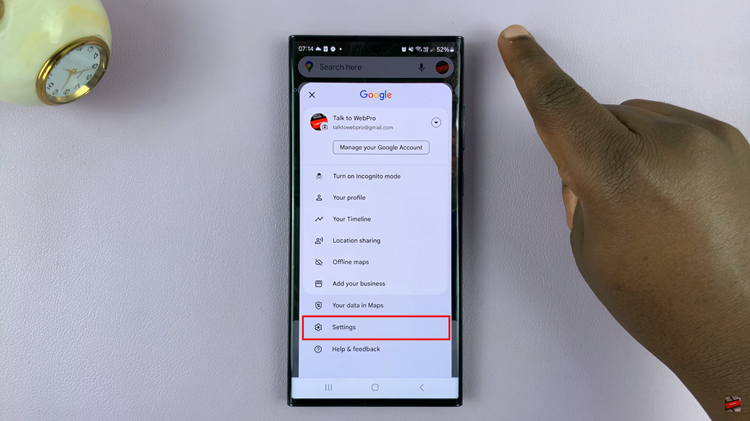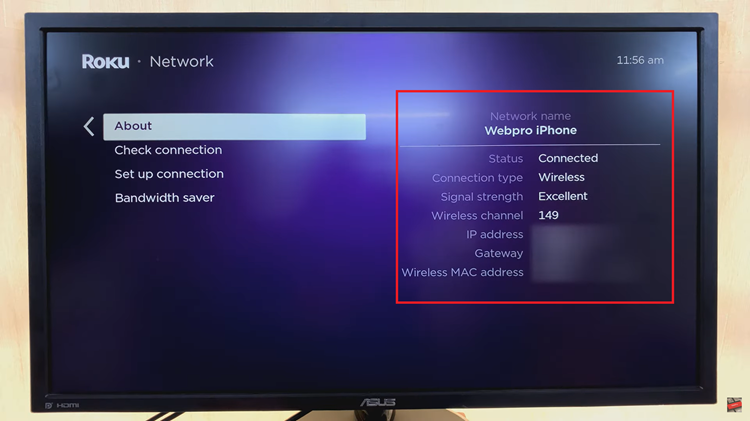The Samsung Galaxy S24 series has taken smartphone technology to new heights, offering an impressive array of features and capabilities. One basic yet essential function that users frequently utilize is taking screenshots.
Whether you want to capture a memorable moment, share important information, or troubleshoot an issue with customer support, knowing how to take screenshots on your Galaxy S24, S24+, or S24 Ultra is crucial.
In this guide, we’ll walk you through the various methods available to capture screenshots effortlessly on our Samsung S24.
Watch: How To Turn ON Always On Display On Samsung Galaxy S24
To Take Screenshots On Samsung Galaxy S24
Hardware Buttons
The common way to take screenshots on most Android phones is by using the volume button plus the power button. The same applies to the Samsung Galaxy S24. Press the volume down and power button together for about a second to capture a screenshot.
Palm Swipe Feature
This is a method that Samsung has had available for quite some time. Essentially, you can use your palm to swipe across the screen and grab an image. The Palm Swipe feature needs to be enabled so that you can capture your screenshots.
To enable it, go to Settings, then scroll down and tap Advanced Features. On the Advanced Features menu, tap on Motion and Gestures, then tap on the toggle icon next to ‘Palm swipe to capture‘ to enable this feature. You can now swipe from left-to-right or right-to-left and a screenshot will be captured.
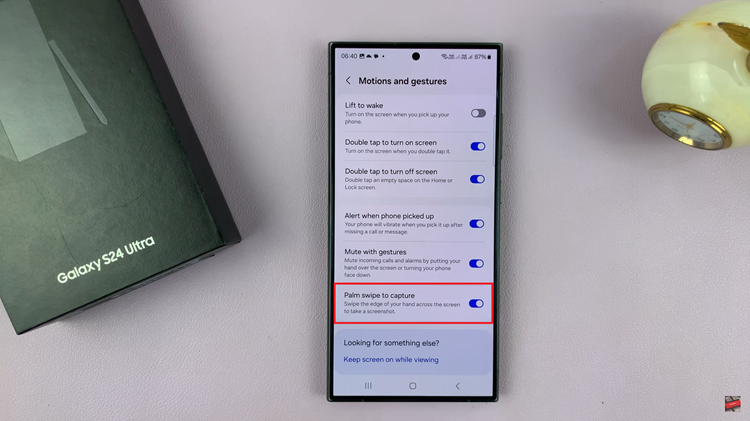
Quick Settings Panel
If you want a quicker way to take a screenshot, you can add the screenshot tile on the Quick Settings tile. To do this, swipe from the top of the screen and tap on the “+” icon. Scroll over and find the ‘Take Screenshot‘ shortcut, then drag and drop to where you want on the Quick Settings panel.

Now when you want to take a screenshot, swipe down from the top of the screen to access the screenshot shortcut, then tap on it to take a screenshot for you.
Scrolling Screenshots
Assuming you want to capture a whole page on the webpage, you can decide to take a scrolling screenshot. Simply take a screenshot and keep tapping the first icon that appears on the screenshot menu below the screen. Once you’ve captured the whole thing, tap on the screenshot to view it.
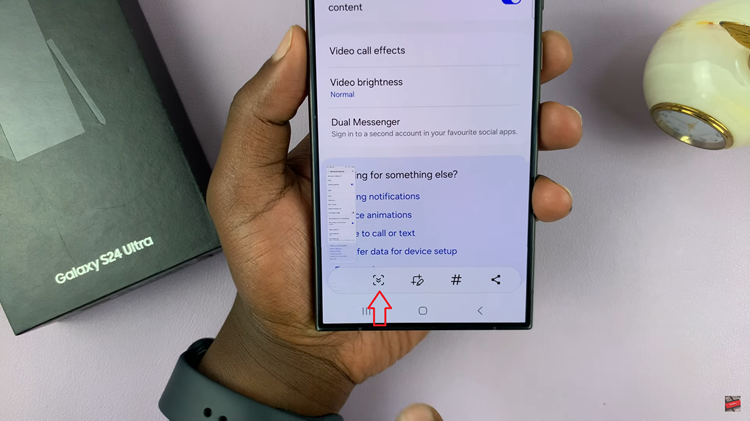
In conclusion, mastering the art of taking screenshots on your Samsung Galaxy S24 series device is essential for capturing and sharing moments, information, or troubleshooting steps.