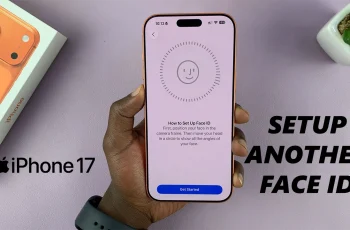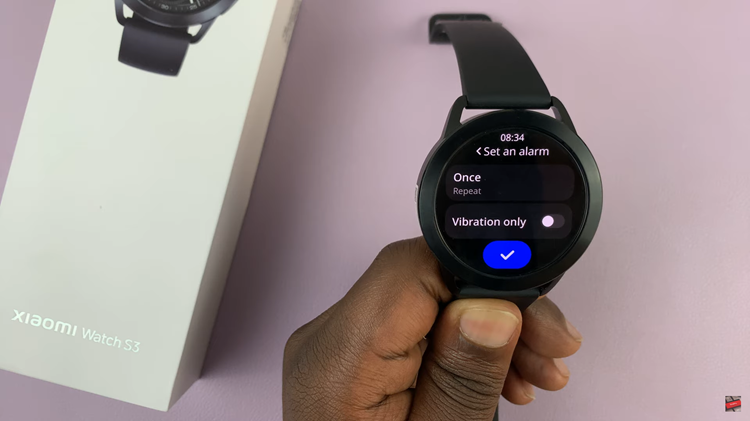Screenshots are one of the simplest yet most useful features on any iPhone. Whether you want to save a conversation, capture a payment receipt, or share an error message with support, knowing how to take screenshots on iOS 26 is essential.
With the latest update, Apple has kept the traditional methods but also introduced smoother editing and sharing options. This guide will walk you through all the ways you can take screenshots on iOS 26.
Read: How To Install iOS 26 On iPhone (Step-By-Step)
Take Screenshots On iOS 26
The quickest way to capture your screen is by using your iPhone’s physical buttons. For iPhones with Face ID (no Home button), press the Side Button + Volume Up button together. Release both quickly. The screen will flash, and you’ll see a full screen preview, instead of the traditional thumbnail in the bottom-left corner.
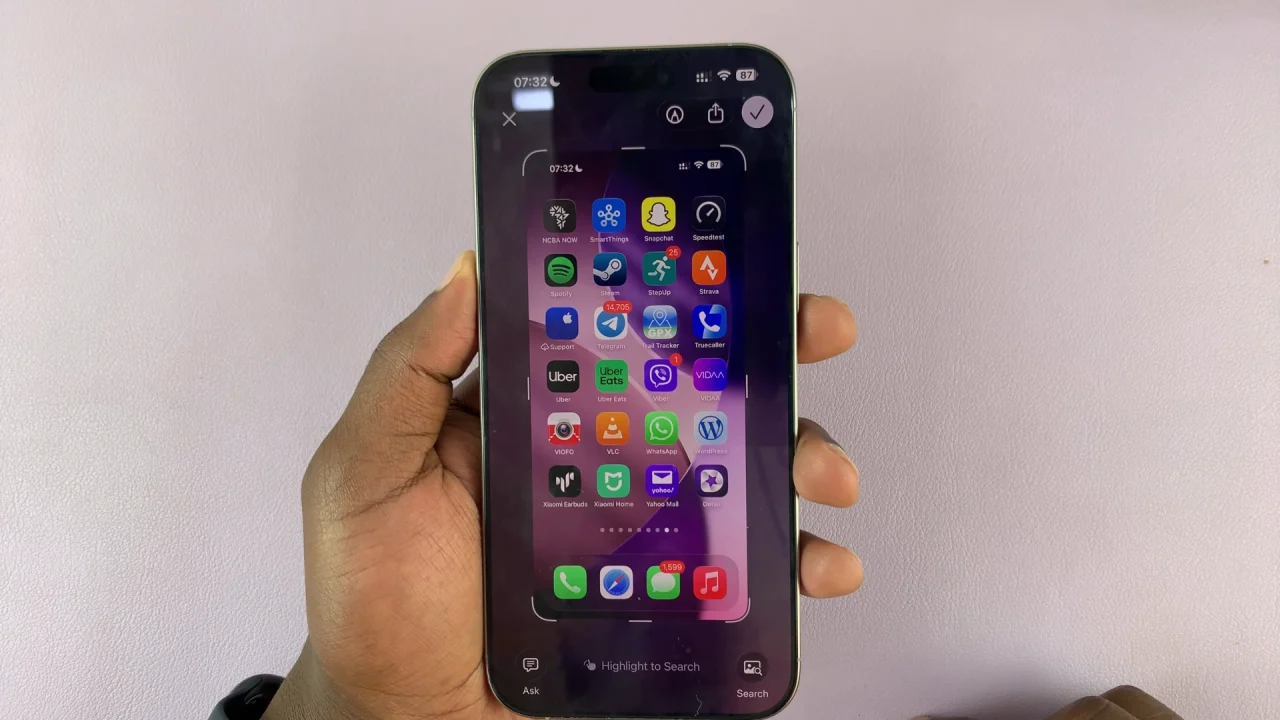
For iPhones with Touch ID (with a Home button), press the Home Button + Side/Top Button together. Release both quickly and the screenshot will appear as a full screen preview.
Full Screenshot Preview
The full screenshot preview is one of the new features in iOS 26. It packs more functions that you can use to edit and format your screenshot. This options displays the screenshot in full view instead of showing a temporary thumbnail in the lower-left corner.
Use the border lines to crop your screenshot to the exact size that you want. You can also tap on the Markup tool (pen icon) at the top of the page, next to the Share icon, to make quick annotations to your screenshot. This is complete with customization of the pen colour and pen style.

The share option is characterized by the usual square with an arrow facing upwards.
At the bottom of the page, select the Ask option in the left-hand side to ask ChatGPT more information about what’s captured in view. tap on Continue if it is your first time using this function. You will then have a text box to type in your question to ChatGPT, and you’ll immediately receive an answer.
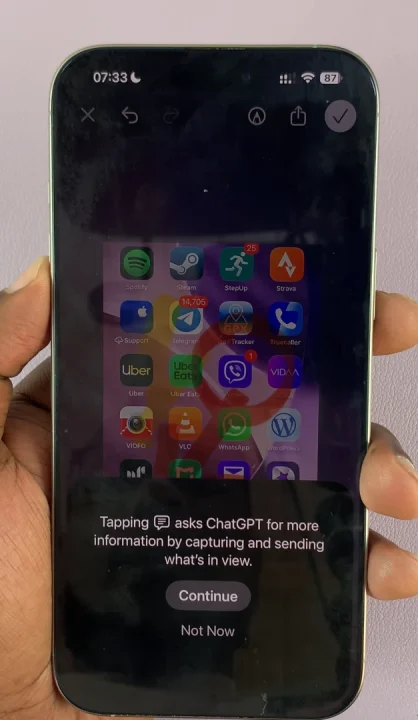
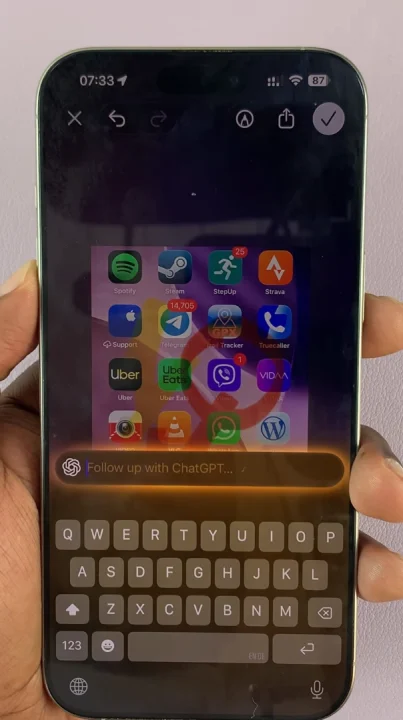
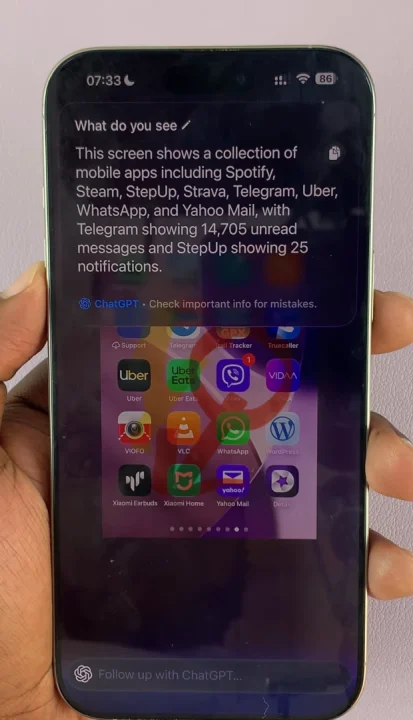
In the bottom middle is the Translate option. Tap on this to get a translation of what’s in view, if it is in a different language.
At the bottom-right corner of the screen, the Search icon is now available. This option when selected displays instant results from the internet, of similar items to the ones that appear within the screenshot.
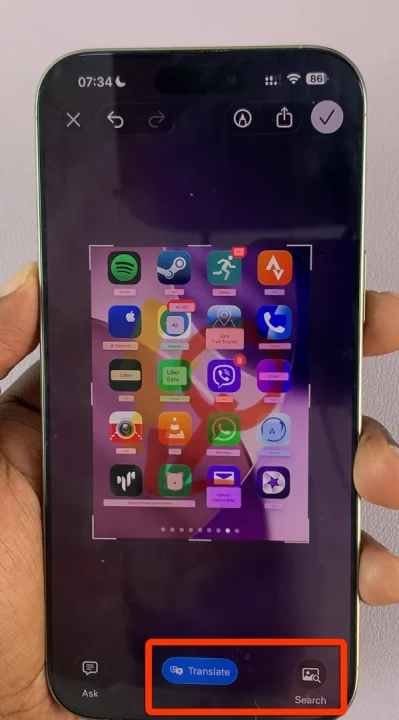
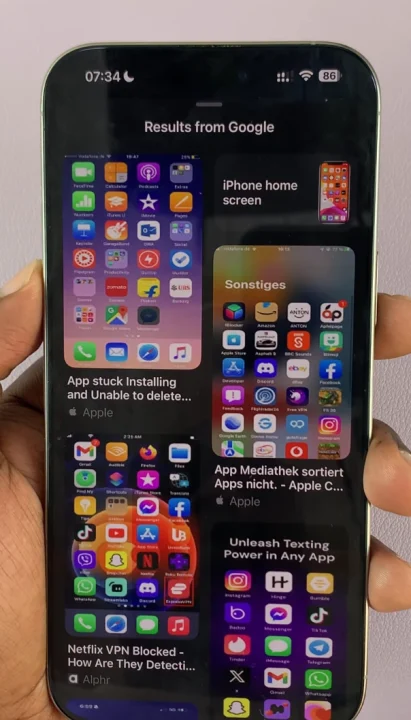
Finally, at the top-right corner is a check mark that reveals a menu when tapped. This allows you to save your screenshot to Photos, Files, or Quick Note. In addition, you have the option to Copy and Delete or Delete Screenshot.
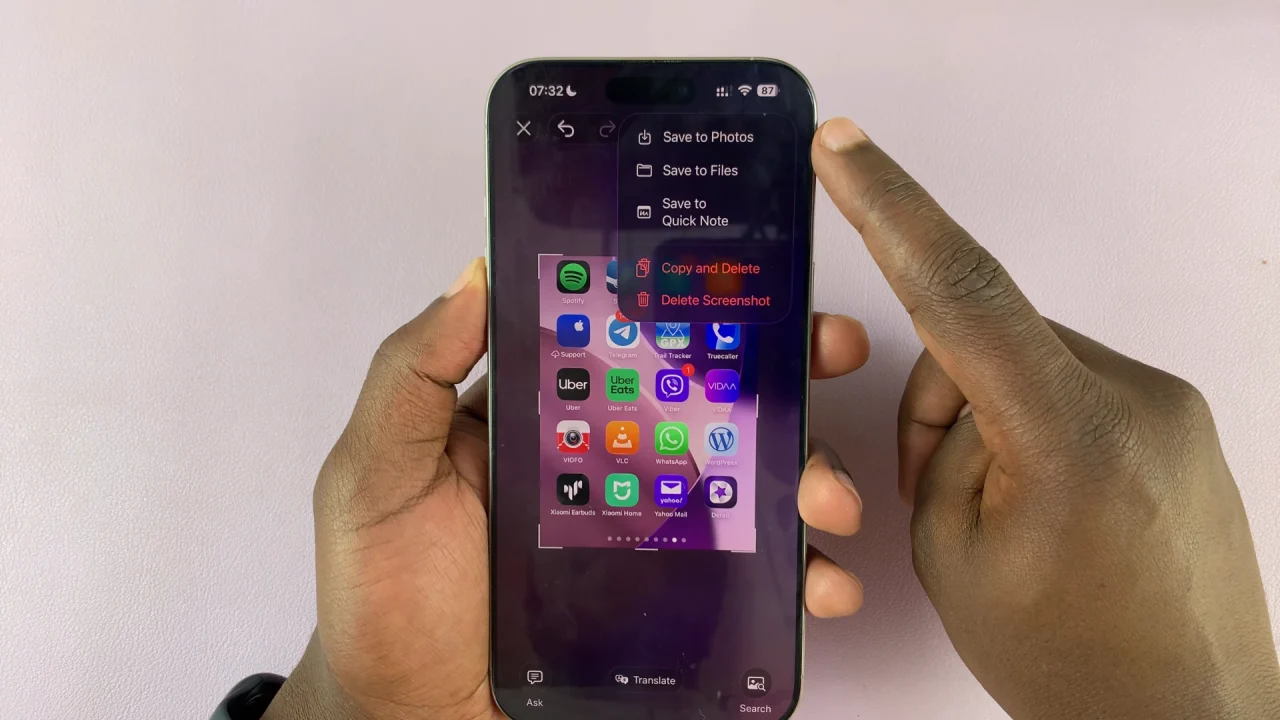
Revert to Classic Screenshot Style
If you’re not a fan of this new full screen preview, you have the option to go back to the classic thumbnail in the bottom-left corner of the screen. To do this, launch the Settings app and select the General option.
Under General, select the Screen Capture option. Here, you should find that Full-Screen previews has been toggled ON.
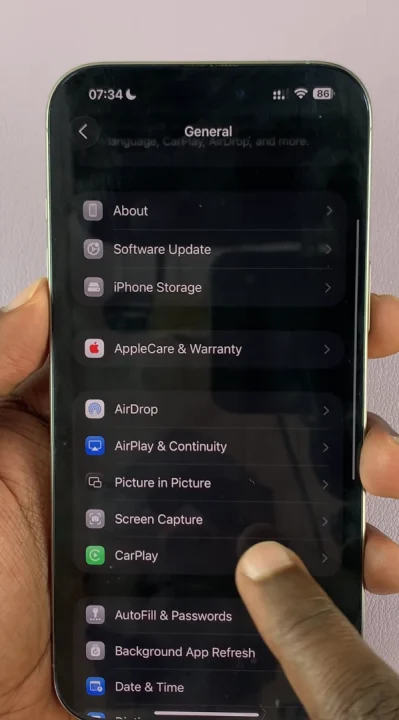
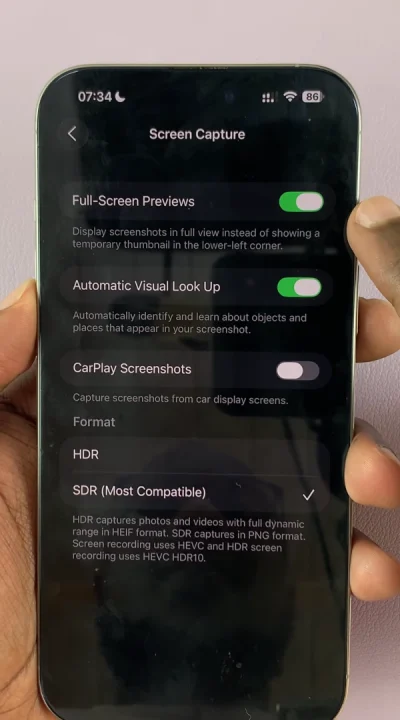
Turn the switch off to disable the full-screen previews and subsequently revert to the thumbnail style screenshot.
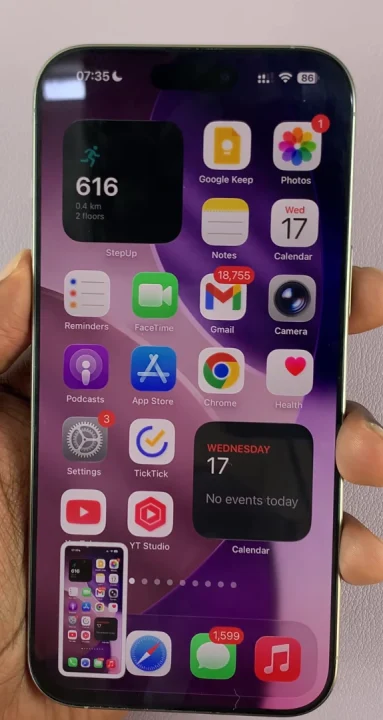
In this menu, you can also choose to enable or disable Automatic Visual Lookup and CarPlay Screenshots. Automatic Visual Lookup allows you to automatically identify and learn about objects and places that appear in your screenshot. CarPlay Screenshots capture screenshots from car display screens.
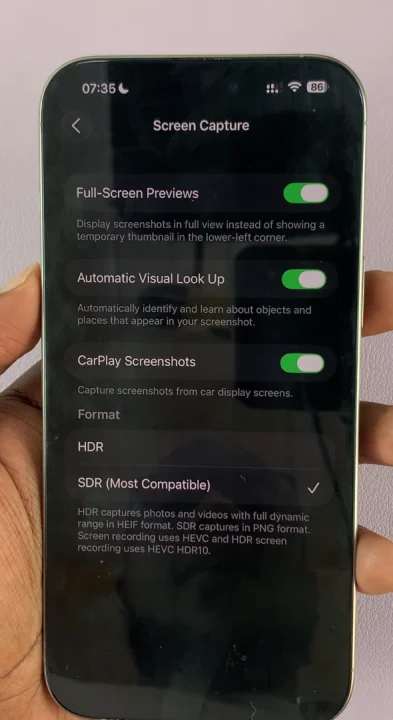
Under the Format category, you can also choose whether you want your screenshots to bein the HDR or SDR (Most Compatible) format. HDR captures photos and videos in full dynamic range in HEIF format, while SDR captures in PNG format. Screen recording uses HVEC and HDR screen recording uses HVEC SDR10.
Watch: Install iOS 26 On iPhone