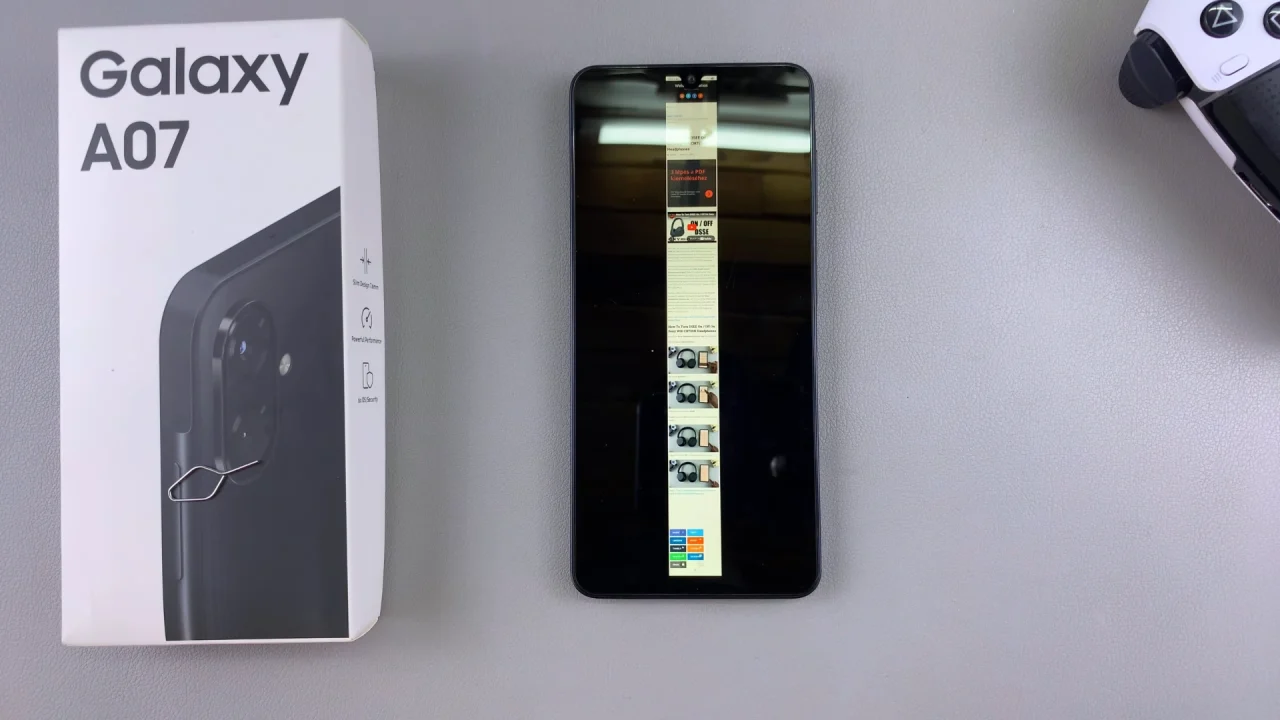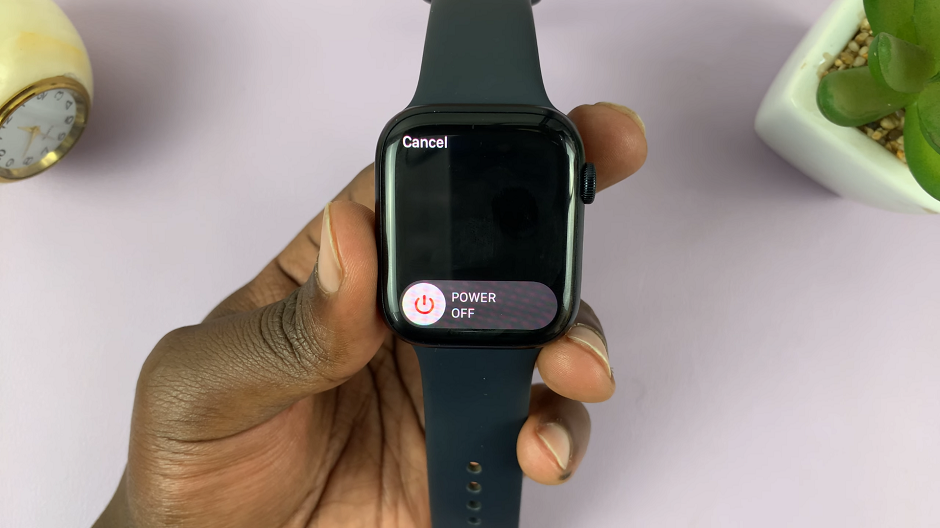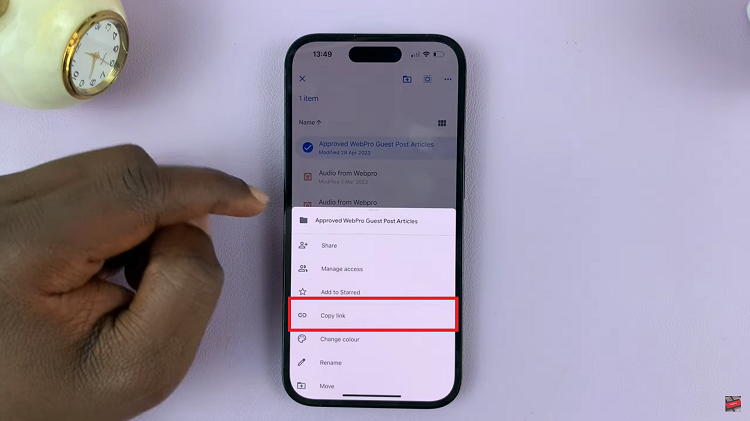Capturing screenshots is one of the simplest yet most useful features on any smartphone. You can save a conversation, capture a funny meme, or store an important piece of information.
The Samsung Galaxy A07 makes it easy to screenshot. In this guide, we’ll walk you through the different methods you can use to take a screenshot on the Samsung Galaxy A07.
Watch: Factory Reset Galaxy A07
Take Screenshot On Galaxy A07
Using Hardware Buttons
One of the most straightforward ways to take a screenshot on your Galaxy A07 is by using the hardware buttons. Here’s how you do it:
First, locate the Power (side) button and the Volume Down button on the right edge or right side of your device. Open the screen or app you want to capture.
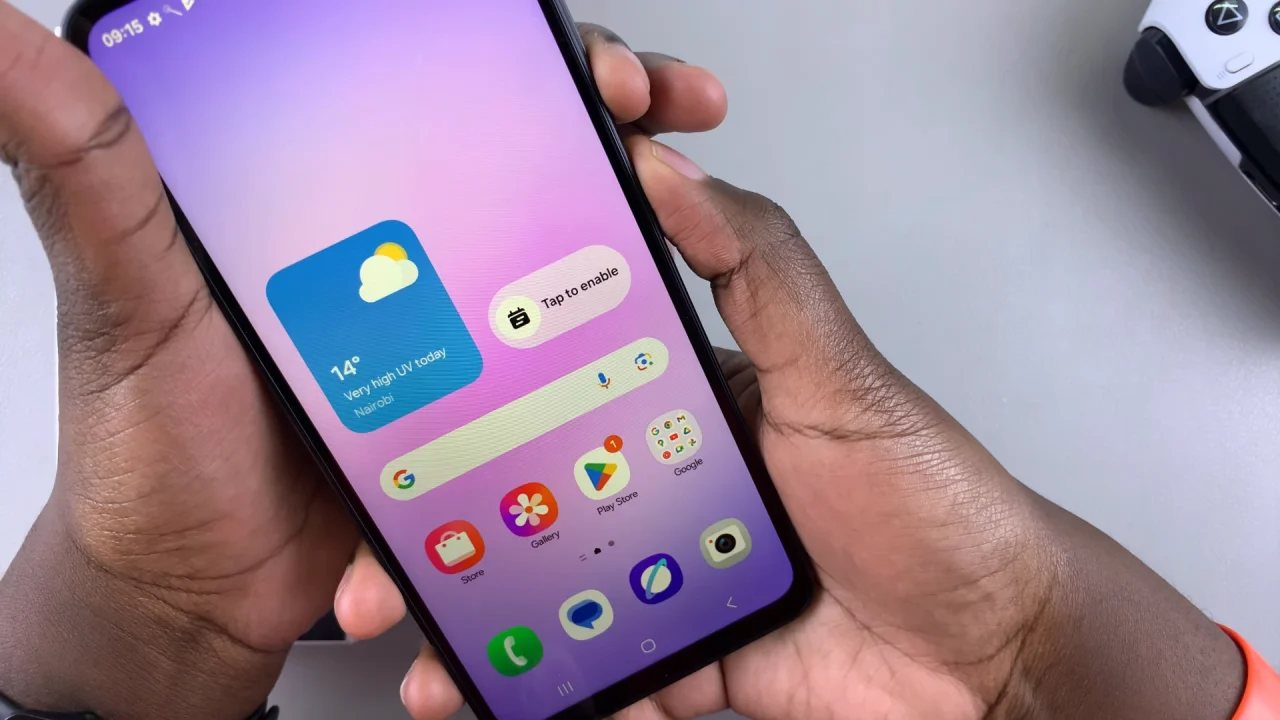
Press and hold the Power button and the Volume Down button once simultaneously. You should hear a camera shutter sound or see an animation on the screen, indicating that the screenshot has been taken.
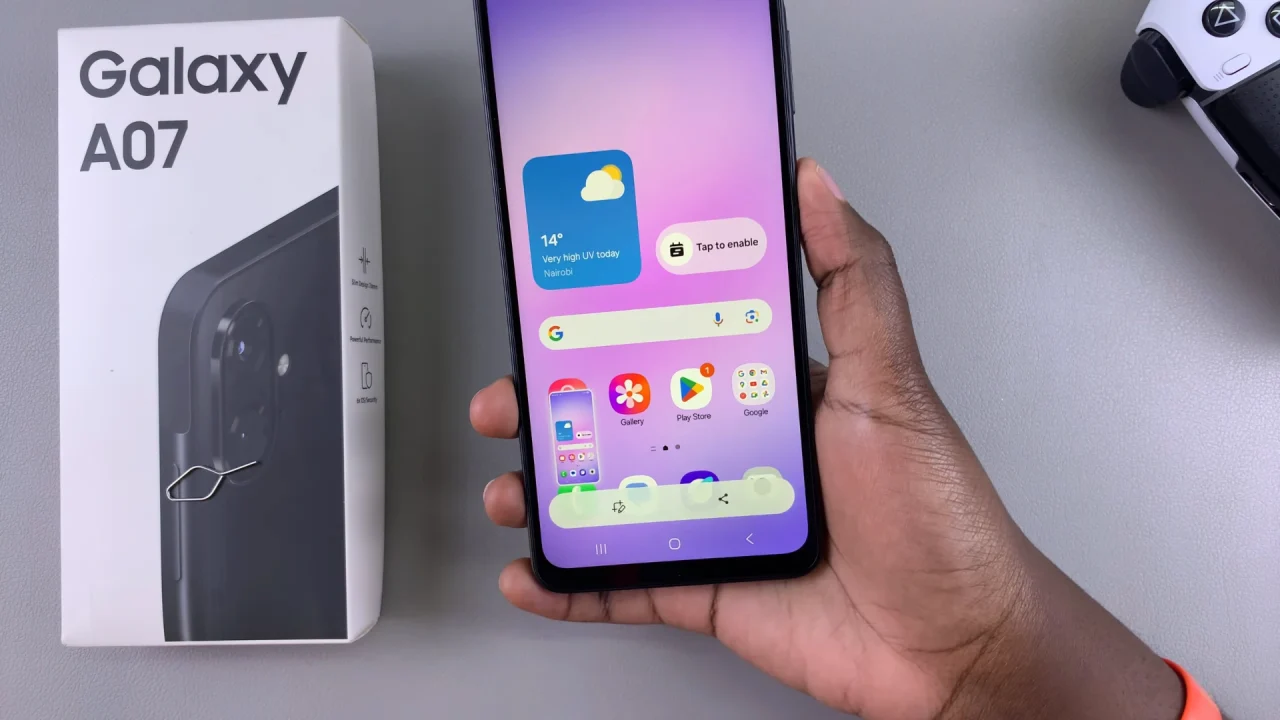
Note: Do not long press the two buttons simultaneously, as this will perform some other function entirely. It will not take a screenshot.
Screenshots via Quick Settings
Samsung’s quick settings allows you to capture a screenshot as well. Follow these steps:
Simply swipe down on the screen of your Galaxy A07 twice to access the quick settings panel. Look for the Take Screenshot button.
If it isn’t available, tap on the edit button (pen icon), then select Edit to add it from other available buttons.
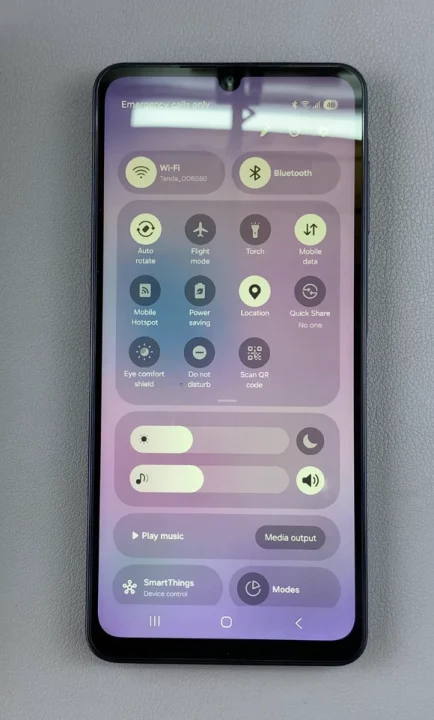
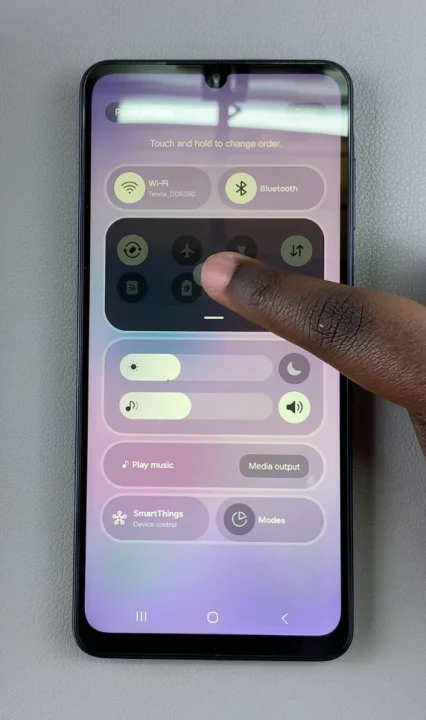
From the menu that comes up, under Available Buttons, locate the Take Screenshot button, then tap or simply hold and drag it onto the quick panel. Position it where you want it to appear on the panel, then tap on Done. Tap on Done once more to save your changes.
Next, ensure you’re on the page you want to screenshot and tap on the Take Screenshot button. This will take the screenshot. you should see the animation as well as the quick toolbar for screenshots at the bottom of the page.
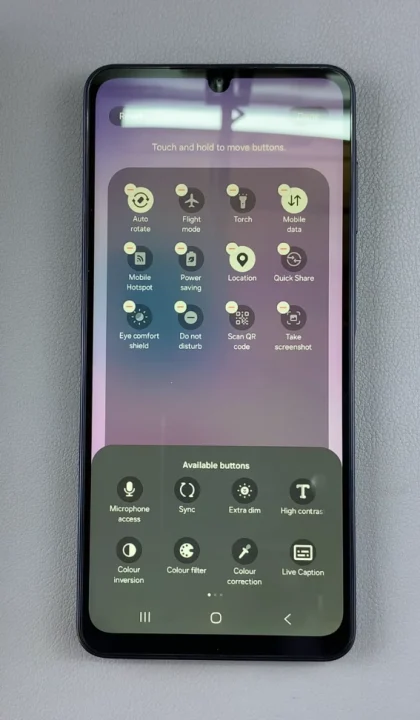
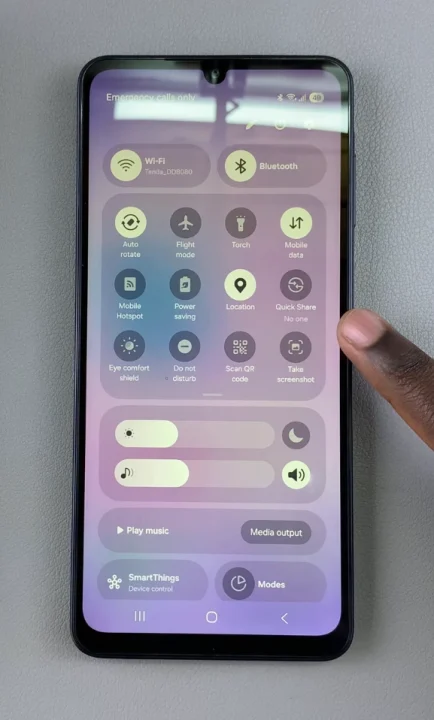
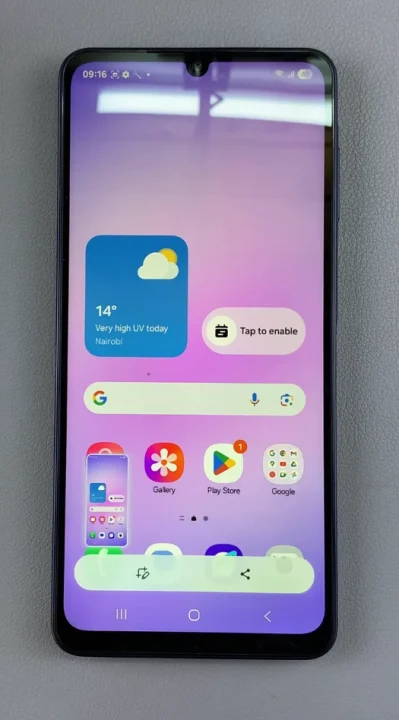
To access the screenshot, go to the gallery app on your A07. You should see the screenshots in the screenshots album.
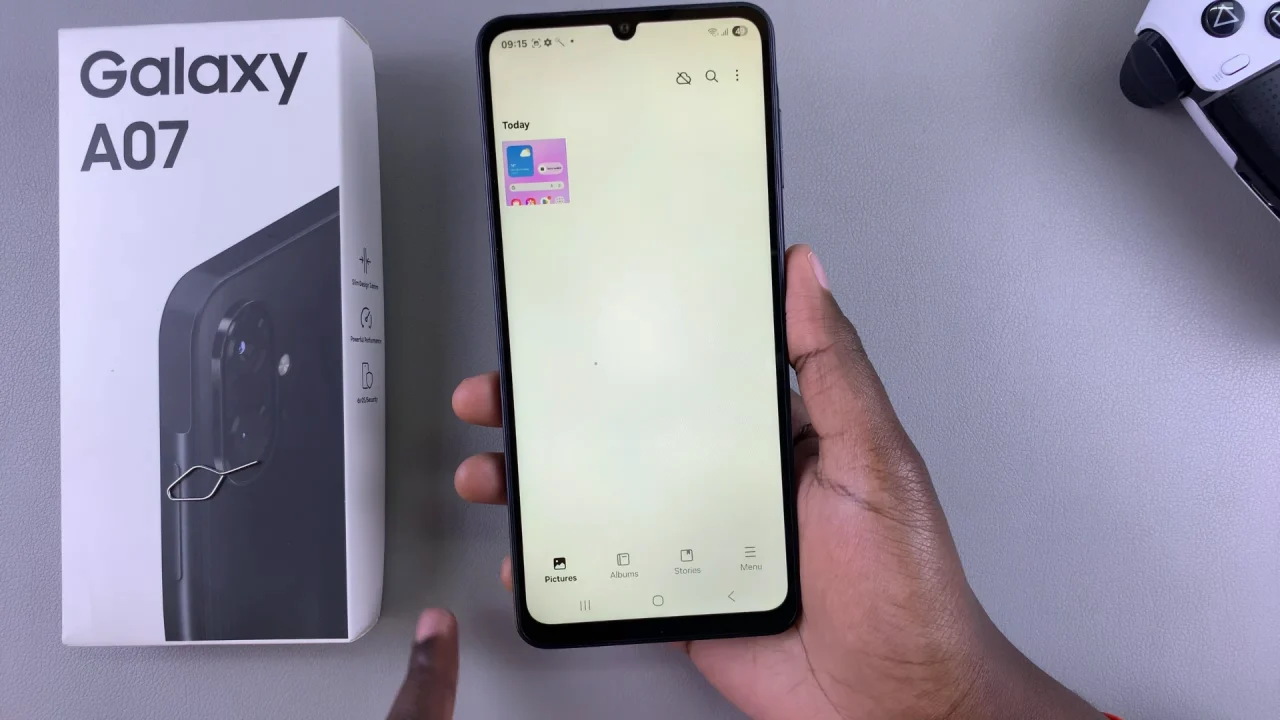
Scrolling (Full Page) Screenshots
If you want to take a screenshot of a scrollable page or article perhaps, take a screenshot using any of the two methods above. From the resulting screenshot toolbar, tap on the scrolling screenshot icon. It is represented by enclosed arrows pointing downwards.
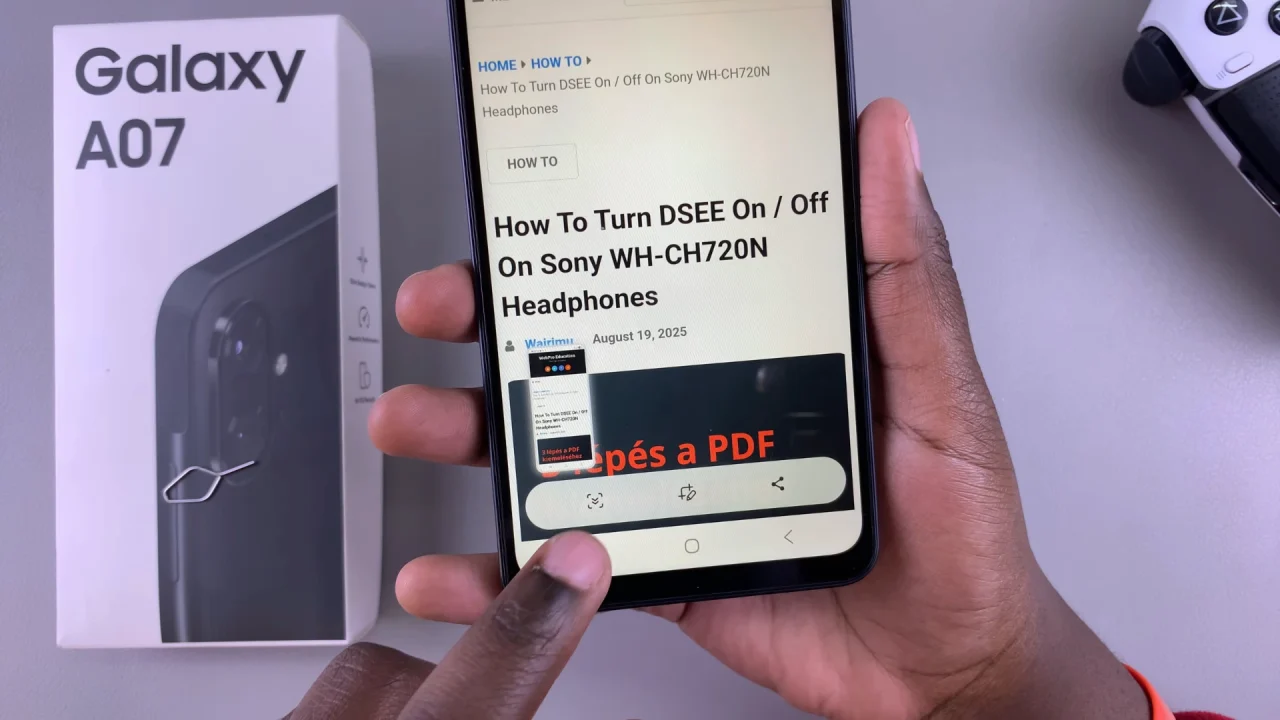
You need to tap on this option quickly before the toolbar disappears. Tap on the icon until you capture the areas you wanted.
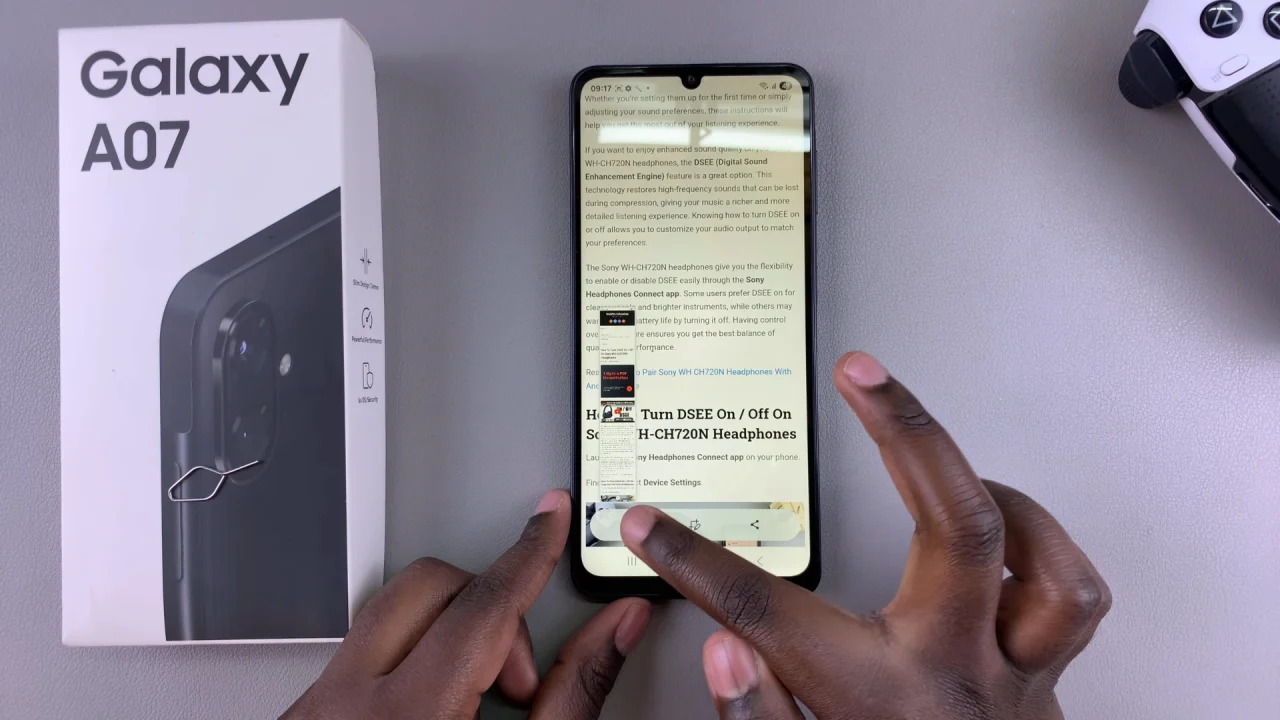
Now, tap on the screenshot in the left-hand side of the screen to view your scrolling screenshot. You can also access the scrolling screenshot from your gallery.