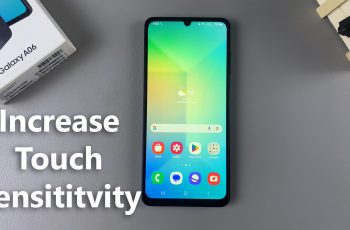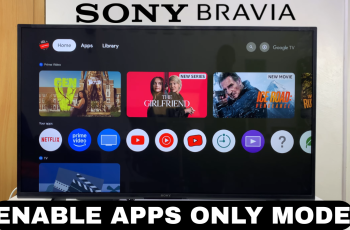In today’s fast-paced world, capturing the perfect moment can be a challenge, especially when using a smartphone camera. However, with the advanced features packed into the Samsung Galaxy S24 and S24 Ultra, capturing fast-moving subjects or ensuring you never miss a moment has never been easier.
One such feature that stands out is Burst Shot photography. Burst Shot mode allows users to take a series of rapid-fire shots, ensuring you capture every detail of the action.
Burst Shot mode is a powerful tool that enables users to take multiple photos in quick succession with just a single press of the shutter button. This feature is particularly useful when photographing subjects in motion, such as sports events, wildlife, or even energetic pets and children. By taking a series of shots in rapid succession, Burst Shot increases the likelihood of capturing the perfect moment, ensuring you have a range of images to choose from.
Watch: How To Draw & Write On Calendar On Samsung Galaxy S24 Ultra
Take Burst Shot Photos On Samsung Galaxy S24 Series
There are two methods you can use to take burst shot photos on the Galaxy S24 Series. You can use the swipe down gesture on the shutter button, or long press the volume buttons. However, these features have to be activated first in order to work.
Swipe Down On Shutter Button
First, activate Burst Shot Mode. Activating Burst Shot mode on your Samsung Galaxy S24, S24+ or S24 Ultra is a straightforward process. To access Burst Shot mode, simply open the camera app and locate the settings icon in the top-left corner.
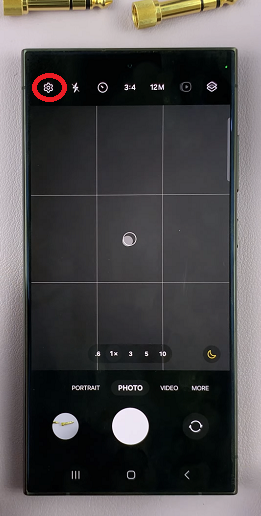
Under the Pictures section, tap on Swipe Shutter Button to.

From the resulting options, select Take Burst Shot.
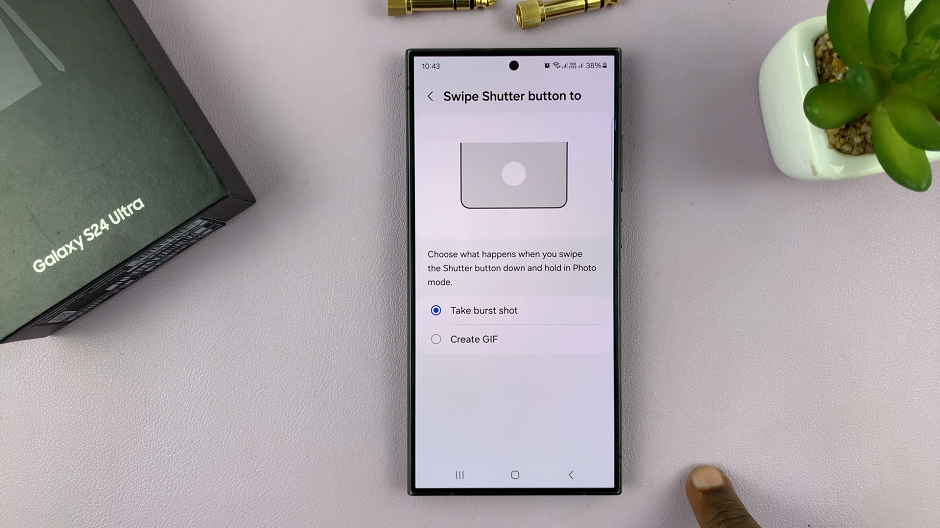
Go back to the camera viewfinder. Swipe down on the camera shutter button to take burst shot photos. The camera will continue capturing images for as long as you’re swiping down on the shutter button or until you reach the maximum burst limit, which varies depending on the device.
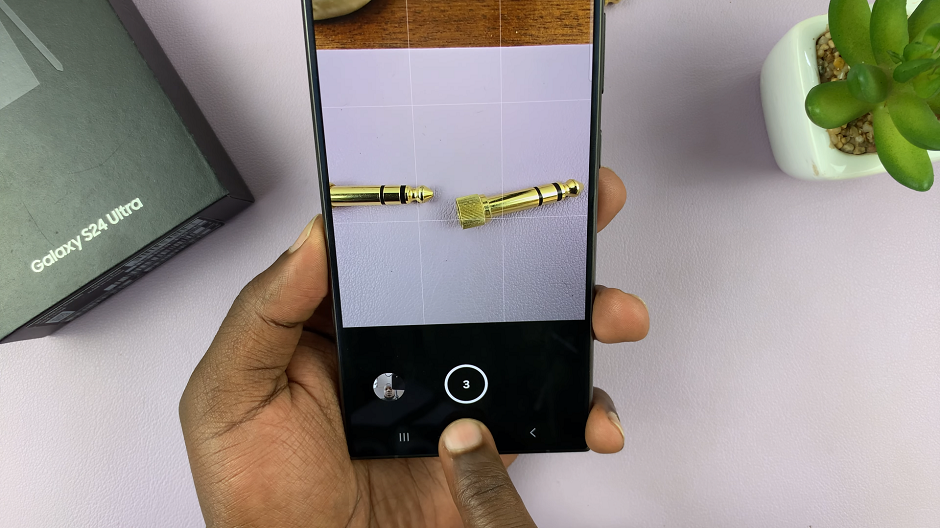
Long Press Volume Buttons
To start, open the camera app and locate the settings icon in the top-left corner.
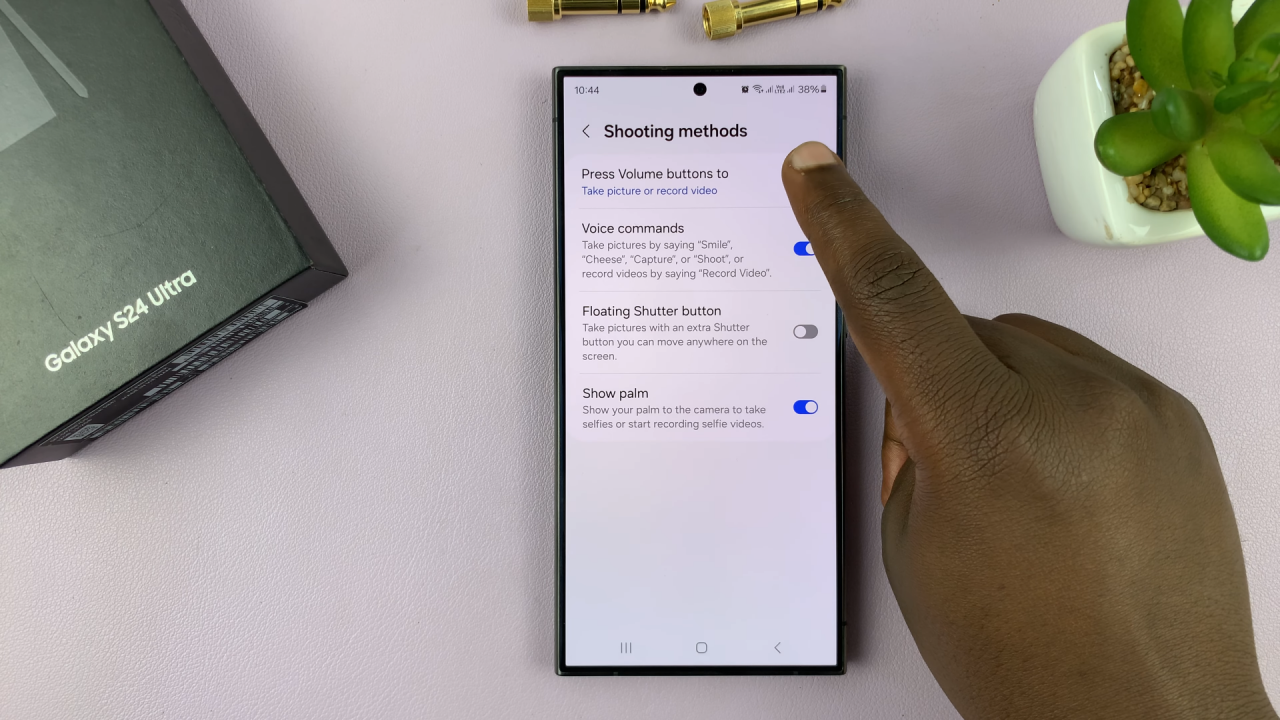
Scroll down to the General section and tap on Shooting Methods. From the resulting options, tap on Press Volume Buttons to and select Take Picture or Record Video.
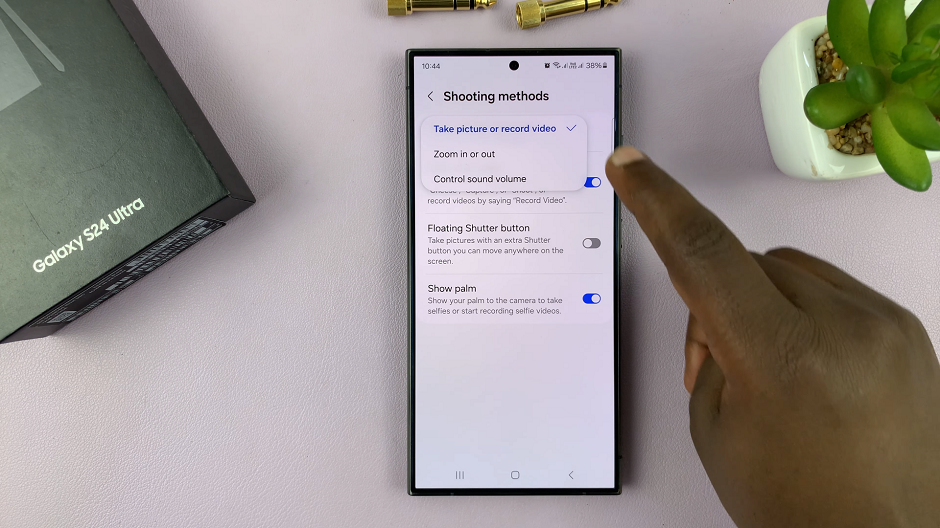
Go back to the camera viewfinder. Long press the volume up or volume down button to take burst shot photos. The camera will continue capturing images for as long as you’re long pressing on the volume button or until you reach the maximum burst limit, which varies depending on the device.
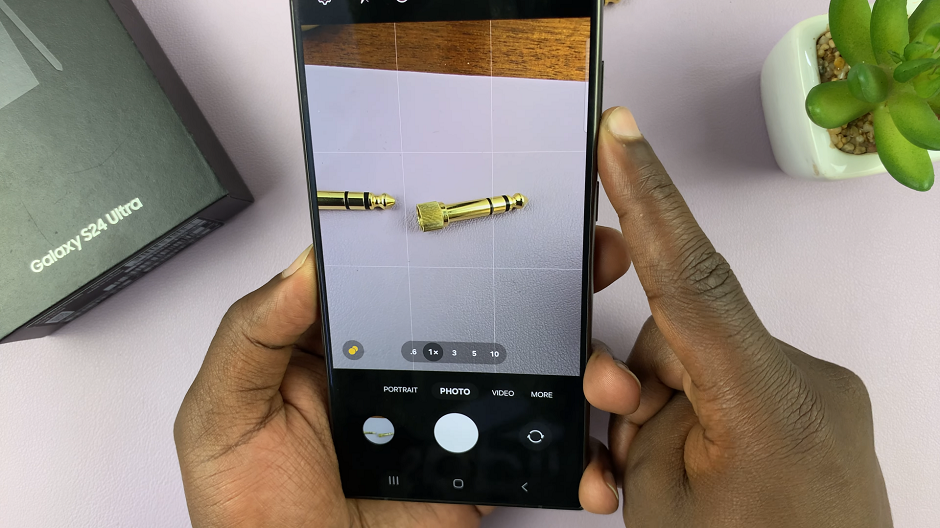
Review and Select Shots
After capturing a burst of photos, you can easily review and select the best shots. Simply navigate to the gallery or camera roll within the camera app to view the burst sequence. From there, you can scroll through the images and select the ones you wish to keep.

The Samsung Galaxy S24, S24+ and S24 Ultra also offer features such as Shot Suggestions and Best Moment, which use AI algorithms to recommend the best photos from a burst sequence based on factors such as composition, focus, and facial expressions.
You can go ahead and delete all the other photos you do not need.
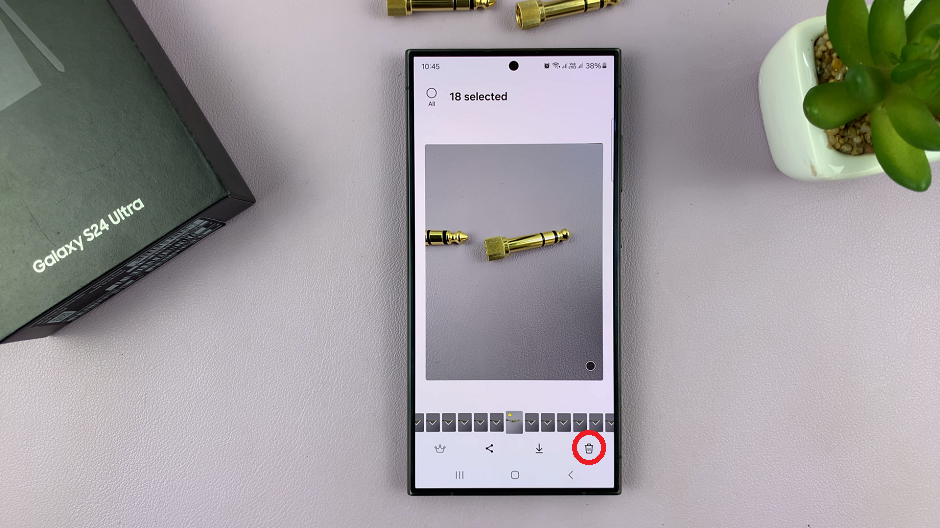
Advanced Techniques
To further enhance your Burst Shot photography experience, consider experimenting with advanced techniques. For example, you can use Burst Shot mode to create captivating action sequences or dynamic GIFs by combining multiple shots into a single animation. Additionally, explore the various camera settings and modes available on your device, such as Pro mode or Night mode, to customize your burst shots according to the shooting conditions.
Burst Shot photography is a versatile feature that allows users to capture fast-paced action and fleeting moments with ease. By mastering Burst Shot mode on your Samsung Galaxy S24, S24+ or S24 Ultra, you can ensure you never miss a moment and always capture the perfect shot.
Whether you’re documenting sporting events, capturing wildlife in motion, or simply photographing everyday moments, Burst Shot mode empowers you to unleash your creativity and capture stunning images with precision and clarity. So, grab your Samsung Galaxy S24, S24+ or S24 Ultra, activate Burst Shot mode, and start capturing the world around you in stunning detail!