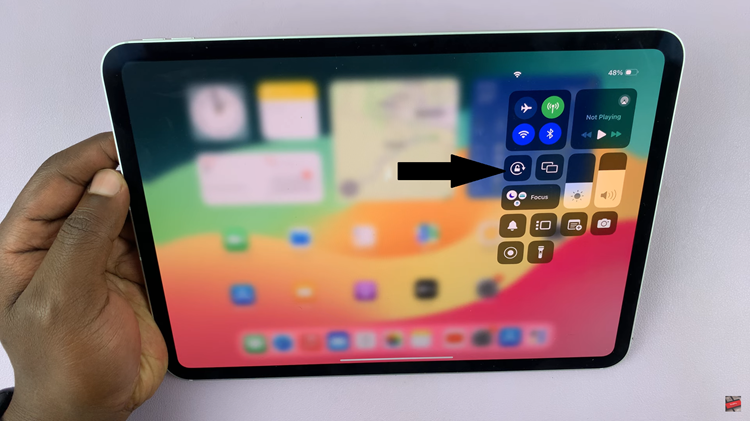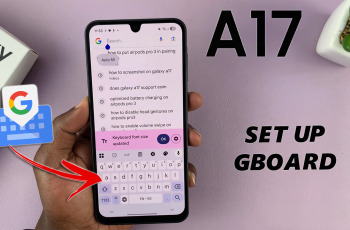In a world that moves at the speed of life, freezing those precious moments in time often proves challenging. Whether it’s capturing a child’s joyful expression, a pet’s playful antics, or the split-second action of a sporting event, these fleeting instances demand a photography technique that goes beyond a single click.
Burst mode feature offers users the ability to take multiple photos in quick succession, ensuring that no instant is missed. This feature is particularly handy when trying to seize fast-paced action or when striving to achieve that ideal shot in challenging conditions.
Here’s a step-by-step guide on how to take burst photos on Android.
Watch: How To Play YouTube Videos In The Background On Android
To Take Burst Photos On Android
The most common method to access burst mode is through the native camera app on your Android device. The steps may vary slightly depending on the device manufacturer and the camera app version, but the process remains relatively consistent.
Firstly, navigate to your device’s home screen and locate the camera app icon. Tap to launch it. Within the camera interface, find the shutter button, typically displayed as a circle or rectangle at the bottom of the screen.
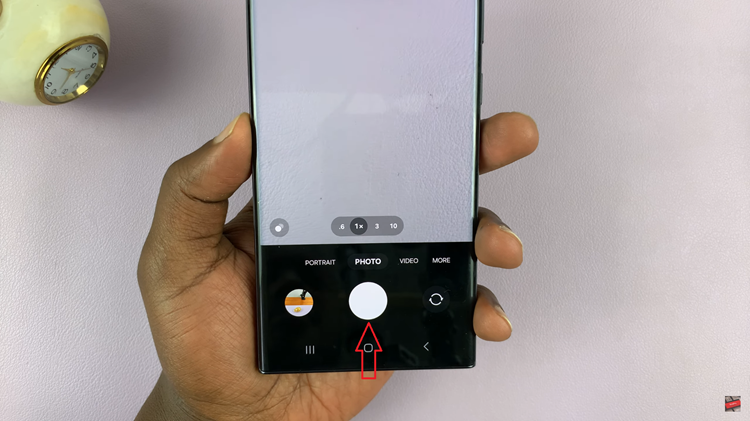
At this point, swipe down and hold the shutter button to activate burst mode. As long as you keep your finger on the button, the camera will continuously capture a series of rapid-fire shots. Lift your finger from the button to stop taking burst photos.
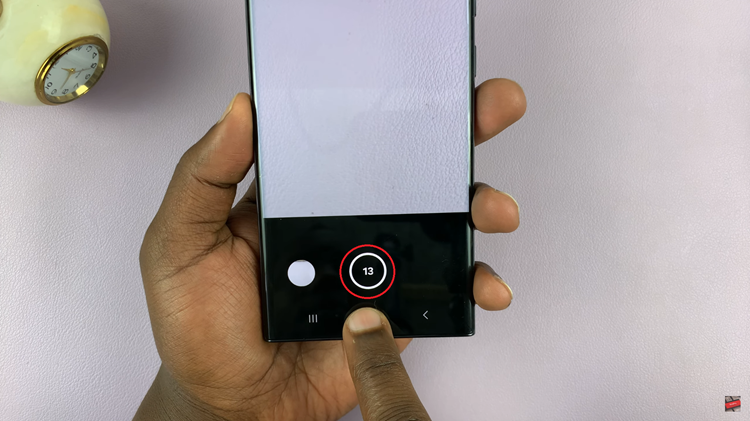
In conclusion, burst mode is a powerful tool that empowers users to capture life’s fleeting moments with precision and ease. Whether you’re an amateur photographer or a seasoned enthusiast, mastering burst mode can elevate your photography skills.