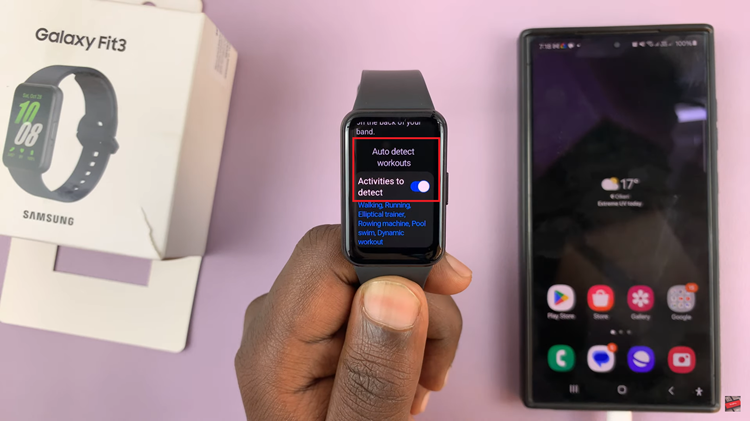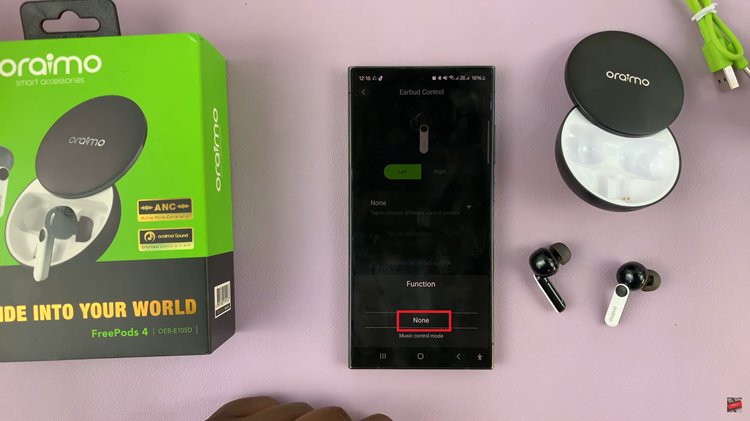In this article, we’ll provide you with a comprehensive guide on how to turn on your Samsung Galaxy A55 5G, ensuring you can start using it right away.
The Samsung Galaxy A55 5G is a powerhouse of a smartphone, packed with features and capabilities that cater to the demands of modern users.
But before you can start exploring its vast potential, you need to know how to switch it on.
Read: How To Connect Universal Samsung Remote To Samsung Smart TV
Switch ON (Turn ON) Samsung Galaxy A55 5G
The first step in powering up your Samsung Galaxy A55 5G is to locate the side button. Typically, the power button is situated on the right side. It’s a physical button that is used to turn the smartphone on and off.
Once you’ve identified the side button, press and hold it for a few seconds. You should feel a slight vibration, and the Samsung logo will appear on the screen. This indicates that the device is powering up. Be patient as the startup process takes a moment.
After the boot-up process is complete, you’ll be prompted to set up your Samsung Galaxy A55 5G, if you’re turning it on for the first time. Follow the on-screen instructions to select your language, connect to Wi-Fi, sign in with your Google account, and configure other settings.
If the phone is not turning on, you may need to charge it. Simply use the cable that came in the box, or any other charging cable. Try powering the phone on after a few minutes.
With your Samsung Galaxy A55 5G now switched on and unlocked, you’re ready to start exploring its features and functionalities. From making calls and sending messages to browsing the web and downloading apps from the Google Play Store, the possibilities are endless.
Switching on your Samsung Galaxy A55 5G is a simple yet crucial step towards unlocking its full potential. By following the steps outlined in this guide, you can ensure that you start using your device efficiently and effectively from the get-go. So, what are you waiting for? Power on your Samsung Galaxy A55 5G and embark on an exciting journey of discovery and innovation.
Watch: How To Turn ON Automatic Screen Brightness On Samsung Smart TV | Enable Automatic Screen Brightness