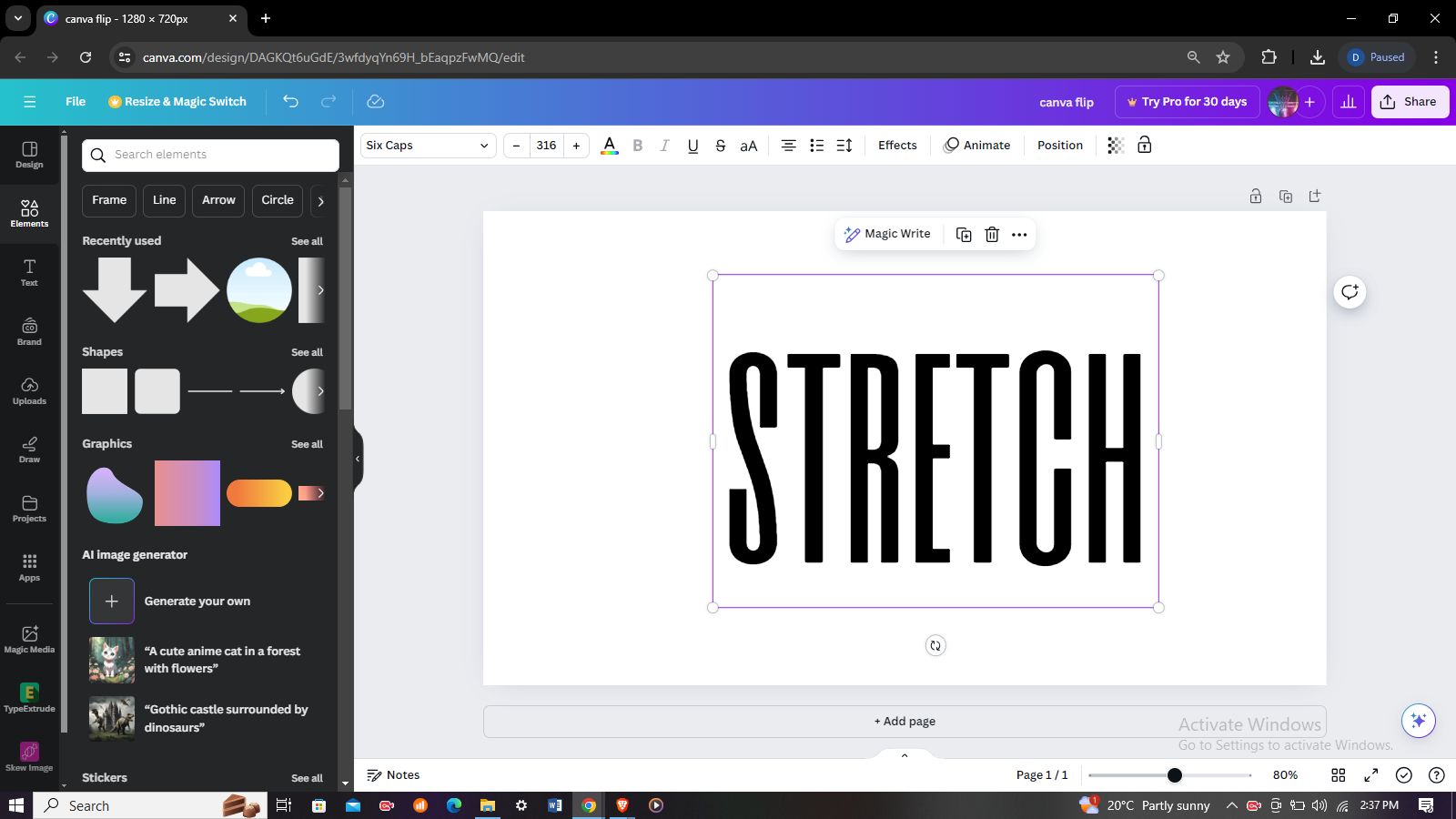In the era of smart technology, our television sets have become more than just a window to traditional broadcasting; they are now gateways to a vast array of digital content and connected devices.
Samsung Smart TVs, offer integration of various input sources, from cable boxes to gaming consoles and streaming devices. However, navigating through these input sources can be a daunting task.
In this guide, we’ll walk you through the comprehensive step-by-step process on how to switch the input source on Samsung Smart TV.
Also Read: How To Adjust Picture Size To Fit To Screen On Samsung Smart TV
How To Switch Input Source On Samsung Smart TV
To begin, access the main menu. Once the menu appears, locate and select “Connected Devices.” This will display a list of devices currently connected to your TV. Scroll through the options until you highlight the device you wish to switch to. Once highlighted, press the select button on your remote.
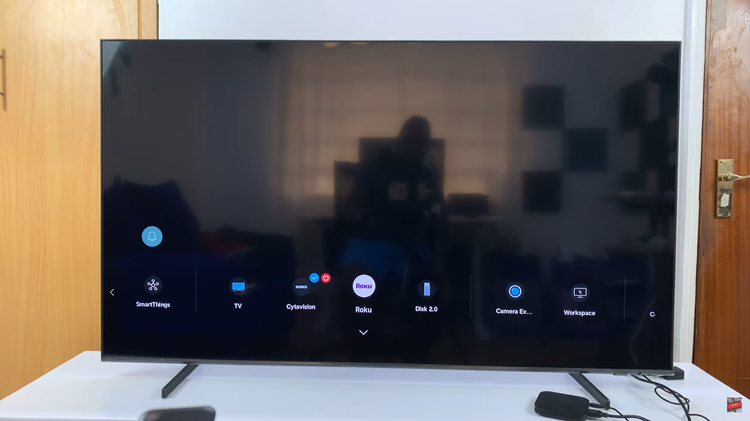
For those who prefer a hands-on approach, Samsung Smart TVs offer an alternative method using the physical buttons located on the TV itself. Beneath the Samsung logo on your TV, you’ll find a button that typically brings up the menu. Press this button to reveal the menu options on your screen.
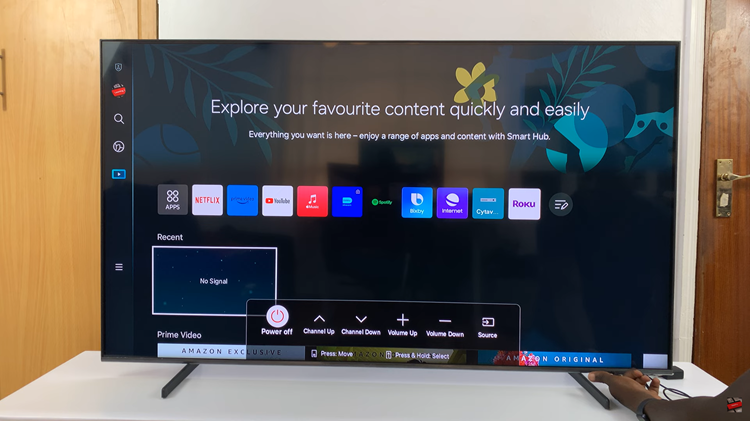
Once the menu appears, use the button on your TV to navigate through the options. Look for the “Source” option and press the on the button to select it. Now, continue to press the button to cycle through the available input sources until you reach your desired one. Long-press the button to confirm your selection.
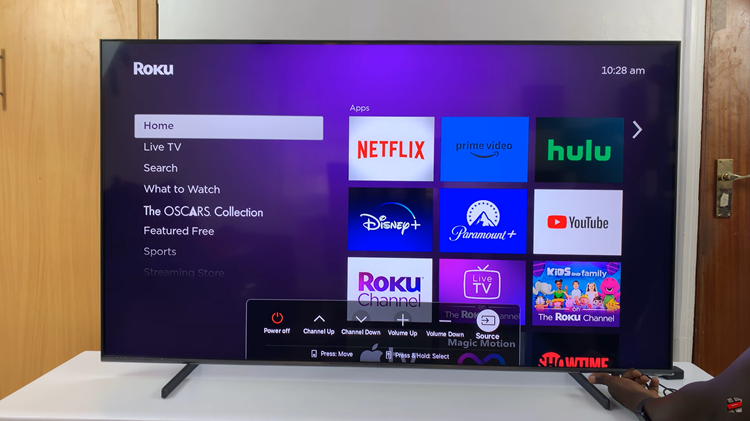
In conclusion, mastering input sources on your Samsung Smart TV is a breeze with these straightforward steps. Whether you prefer using the remote control or the physical buttons on your TV, switching between devices has never been easier. So sit back, relax, and enjoy the endless entertainment possibilities at your fingertips!