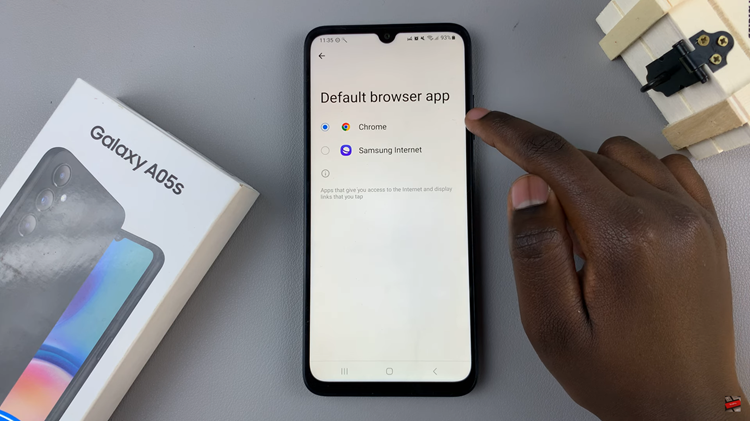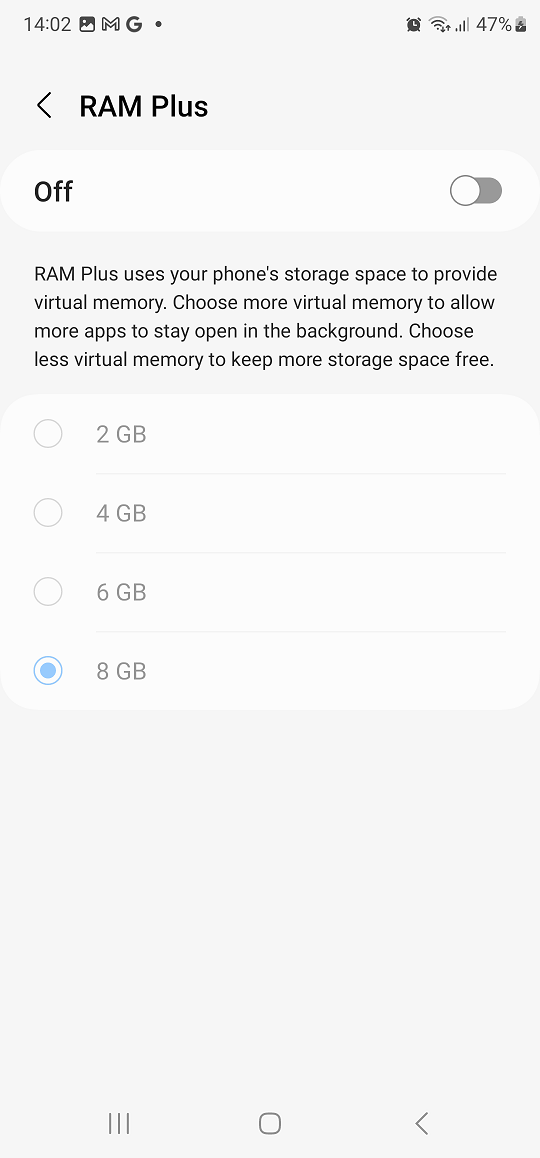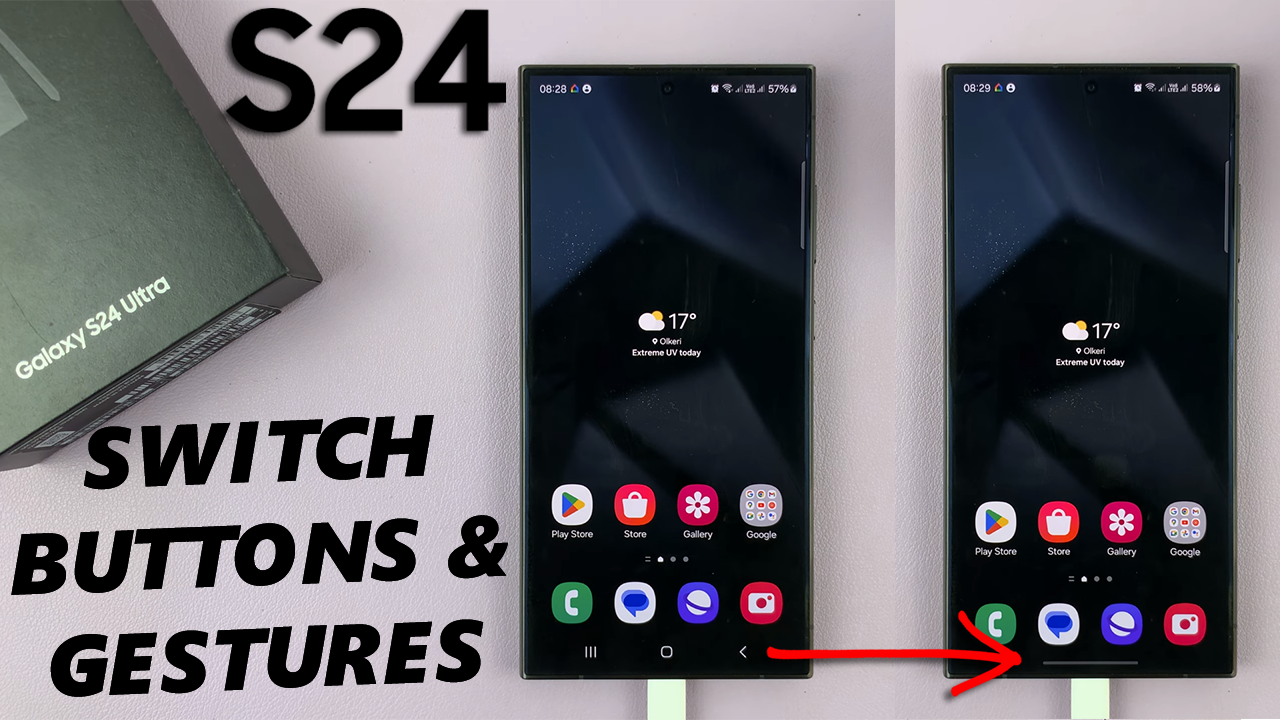
In the ever-evolving landscape of smartphone technology, customization is key. Samsung Galaxy S24 and S24 Ultra users are no strangers to this concept, as these flagship devices offer a plethora of features designed to enhance user experience. One such feature is the ability to switch between navigation gestures and traditional buttons, providing users with the flexibility to navigate their device in a way that best suits their preferences.
Navigation gestures offer a modern and intuitive way to interact with your smartphone, allowing you to swipe, tap, and pinch your way through menus and apps with ease. On the other hand, traditional buttons provide a familiar and tactile experience, reminiscent of older smartphone models.
So, whether you’re a fan of the latest gestures or prefer the comfort of traditional buttons, the Samsung Galaxy S24, S24+ and S24 Ultra have you covered. In this article, we’ll guide you through the process of switching between navigation gestures and buttons on your device, ensuring you can navigate with ease no matter your preference.
Read: How To Protect Battery By Limiting Charge To 80% On Samsung Galaxy S24’s
Switch Between Navigation Gestures & Buttons On Samsung Galaxy S24’s
To begin customizing your navigation preferences, open the Settings app on your Samsung Galaxy S24, S24+ or S24 Ultra Within Settings, locate and tap on the Display option.

Scroll through the Display settings and select Navigation Bar. Here, you’ll find options for navigation types, including Swipe Gestures and Buttons. Tap on your preferred choice to make the switch.
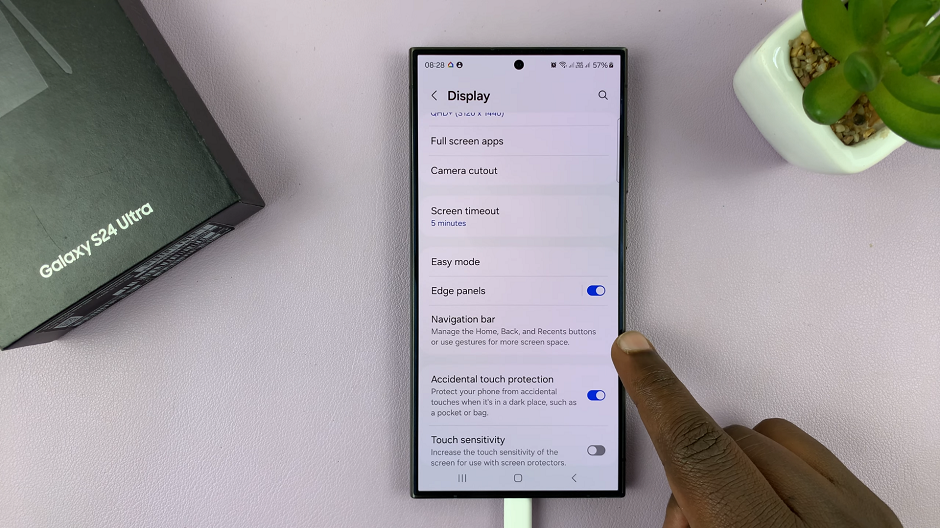
For Gesture Navigation: Select Swipe Gestures to enable gesture-based navigation on your Samsung Galaxy device.
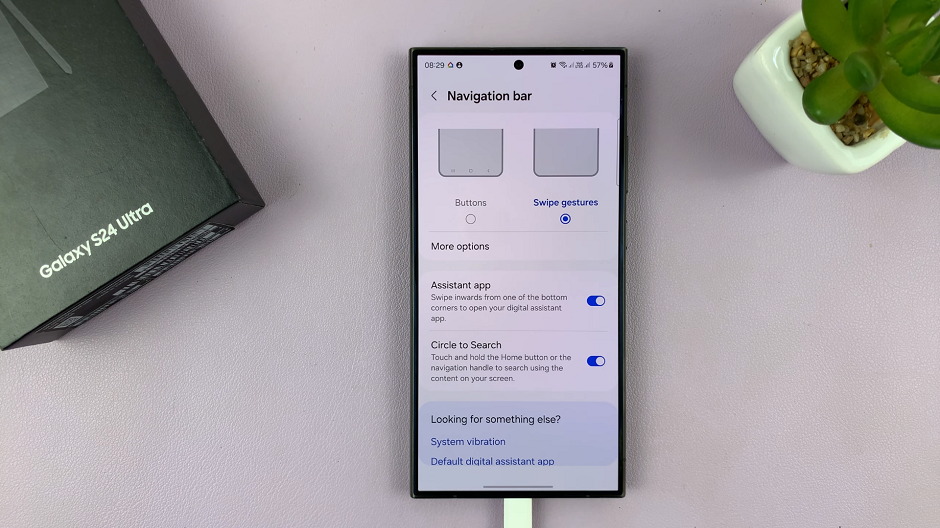
For Navigation Buttons: Choose Buttons to revert to the traditional navigation button layout. Once you choose this option, the ‘Button order’ menu should appear and you can choose the placement you prefer.
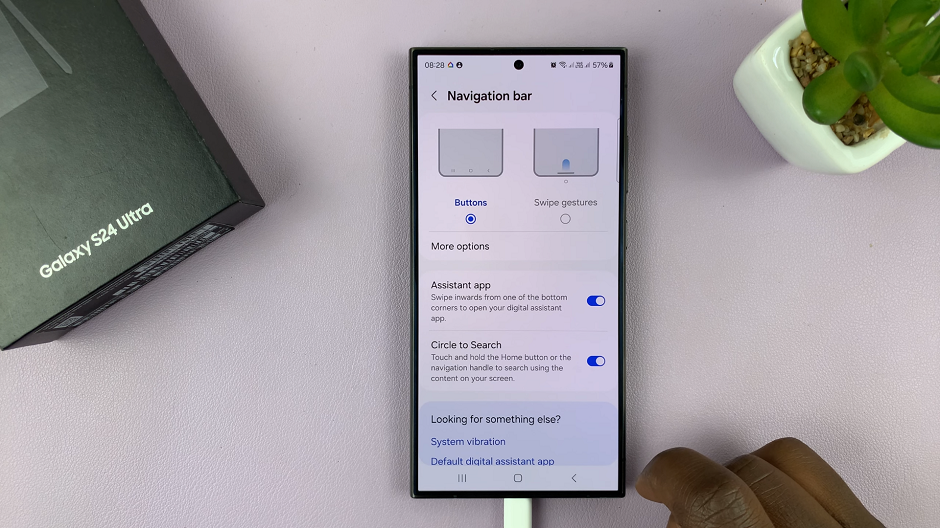
Once you’ve selected your preferred navigation method and adjusted any additional settings to your liking, simply exit the Settings menu, and you’re all set to enjoy seamless navigation on your Samsung Galaxy S24, S24+ and S24 Ultra.

Mastering the art of navigation on your Samsung Galaxy S24 / S24 Ultra is now easier than ever, thanks to the flexibility offered by navigation gestures and buttons. Whether you prefer the sleek and intuitive nature of gestures or the familiarity of traditional buttons, these flagship devices cater to your needs.
By following the simple steps outlined in this article, you can effortlessly switch between navigation methods and customize your device to suit your preferences.
Watch: Samsung Galaxy S24 / S24 Ultra: How To Transfer Data From Old Phone