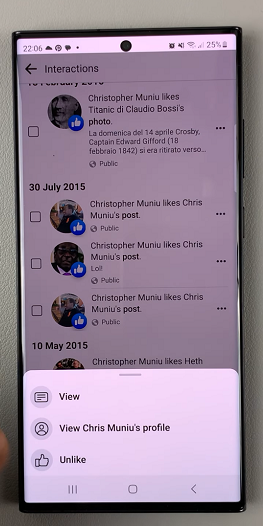Understanding how to customize the clock format on your iPad can significantly enhance your user experience, allowing you to tailor the device to your preferred time system—whether it’s the familiar 12-hour format or the more precise 24-hour format.
This simple adjustment can streamline your daily activities and ensure your iPad displays time in a way that best suits your needs.
The default clock format on iPads typically adheres to the 12-hour format, where time is displayed with AM and PM indicators. While this format is widely used and understood, some users prefer the 24-hour format, also known as military time or the international standard time notation. The 24-hour format eliminates the ambiguity of AM and PM and is preferred by those who value clarity and precision in timekeeping.
Watch: iOS 18 – How To Schedule Messages On iPad
Switch Between 12-Hour & 24-Hour Time System On iPad
To begin, unlock your iPad and navigate to the home screen. Locate and tap on the Settings app, represented by a gear icon.
Within the Settings menu, scroll through the left-hand side panel and tap on General. In the General menu, look for and select Date & Time.
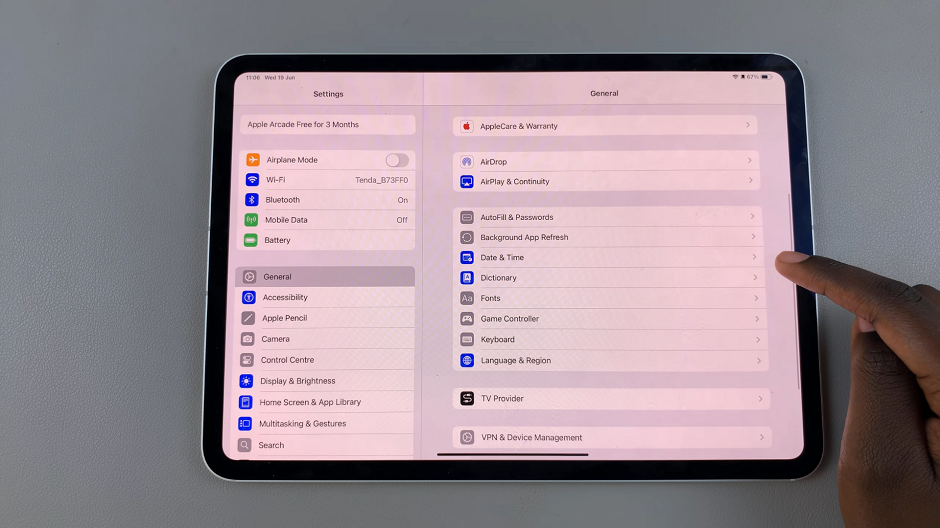
Under the Date & Time settings, you will find the 24-Hour Time option. By default, the switch will be off, indicating the 12-hour format. Tap the switch to turn it on and activate the 24-hour format.
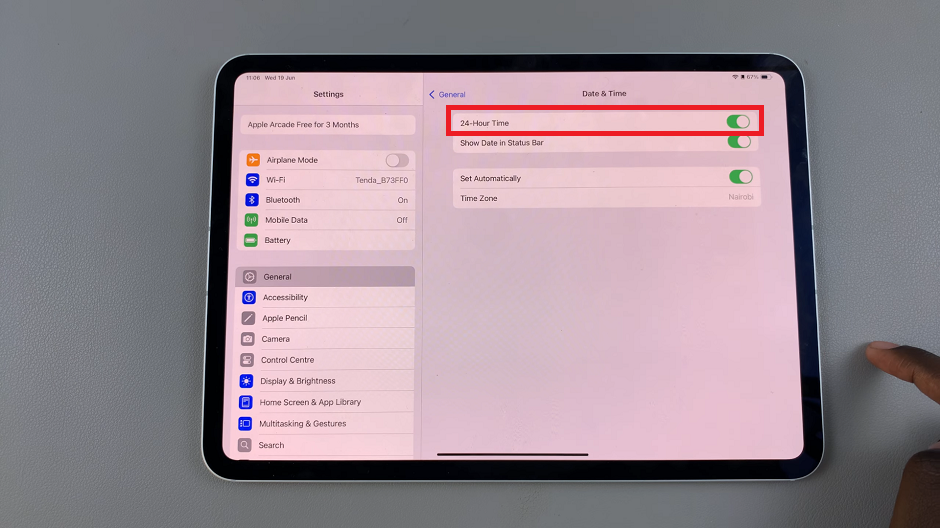
If you choose to disable the 24-Hour Time format option, another option will also be revealed. Tap on the toggle next to Show am/pm In Status Bar to enable or disable it.
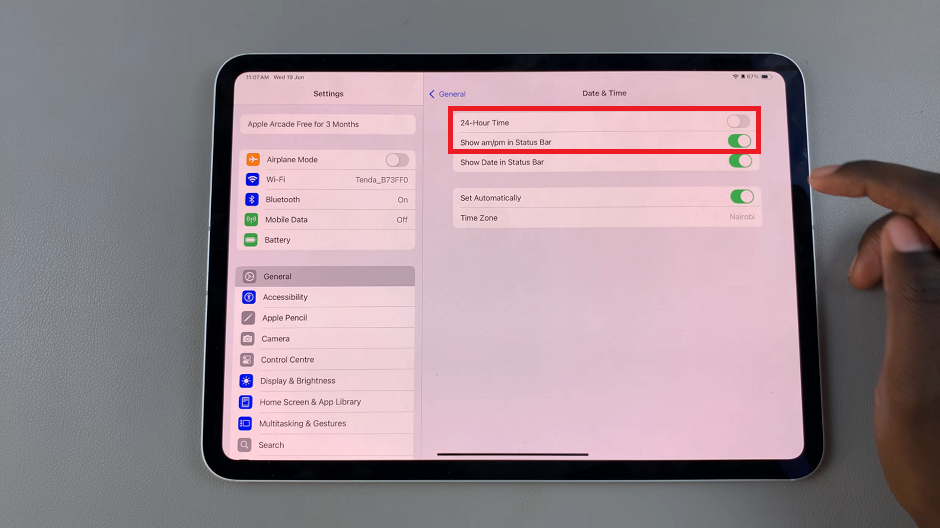
With this, you will have successfully switched the clock format on your iPhone. The time on your device will now be displayed in the format of your choice.
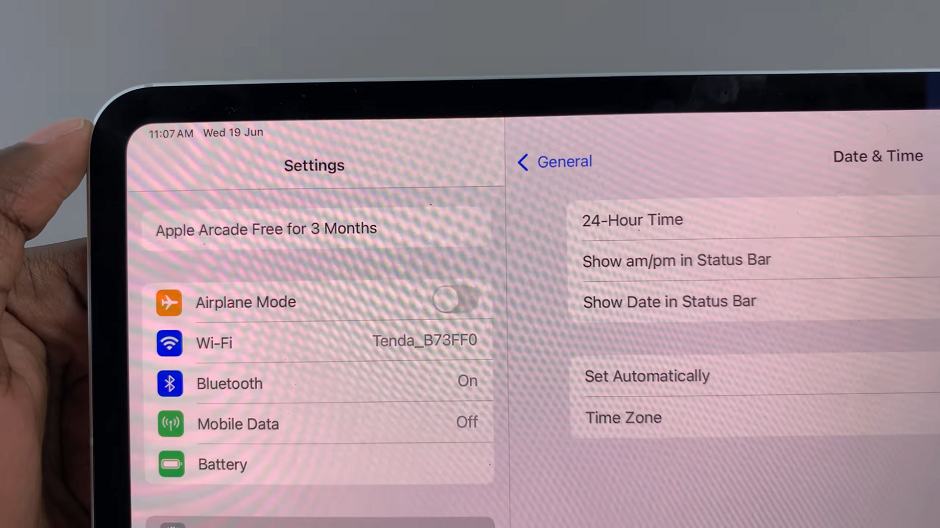
It’s important to note that when you switch to the 24-hour time system, the clock will display the time continuously. It will do so without the need for AM or PM indicators. This format is widely used in many countries. It is especially favored by those who prefer a more precise representation of time.
Benefits of Each Format
12-Hour Format: Familiar to most users, especially in countries where AM/PM time notation is standard. It’s intuitive and easy to read for daily activities and scheduling.
24-Hour Format: Offers clarity and precision, particularly useful in professional settings, international communication, and environments where ambiguity in time notation is to be avoided.
Customizing the clock format on your iPad to either 12-hour or 24-hour can greatly improve your user experience and efficiency. Whether you prefer the traditional 12-hour format or the straightforward 24-hour format, knowing how to make this adjustment ensures your iPad displays time in a way that aligns with your personal or professional preferences.
By following these simple steps, you can easily switch between formats and enjoy a more personalized interaction with your iPad’s timekeeping features. Experiment with both formats to determine which one best suits your needs and enhances your overall iPad experience.
Read: How To Connect Nintendo Switch JoyCons (Controllers) To iPad