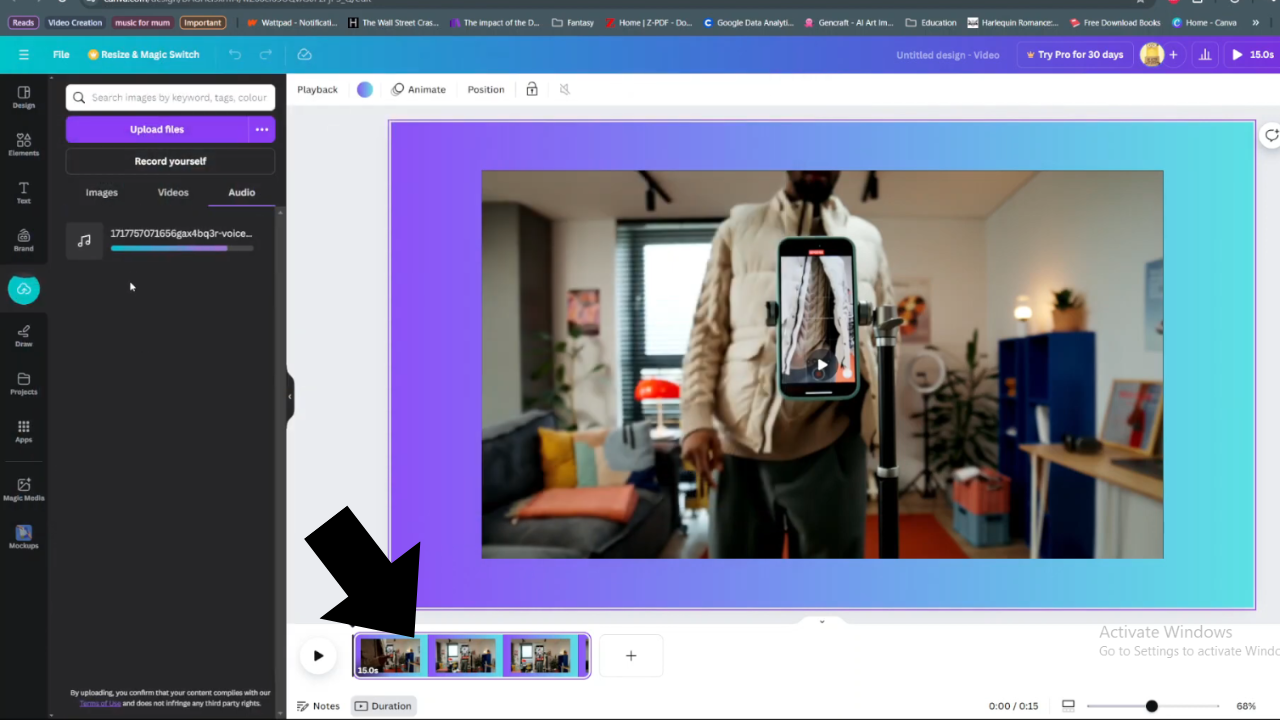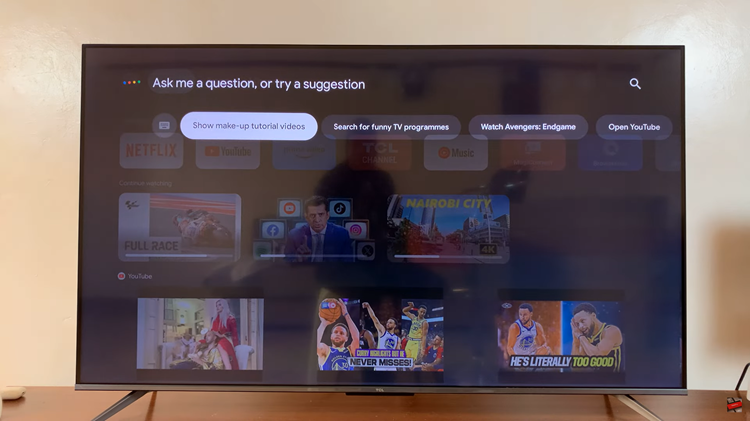In the ever-evolving landscape of wearable technology, the Galaxy Fit 3 emerges as a beacon of innovation and convenience. From tracking fitness goals to monitoring health metrics, this sleek device offers a myriad of features designed to enhance the modern lifestyle.
However, amidst its array of functionalities, there comes a moment when users seek greater autonomy over their devices. One such instance arises when individuals wish to halt the synchronization of modes between their Galaxy Fit 3 and their smartphone.
In this guide, we’ll walk you through the comprehensive step-by-step process on how to stop Samsung Galaxy Fit 3 synchronizing modes with your phone.
Also Read: How To Enable & Disable App Notifications On Samsung Galaxy Fit 3
How To Stop Samsung Galaxy Fit 3 Synchronizing Modes With Phone
Begin by opening the Galaxy Wearable app on your paired device. Make sure that your Galaxy Fit 3 is selected within the app. Once you’ve ensured that the Galaxy Fit 3 is selected, tap on the option labeled “Band settings.” Within the Band settings menu, select the option for “Modes.”
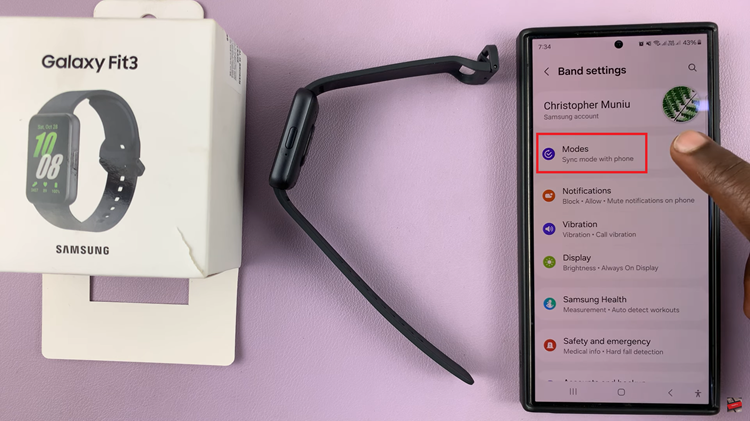
Once you’re in the Modes menu, you should see an option labeled “Sync with phone.” This feature is responsible for synchronizing modes between your Galaxy Fit 3 and your paired smartphone. To stop this synchronization, simply tap on the toggle switch next to the “Sync with phone” option to turn it off.
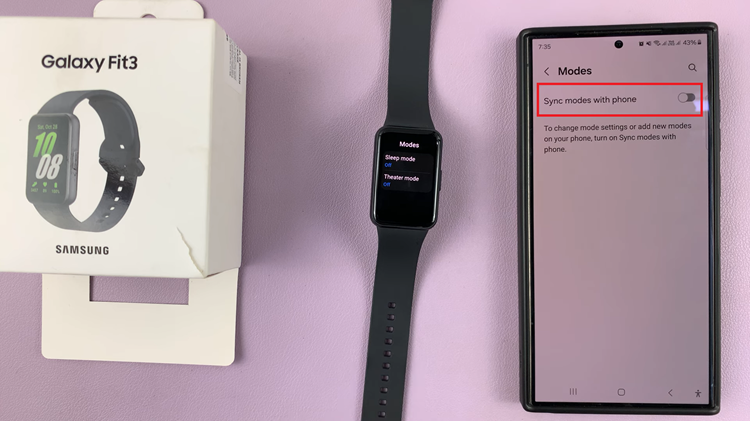
Now, your wearable device will operate independently in terms of modes. By following these simple steps, you can easily stop Galaxy Fit 3 from synchronizing modes. Whether you’re looking to conserve battery life, streamline your experience, or simply enjoy a more personalized setup, disconnecting modes synchronization offers you greater control over your wearable device.