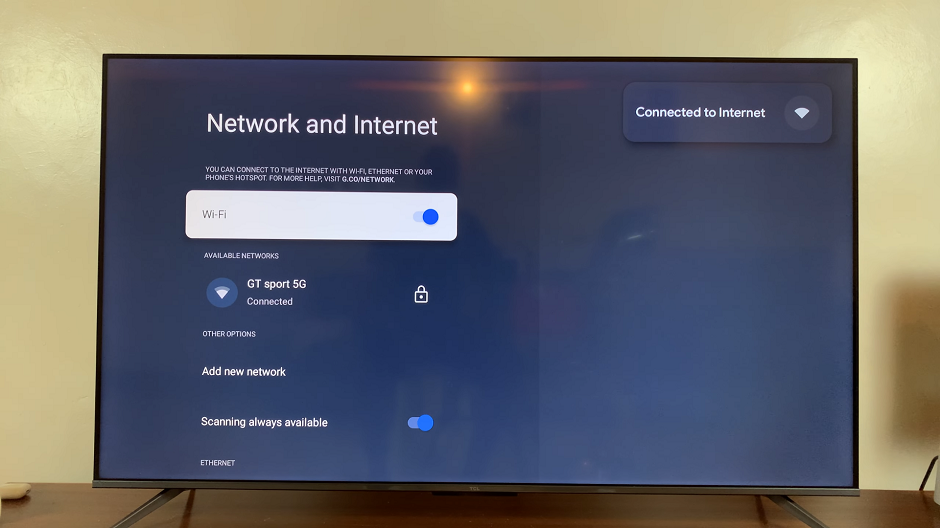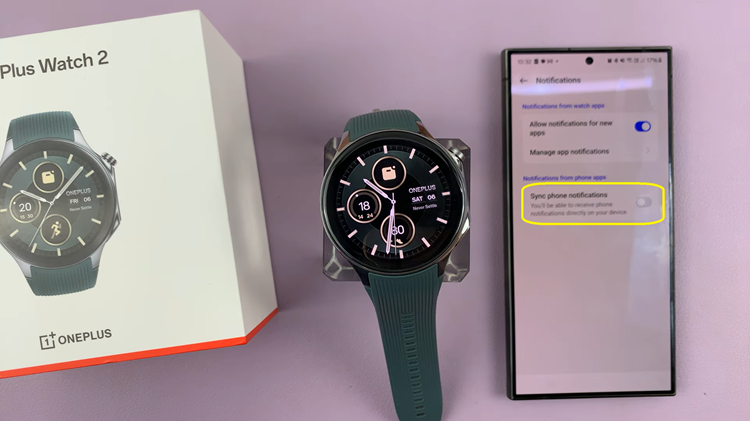In today’s interconnected world of social media, maintaining control over what we share and where we share it is crucial. While platforms like Instagram and Facebook offer seamless integration, sometimes this integration can lead to unintended consequences, such as automatic sharing of posts between the two platforms without our explicit consent.
If you find yourself in this situation and wish to halt Instagram’s tendency to share your posts to Facebook, you’re in the right place. In this article, we’ll guide you through the steps to regain control over your social media sharing settings.
Many users appreciate the convenience of linking their Instagram and Facebook accounts, as it allows them to easily share their Instagram content with their Facebook friends and vice versa. However, this integration isn’t always desirable. You might have different audiences or content preferences on each platform, or you might simply prefer to maintain separate identities.
Read: How To Unread a Message On Instagram
Stop Instagram From Sharing Your Posts To Facebook
Start by launching the Instagram app on your smartphone. Tap on your profile icon at the bottom right corner of the screen to go to your profile page.
On your profile page, tap the three horizontal lines (hamburger icon) at the top right corner.
Select Settings and Privacy from the menu that appears.
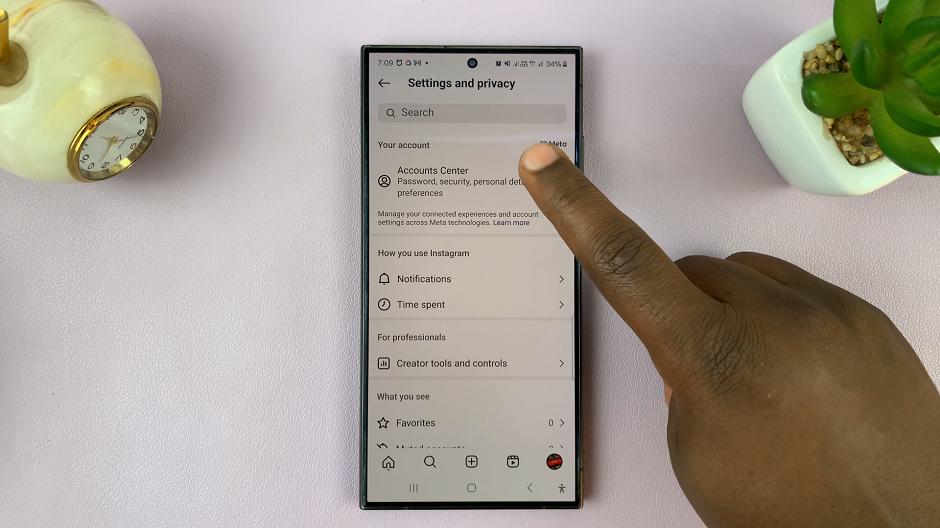
Under Settings and Privacy, tap on the Accounts Center option. You should see the profiles you have linked, under the Profiles option. In this case, you have linked Facebook and Instagram.

In the Accounts Center menu, tap on Sharing Across Profiles, under the Connected Experiences section.
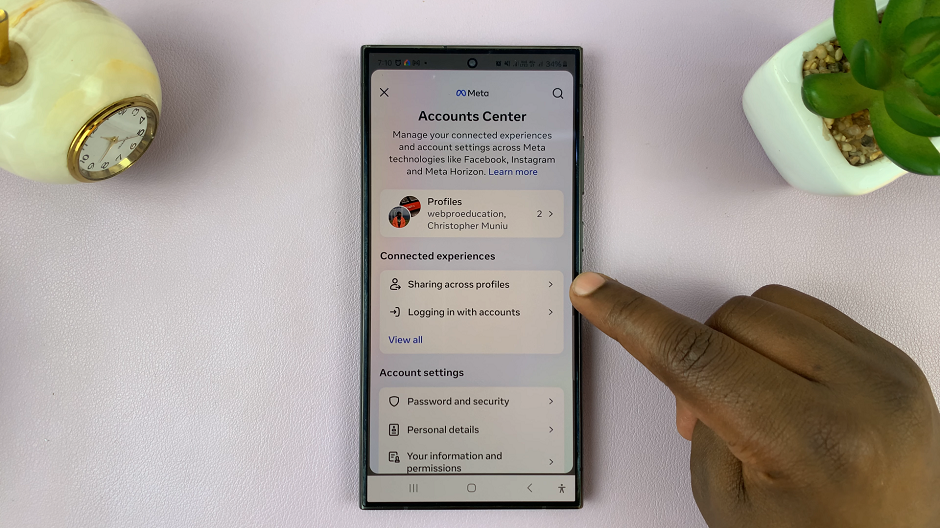
Under the Share with category, tap on the Instagram option. You will be redirected to a page where you can enable or disable sharing from Instagram to Facebook.
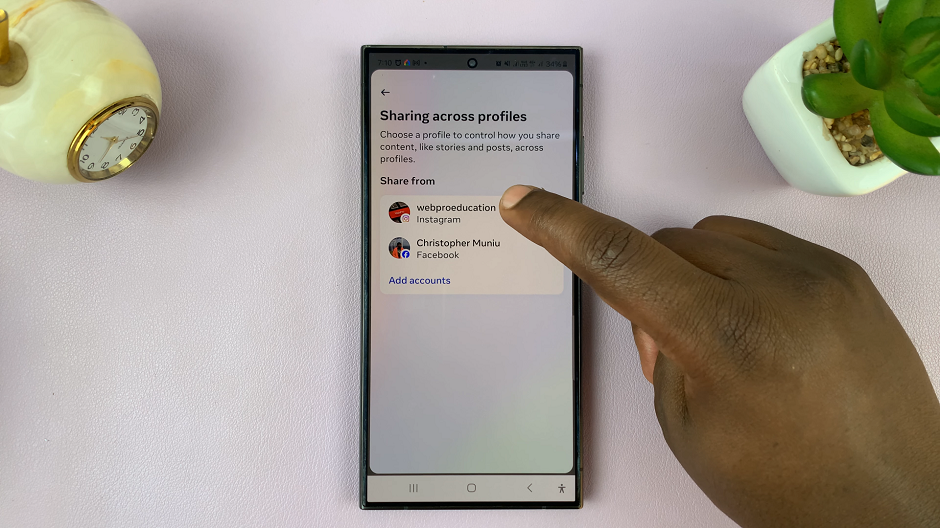
You should see the Automatically Share section. Here, there should be the Your Instagram Story and Your Instagram Posts options. They should both have toggle buttons next to them.
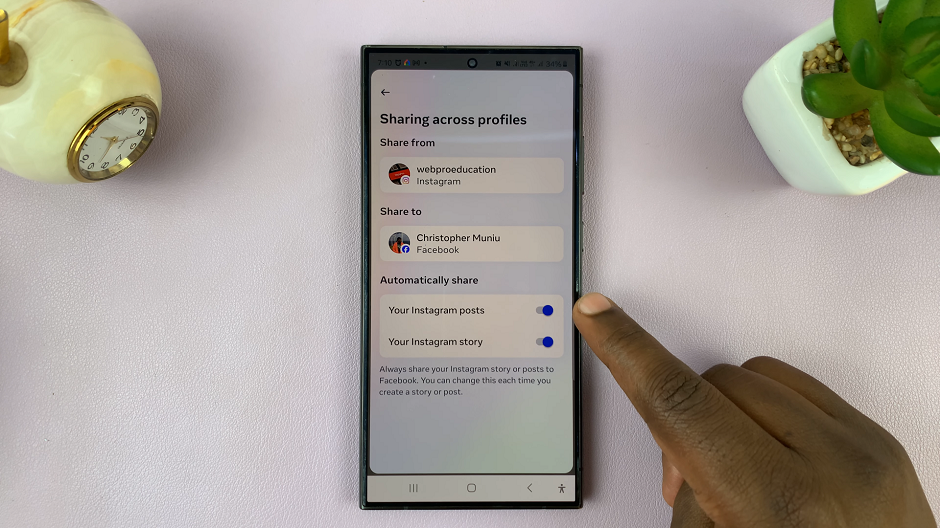
Tap on the toggle button next to the option you want to disable. Whatever option you choose to disable, your stories or posts will no longer be automatically shared to Facebook once you post them on Instagram.
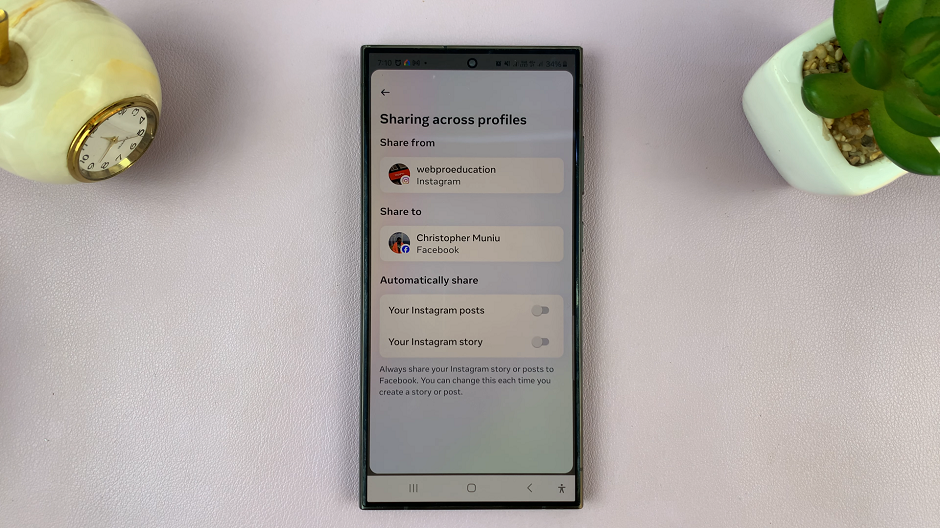
Benefits of Disabling Automatic Sharing
Maintain Control: By disabling automatic sharing, you regain control over what content gets shared on each platform.
Protect Privacy: Prevent unintentional sharing of personal or sensitive content with a wider audience.
Curate Content: Tailor your posts to the preferences and expectations of each platform’s audience.
In an era where our online presence plays an increasingly significant role in our lives, it’s essential to be intentional about what we share and where we share it. By following the steps outlined in this article, you can take back control of your social media sharing settings and ensure that your Instagram posts stay where you want them—on Instagram. Don’t let unwanted cross-posting overshadow your social media experience. Take control today!