Below is a step-by-step guide on how to stop your Galaxy Watch 8 from turning on its screen for new notifications.
The Samsung Galaxy Watch 8 / 8 Classic is a powerful smartwatch that keeps you connected by showing calls, texts, app alerts, and more directly on your wrist. However, some users find it distracting when the screen automatically lights up every time a new notification arrives.
If you prefer to check your alerts at your convenience rather than having the watch wake up its display constantly, you can disable this feature.
Read: How To Stop Galaxy Watch 8 From Reading Notifications Out Loud
Stop Galaxy Watch 8 From Turning On Screen For Notifications
First, ensure the Galaxy Watch 8 is connected to your phone. Then, launch the Wearable app on the phone. Here, select the Watch Settings option.
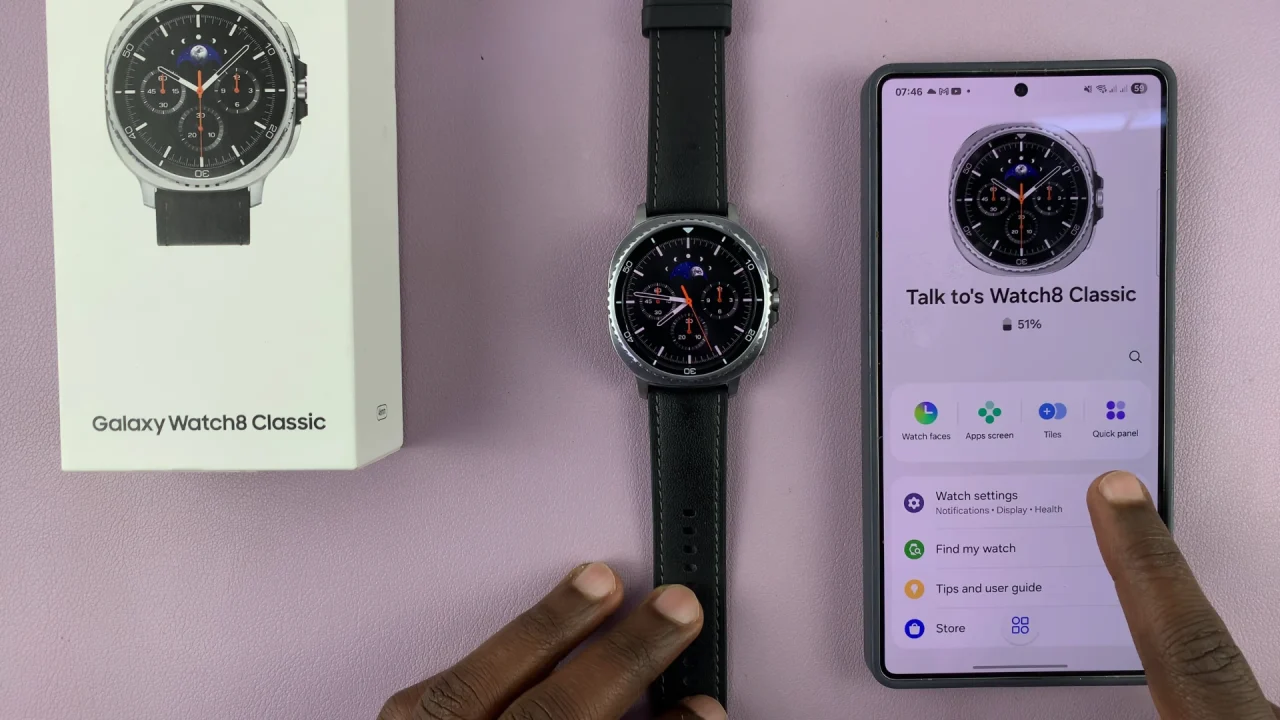
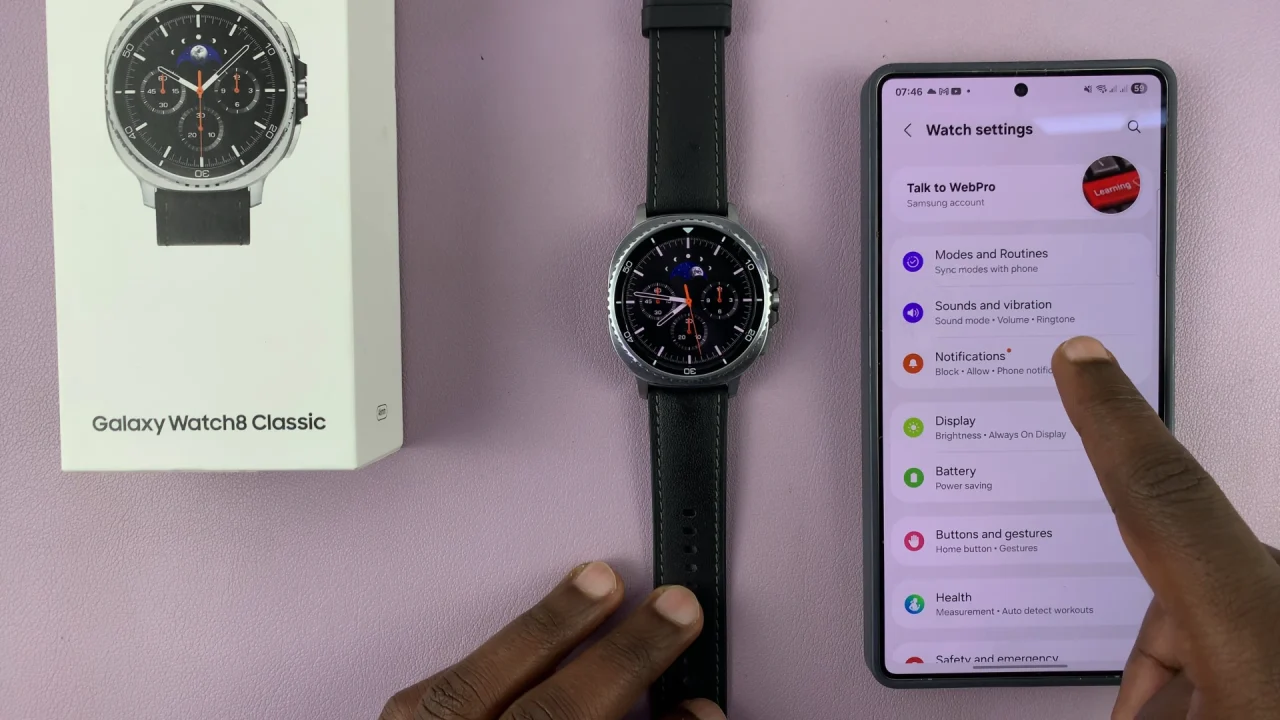
Under Watch Settings, select Notifications. Here, scroll down and select Advanced Settings.
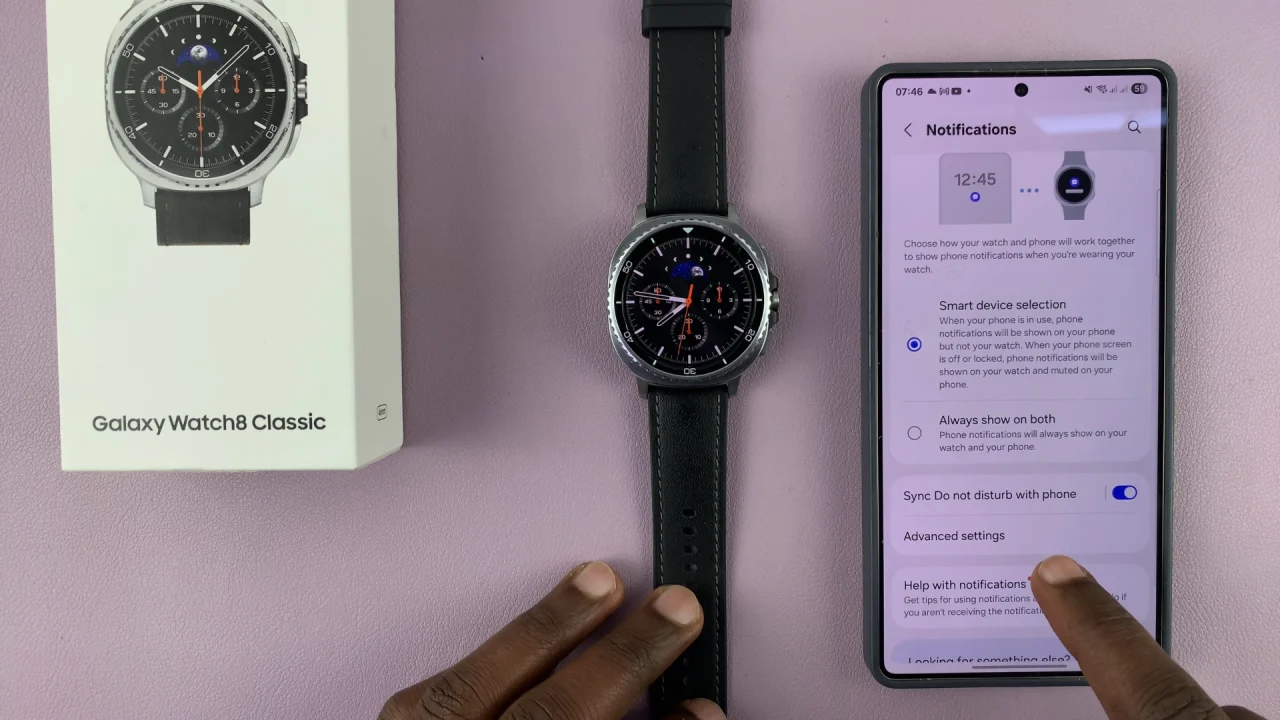
Locate the Turn On Screen When Notifications Received option. By default, it may be toggled ON.
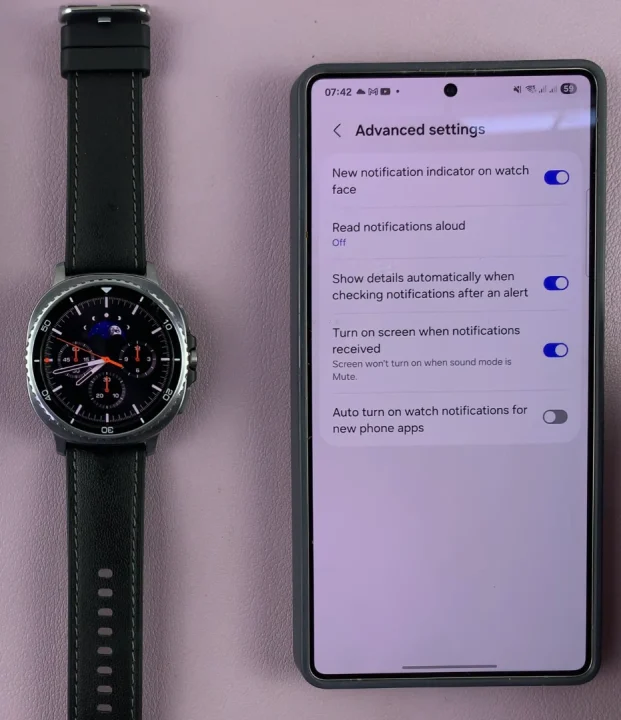
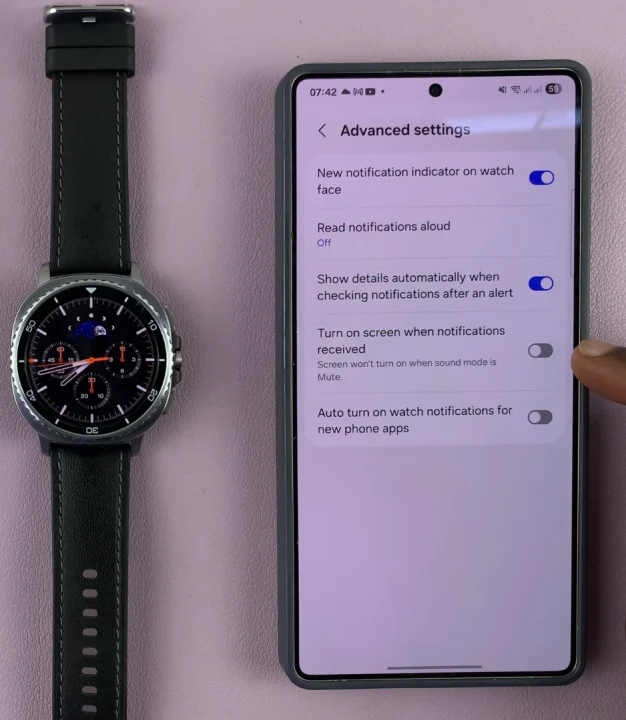
When enabled, the screen lights up when a new notification arrives. This won’t take effect, however, when the sound mode is on Mute.
To stop the new notifications from turning the screen ON, toggle the switch OFF.
Watch: Stop Galaxy Watch 8 From Reading Notifications Out Loud

