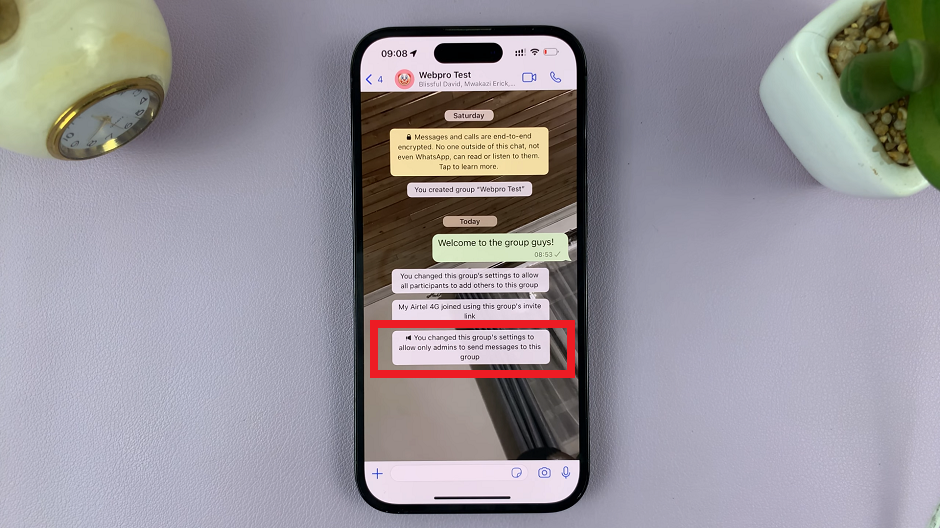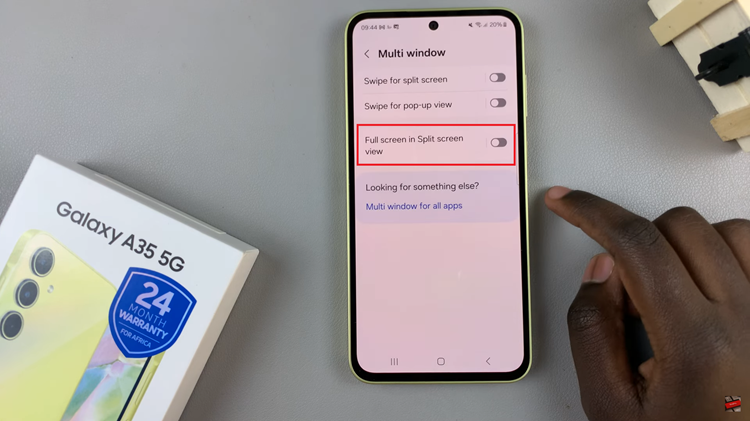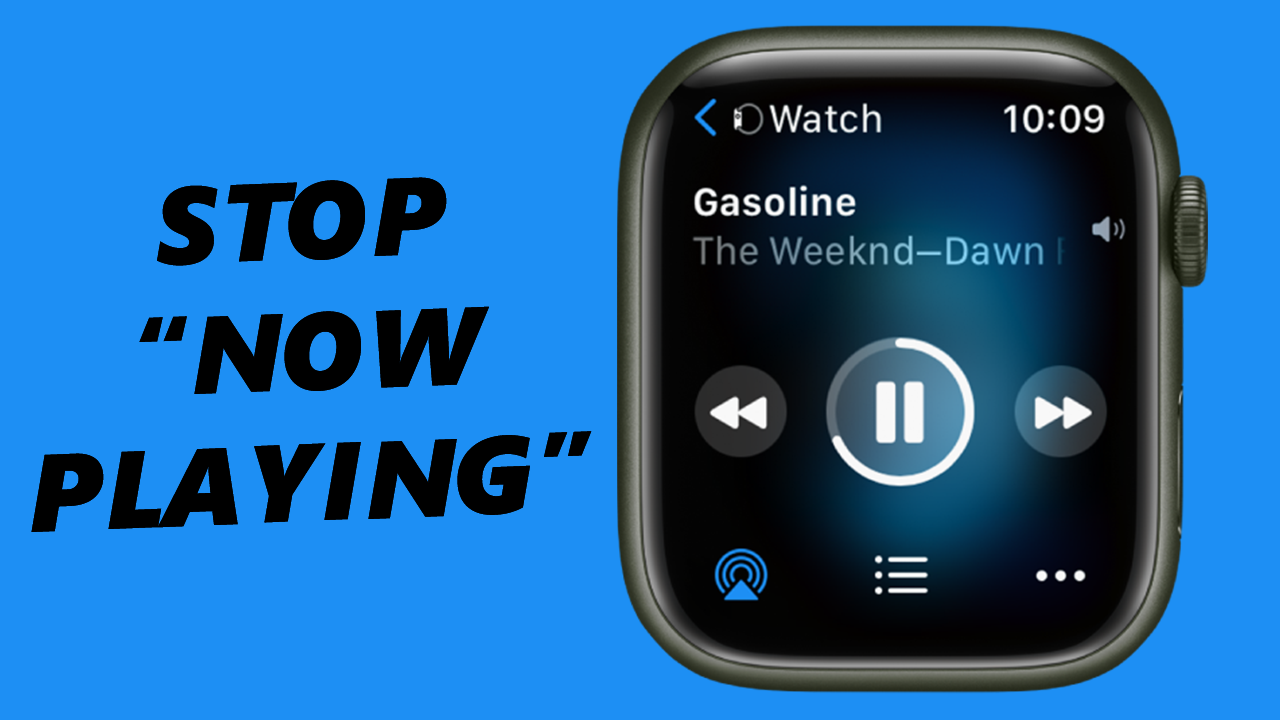
If you’ve found that the Now Playing feature irritating, you can actually stop your Apple Watch from showing music playing on your iPhone. We’ll walk you through the process of disabling this feature, to allow you to have more control over your watch’s display.
The Apple Watch is a fantastic companion to the iPhone, offering a seamless integration that enhances our daily lives in numerous ways. One useful feature is the ability to control and view what music is playing on our iPhones directly from the wrist.
While this can be convenient, some users may find it intrusive or annoying. If you’re looking to stop your Apple Watch from constantly showing the music playing on your iPhone, you’re in luck!
Watch: How To Turn OFF Stand Reminders On Apple Watch | Disable Apple Watch Stand Reminders
Hide iPhone Music On Apple Watch
When you play a song or any media, with your iPhone connected to your Apple Watch, there is a feature called Now Playing that allows you to control the playback on your Watch. These media apps include YouTube, Apple Music, Spotify and any other relevant media app that is supported.
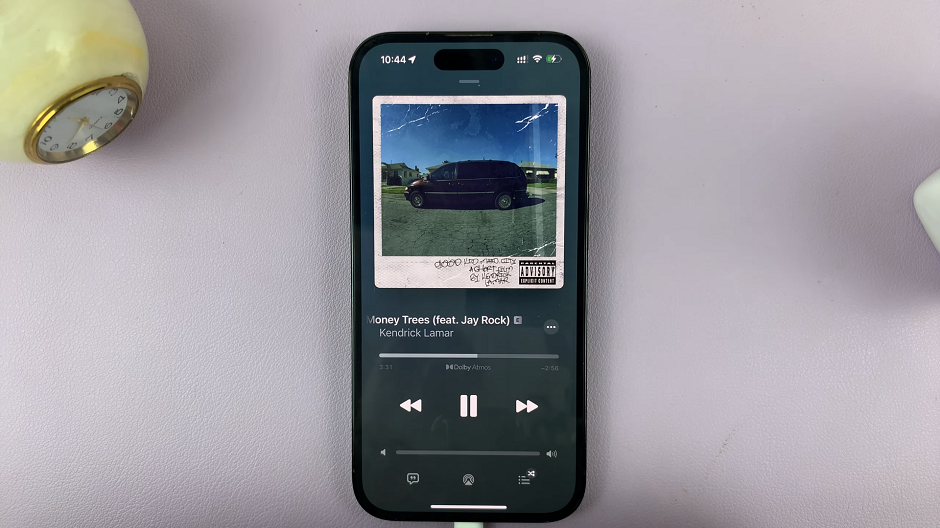
As usual, anything that is enabled, can be disabled. And, for those who might not know, it is possible to disable this feature on your Apple Watch as well as via the Watch app on the iPhone you’ve paired to the Apple Watch.

Stop “Now Playing” Using Apple Watch
To begin, unlock your Apple Watch and locate the Settings app on your home screen. This app is essential for customizing and managing your Apple Watch’s settings.
Once the Settings app is open, scroll down and select the General option. This will open a new screen with various options for customizing your Apple Watch.
Within the General settings, look for the Auto-Launch option. This option launches a relevant app when one of your nearby devices starts playing audio.
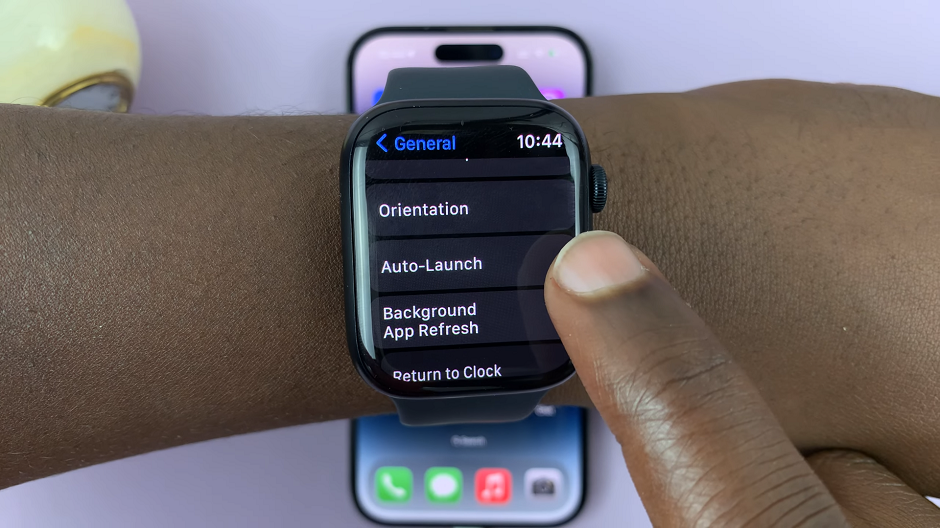
In the Auto-Launch settings, you will find the Auto-Launch Audio Apps toggle. By default, this feature is turned on, allowing your Apple Watch to automatically display the music app when it detects audio playing on your paired iPhone. Toggle this option off to prevent the music app from showing up automatically.
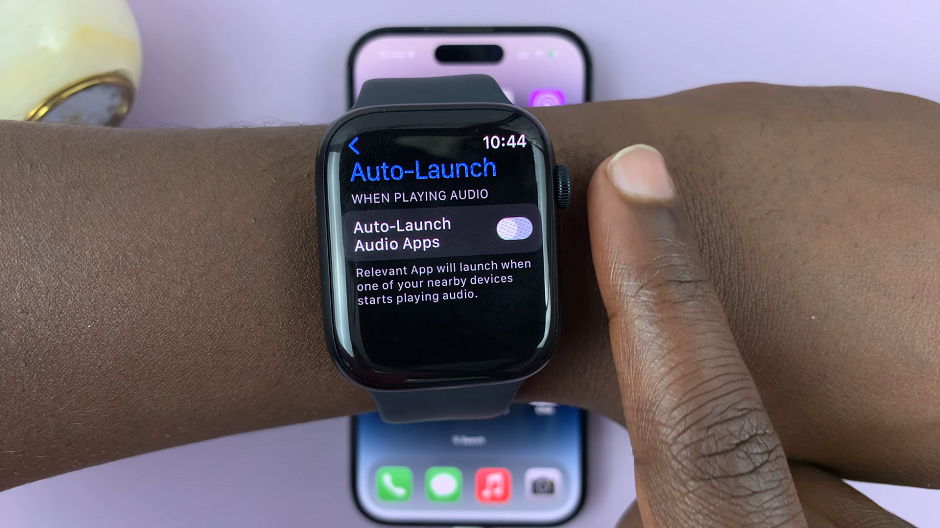
Stop “Now Playing” via Watch App On iPhone
First, unlock your iPhone and locate the Watch app on your home screen. This app is essential for customizing and managing your Apple Watch’s settings.
Once the Watch app is open, scroll down and select the General option. This will open a new screen with various options for customizing your Apple Watch.
Within the General settings, look for the Auto-Launch option.
In the Auto-Launch settings, you will find the Auto-Launch Audio Apps toggle. By default, this feature is turned on, allowing your Apple Watch to automatically display the music app when it detects audio playing on your paired iPhone. Toggle this option off to prevent the music app from showing up automatically.
Adjust Handoff settings
An alternative method is to manage Handoff. Handoff allows you to pick up any activity you were doing on any other device, on your Apple Watch.
If you’re still experiencing issues with the music app appearing on your Apple Watch, you can try adjusting the Handoff settings. To do this, open the Settings app on your iPhone, tap General, and then select Handoff. Turn off the Handoff feature to prevent the music from being handed off to your Apple Watch.
This method however, isn’t necessary as disabling Auto-Launch should work just fine. only use this method as a last resort if you’re experiencing issues with Auto-Launch.