Apple Wallet makes it easy to access your cards, passes, and Apple Pay with just a double-press of the Side button — even when your iPhone is locked.
However, this convenience can sometimes be a privacy or security concern, especially if you don’t want others to access Wallet items from your Lock Screen.
If you’re using an iPhone 17, iPhone 17 Pro or iPhone 17 Pro Max and want to prevent Apple Wallet from being accessed on the Lock Screen, here’s how you can easily disable it.
Read: How To Enter & Exit Recovery Mode On iPhone 17 & 17 Pro
Stop Apple Wallet On iPhone 17 Pro Lock Screen
To stop Apple Wallet on the iPhone 17 Pro lock screen, launch the Settings app. Then, tap on Face ID & Passcode. You will be prompted to enter your iPhone passcode to verify yourself. Enter it to proceed.
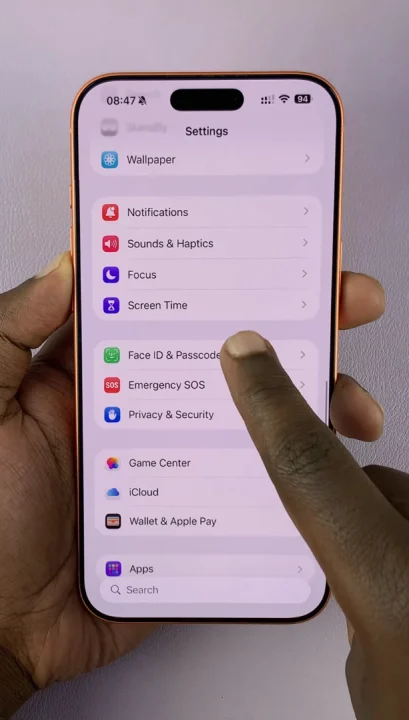
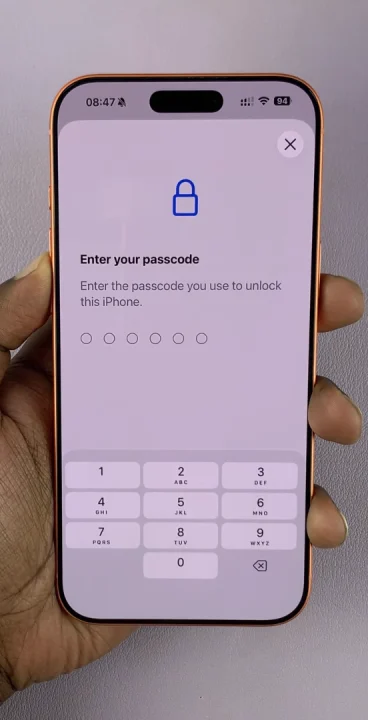
Under the Allow Access When Locked category, find the Wallet option and toggle it off.
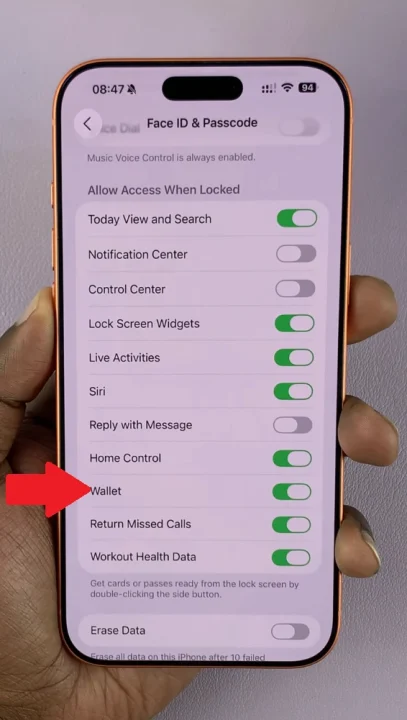
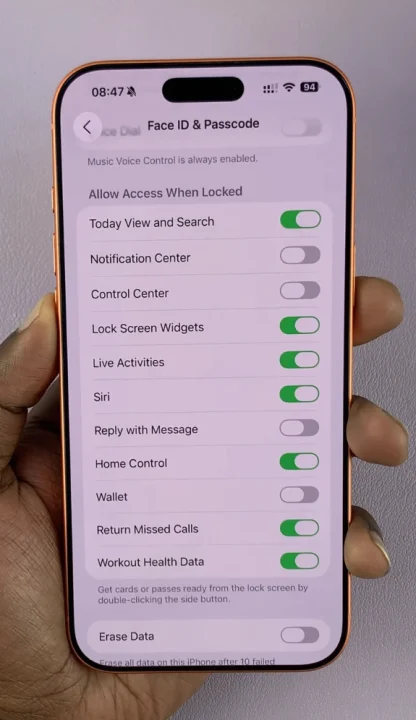
This ensures Apple Wallet can only be accessed after you’ve unlocked your iPhone.
This prevents accidental activation of Apple Pay from the Lock Screen. Therefore, you’re able to protect your privacy if someone picks up your phone. Turning the Wallet option off also helps you avoid payment errors when your phone is in your pocket or bag.
If you ever want to restore quick access to Apple Wallet on the lock screen, you can always turn it back on.

