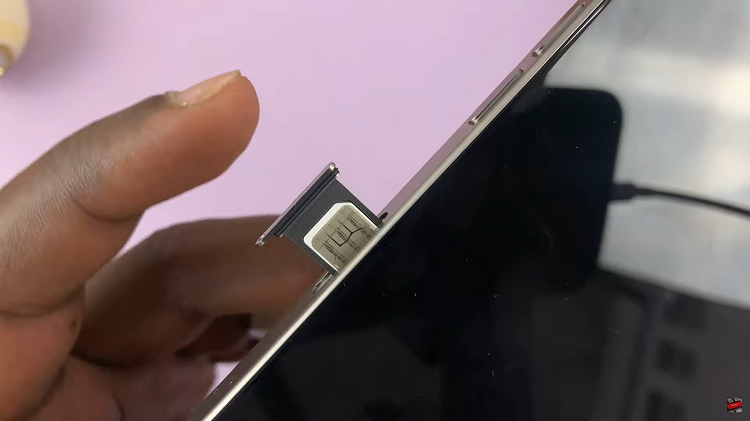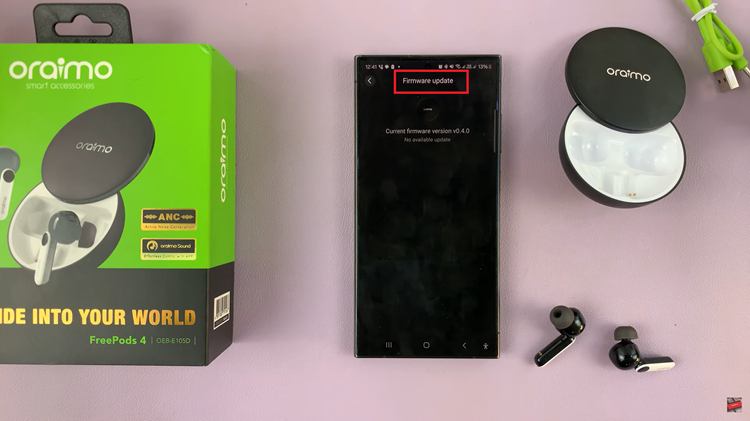The lock screen of your Samsung Galaxy S24 series device serves as a gateway to your smartphone’s functionalities, offering quick access to notifications, time, date, and more.
One convenient feature you might want to explore is the ability to display notification contents directly on the lock screen.
This can be particularly useful for quickly glancing at incoming messages, emails, or other notifications without having to unlock your device. In this guide, we’ll walk you through the steps to enable this feature on your Samsung Galaxy S24, S24+, or S24 Ultra.
Watch: Samsung Galaxy A15: How To Disable One Handed Mode
Show Notification Contents On Lock Screen Of Samsung Galaxy S24’s
The first step is to open the Settings app on your Samsung Galaxy S24. You can do this by tapping on the app drawer icon and then selecting the Settings app.
Once you’re in the Settings app, scroll down and select the Notifications option. This will take you to the notification settings page.
Go to the Lock screen notifications option. This will take you to a new screen with various lock screen notifications settings.
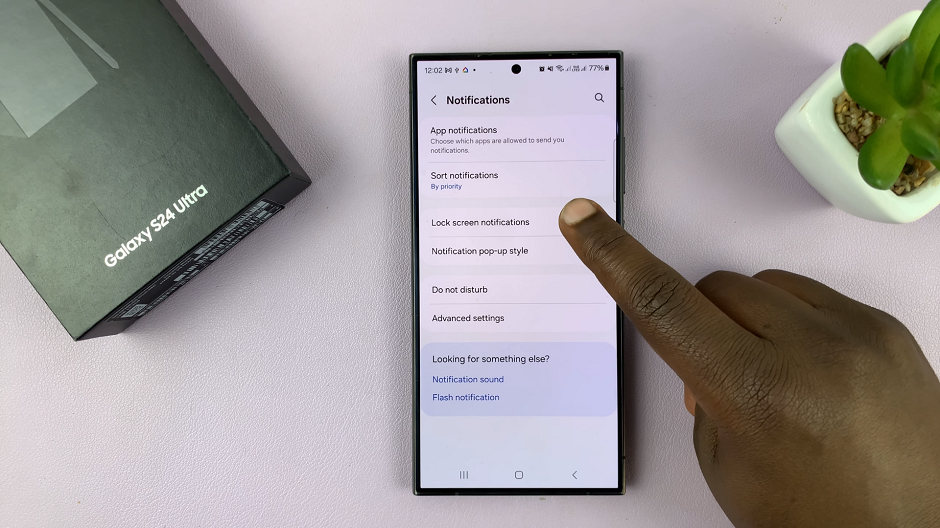
On the lock screen notification settings page, you’ll see an option labeled Show content. By default, this option is disabled, with Hide content selected, which is why you’re only seeing basic notification information on your lock screen.
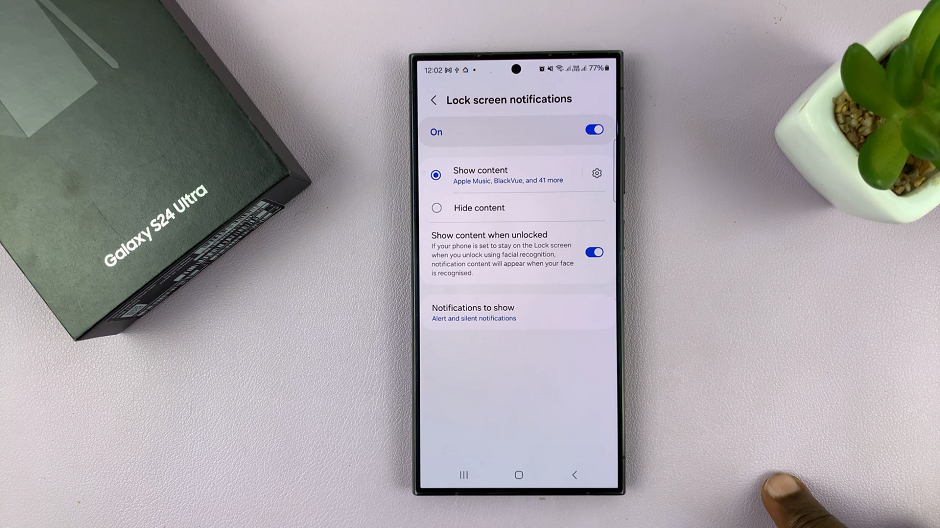
To enable the Show content option, simply tap on the radial button next to this option. The lock screen notifications should be enabled via the toggle button, for you to see these options.
Further Customizations
Optionally, if you want to further customize the notification content settings, you can tap on the Notifications to show option. Here, you can choose to show or hide notification details for specific apps, and even choose to hide sensitive content for certain apps.
You can now exit the Settings app and the lock screen should now display the full contents of your notifications. You’ll be able to see the full contents of your notifications without having to unlock your phone every time.
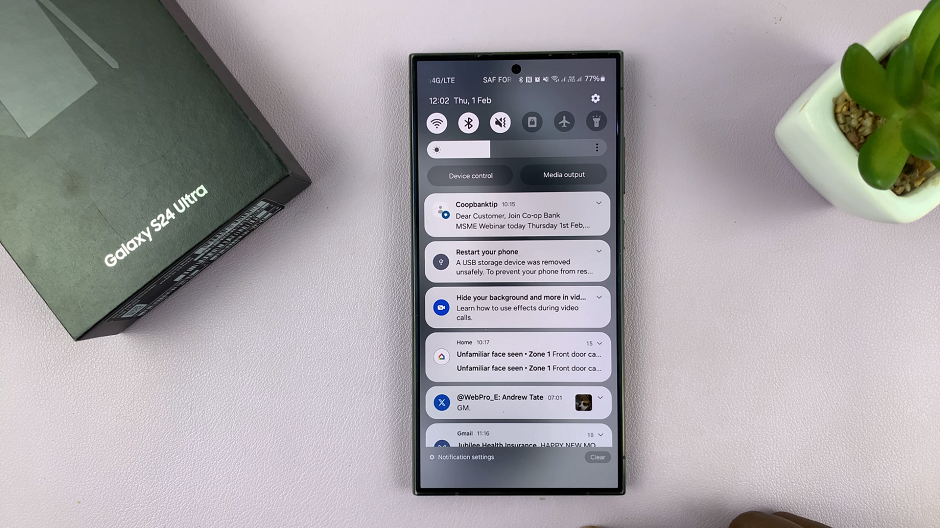
By following these simple steps, you can customize your Samsung Galaxy S24, S24+, or S24 Ultra to display notification contents on the lock screen, enhancing your overall smartphone experience and keeping you informed at a glance.
Whether you’re a busy professional, a social media enthusiast, or someone who simply values convenience, this feature can be a valuable addition to your device’s functionality.
Read: How To Quickly Remove Photo Background On Samsung Galaxy S24’s