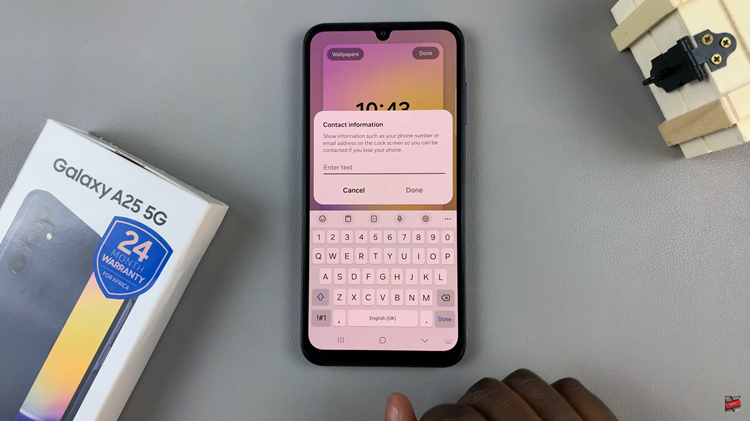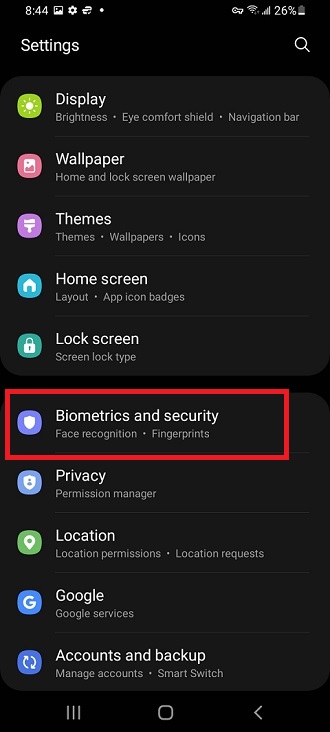Unlocking the full potential of your Samsung Galaxy A05 involves mastering its array of features and settings. One such feature that can significantly enhance your user experience is the ability to display notification contents directly on your lock screen.
By enabling this option, you gain quick access to incoming messages, emails, and other app notifications without the need to unlock your device. In this article, we’ll walk you through the simple steps to enable this feature and make the most out of your smartphone.
The lock screen of your Samsung Galaxy A05 serves as a gateway to your device, providing essential information at a glance. By default, the lock screen may only display basic notification icons, offering limited insight into the content of incoming notifications. However, with the right settings adjustment, you can unlock the ability to view complete notification previews directly on your lock screen.
Watch: How To Insert SD Card In Samsung Galaxy A55 5G
Show Notification Contents On Lock Screen Of Samsung Galaxy A05
First, unlock your Samsung Galaxy A05 and navigate to the Settings app from the home screen or app drawer.
In the Settings menu, scroll down and find the Notifications option. Tap on it to access notification settings.
Look for the Lock Screen Notifications option and tap on it.
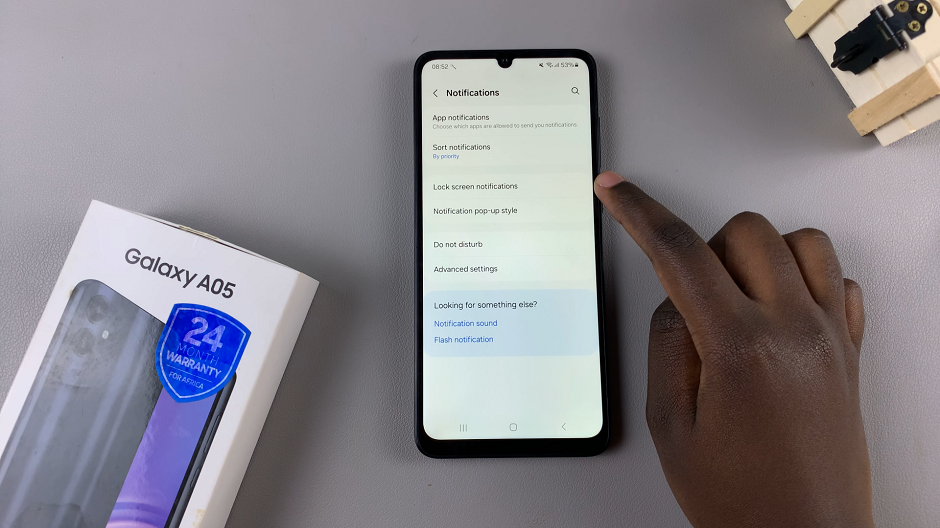
In the lock screen notifications, toggle the Lock Screen Notifications switch on. Afterwards, you can select the Show content option. Show content will show both the notifications and their contents on the lock screen.
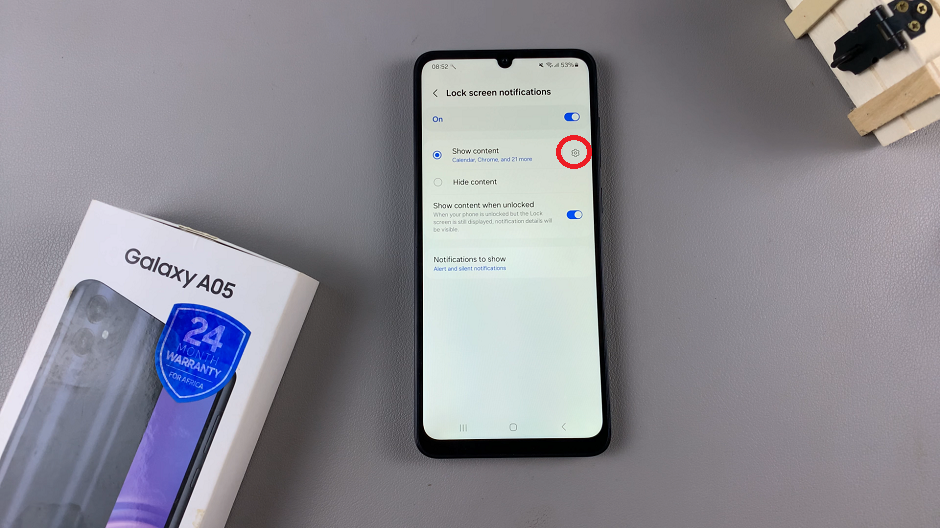
You can also tap on the settings icon next to the Show content option. Here, you’ll be able to configure individual apps based on how you want them to behave on the lock screen.
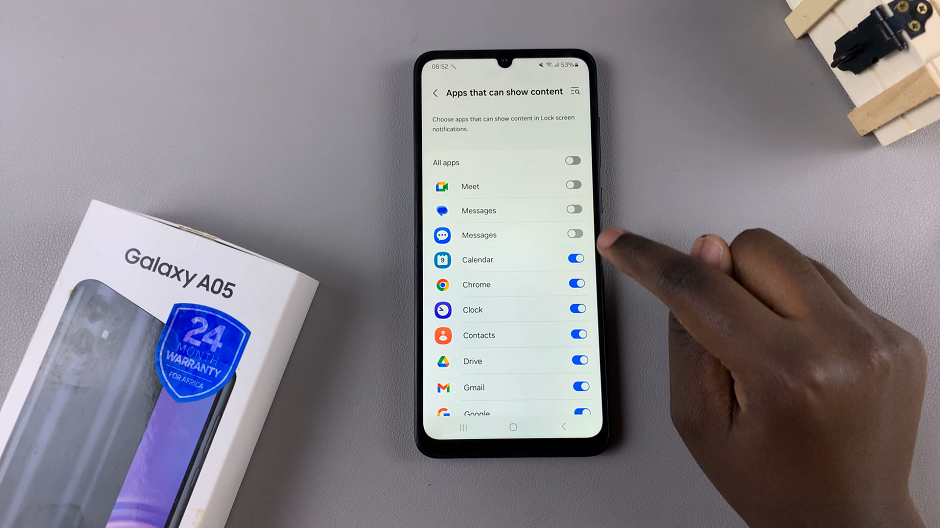
Benefits of Enabling Notification Contents
Enabling notification contents on the lock screen of your Samsung Galaxy A05 offers several advantages:
Convenience: Instantly view incoming messages, emails, and other notifications without unlocking your device, saving time and effort.
Privacy Control: Customize which apps display notification contents on the lock screen, allowing you to maintain your privacy while staying informed.
Enhanced Productivity: Stay updated on important alerts and messages even when your device is locked, enabling you to respond promptly without delay.
By following the simple steps outlined in this article, you can unlock the full potential of your Samsung Galaxy A05 and enjoy the convenience of viewing notification contents directly on your lock screen. Whether you’re managing work emails, staying connected with friends, or simply staying informed, this feature empowers you to stay on top of your notifications with ease.