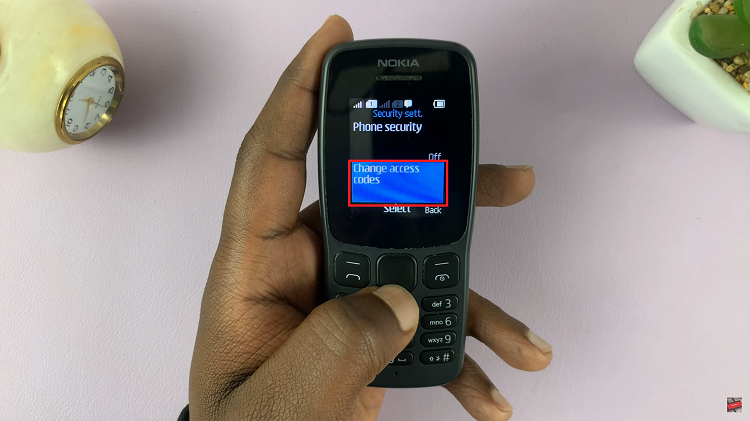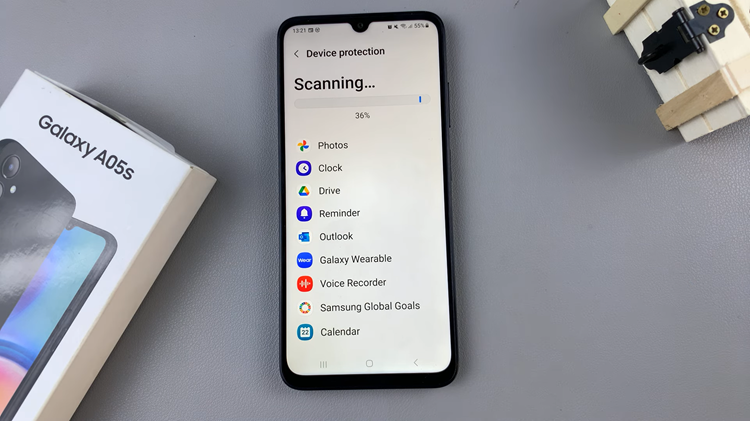The Galaxy S24 offers a plethora of customization options. This includes the ability to display music information on the Always On Display (AOD) screen.
This feature allows users to conveniently view details about the currently playing track without unlocking their device. Whether you’re eager to showcase your favorite tunes or prefer a minimalist AOD experience, adjusting music information visibility is simple.
In this guide, we’ll walk you through the comprehensive step-by-step process on how to show & hide music information on Always On Display on Samsung Galaxy S24s.
Also Read: How To Pin Screen Off Memos To The Always On Display On Samsung Galaxy S24 Ultra
How To Show & Hide Music Information On Always ON Display Of Samsung Galaxy S24s
Begin by navigating to the Settings app. In the Settings menu, scroll down and select the “Lock Screen & AOD” option. Within the Lock Screen & AOD settings, locate and tap on the “Always On Display” option. Ensure that the toggle switch next to “Always On Display” is enabled.
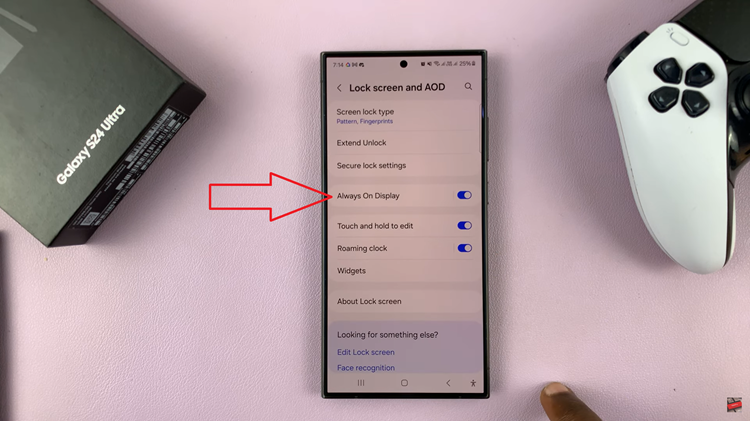
Scroll until you find the “Show Music Information” option. Tap on the toggle switch next to “Show Music Information” to enable or disable this feature. Play some music to test the changes.
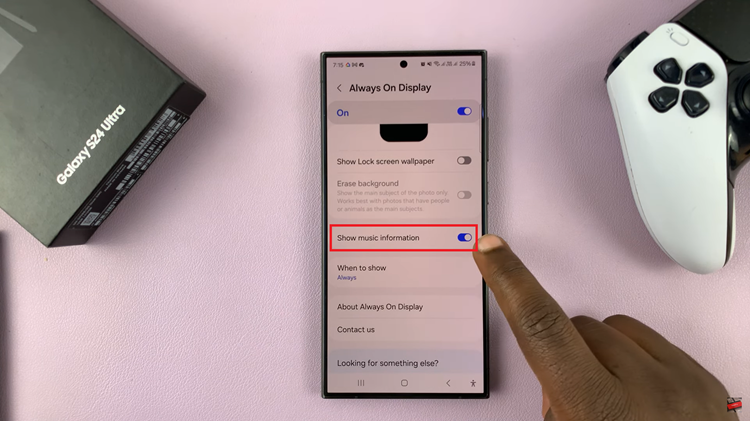
If you enabled music information, you should see details about the currently playing track on the Always On Display screen. Conversely, if you disabled this feature, the music information will not be visible on the AOD.
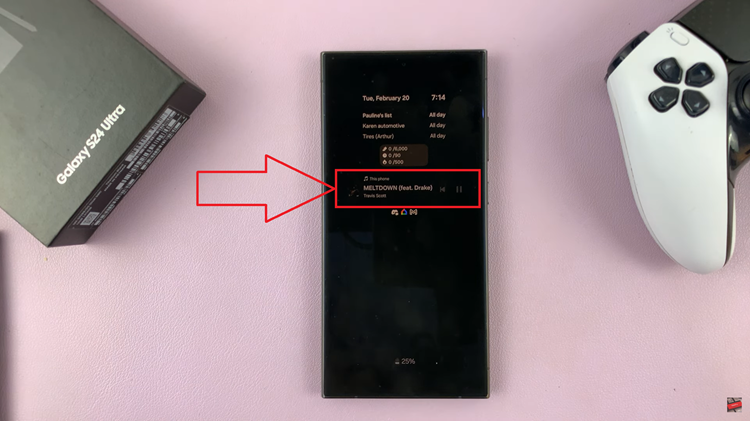
Customizing the music information display on the Always On Display of your Samsung Galaxy S24 enhances your user experience by providing quick access to track details without unlocking your device. Whether you prefer a streamlined AOD interface or enjoy showcasing your favorite tunes, the flexibility of the Galaxy S24’s settings allows you to tailor the display to suit your preferences.
Watch: How To Change Voice Recorder Recording Quality On Samsung Galaxy S24 / S24 Ultra