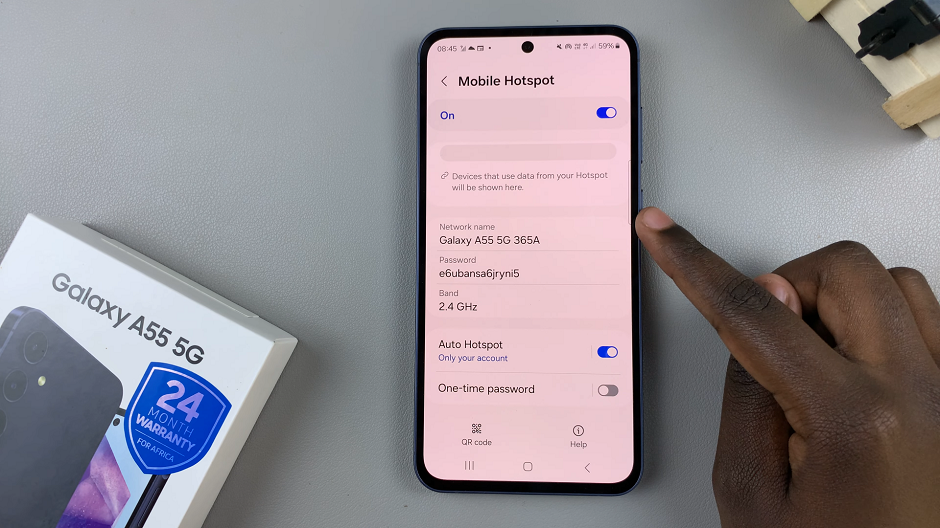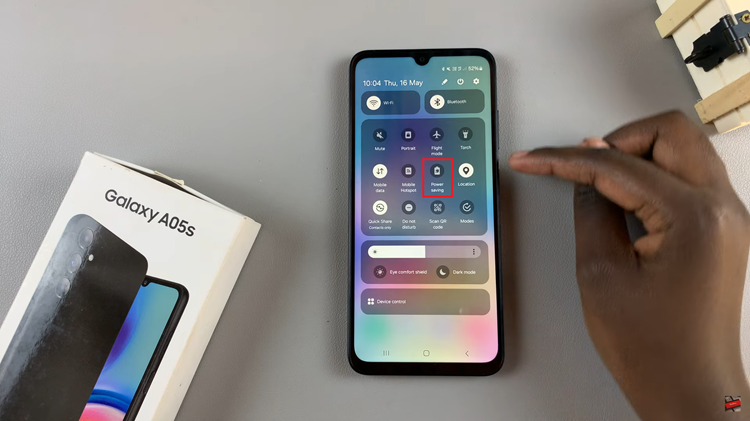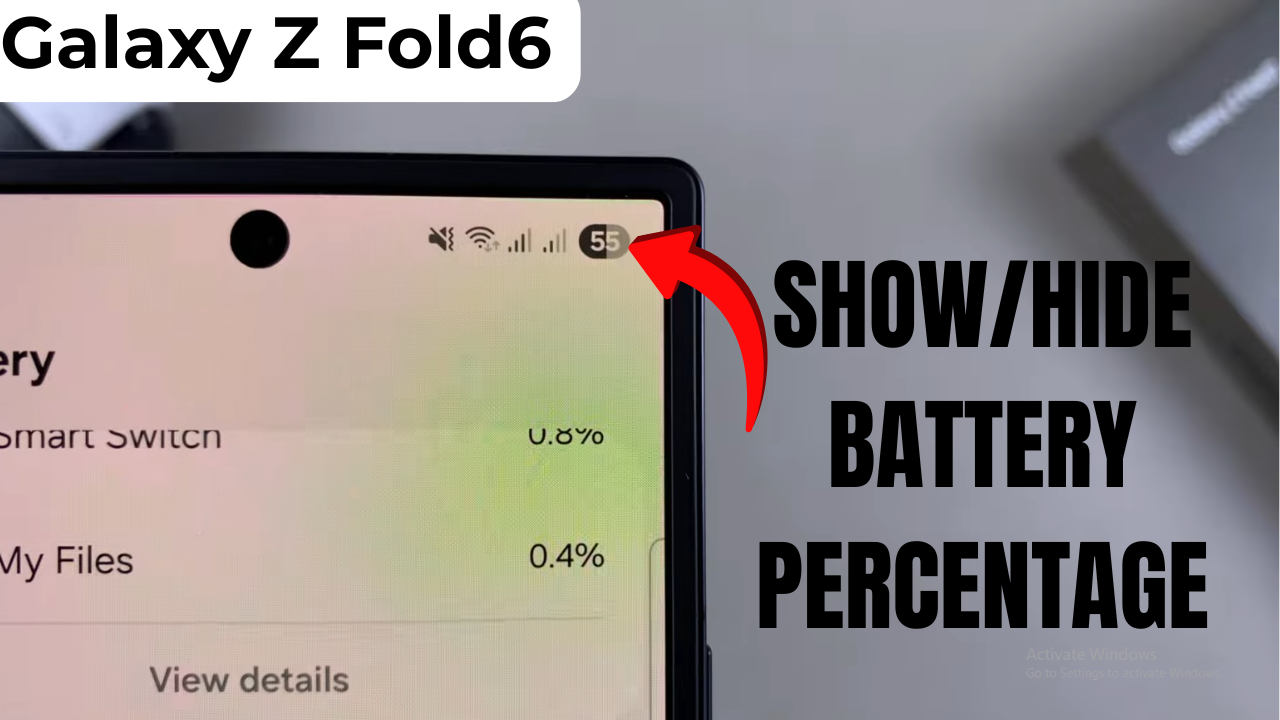
Video:Show/Hide Battery Percentage On Samsung Galaxy Z Fold 7
Keeping track of your battery life is essential for getting the most out of your Samsung Galaxy Z Fold 7, and one way to do that is by customizing the display of your battery percentage.
Whether you prefer a clean look without extra icons or you want precise information at a glance, having the ability to show or hide the percentage gives you more control over your device’s interface. With its large, foldable display, small tweaks like this can enhance your daily user experience.
Watch:How To Secure Samsung Galaxy Watch 8 / 8 Classic With Password PIN/Pattern
Show/Hide Battery Percentage On Samsung Galaxy Z Fold 7
Open Settings
Swipe up from your Home screen and tap the Settings app.
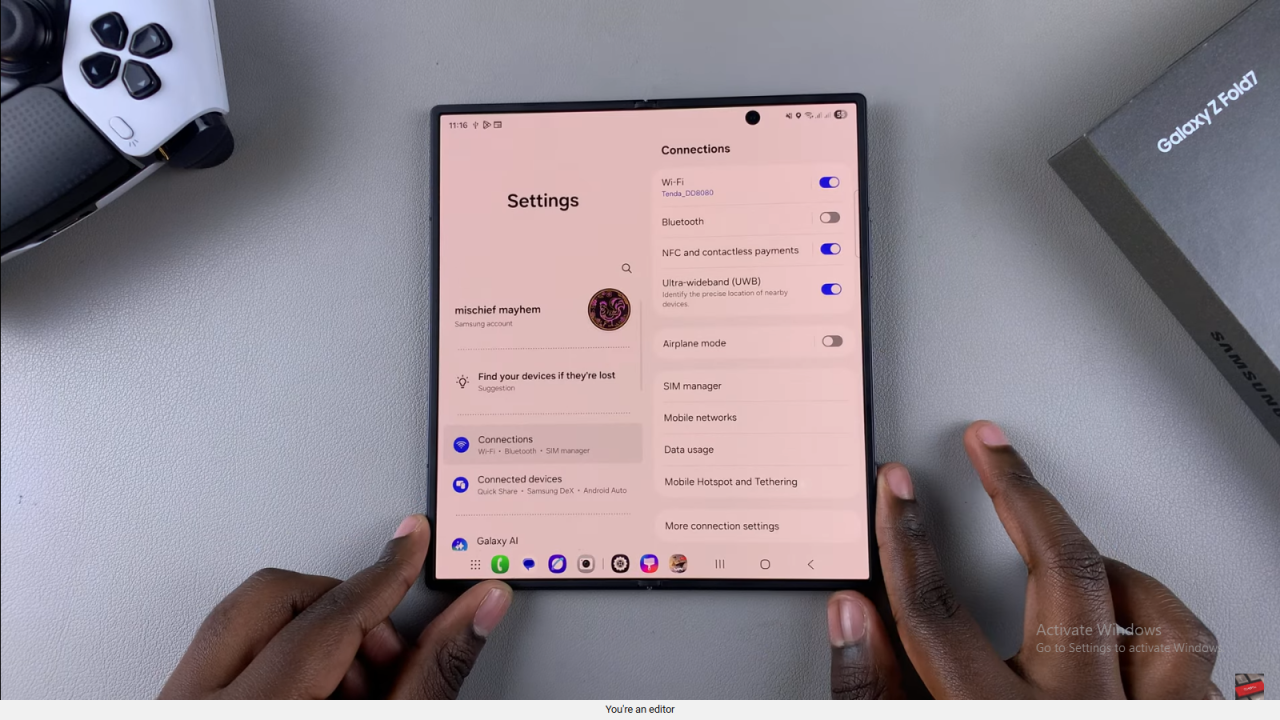
Navigate to Battery Section
In the Settings menu, scroll down and tap Battery.
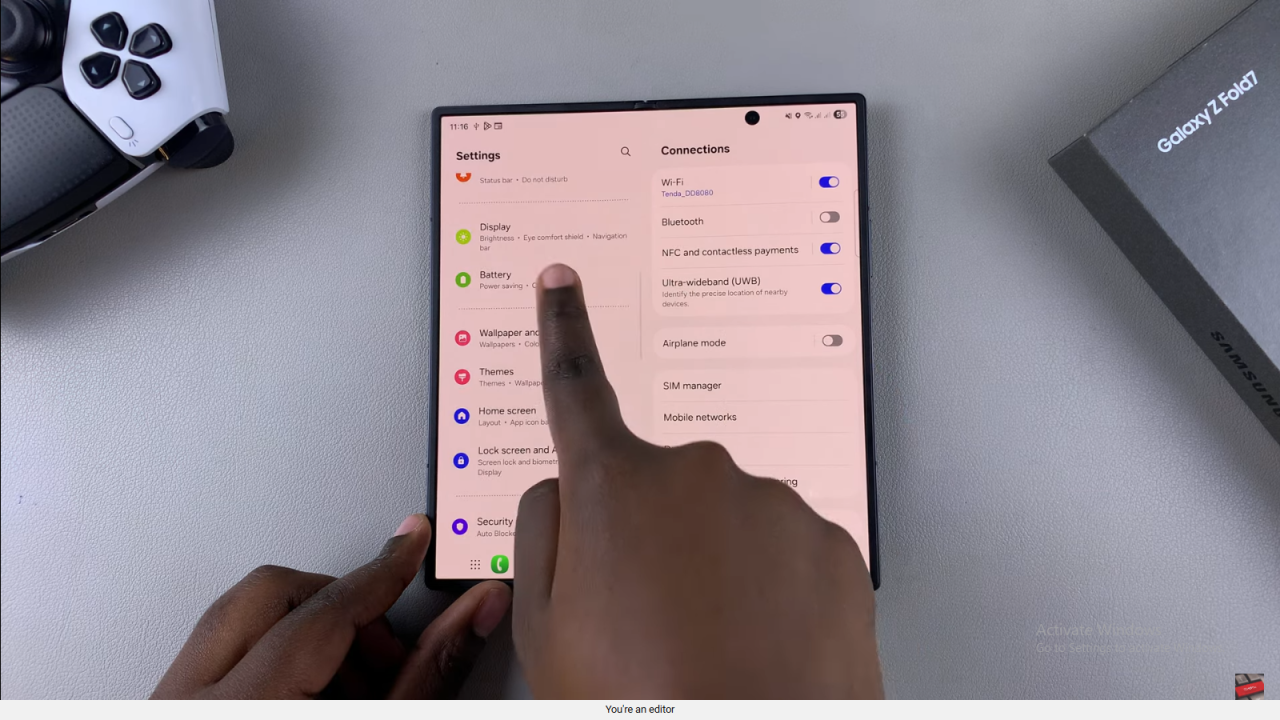
Locate Show Battery Percentage Toggle
Scroll until you find Show Battery Percentage with a toggle switch next to it.
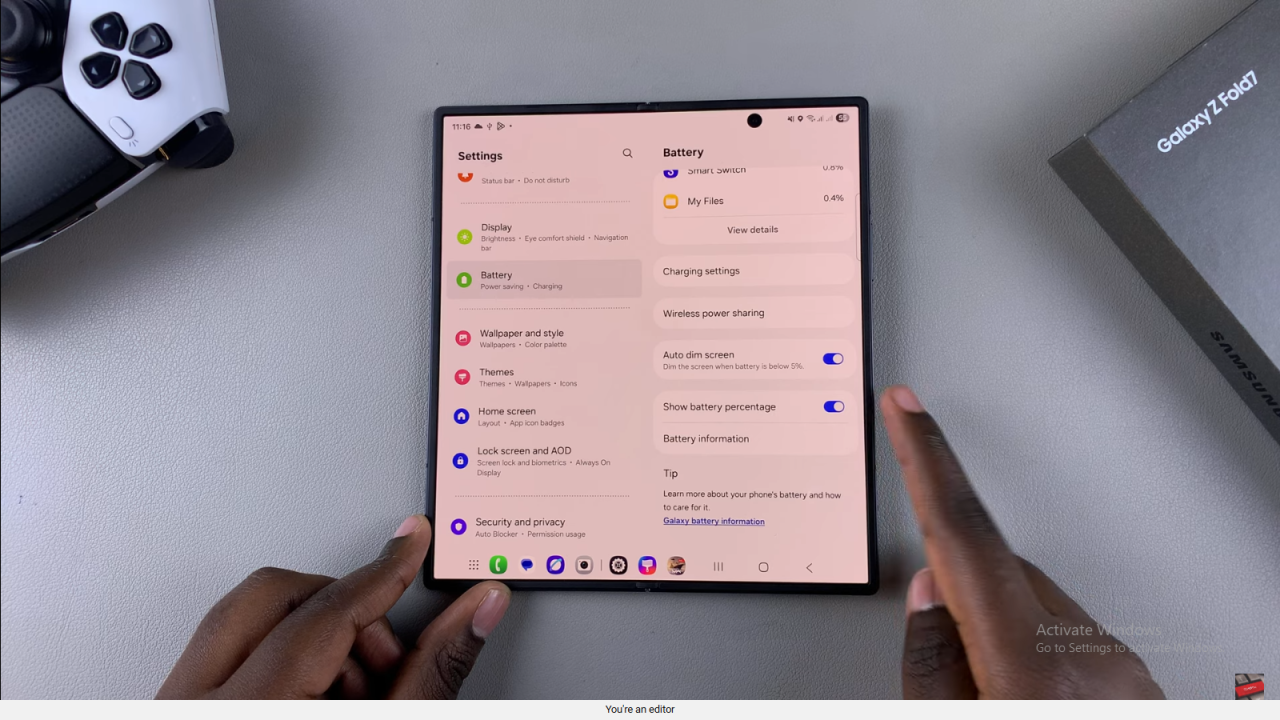
Toggle to Hide or Show Battery Percentage
- If the toggle is on, your battery percentage will appear in the status bar.
- Tap it to turn off and hide the percentage.
- Tap again to turn on and show it again.
Summary & Tips
Turning the battery percentage on gives you precise battery info, while hiding it creates a cleaner look. You can switch between these options anytime in the Battery settings.
Read:How To Secure Samsung Galaxy Watch 8 / 8 Classic With Password PIN/Pattern