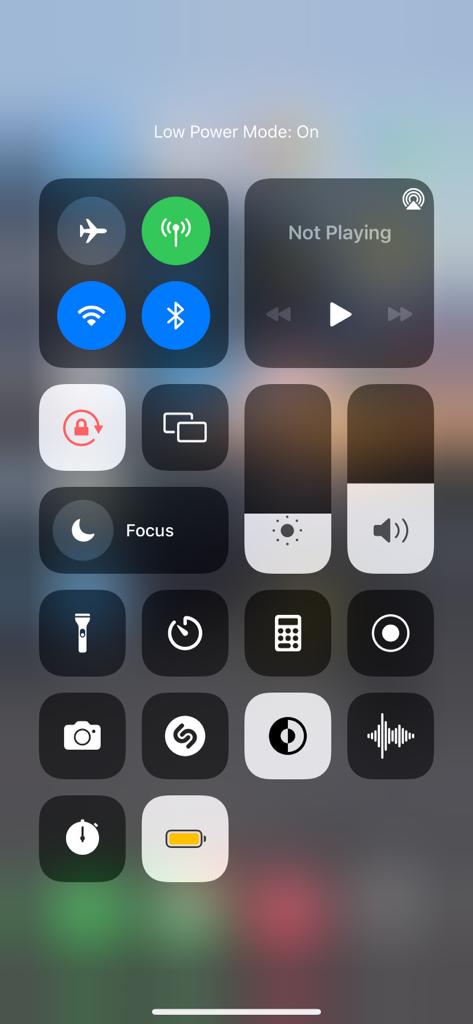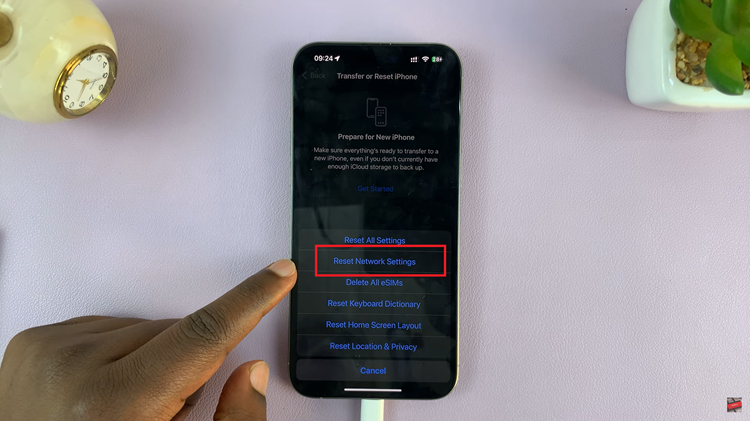In today’s digital age, our smartphones and tablets contain a treasure trove of personal information. From messages and emails to photos and sensitive documents, it’s crucial to ensure that this data remains secure.
One of the simplest yet effective ways to safeguard your Samsung Galaxy Tab S9 is by setting up a lock screen pattern.
In this article, we’ll guide you through a step-by-step process on how to set up a lock screen Pattern on your Samsung Galaxy Tab S9.
Also Read: How To Set Up Lock Screen PIN On Samsung Galaxy Tab S9
How To Set Up Lock Screen Pattern On Samsung Galaxy Tab S9
The first step is to open the “Settings” app on your Samsung Galaxy Tab S9. Once you’re in the Settings menu, scroll down until you find the “Lock screen” option. In the Lock screen menu, you’ll see various options for securing your device. To set up a lock screen pattern, tap on the “Screen Lock Type” option.
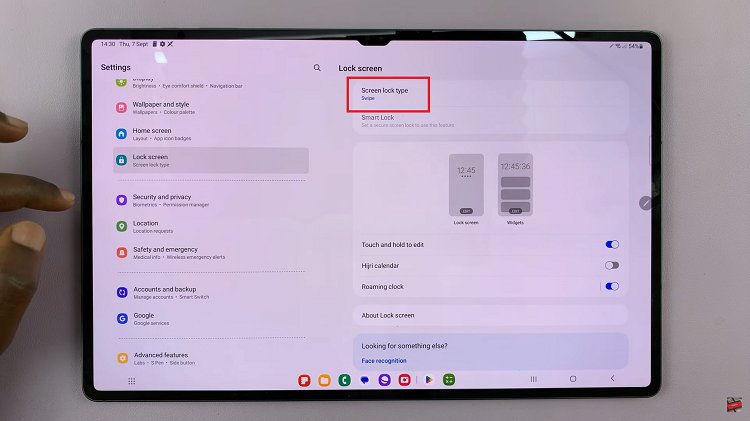
You’ll now be presented with different screen lock options, including Pattern, PIN, Password, and more. To create a lock screen pattern, tap on “Pattern.”
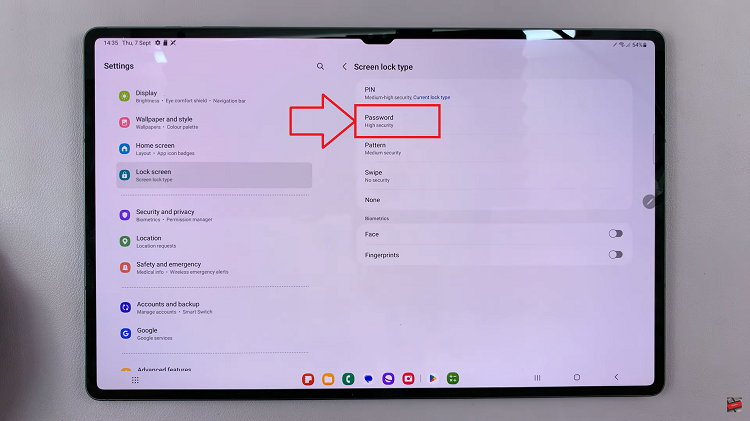
Now, create a pattern that you can remember. The screen will show you a grid of dots. To create your pattern, connect at least four dots by swiping your finger from one dot to another. You can use any combination you like. After creating your pattern, you will be prompted to draw it again to confirm.
Once you’ve successfully drawn and confirmed your pattern, tap on “OK” to save the changes. Your lock screen pattern is now set up on your Samsung Galaxy Tab S9.

Setting up a lock screen pattern on your Samsung Galaxy Tab S9 is a straightforward process that adds an extra layer of security to your device.
Also Watch: How To Connect Xbox Controller To Samsung Galaxy Tab S9 S9+ S9 Ultra