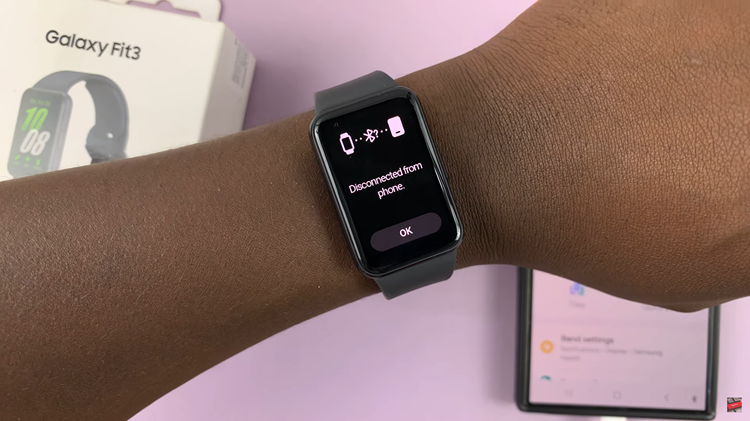The Samsung Galaxy S24 series has ushered in a new era of cutting-edge technology, with powerful features and sleek designs that redefine the smartphone experience. As we embrace these innovations, it becomes paramount to prioritize the security of our personal data.
One fundamental step in securing your device is setting up a lock screen pattern—a personalized key to access your world of possibilities while keeping unwanted intruders at bay.
In this detailed guide, we’ll navigate through the intricacies of setting up a lock screen pattern on the Samsung Galaxy S24, S24+, and S24 Ultra.
Watch: How To Disable 120Hz Refresh Rate On Samsung Galaxy S24
To Set Up Lock Screen Pattern On Samsung Galaxy S24
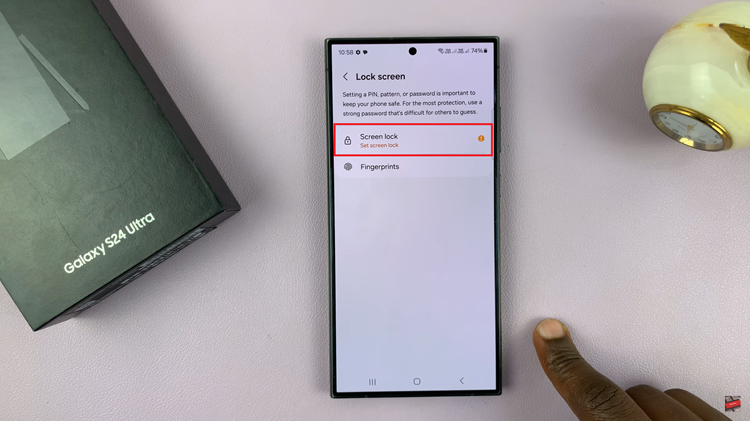
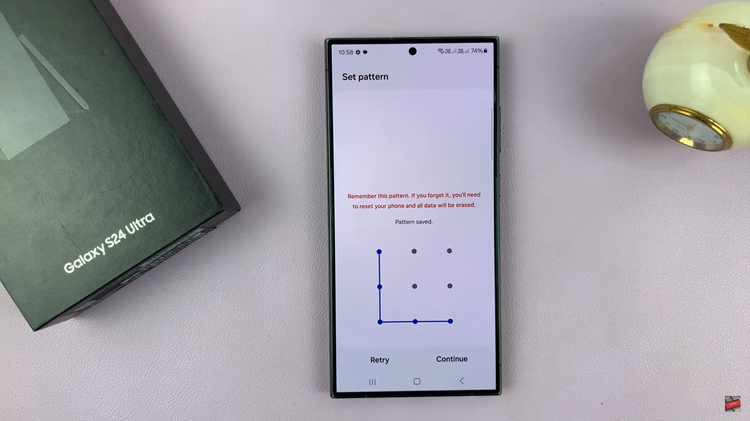
In conclusion, setting up a lock screen pattern on your Samsung Galaxy S24 series device is a quick and essential step to safeguard your personal information. By following these simple steps, you can enjoy the convenience of easy access to your device while ensuring that your data remains secure.