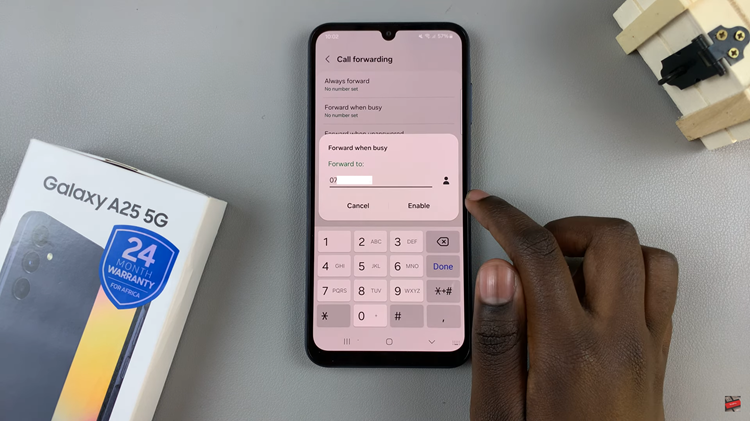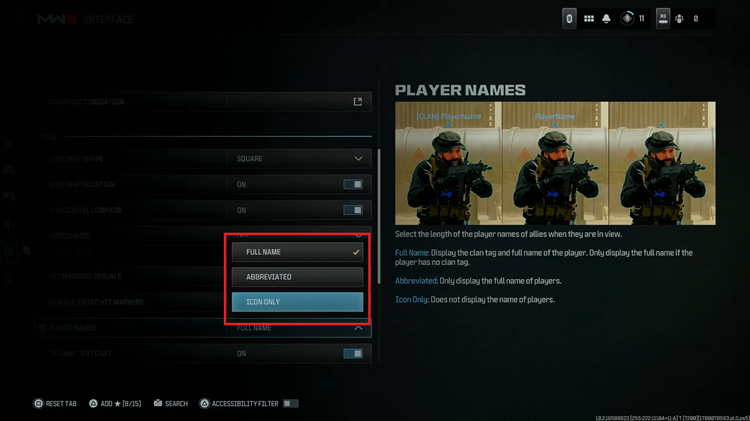In today’s fast-paced world, convenience is key. Smart home devices have revolutionized the way we interact with technology, making tasks easier and more efficient. TCL, renowned for its innovation in smart TV technology, integrates Google Assistant into its TVs, enhancing user experience through voice-controlled functionality.
Setting up Google Assistant on your TCL Google TV opens up a world of possibilities, allowing you to effortlessly navigate content, control your TV, and access information with just the sound of your voice. Embark on a journey of seamless integration as we delve into the detailed steps required to set up Google Assistant on your TCL Google TV.
From powering on your device to customizing your preferences, each step is designed to empower you to harness the full potential of Google Assistant, transforming your TV into a powerful hub of connectivity and convenience. Let’s dive in and unlock the power of voice control with TCL and Google Assistant.
Watch: How To Switch User Accounts On TCL Google TV
To Set Up Google Assistant On TCL Google TV
Firstly, ensure your TCL Google TV is powered on and connected to your Wi-Fi network. This initial step is crucial as it enables your TV to access the internet and seamlessly integrate with Google Assistant.
Following this, grab your TCL remote and navigate to the “Settings” menu. This can usually be accessed by pressing the “Home” button on your remote and selecting the “Settings” icon from the menu. At this point, scroll down and select “Accounts & Sign In.”
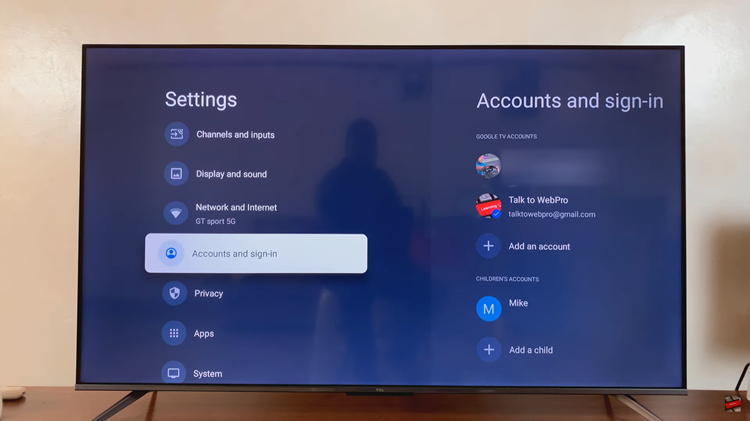
Then, choose the account you’d like to set up Google Assistant with. Moreover, scroll down and find the “Google Assistant” option. Tap on it to proceed to the next step.
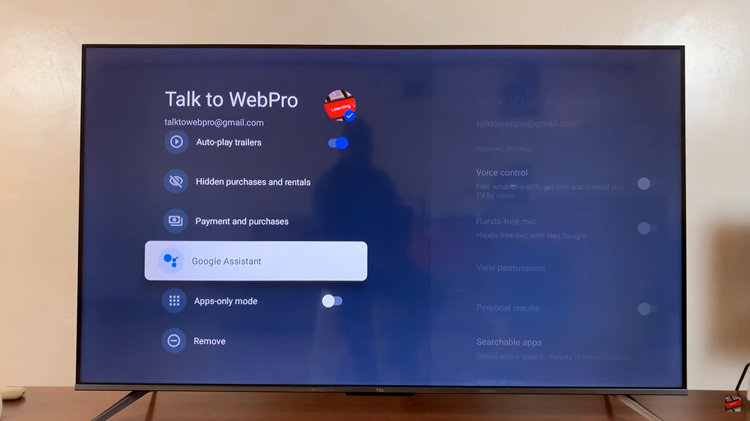
Following this, you’ll see a couple of options ie Voice Control, Hands-Free, and other options. At this point, toggle the switch to the ON position for every option that is available. With that done, you have successfully set up the Assistant on your TV.
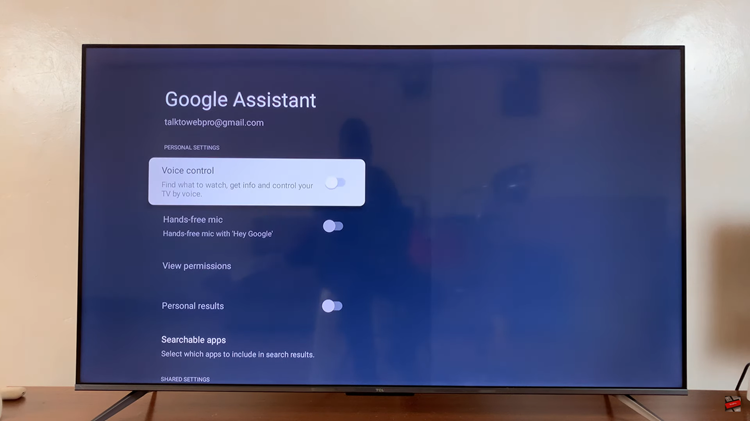
By following these detailed steps, you can easily set up Google Assistant on your TCL Google TV and enjoy a whole new level of convenience and control.