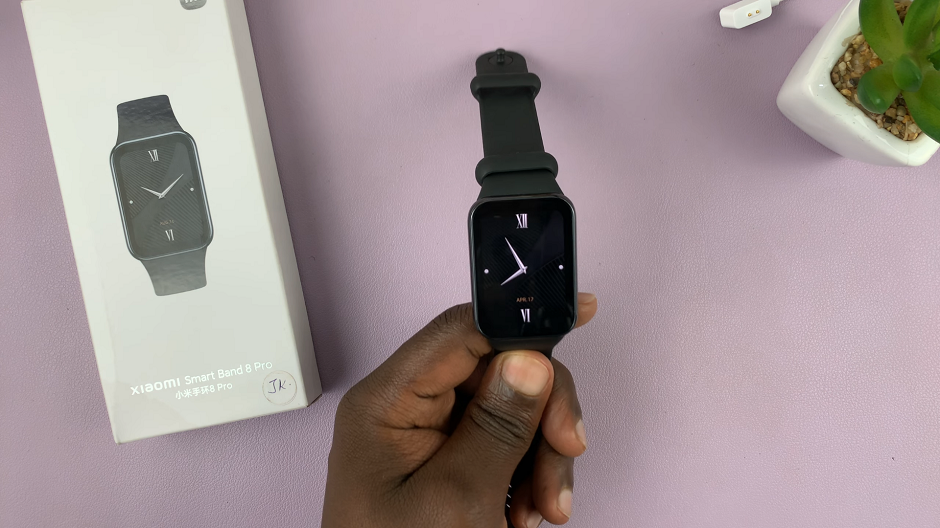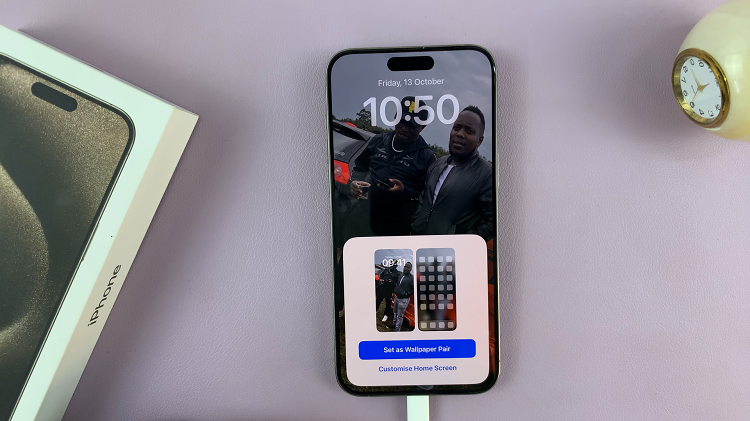In the ever-evolving landscape of technological advancements, virtual assistants have become an integral part of our daily lives, simplifying tasks and providing a seamless user experience. Google Assistant, stands at the forefront of this revolution, offering a hands-free and intuitive way to interact with your Android device.
Setting up Google Assistant on your Android phone is a straightforward process that enables you to perform a myriad of tasks with just your voice.
If you’re ready to unlock the full potential of your Android device and harness the power of voice commands, follow this guide on how to set up Google Assistant on your Android device.
Watch: How To Reset Camera Settings On Android Phone
To Set Up Google Assistant On Android Phone
First, open the Google app on your Android device, your gateway to the world of Google Assistant. Once launched, tap on your profile at the top right corner and select “Settings” from the menu that appears.
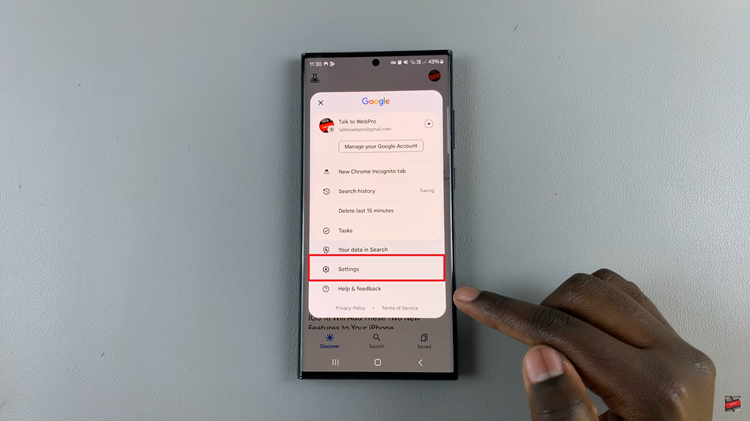
Following that, scroll down within the settings and select “Google Assistant.” At this point, find and select the “General” option within the Google Assistant Settings. Then, toggle the switch to the ON position to enable Google Assistant.
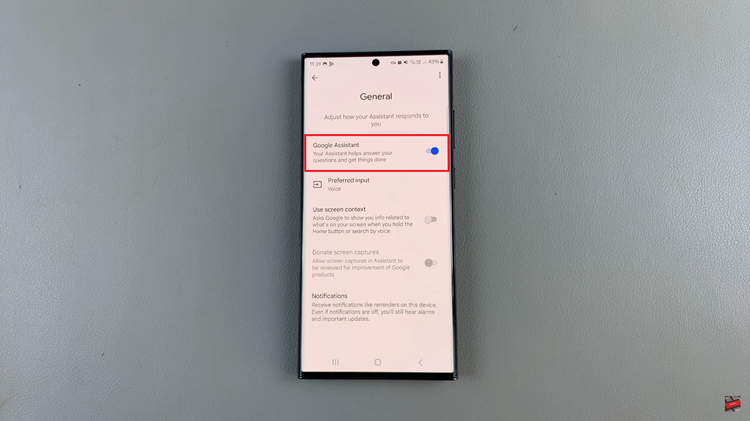
Once enabled, go back and find the “Hey Google & Voice Match” option, then toggle ON the switch next to “Hey Google.” At this point, follow the on-screen instructions to successfully set up the Google Assistant on your Android device.
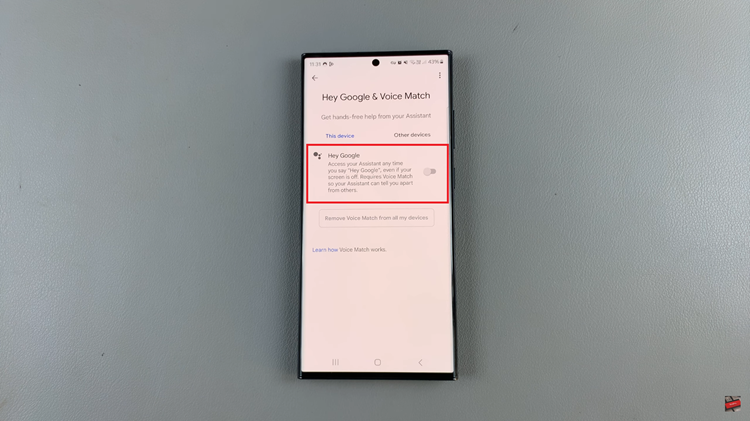
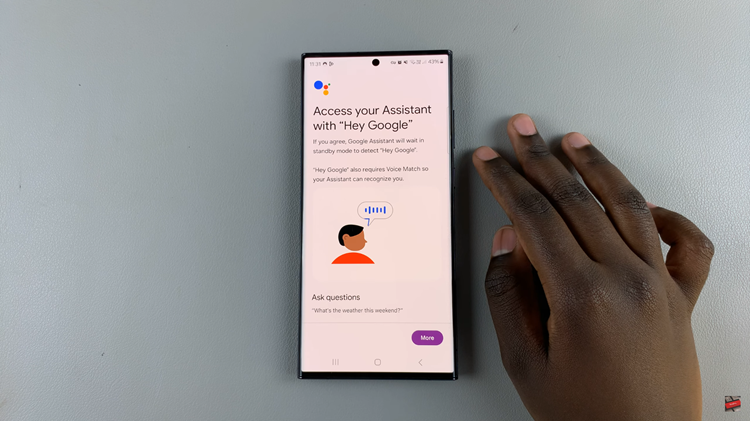
In conclusion, setting up Google Assistant on your Android phone enhances your overall user experience by providing a hands-free way to interact with your device. Whether you’re looking for information, managing tasks, or controlling smart home devices, Google Assistant is there to assist you with just a voice command.
Read: How To Print Documents & Photos From Your Android Device