The Samsung Galaxy Watch 8 and Galaxy Watch 8 Classic are powerful smartwatches packed with advanced health tracking, productivity, and customization features.
Before you can fully enjoy everything your watch has to offer, you need to set it up correctly. This guide will walk you through the entire process—step by step.
Here’s how to set up your Samsung Galaxy Watch 8 or Watch 8 Classic for the first time.
Read: How To Restore Galaxy Watch 8 / 8 Classic From Back Up
Initial Set Up Steps
To start, turn on your Galaxy Watch 8, select the interface language on your watch and confirm by selecting the check mark. Then, choose your country / region or one you prefer if yours isn’t available on the list.
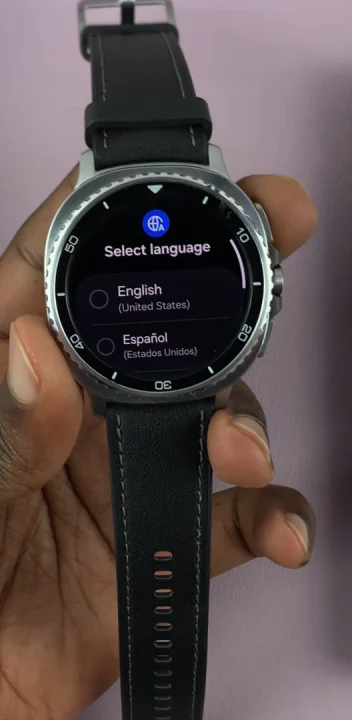
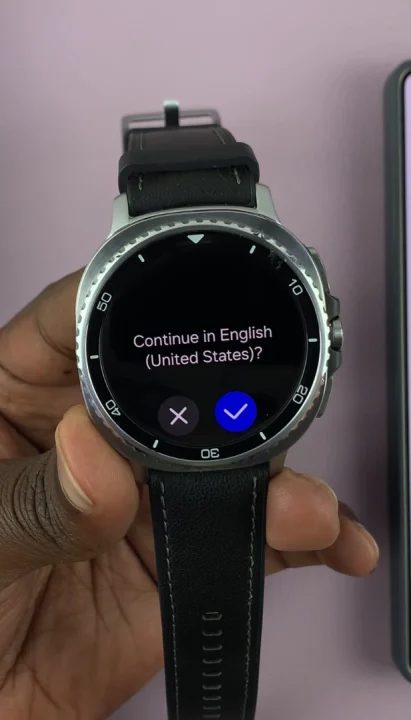
Once you do, choose Restart to boot the watch with the changes applied.
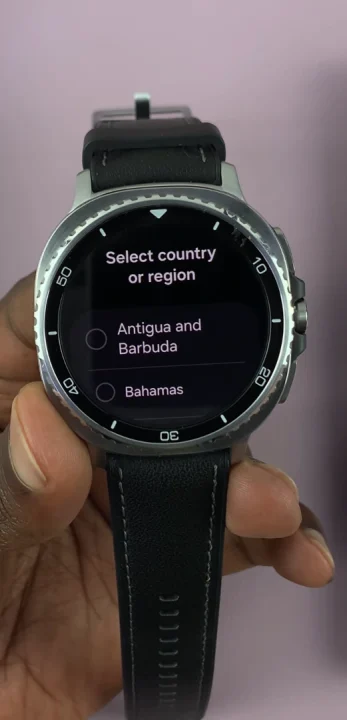
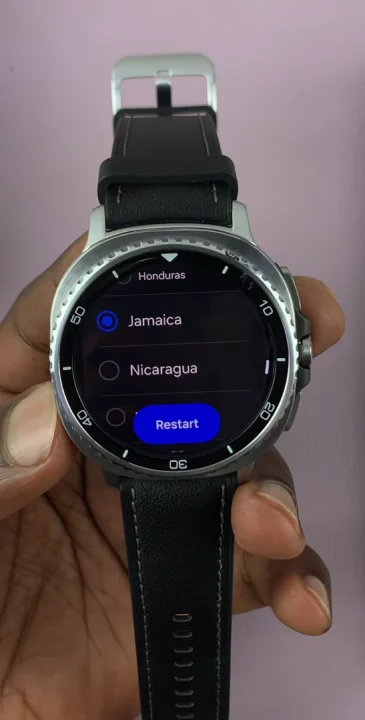
Next, launch the Galaxy Wearable app on your phone. If your phone is a Samsung device, it should be installed by default. the watch should ask you to check for a pairing pop-up to start the process once you open it.
However, if your device is not a Samsung one, just download the Wearable app from the Google Play Store or Apple App Store, launch it and tap on Start.
There will be a number code that should pop-up on both the phone and the watch. If they match, select Confirm on the phone.
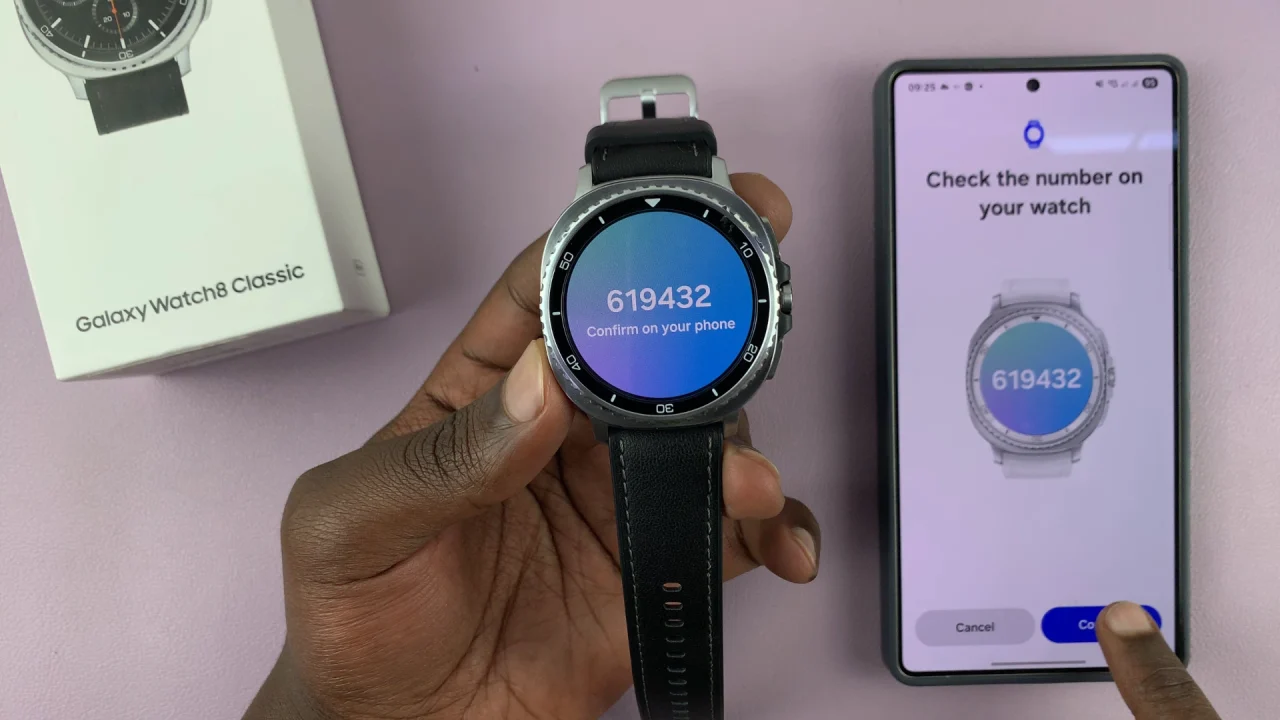
Check the Samsung End User License Agreement, the Galaxy Wearable Privacy Notice and any other option you wish. Then, tap on Continue. The connection process will start.
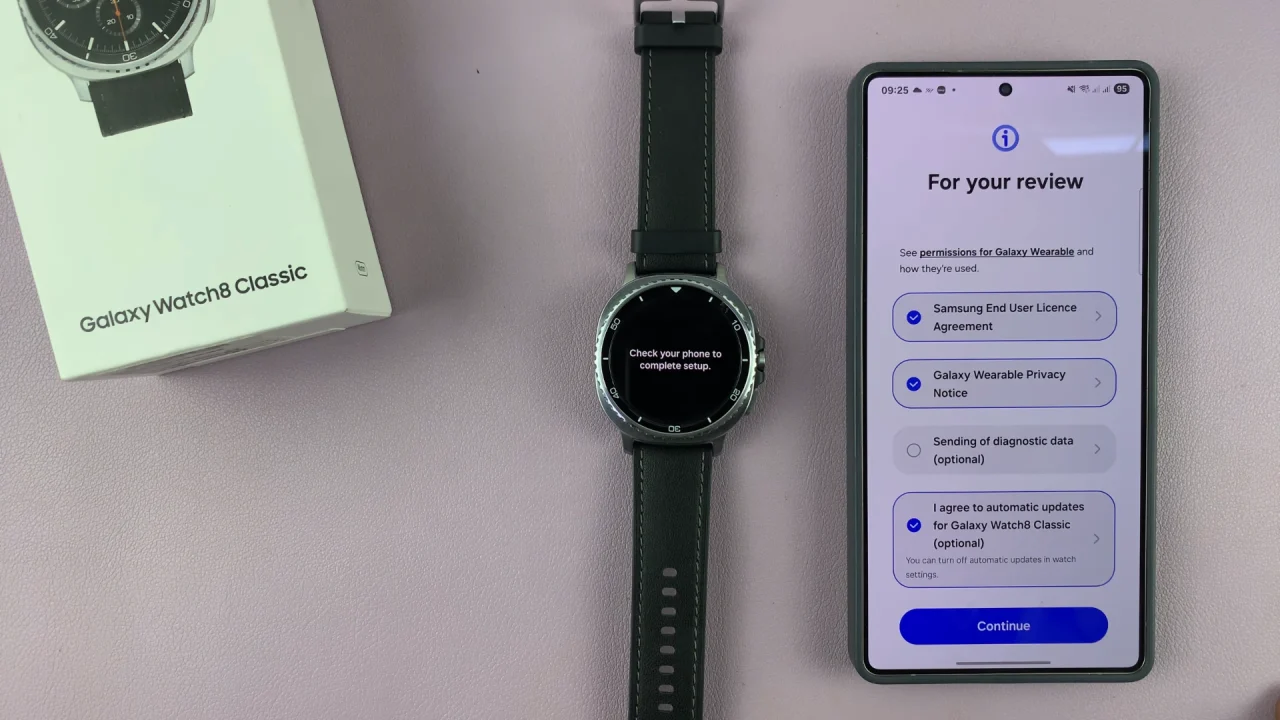
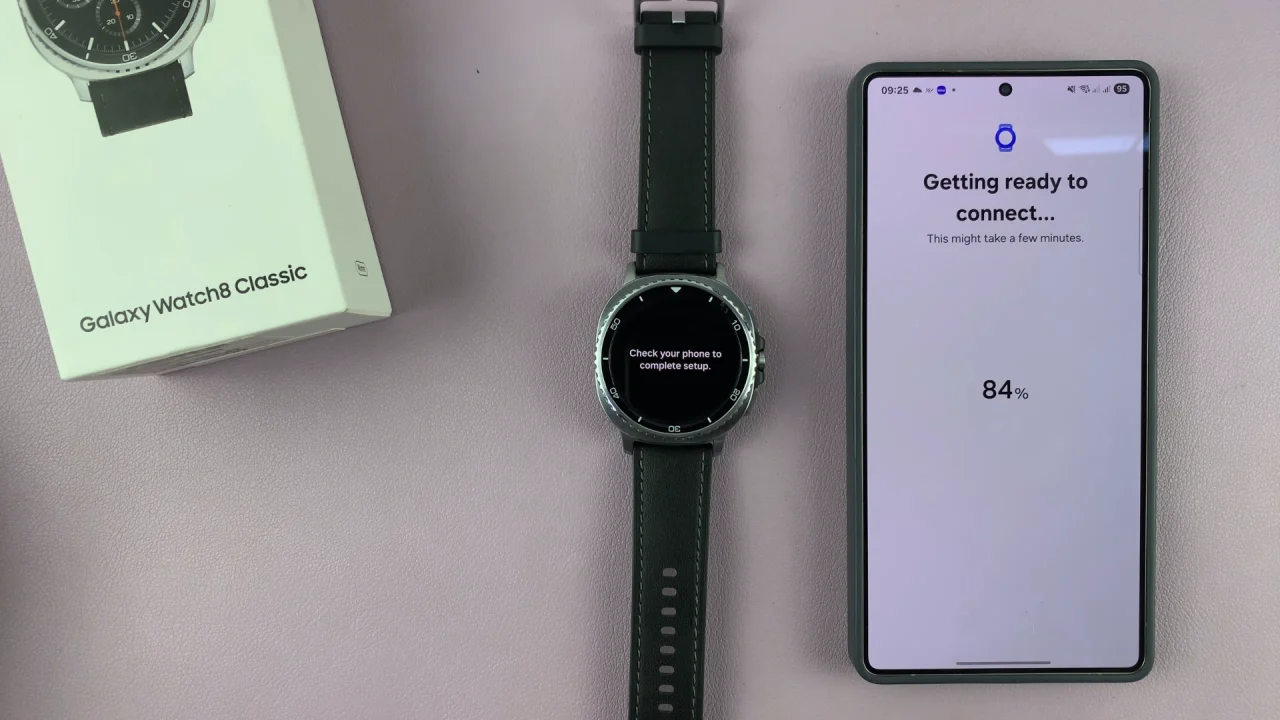
Set Up Galaxy Watch 8
Choose your Google account in the next page by selecting Continue as [account name]. You can also select Choose Another Account and enter it’s credentials to add another Google account that you prefer.
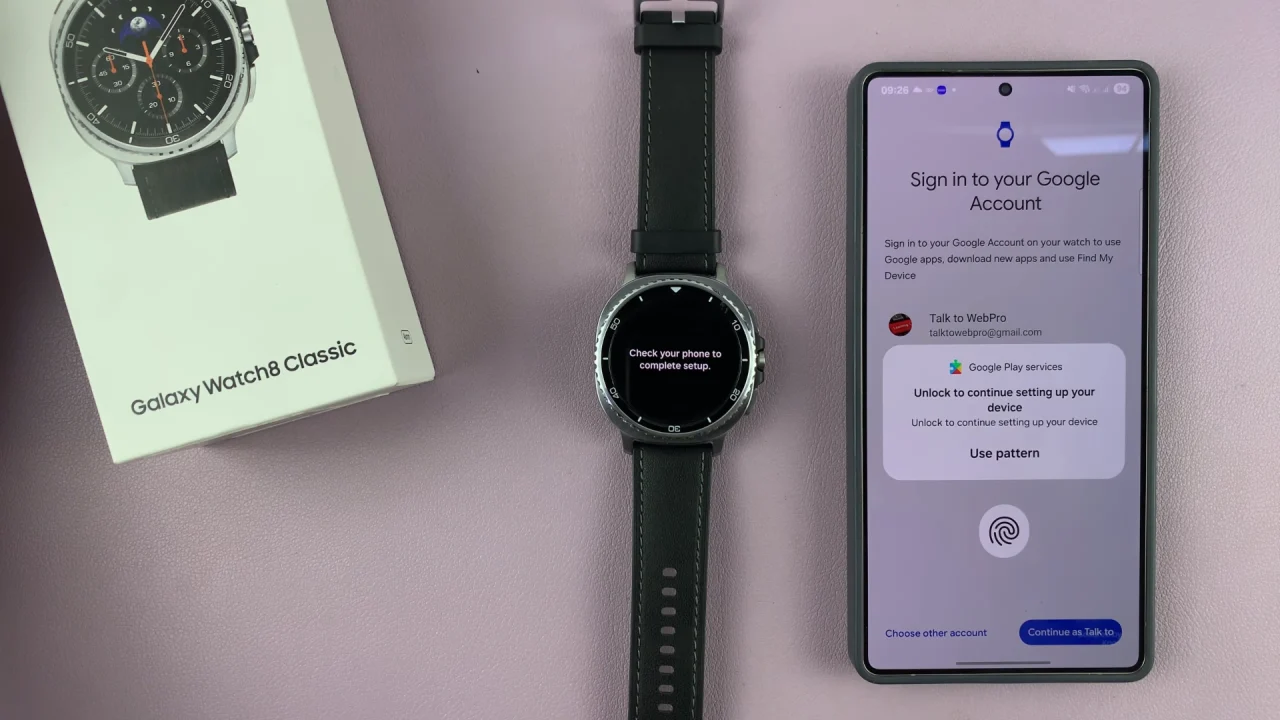
Authenticate yourself with a PIN, pattern, password or fingerprint. Once you do, you’ll then be signed in to the Google account. Select I Agree in the subsequent Google terms of Service page.
Select Next in the Gemini personal assistant page, then select either I Agree or Skip in the Hey Google set up page.
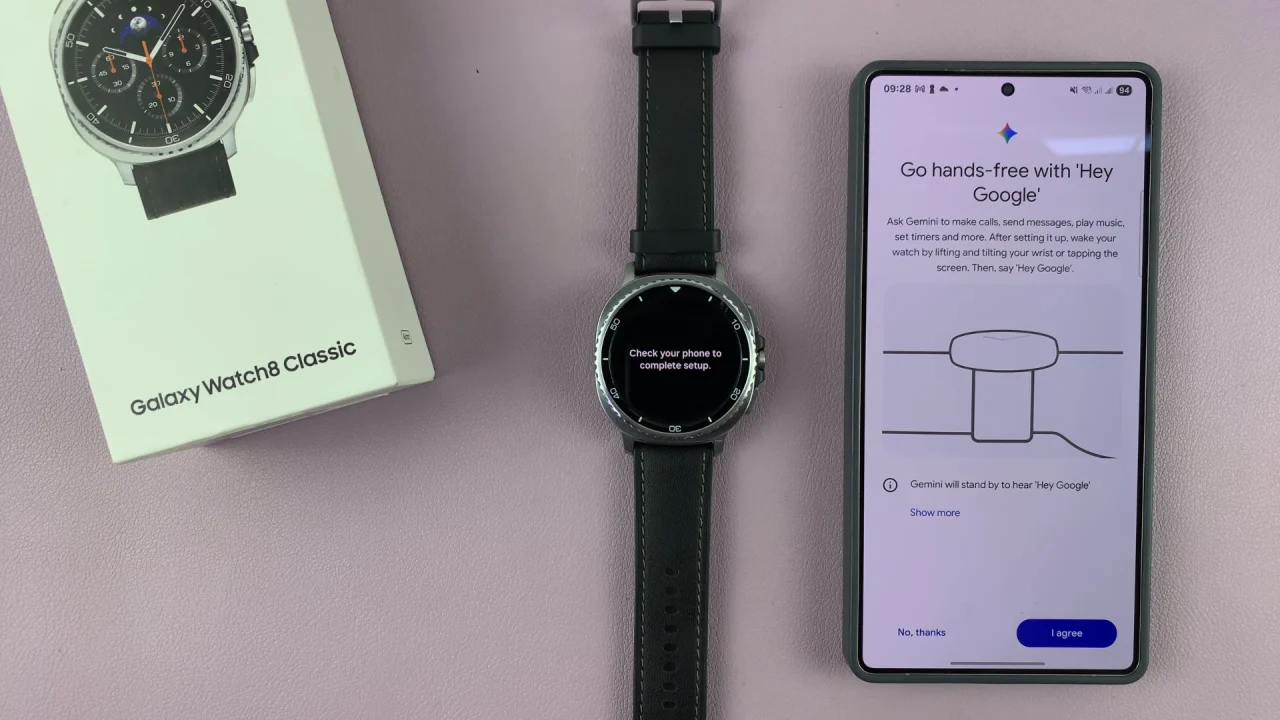
Tap on Continue to install the recommended apps on your watch. You can also uncheck the recommended apps or select Skip.
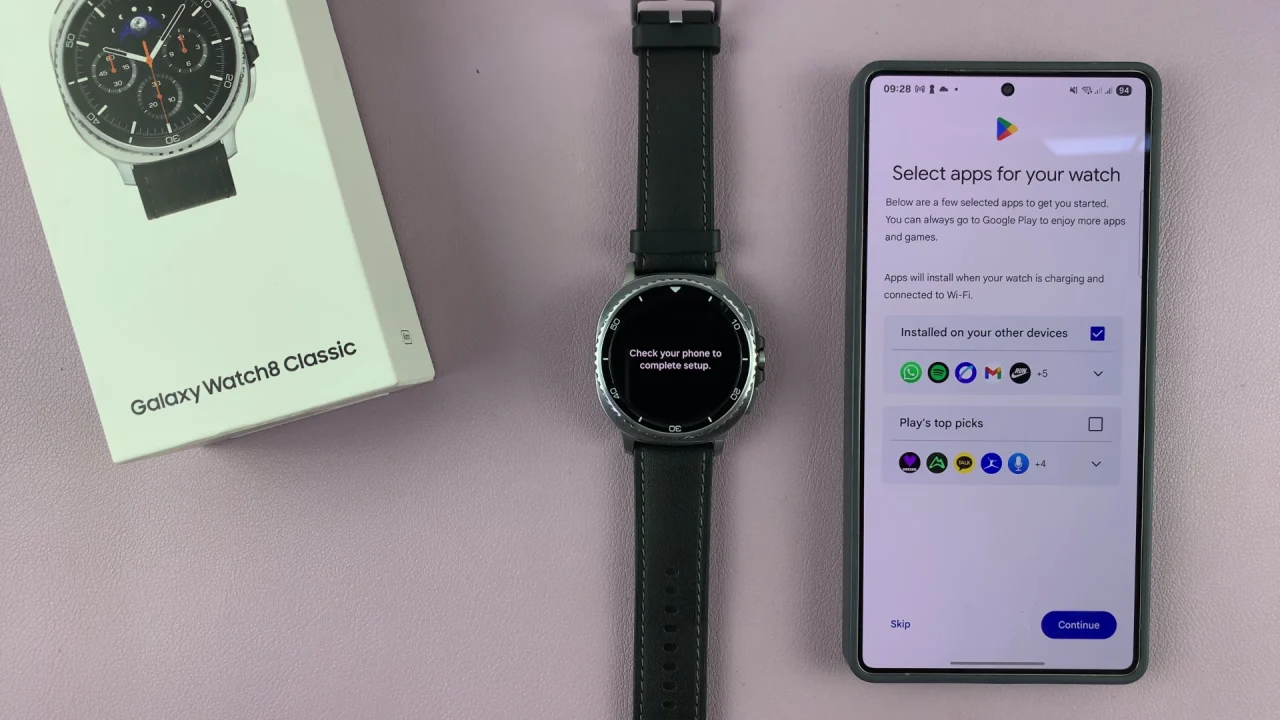
Choose Next, then Allow for Smart Switch to check for any available backups.
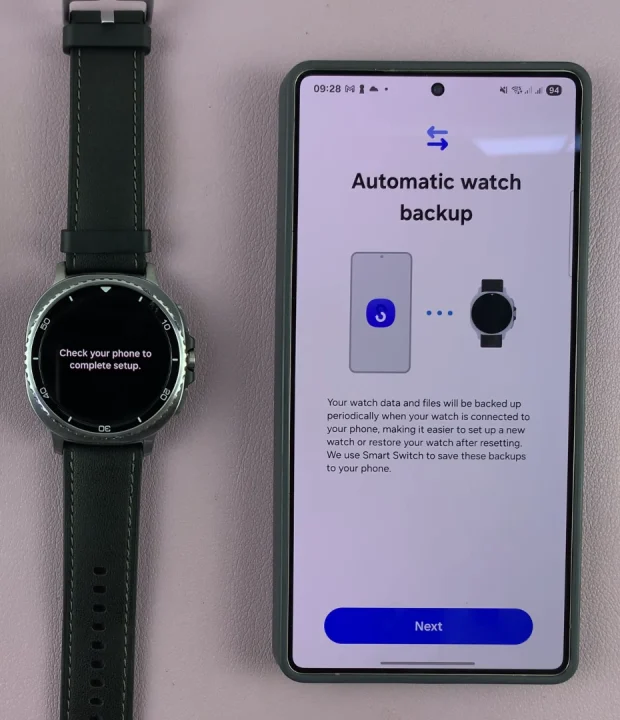
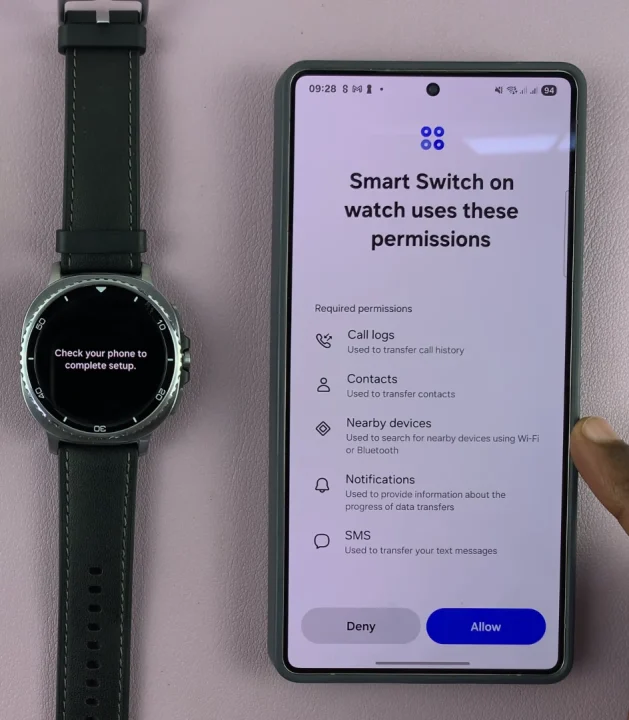
In the Restore Backup page, you should see two options:
Set Up as New Watch: Allows you to set up the watch afresh. Select this option to proceed.
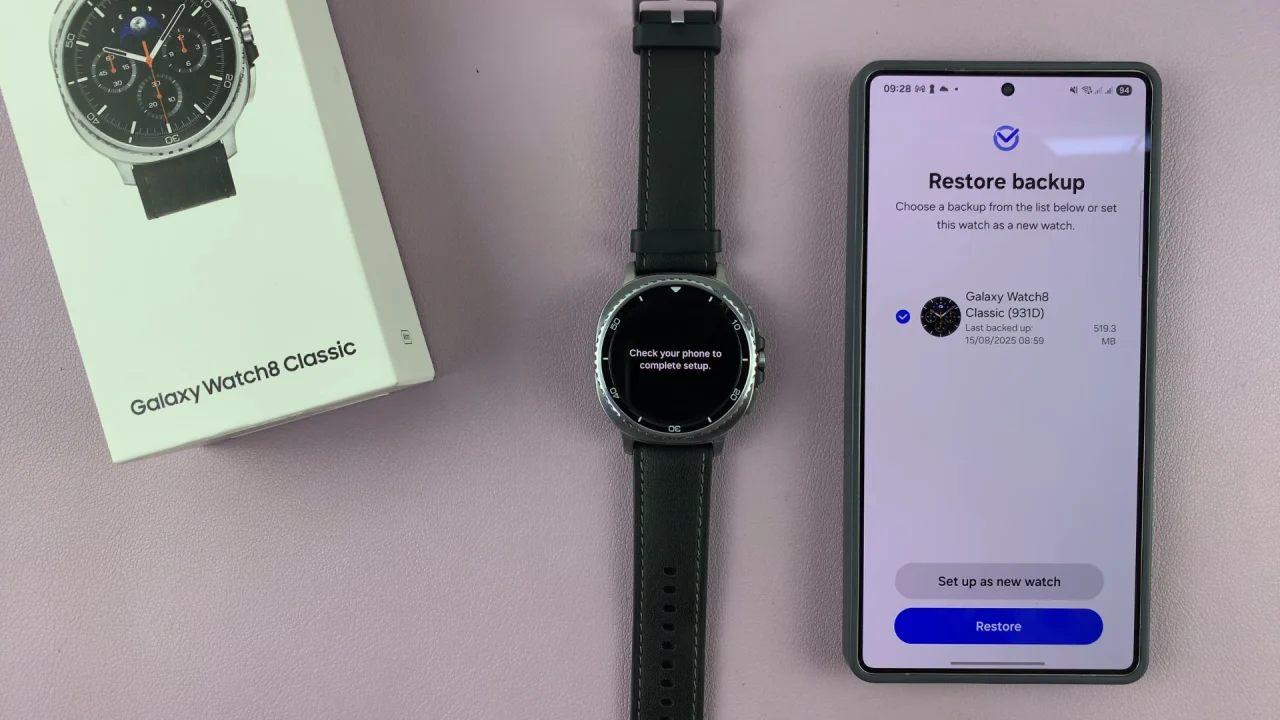
Restore: Retrieves any available backups to your Watch 8. They will be listed there and you will need to check any backups if you want to restore them.
Select the Quick button Action and tap on Next or choose Remind Me Later.
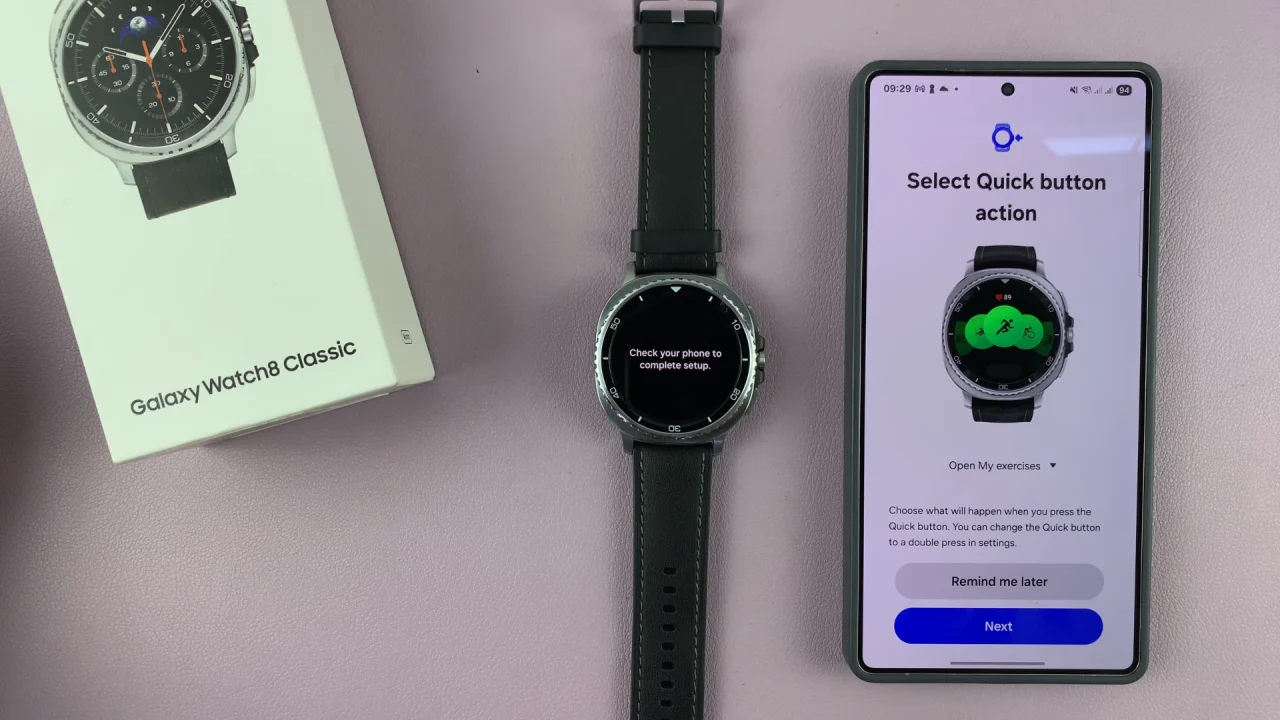
You’ll also be prompted to set your wearing preferences. Select your Preferred Wrist (Left or Right) and Button Position (Right or Left of the Screen) and tap on Next.
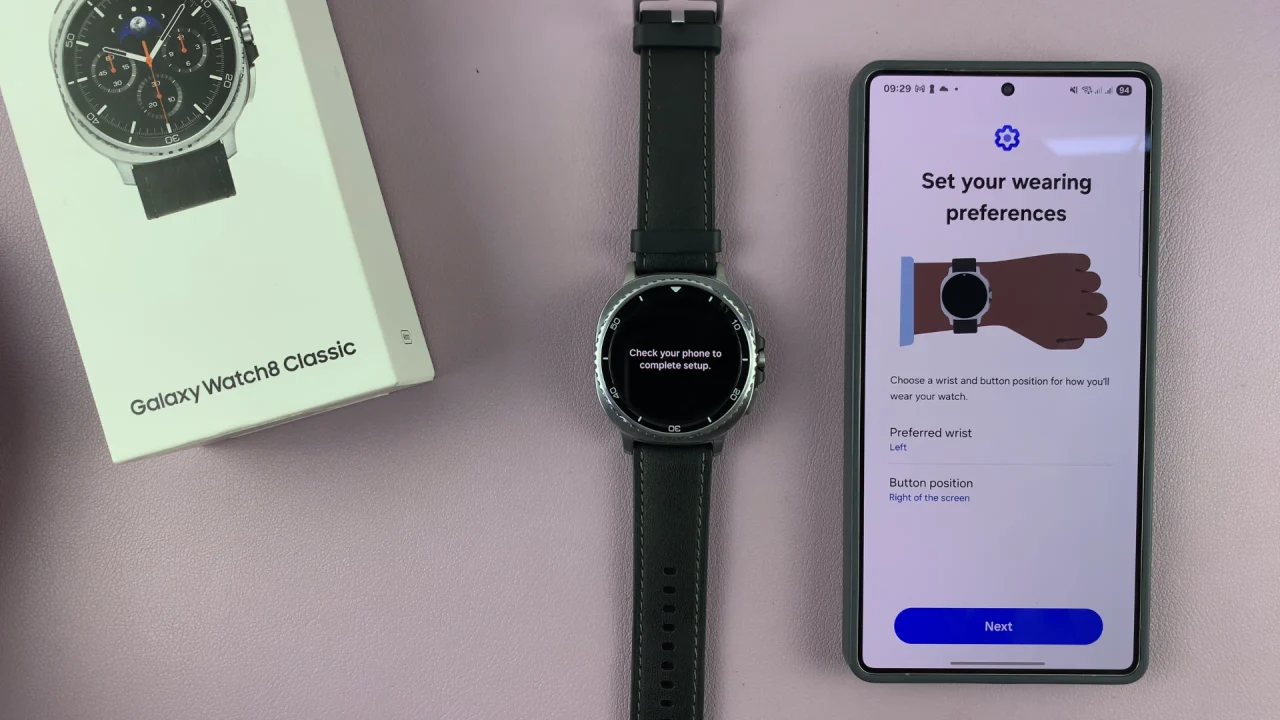
Tap on Next to proceed for the subsequent pages. These include the stress, sleep, running, suggested replies and emergency.
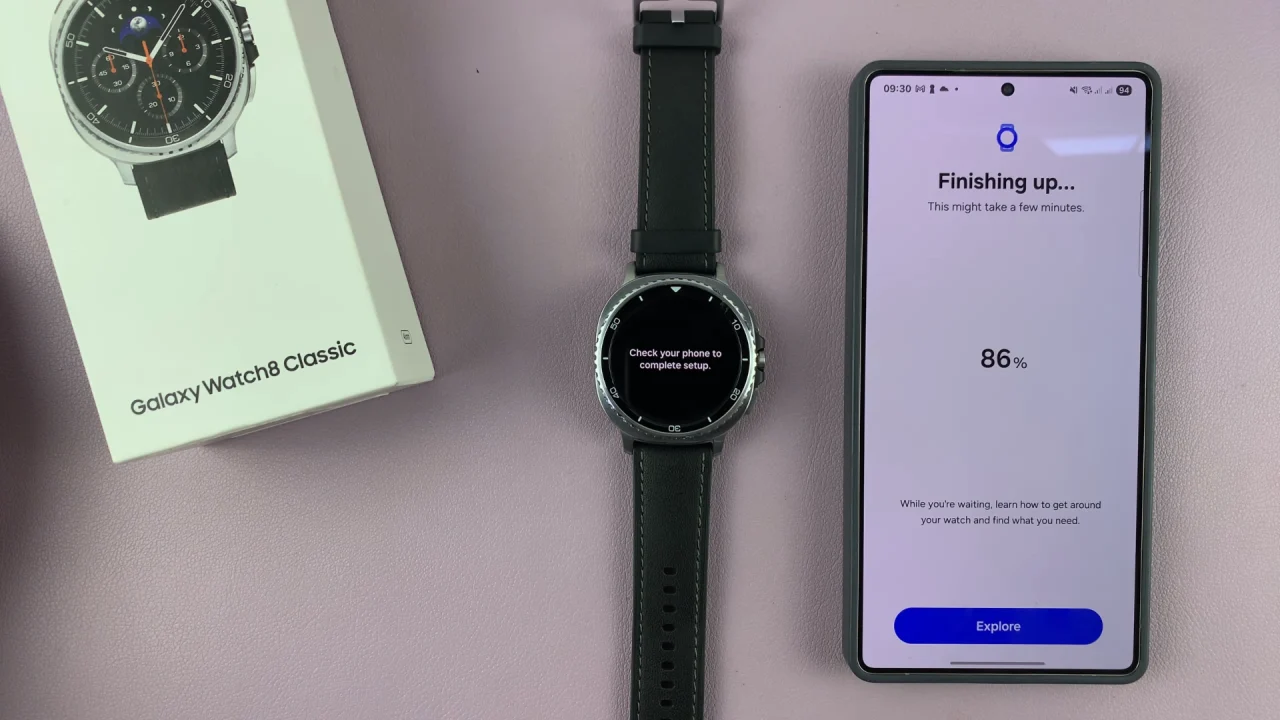
In the Finishing up page, you can tap on Explore to learn how to get around on your watch. You should then see the You’re All Set notification on both your watch and the Wearable app.
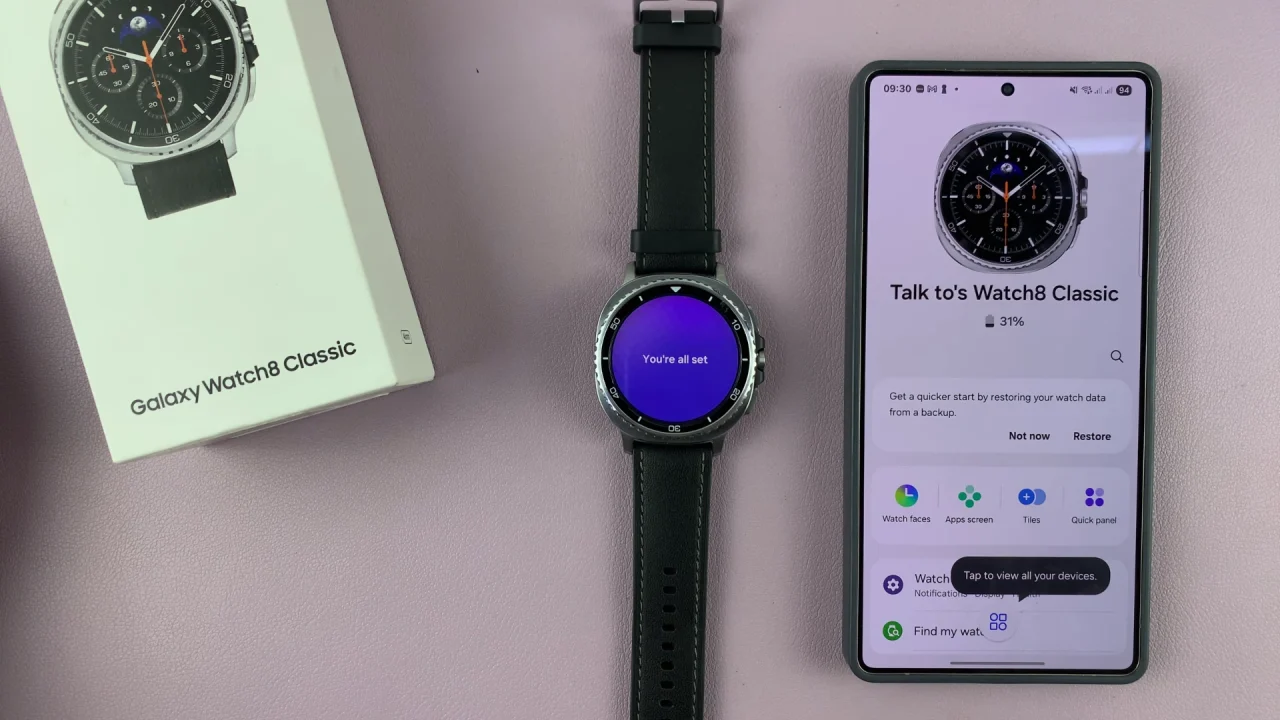
The app should default to the Home Screen interface with your watch selected. Give your watch time to start.
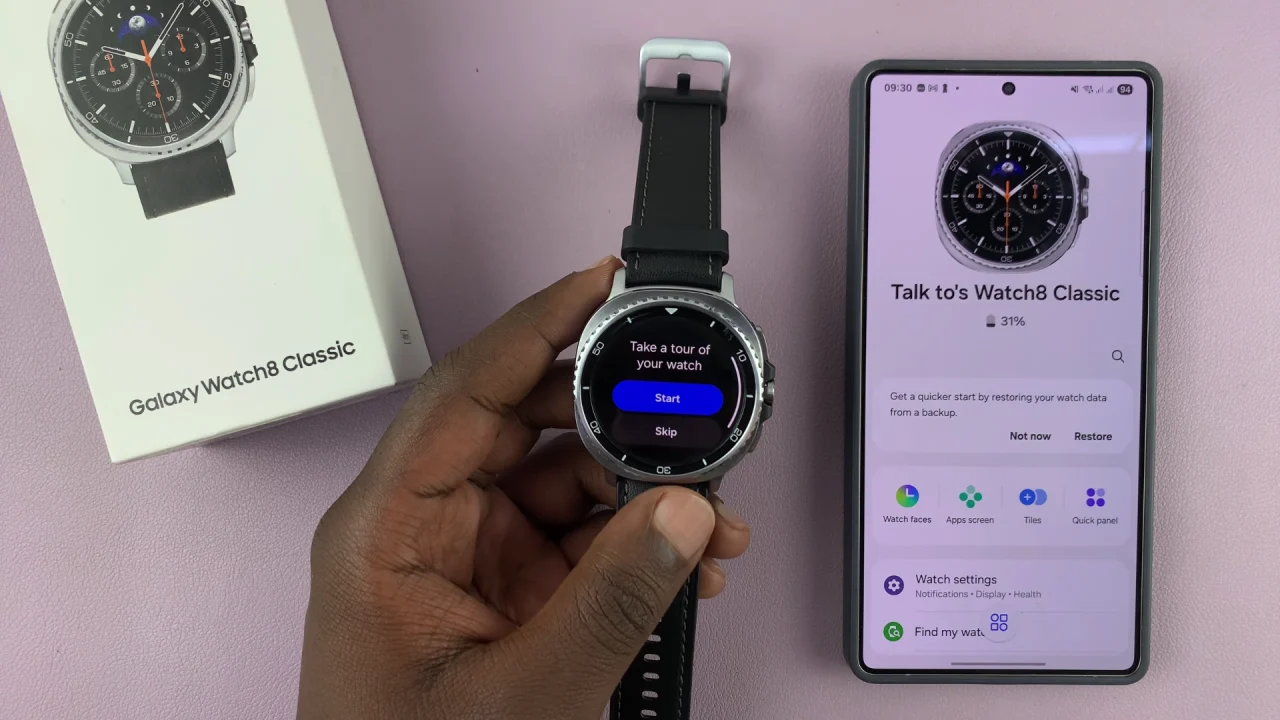
Once it does, you can tap on Start on your watch to get a tour or simply tap on Skip to go to the watch face. Your Galaxy Watch 8 will now be good to go having been set up from scratch.
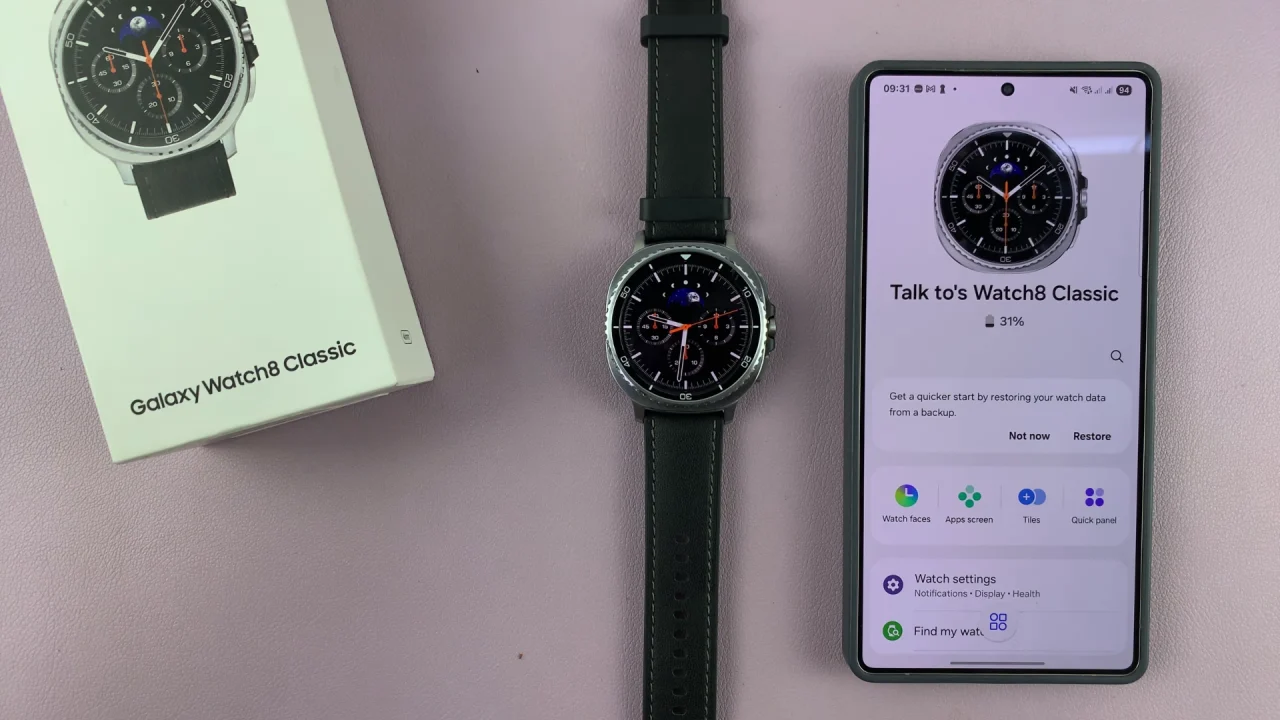
Explore Advanced Features
Your Galaxy Watch 8 / 8 Classic is ready to go. Explore features like:
Samsung Health for fitness tracking.
Samsung Pay / Google Wallet for contactless payments.
Bixby or Google Assistant for voice commands.
SmartThings to control smart home devices.
