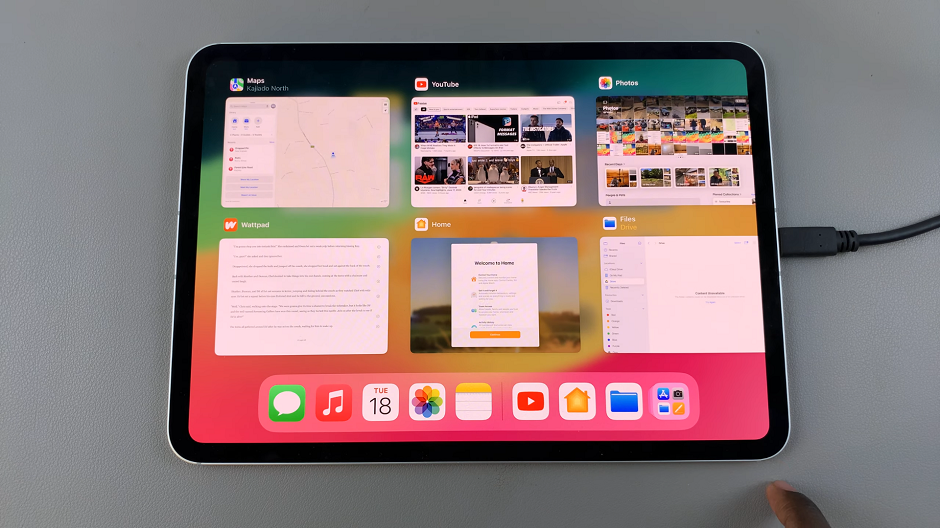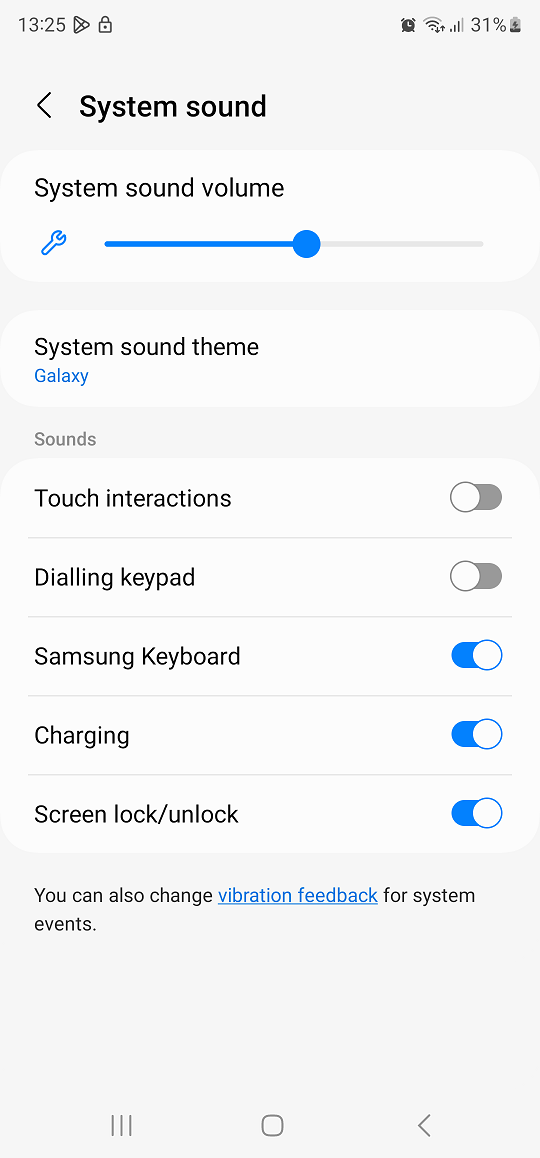The Samsung Galaxy A07 comes with a reliable fingerprint sensor that makes unlocking your phone faster and more secure. Instead of typing a password or drawing a pattern every time, you can simply place your finger on the sensor to access your device.
If you’ve just bought the A07, here’s a step-by-step guide on how to set up fingerprint recognition on your Samsung Galaxy A07.
Fingerprint recognition is a secure and efficient way to protect your device as well as keep your data safe from unauthorized access. Unlike PINs or passwords, your fingerprint is unique, making it difficult for others to access your phone.
It also offers convenience, as you can unlock your device with a single touch, without typing passwords. You can also use your fingerprint to secure apps and sensitive files. In some regions, you can also authorize payments with your fingerprint.
Watch: First Time Set Up Of Galaxy A07
Set Up Fingerprint On Galaxy A07
To begin, launch the Settings app on your Galaxy A07. Scroll down and look for the Lock Screen option. Here, select the Screen Lock and Biometrics option.

Within the Screen Lock and Biometrics settings, locate and select Fingerprints, under the Biometrics section. You will be prompted to enter your current PIN, password, or pattern to verify that you’re the one trying to access these settings.
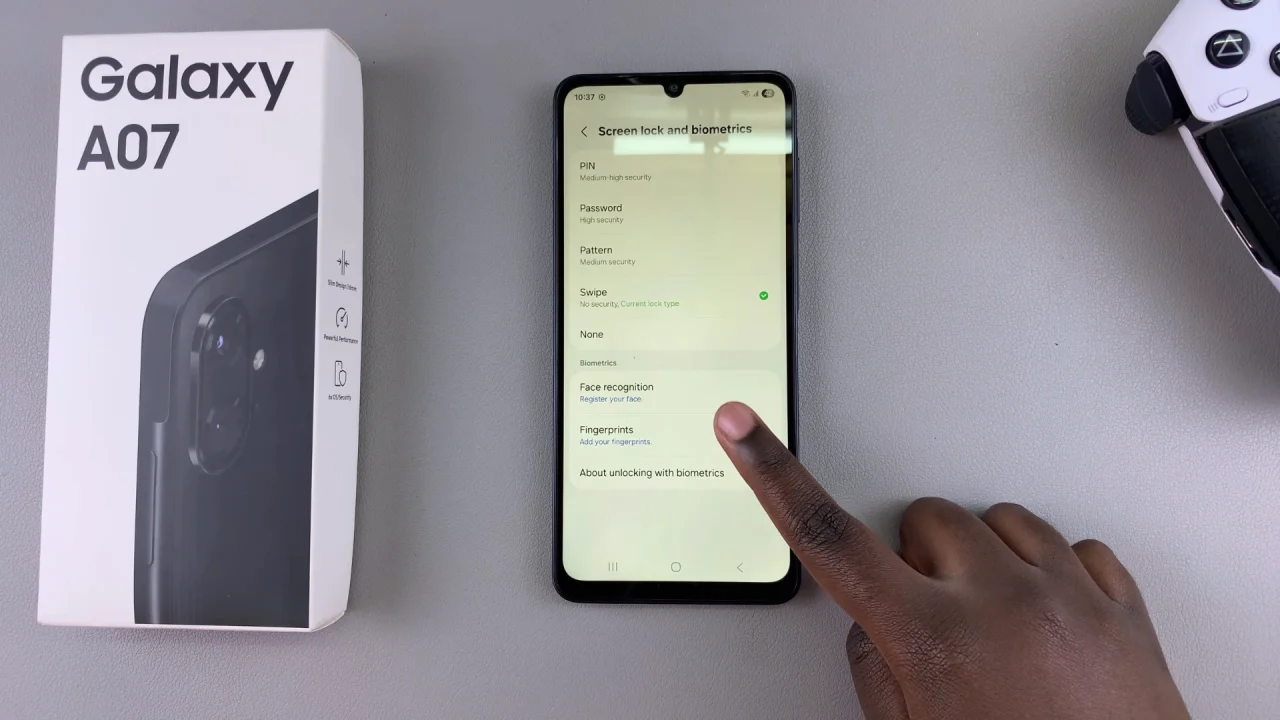
If you haven’t set one up, then you will be prompted to select a combination of Fingerprints & a PIN, Pattern or Password before you proceed. This serves as a backup in case Fingerprint unlock is unavailable or fails.
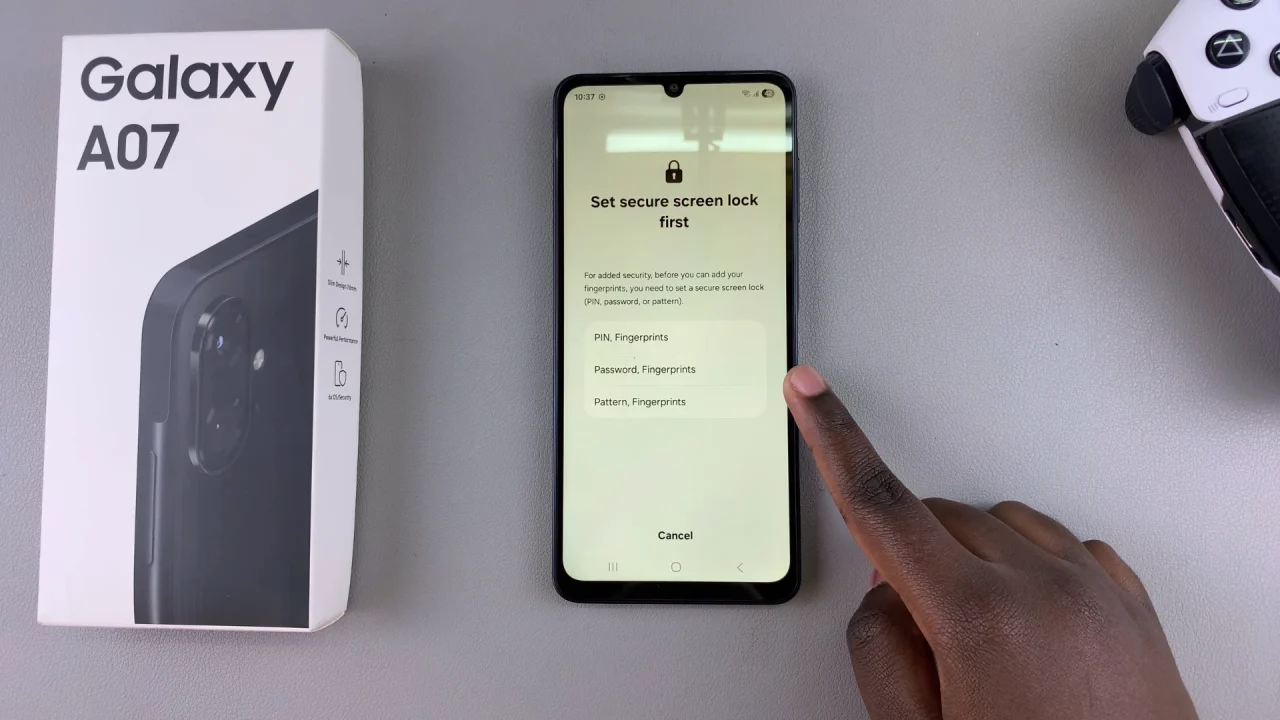
Select your preferred combination, set it up and confirm.
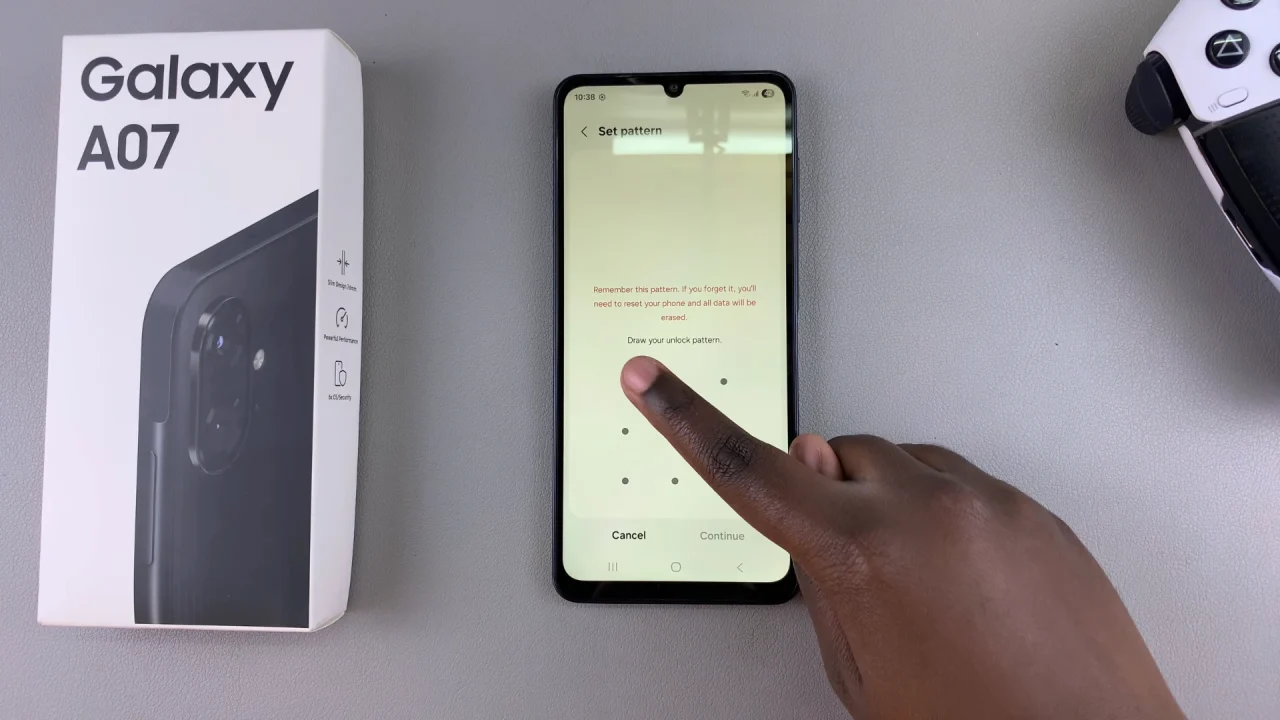
Once you do, go back to the set up screen and tap on Continue.
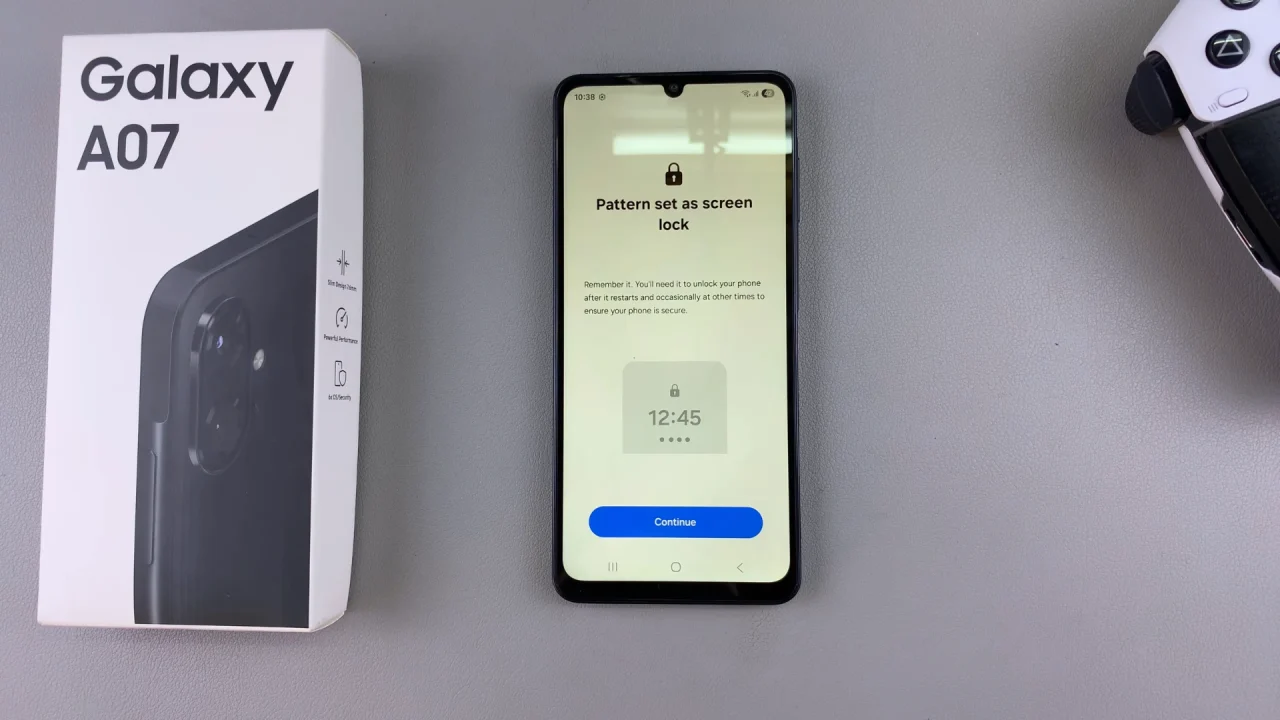
In the next page, tap on Continue to begin the set up. After reading the instructions, begin your fingerprint registration. Place the finger you want to register onto the side key fingerprint scanner. Make sure to cover the entire area of your fingerprint.
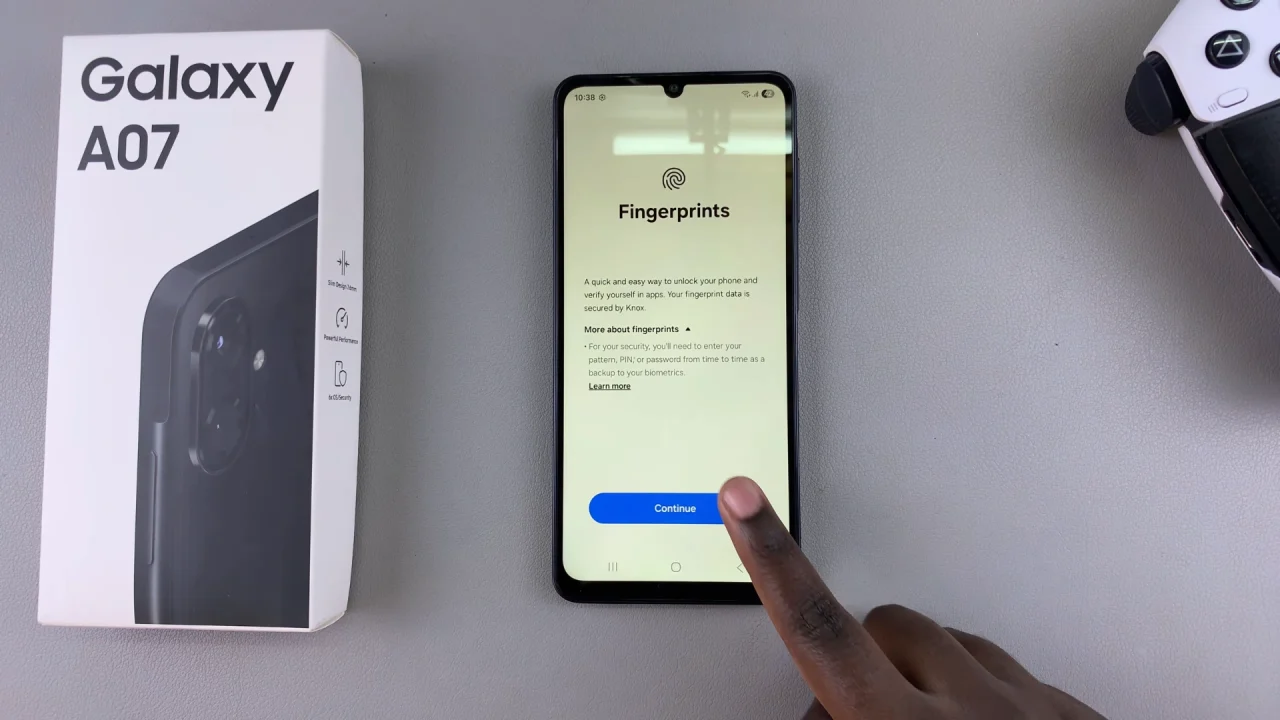
Lift and place your finger multiple times, adjusting its position slightly with each placement. This ensures that the scanner captures your fingerprint from various angles.
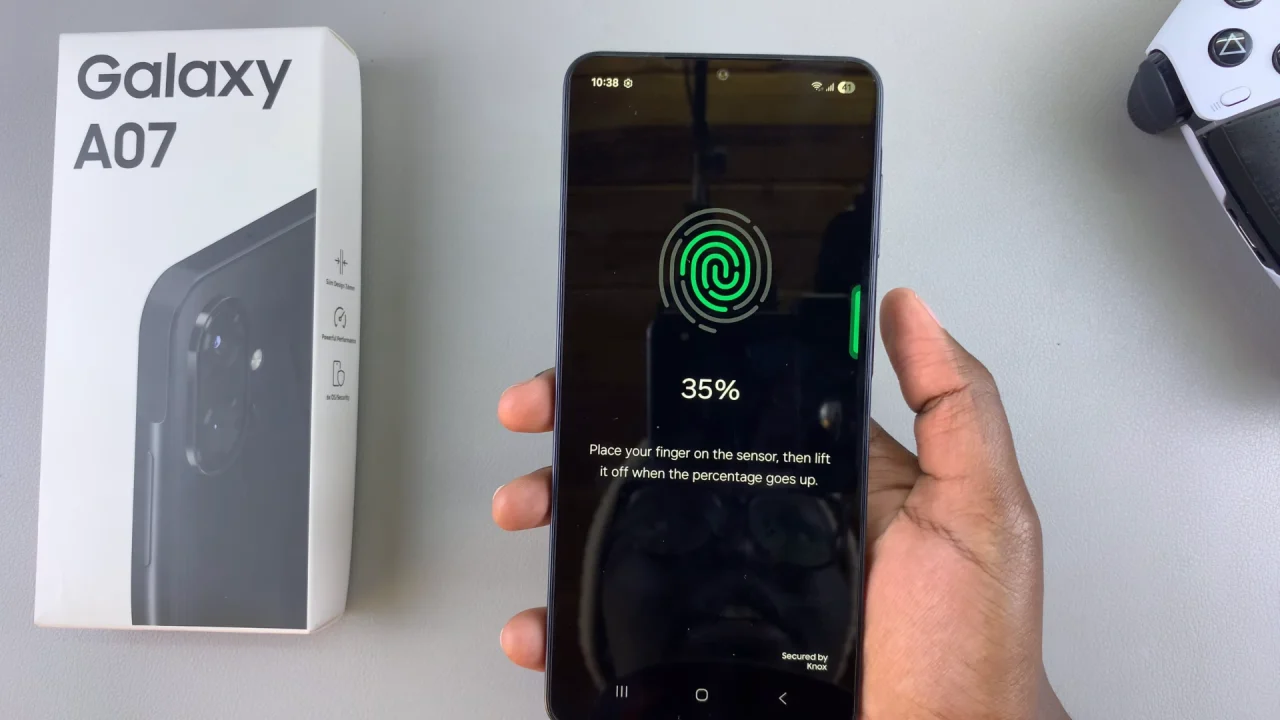
Once you’ve successfully registered your fingerprint, you’ll receive a confirmation message. Tap on Done to complete the process, or on Add to add another fingerprint.
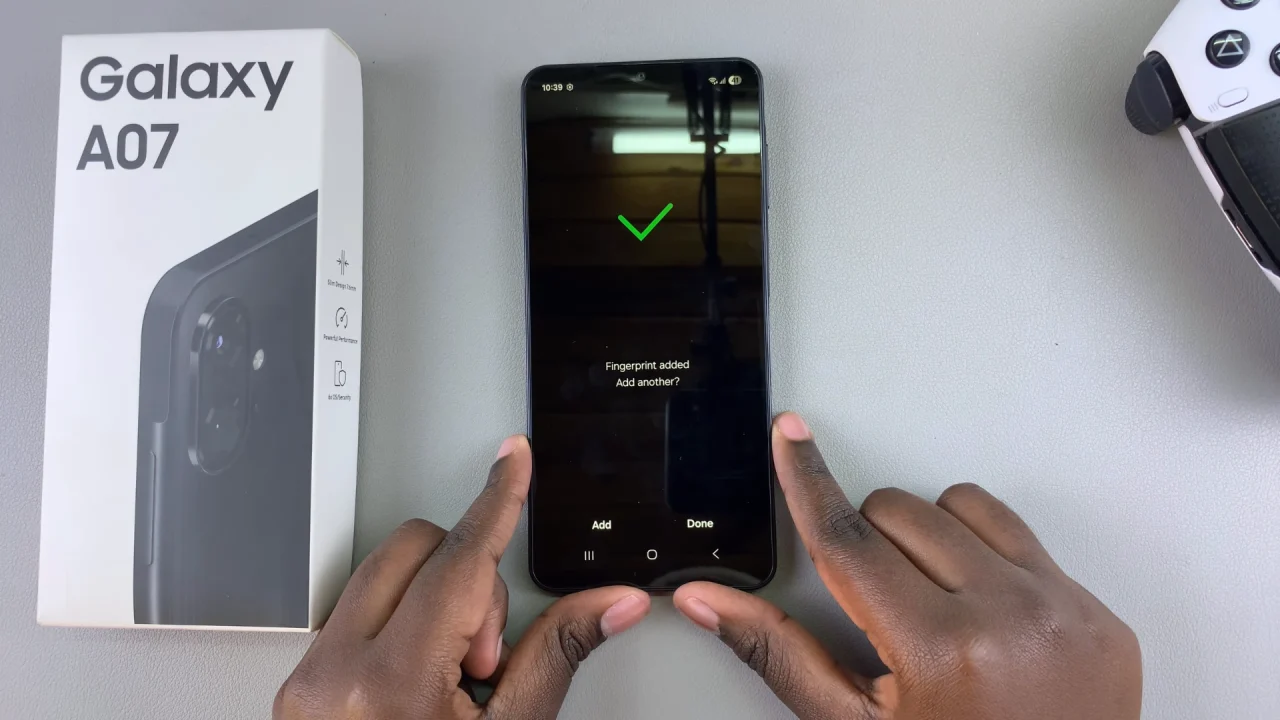
You can now give the fingerprint a unique name to distinguish it from your other fingerprints you may add in future. The Fingerprint Unlock toggle will also be enabled by default.
Test the newly added fingerprint to ensure that it works. Do this by locking your phone and using the registered fingerprint to unlock it via the side button fingerprint sensor.
Tips For Best Fingerprint Performance
Use the finger you naturally use to hold the phone.
Make sure your finger is clean and dry.
Register the same finger more than once for higher accuracy.
If the sensor doesn’t recognize your fingerprint, try gently pressing instead of tapping quickly.