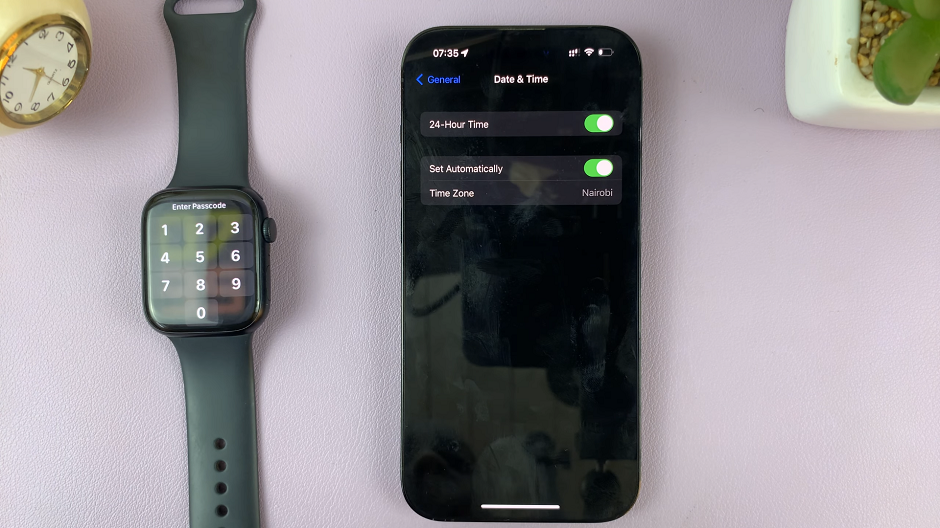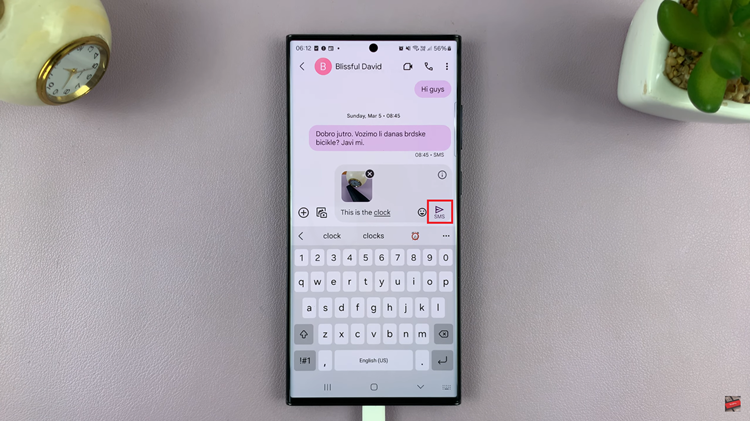In the ever-evolving landscape of smartphone technology, convenience and security have become paramount. One of the cutting-edge features that has gained popularity is Face Unlock. This innovative biometric authentication method allows users to unlock their Android phones with just a glance, adding an extra layer of security and eliminating the need for traditional passwords or PINs.
Face Unlock uses facial recognition technology to analyze and authenticate the unique features of your face, making it a secure and user-friendly option.
If you’re eager to harness the power of this futuristic feature on your Android device, this step-by-step guide will walk you through how to set up Face Unlock on your Android phone.
Watch: How To Set Up Google Assistant On Android Phone
To Set Up Face Unlock On Android Phone
Firstly, navigate to the Settings app on your Android phone. This is typically represented by a gear icon and can be found either on your home screen or in the app drawer. Once in the Settings menu, scroll down and select “Security & Privacy.”
Within the security settings, select “Device Unlock” and then “Face & Fingerprint Unlock.” At this point, type in your security lock when prompted.
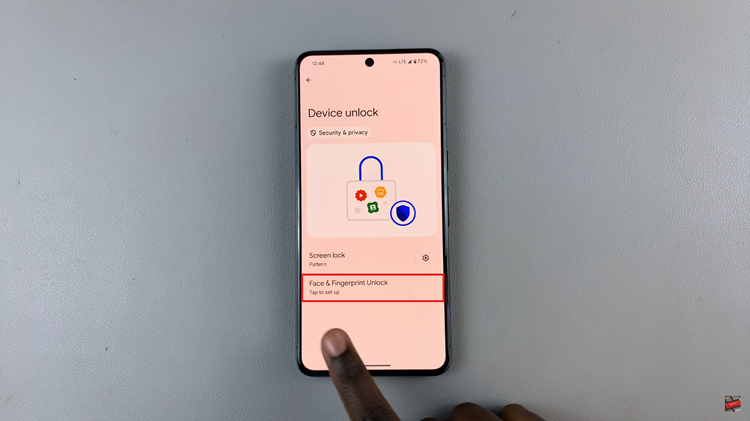
Subsequently, select the “Face Unlock” option and you’ll be prompted to set up Face ID. Follow the on-screen instructions provided to successfully create your Face unlock.
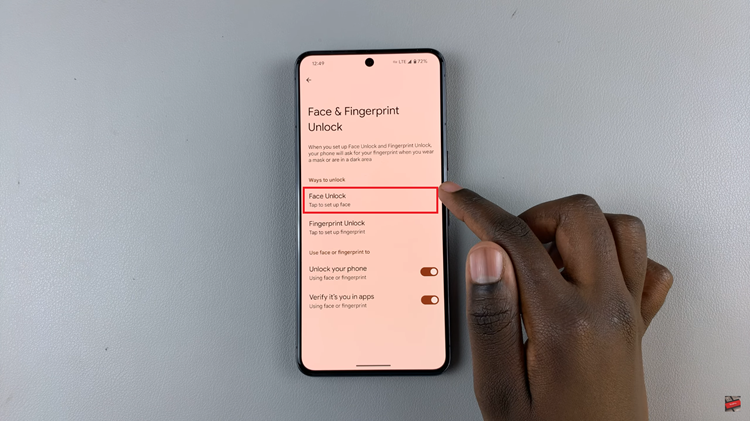
After completing the setup process, tap on “Done.” Finally, test the feature by locking your device and then attempting to unlock it by simply looking at the screen. If all goes well, your phone should recognize your face and grant you access.
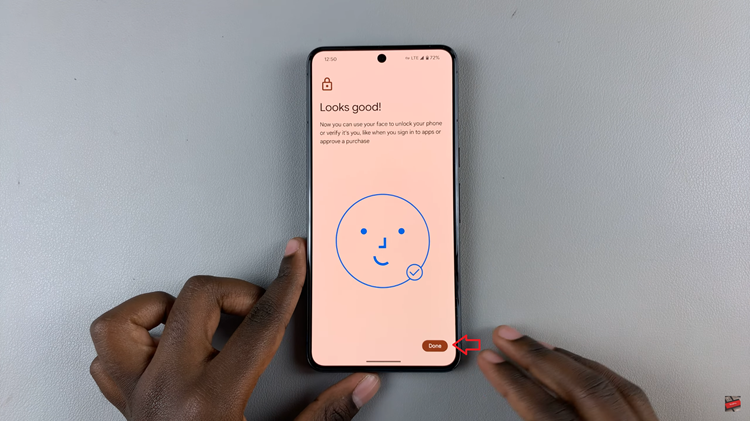
Congratulations! You’ve successfully set up Face Unlock on your Android phone. Enjoy the seamless and secure unlocking experience that facial recognition technology provides. Remember to periodically revisit the Face Unlock settings to ensure your biometric data is up-to-date and secure.