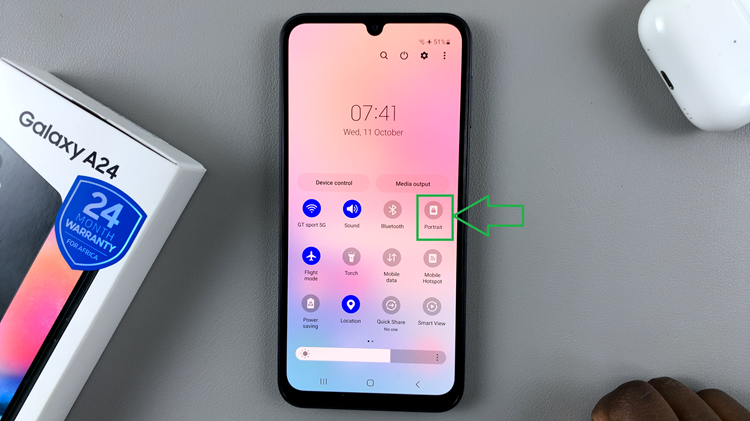In the fast-paced world of smartphones, convenience is king. Every second counts, and being able to access your favorite apps quickly can make all the difference in your day-to-day life.
Fortunately, the Samsung Galaxy A55 5G offers a clever solution to this dilemma – the ability to set the side key double press to open your favorite app. In this guide, we’ll take you through the simple steps to customize this feature and streamline your smartphone experience.
Before diving into customization, let’s take a moment to understand the side key functionality on the Samsung Galaxy A55 5G. By default, the side key serves as a power button and a shortcut to access Bixby, Samsung’s virtual assistant. However, with the latest software updates, Samsung has introduced the option to assign a secondary function to the double press action, providing users with even more control over their device.
Read: How To Block Contact On Samsung Galaxy A35 5G
Set Side Key Double Press To Open Favorite App On Samsung Galaxy A55 5G
Begin by unlocking your Samsung Galaxy A55 5G and navigating to the Settings menu. Within the Settings menu, locate and select the Advanced Features option. This section houses various advanced functionalities of the device, including the side key settings.
Under the Advanced Features menu, find and select the Side Button option. Here, you’ll find settings related to the side key, including the double press function.
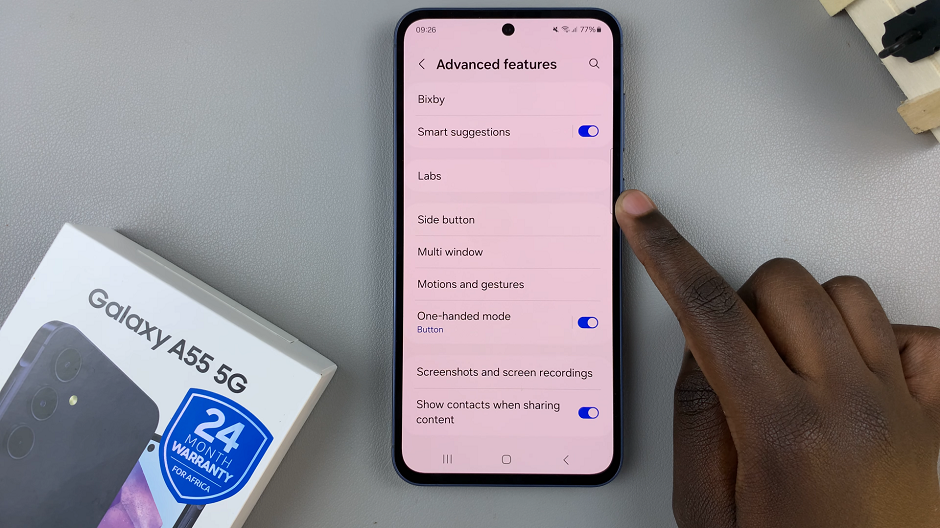
Look for the Double Press option. Tap on the toggle next to it to enable the double press. Two options will appear, with Quick Launch Camera selected by default.
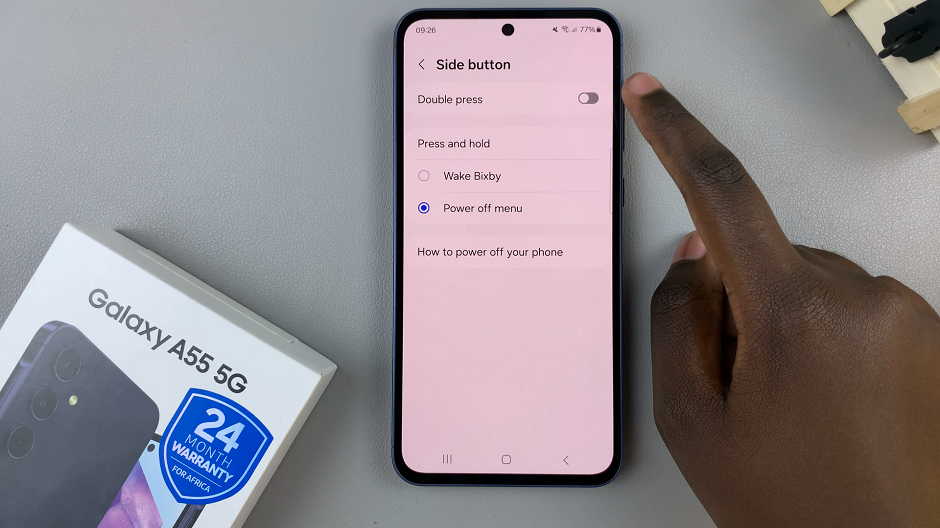
Select Open app and then choose your favorite app from the list of installed applications on your device.
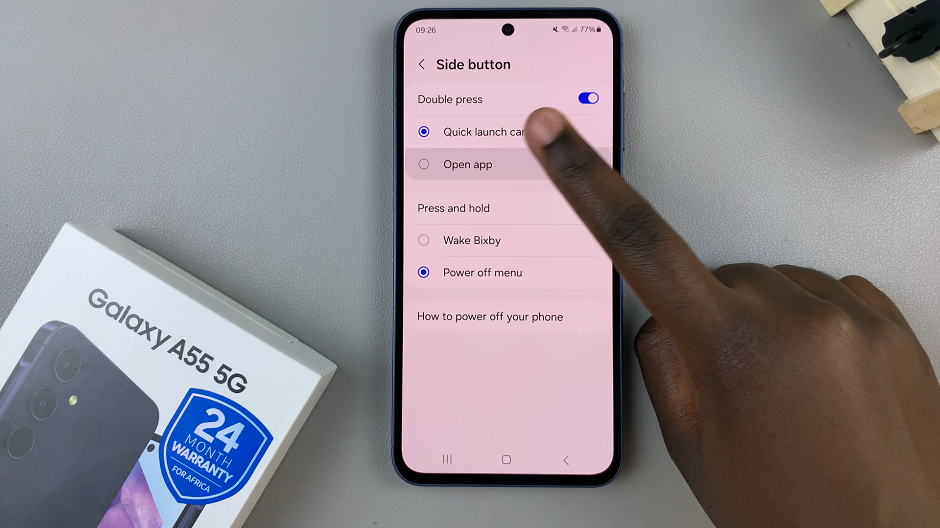
The double press action will now be set to open the selected app whenever you double press the side key.
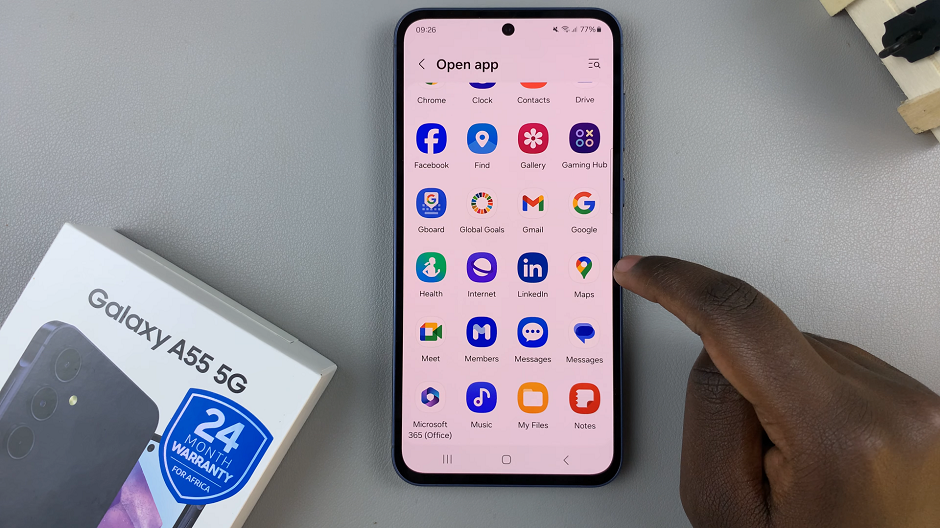
Tips for Optimization
Choose Wisely: Select an app that you use frequently to maximize the utility of this feature. Whether it’s your messaging app, camera, or productivity tool, pick an app that will enhance your smartphone experience.
Experiment with Options: Don’t hesitate to explore other customization options within the Side key settings. You can also assign different actions to the single press and long press of the side key, allowing for even greater flexibility.
Stay Updated: Keep an eye out for future software updates from Samsung, as they may introduce additional features or enhancements to further improve your device’s functionality.
By following these simple steps, you can unlock a new level of convenience and efficiency on your Samsung Galaxy A55 5G. With the ability to set the side key double press to open your favorite app, you’ll spend less time navigating menus and more time enjoying the apps that matter most to you.
Watch: Xiaomi Smart Band 8 Pro: How To Use Custom Photo as Watch Face