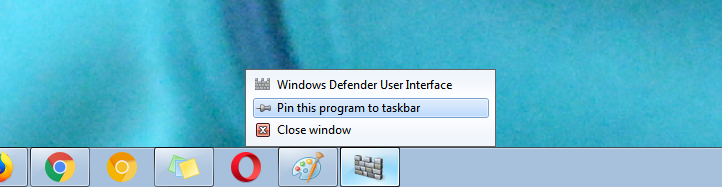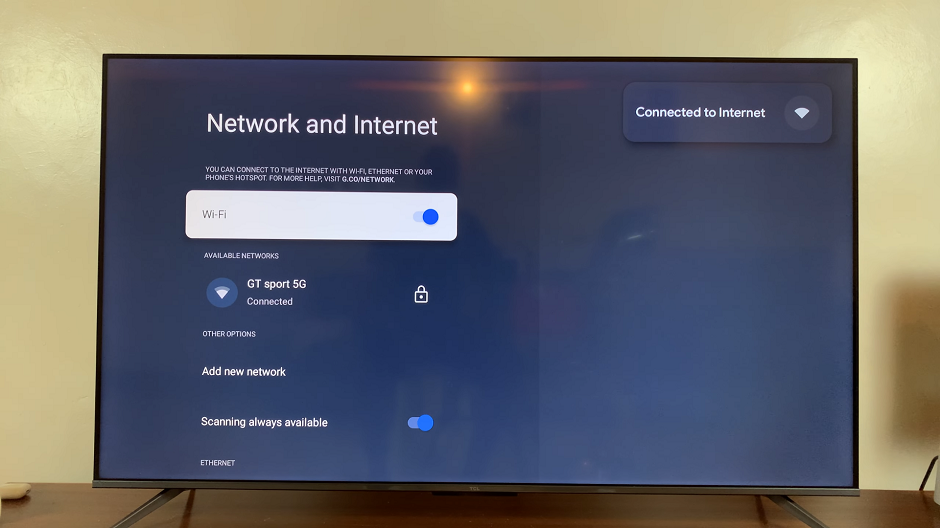The Samsung Galaxy Z Fold 7 comes with a Side Key (also known as the power button) that can be customized to perform different functions. By default, pressing and holding the Side Key may launch Bixby or open another assigned feature.
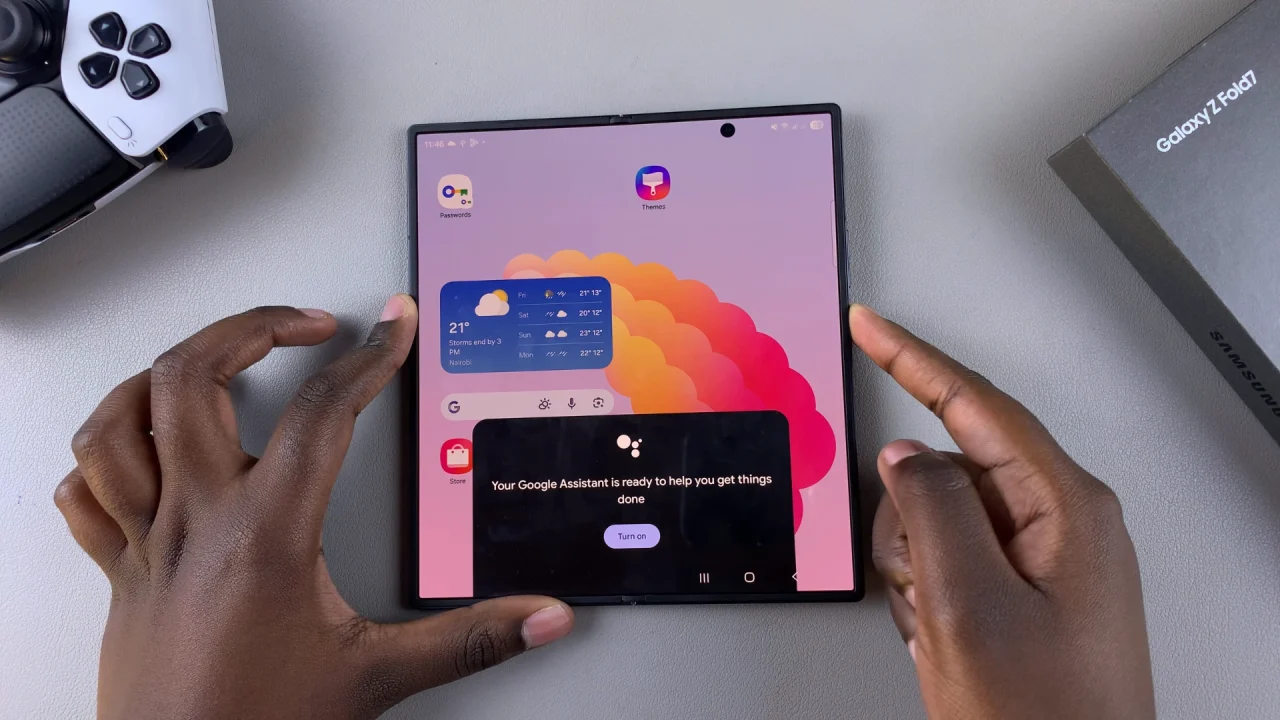
However, if you prefer quick access to the Power Off Menu—to restart, shut down, or enter emergency mode—you can easily set it up. This guide will walk you step-by-step on how to set the Side Button to open the Power Off Menu on your Samsung Galaxy Z Fold 7.
Some users find Bixby unnecessary and prefer having the Side Button open the Power Off Menu for faster control over their device. This setting is especially useful if you frequently restart your phone or need quick access to Emergency Mode. Also, if you simply don’t use Bixby.
Watch: Remove AI Watermark On Galaxy Z Fold 7
Set Side Button To Open Power Off Menu On Galaxy Z Fold 7
To begin, launch the Settings app (⚙️) on your Galaxy Z Fold 7. Locate and select the Advanced Features option. Under the Advanced Features menu, find and select the Side Button option.
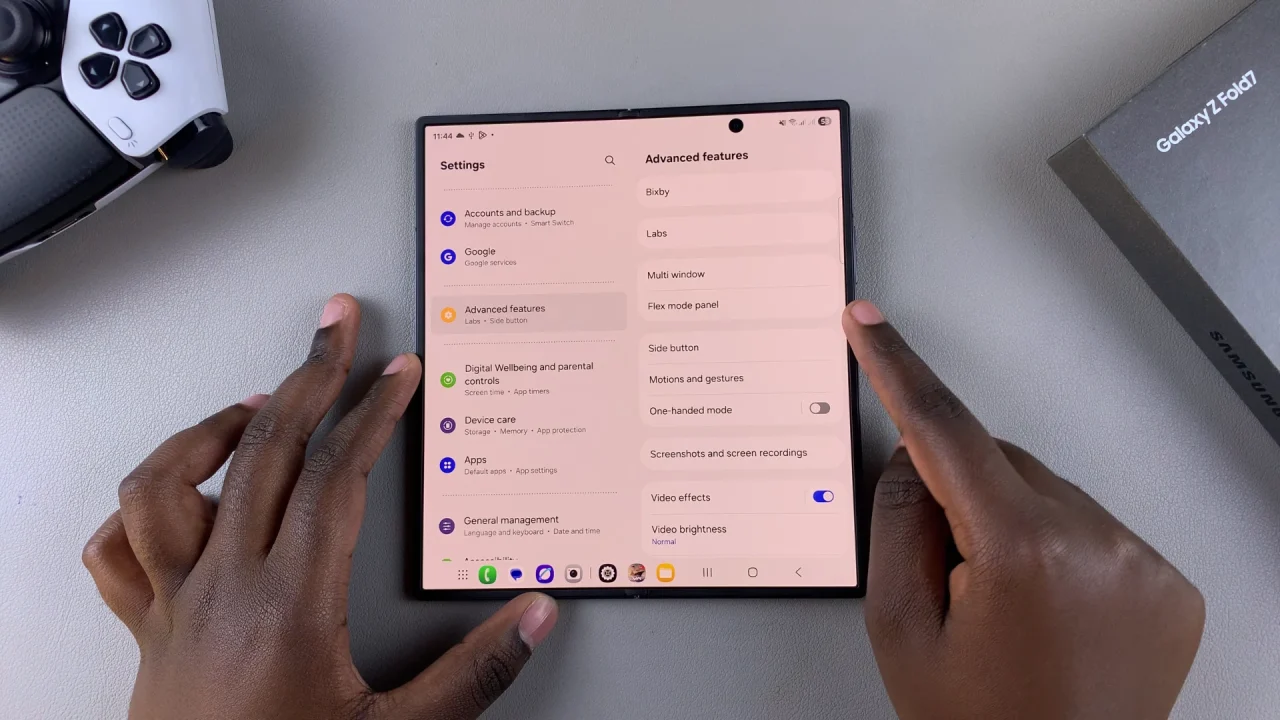
Tap the Long Press option. It is set to launch the Digital Assistant app by default.
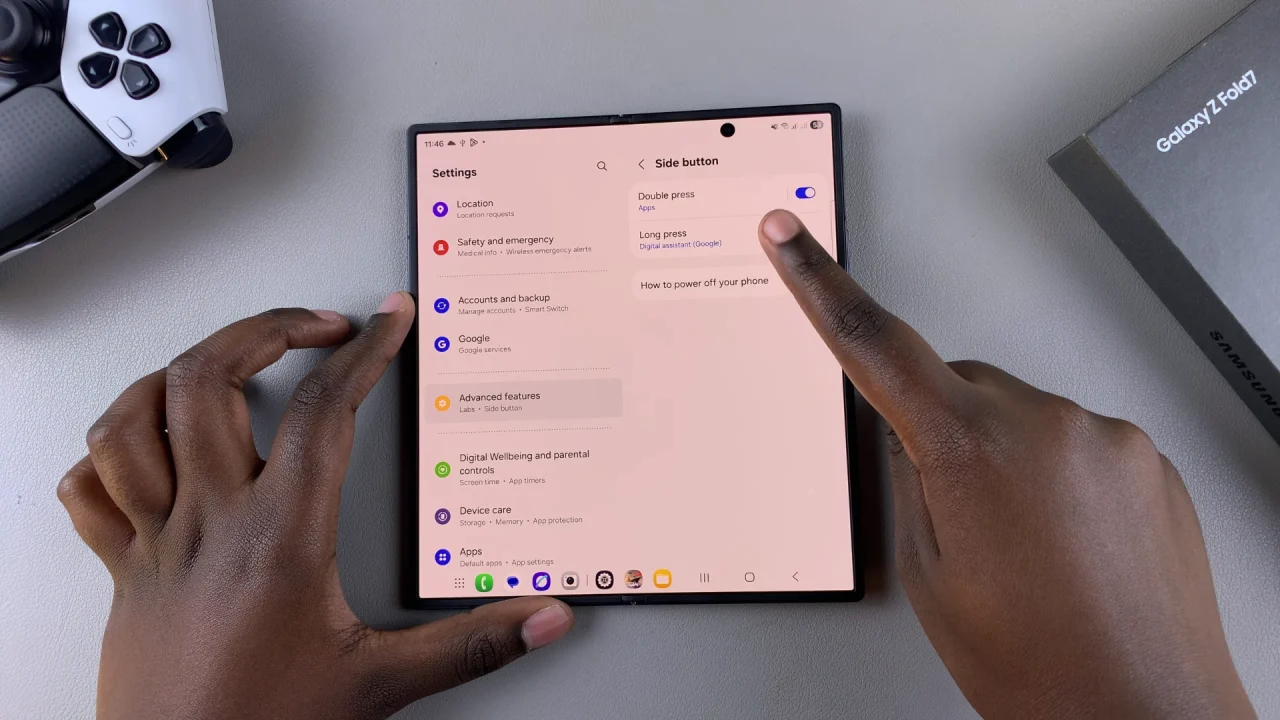
Select the Power Off Menu option to set it as the long press option. Once you do, the long press action will now be set to open the power off menu.
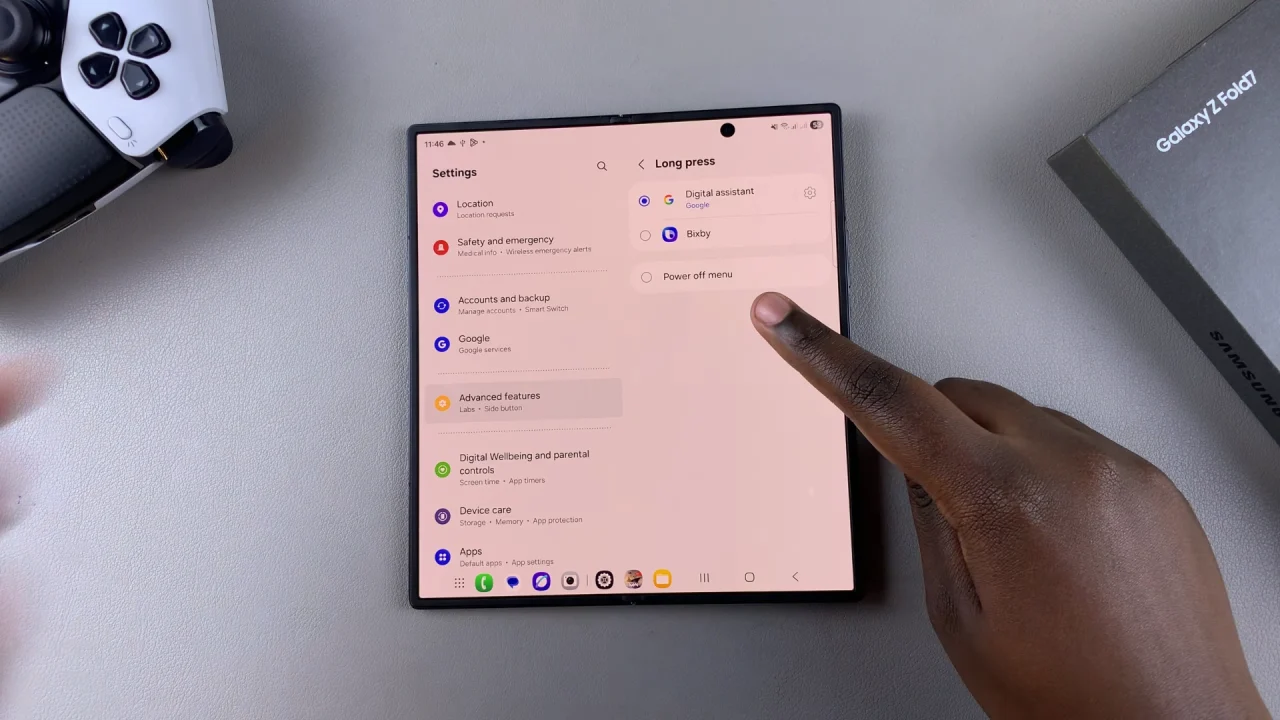
Long press the Side Key for 1-2 seconds to check if your selected app opens.
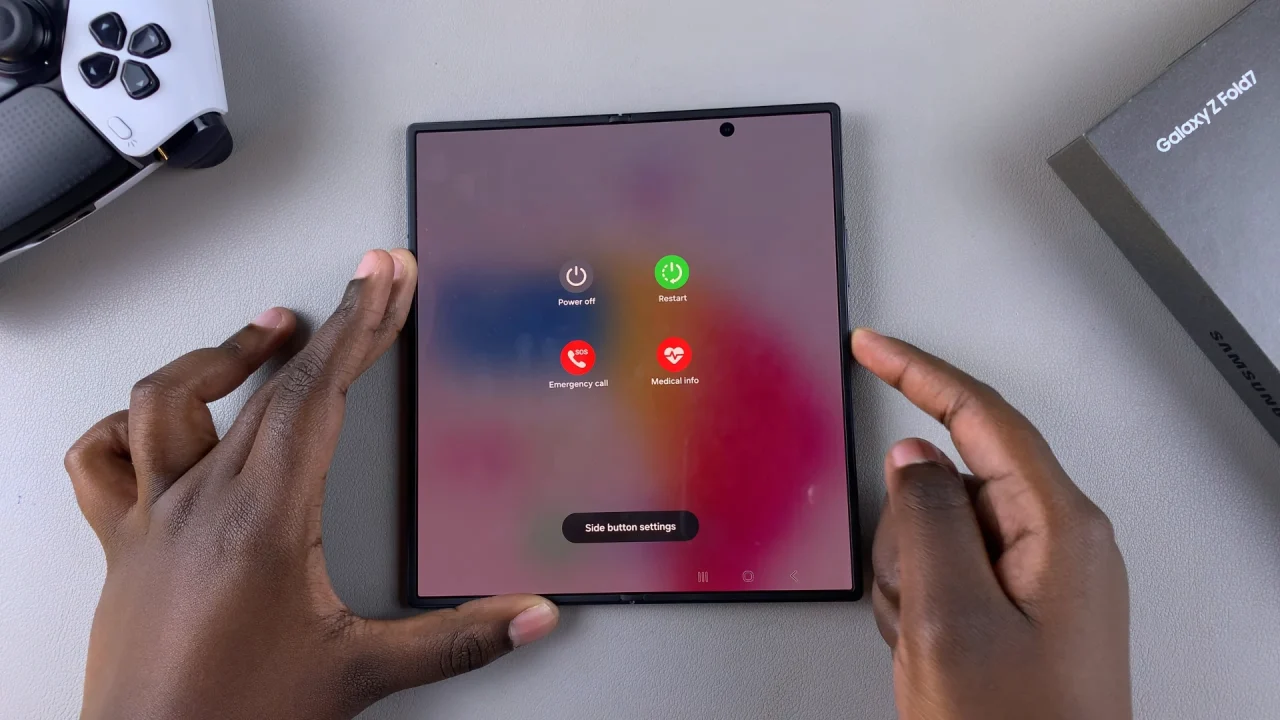
Alternative Method (Quick Access Without Changing Settings)
If you don’t want to change the Side Key function entirely:
Swipe down twice from the top of the screen to fully open Quick Settings.
Tap the Power icon in the top-right corner to access the Power Off Menu.