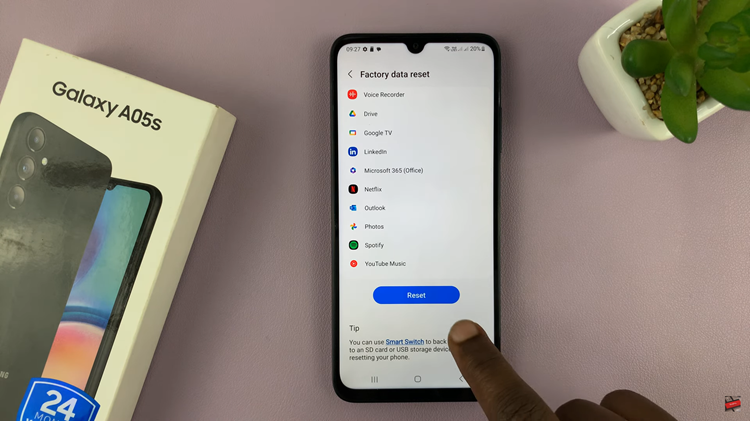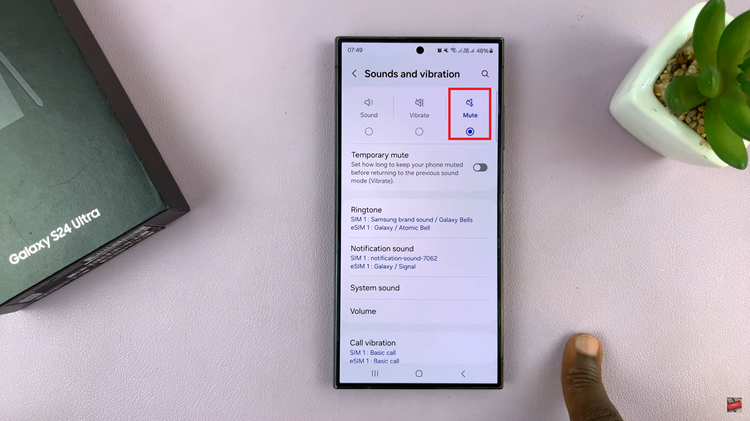Our smartphones carry a treasure trove of personal information. The Samsung Galaxy A25 5G, known for its sleek design and advanced features, offers users multiple options for securing their device.
This includes passwords, PINs, patterns, fingerprints, and face recognition. However, if you prefer a more straightforward approach, setting the screen lock type to swipe is the way to go.
In this guide, we’ll walk you through the comprehensive step-by-step process on how to set the screen lock type to swipe on Samsung Galaxy A25 5G.
Also Read: How To Change Theme On Samsung Galaxy A25 5G
How To Set Screen Lock Type To Swipe On Samsung Galaxy A25 5G
Begin by navigating to the Settings app. Once inside the Settings menu, scroll down until you find the “Lock Screen” option. Tap on it. Within the Lock Screen settings, you’ll see various options related to securing your device. Look for the “Screen Lock Type” option and tap on it to proceed.
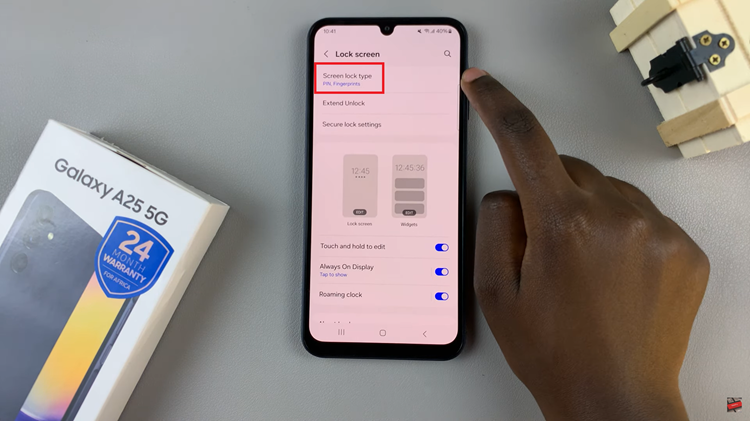
To make changes to the screen lock type, you’ll need to verify your identity by entering your current password, PIN, or pattern – whichever security method you currently have in place. Type in the required information to continue.
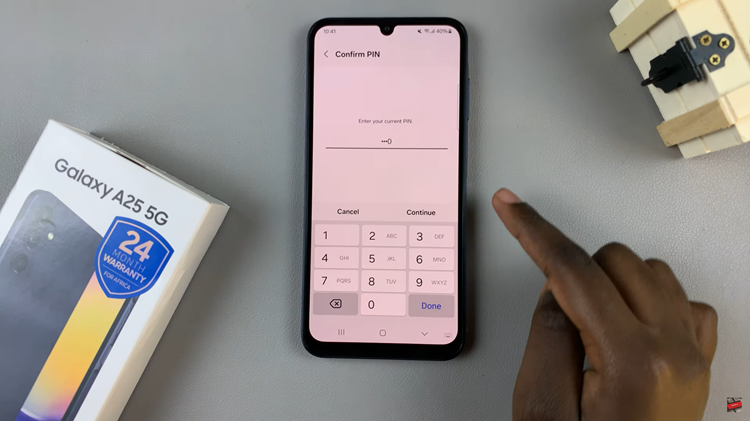
After successfully verifying your identity, you’ll be presented with a list of available screen lock types. Scroll through the options and select “Swipe” by tapping on it. Once you’ve chosen “Swipe” as the new screen lock type, you may be prompted to confirm your selection. Any previously added fingerprints or face ID data will be erased as they are no longer required for authentication.
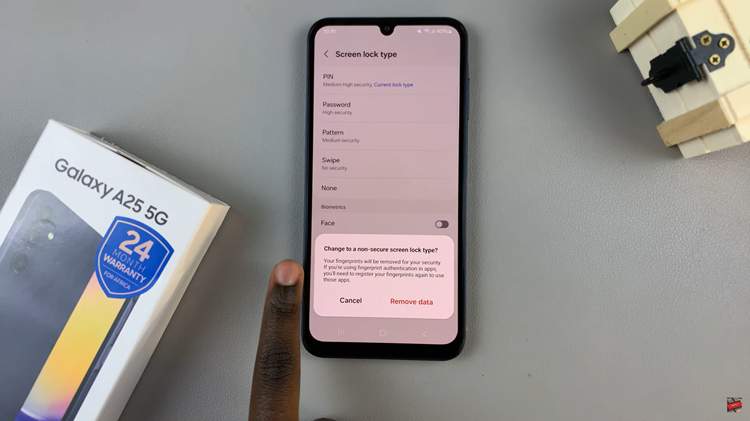
Setting the screen lock type to swipe on your Samsung Galaxy A25 5G offers a convenient and hassle-free way to secure your device while still maintaining easy access. By following the step-by-step instructions outlined in this guide, you can quickly customize your device’s security settings to suit your preferences.
Watch: How To Turn On Device Protection & Run Antivirus Scan On Samsung Galaxy A25 5G