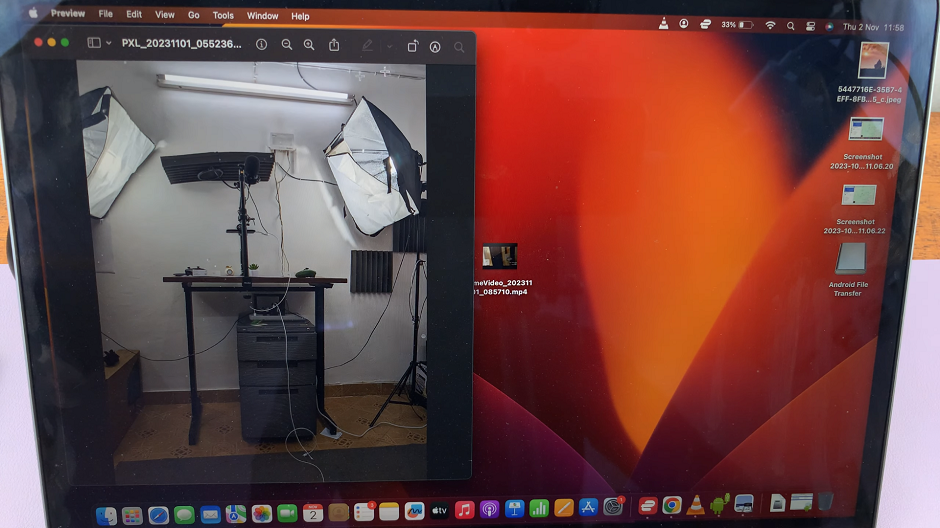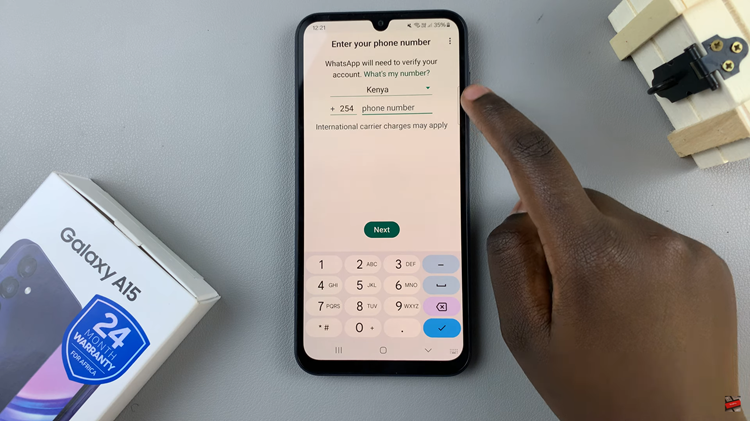In today’s fast-paced digital world, our smartphones have become an integral part of our daily lives. Samsung Galaxy A15 users, in particular, can enhance their user experience by customizing security settings to suit their preferences.
One such customization is setting the screen lock type to swipe, providing a seamless and convenient way to unlock the device.
In this article, we will walk you through the steps to achieve this on your Samsung Galaxy A15.
Watch: Samsung Galaxy A15 Dual SIM: How To Insert SIM and SD Card
Set Screen Lock Type To Swipe On Samsung Galaxy A15
To begin, unlock your Samsung Galaxy A15 and navigate to the Home screen. From here, swipe down to reveal the notification panel, and tap on the gear-shaped icon in the top-right corner to access the Settings menu. You can also access Settings from the app drawer.
Within the Settings menu, scroll down until you find the Lock Screen option. Tap on it to expand the menu, and then select Screen Lock Type.
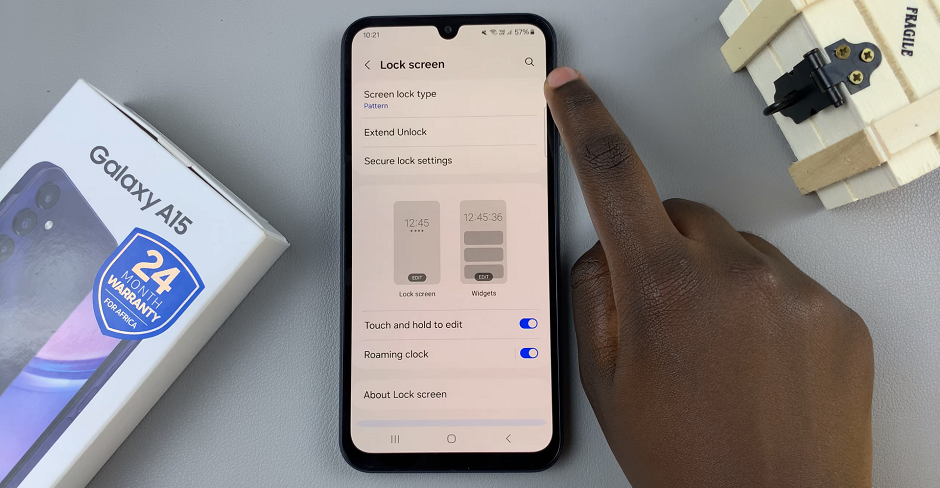
If you’ve already set up a different lock method (e.g., PIN, pattern, or password), you will be prompted to authenticate your identity before proceeding. This ensures that only authorized users can make changes to the security settings.
Once authenticated, you’ll be presented with a list of lock types. Select Swipe from the options provided. This setting enables you to unlock your Samsung Galaxy A15 with a simple swipe gesture.
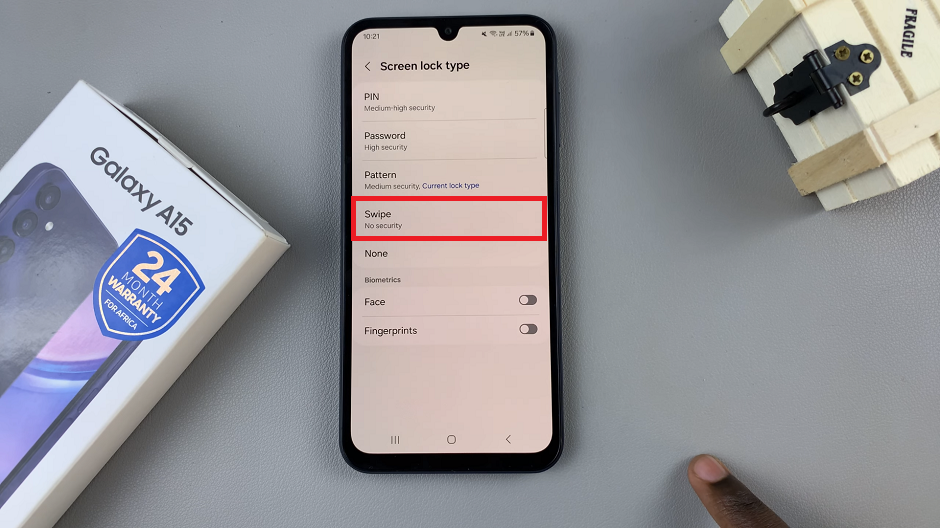
Once confirmed, your Samsung Galaxy A15 will be set to unlock with a swipe gesture. You can now exit the settings menu and test the new lock screen.

Tips for a Seamless Experience
Customize Notifications: Take advantage of lock screen notification settings to stay updated without unlocking your phone.
Fingerprint/Facial Recognition: If your Galaxy A15 supports it, consider setting up fingerprint or facial recognition for enhanced security and quicker access.
Regularly Update Security Settings: Periodically review and update your security settings to ensure your device remains protected.
Setting the screen lock type to swipe on your Samsung Galaxy A15 is a simple yet effective way to personalize your smartphone experience. By following the steps outlined in this guide, users can enjoy the convenience of a swipe gesture while ensuring the security of their device.