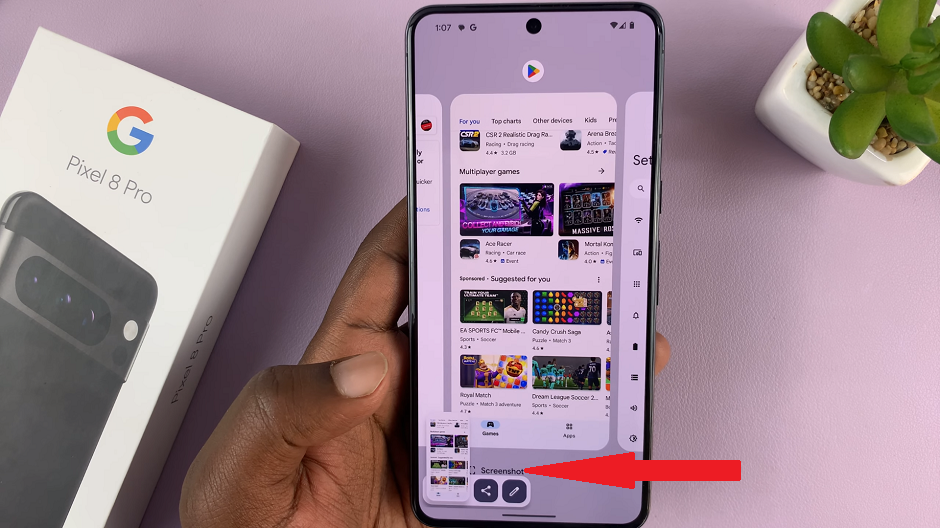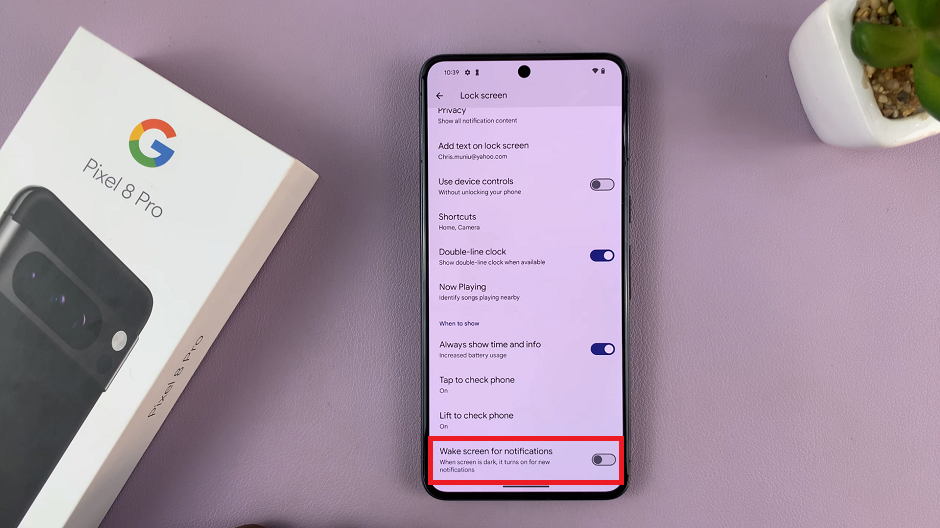In the realm of smartphone technology, Samsung has continually pushed boundaries with its innovative features, and the Samsung Galaxy A35 5G is no exception. Packed with advanced functionalities, this device offers users a seamless experience tailored to their needs.
Among its arsenal of features lies the Always On Display (AOD), a convenient tool that keeps essential information at your fingertips, even when your device is locked. Imagine effortlessly glancing at the time, notifications, or calendar events without unlocking your phone—this is the power of Always On Display.
However, to optimize battery usage without compromising functionality, setting up a schedule for AOD is essential. In this guide, we’ll delve into the steps to schedule always on display on your Samsung Galaxy A35 5G, empowering you to take control of your device’s display schedule with precision and ease.
Watch: How To Enable SmartThings App Customization On Galaxy A55 5G
Set Schedule For Always ON Display On Samsung Galaxy A35 5G
To begin, open the “Settings” app on your Samsung Galaxy A35 5G. You can do this by tapping on the gear icon in the app drawer or by swiping down from the top of the screen and tapping the gear icon in the quick settings menu.
Following this, scroll down and select “Lock Screen & AOD” in the Settings menu. This will open up various lock screen-related options. Within the lock screen settings, locate and tap on “Always On Display.”
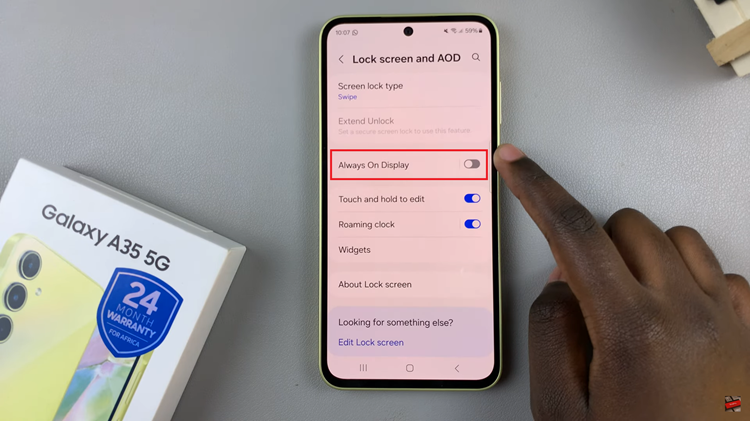
At this point, scroll down and find the “When to Show.” Tap on it to proceed. Subsequently, tap on “As Scheduled” and then select “Set Schedule.”
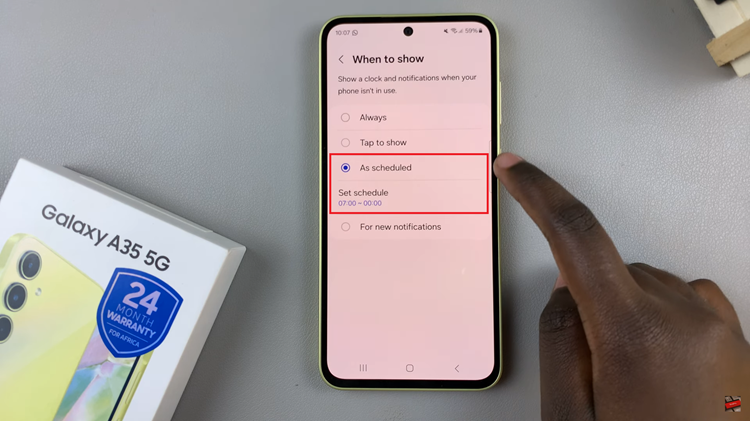
From here, choose the start and end time for your always-on display and then tap on “Done” to confirm the changes.
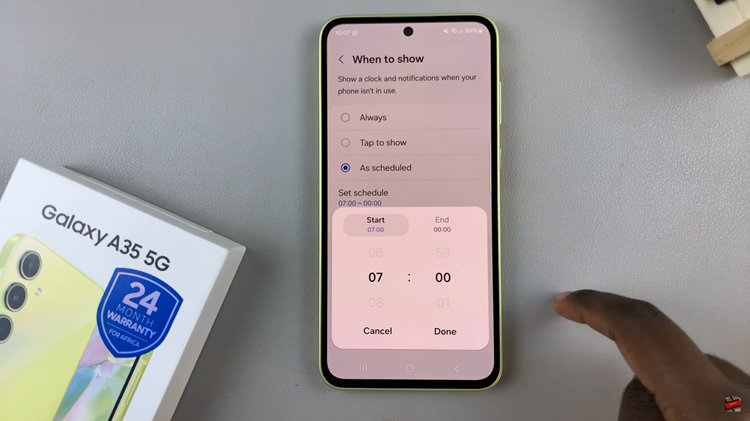
With the schedule set, your Samsung Galaxy A35 5G will now automatically enable and disable the Always On Display according to your preferences. You can now enjoy the convenience of having important information at a glance while conserving battery life when the feature is not needed.
Read: How To Import & Export Passwords On Samsung Galaxy A55 5G