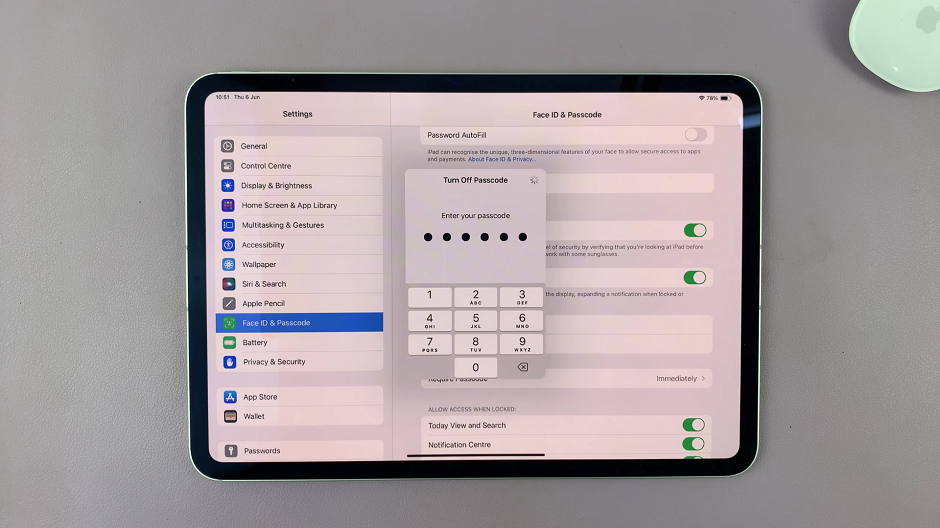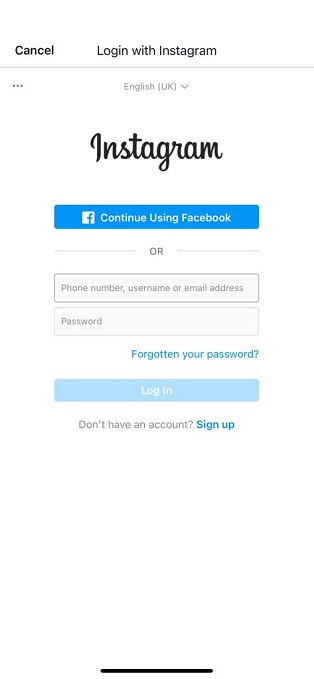Here’s a step-by-step guide on how to separate the Notifications and Quick Settings panels on your Samsung Galaxy A17 & A17 5G. By default, Samsung combines both notifications and quick settings panels into one unified layout, but if you prefer having them separate (like older Android versions), you can easily switch back.
Separating the panels allows for a more organized experience. The Notifications Panel shows all your alerts and messages, while the Quick Settings Panel displays toggles like Wi-Fi, Bluetooth, Flashlight, and more.
When separated, swiping down once from the top of the screen opens your notifications, while swiping down twice gives access to the quick settings — offering a cleaner and more focused interface.
Read: How To Reset Wi-Fi & Bluetooth Settings On Samsung Galaxy A17 5G
Separate Notifications & Quick Settings On Galaxy A17 5G
To begin, swipe down twice from the top of the screen to reveal the full Quick Settings panel. Here, tap the Edit (Pencil) icon. From the resulting options, select Panel Settings in the top-left corner.
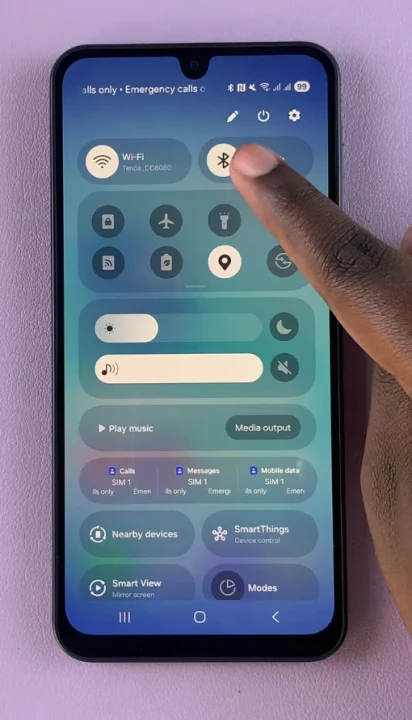
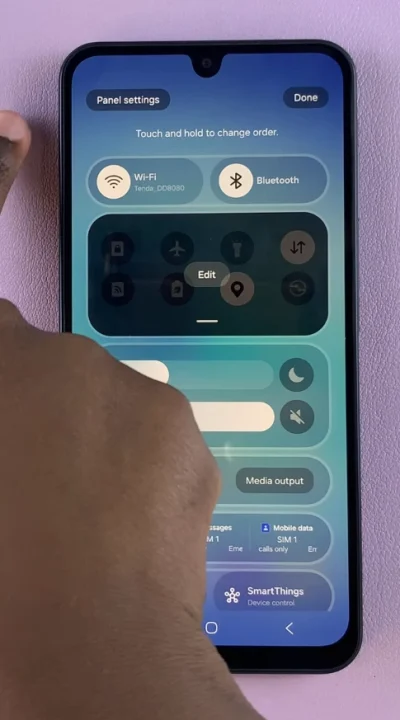
Now, select the Separate option. Finally, go back one step and tap Done to apply the changes.

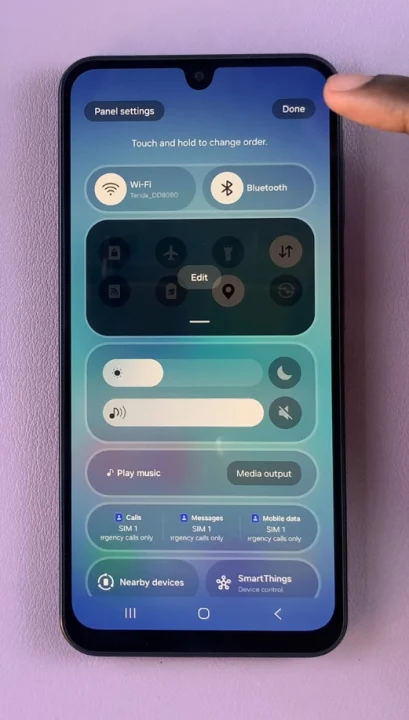
Now, when you swipe down once from the top of your screen, you’ll see only your notifications. A second swipe will bring up the Quick Settings panel.
If you ever want to switch back to the combined layout, follow the same steps and select the Together option.