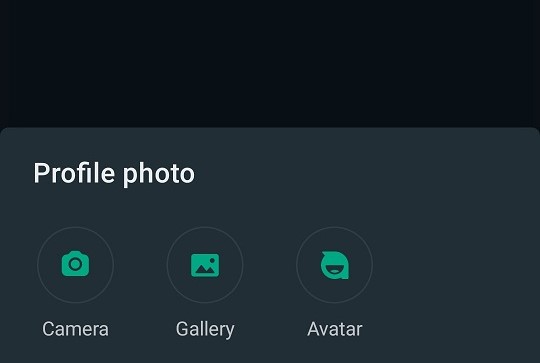In this guide, we’ll walk you through how to view your phone’s photos on your Samsung Galaxy Watch 8 or 8 Classic. The Samsung Galaxy Watch 8 and 8 Classic are more than just fitness trackers—they’re mini smart devices on your wrist.
One handy feature is the ability to view your phone’s photos directly from your watch. This is great when you want to quickly show off a recent snapshot, check a picture you just took, or even use an image as your watch face background without reaching for your phone.
Before you start, make sure you have a Samsung Galaxy Watch 8 or 8 Classic connected to your phone, through the Galaxy Wearable app.
Bluetooth also needs to be enabled on both your phone and watch. The Gallery app on your watch is needed (comes pre-installed).
Read: How To Install WhatsApp On Galaxy Watch 8 / 8 Classic
See Your Phone’s Photos From Your Galaxy Watch 8
To sync your phone’s photos, your watch must be paired via Bluetooth through the Galaxy Wearable app. Then, launch the Galaxy Wearable on your phone and ensure your watch appears as connected. If not connected, tap Connect and follow the on-screen instructions.
On the Galaxy Wearable app on your phone, select your Galaxy Watch 8 / 8 Classic from the devices list. Here, tap on Watch Settings.
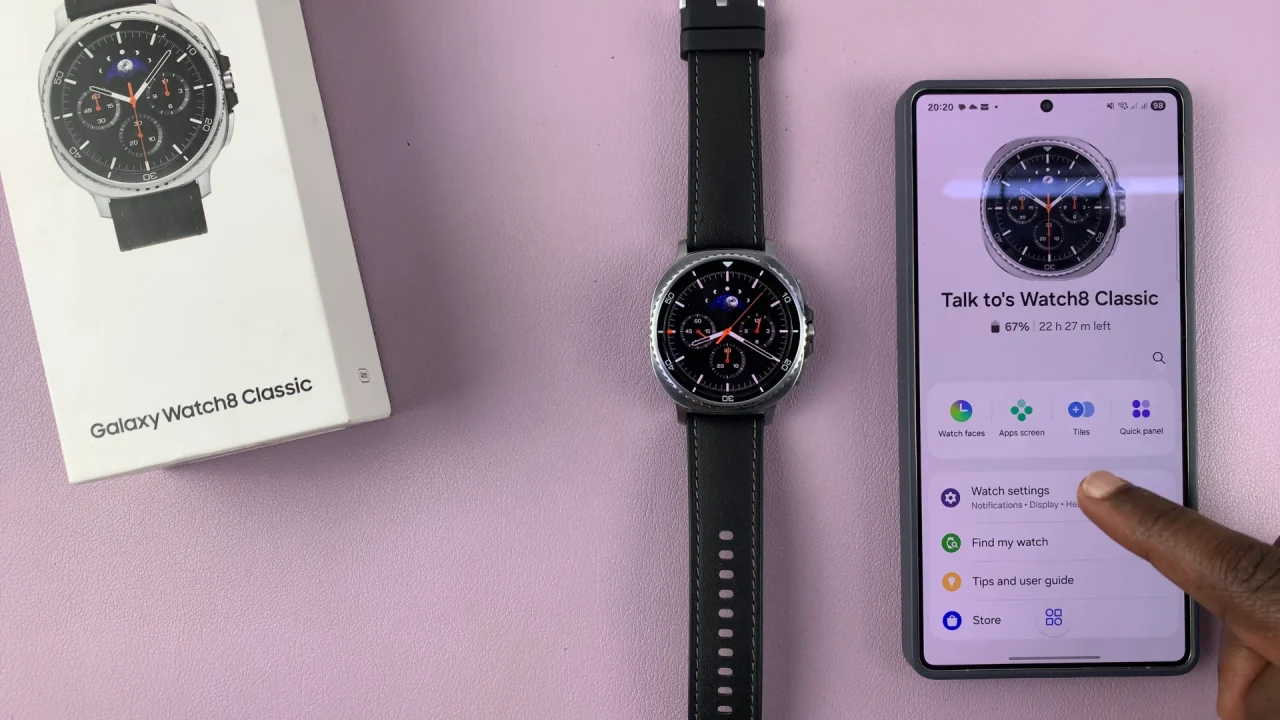
Inside the Watch Settings, scroll down and tap on Manage Content. Under the Gallery category, select the Images from Watch option. Select it to see if there are any images available on the watch.
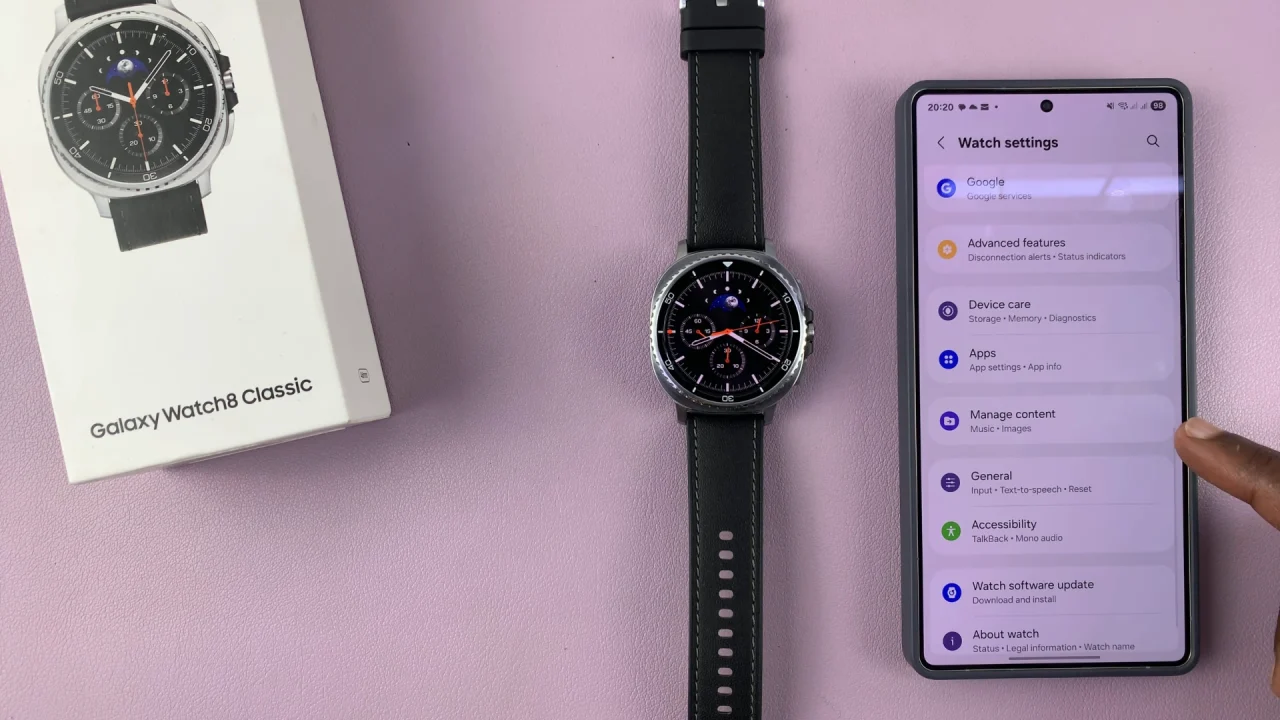
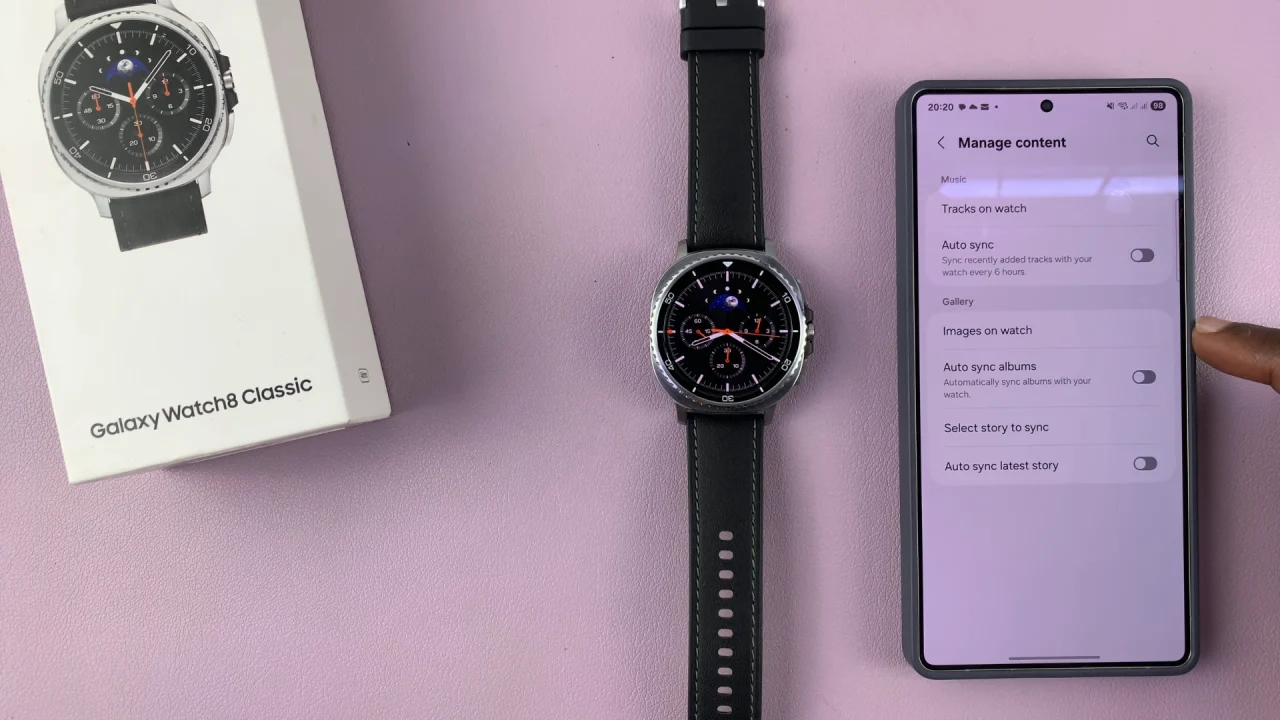
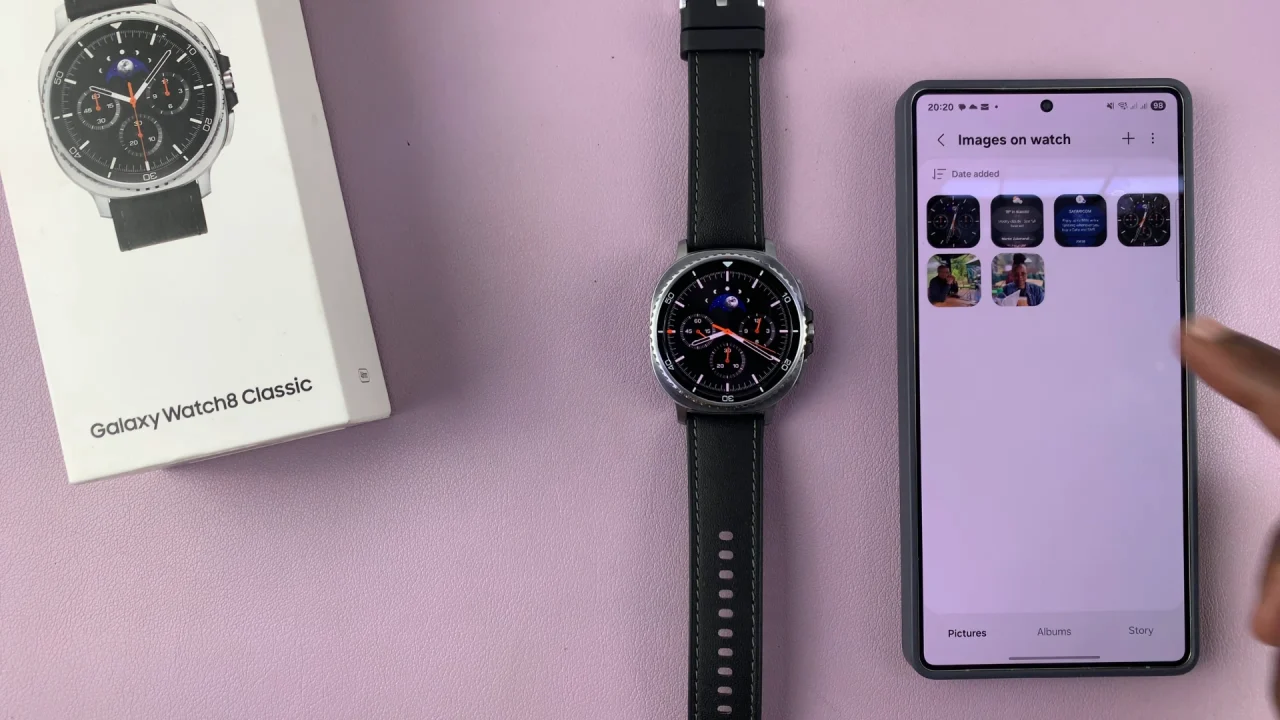
Go back to the Gallery category inside the Manage Content menu. Locate the Auto Sync Albums option and toggle it ON to sync the phone photos to your watch.
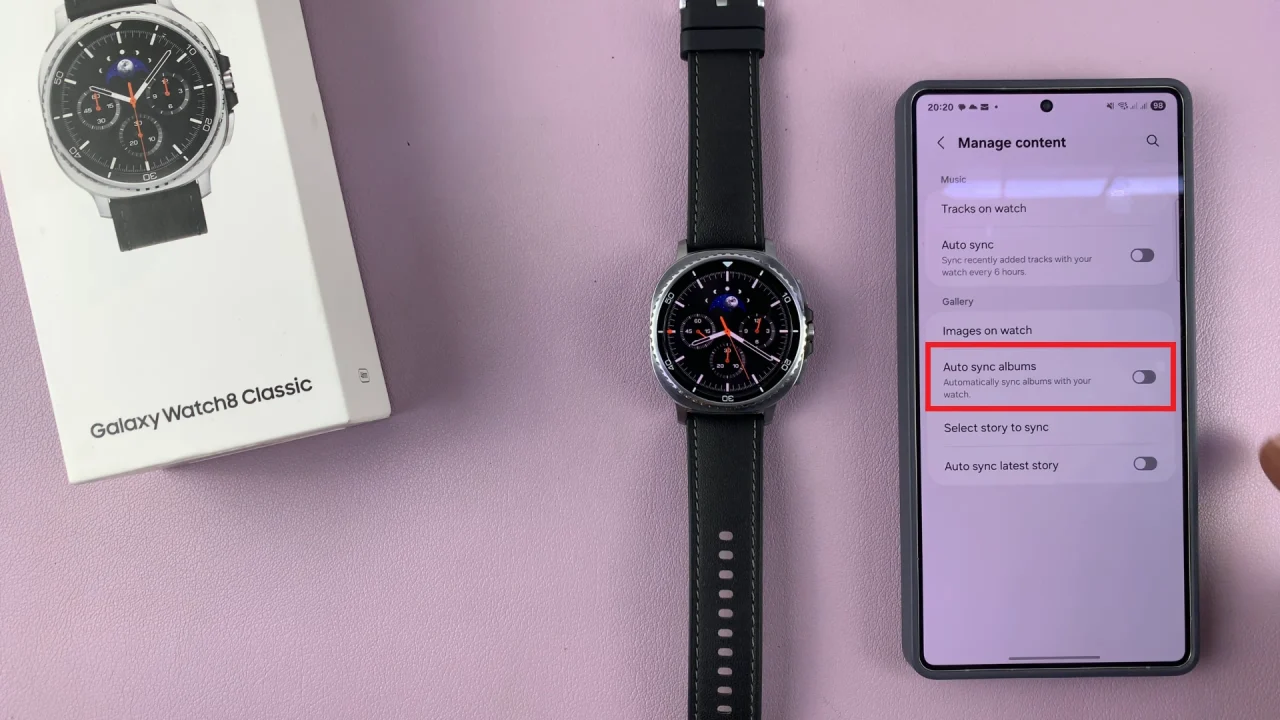
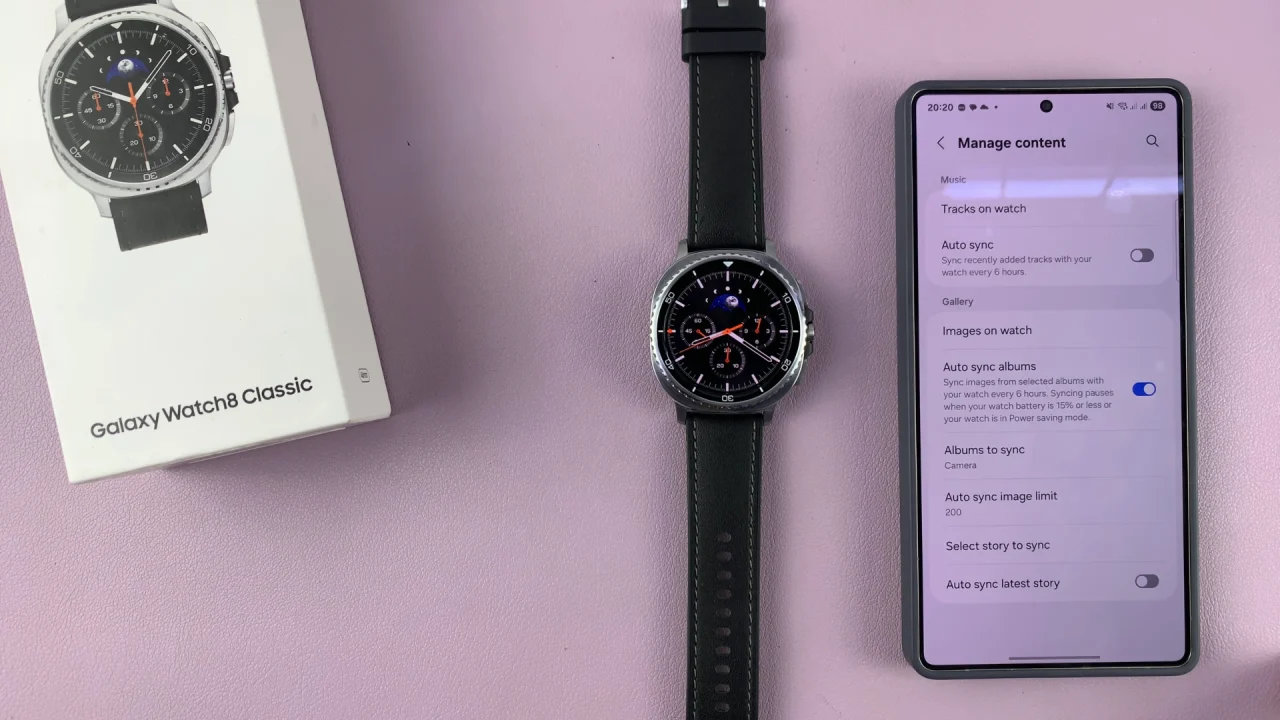
From the options that come up, tap on Albums to Sync. Here, you can choose to sync all albums or select specific albums. Once you do, tap on Done.
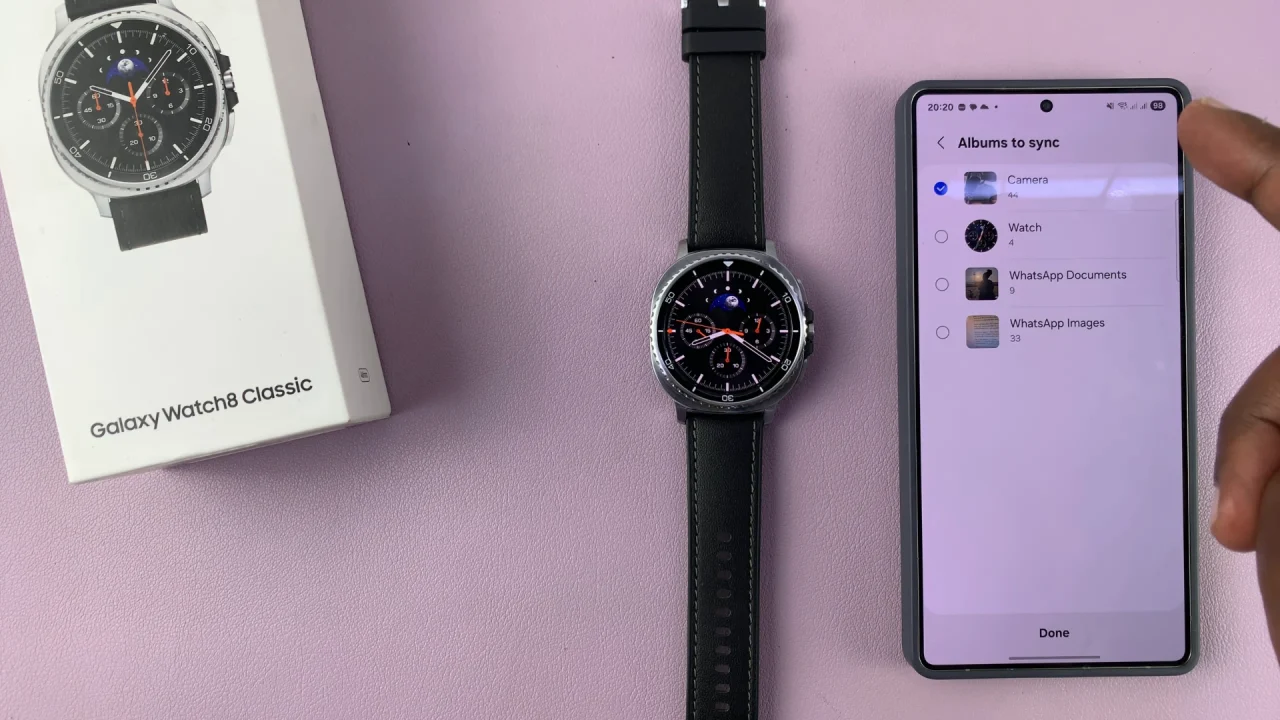
Select the Auto Sync Image Limit to change the number of photos that can sync at a time (20, 50, 100 or 200).
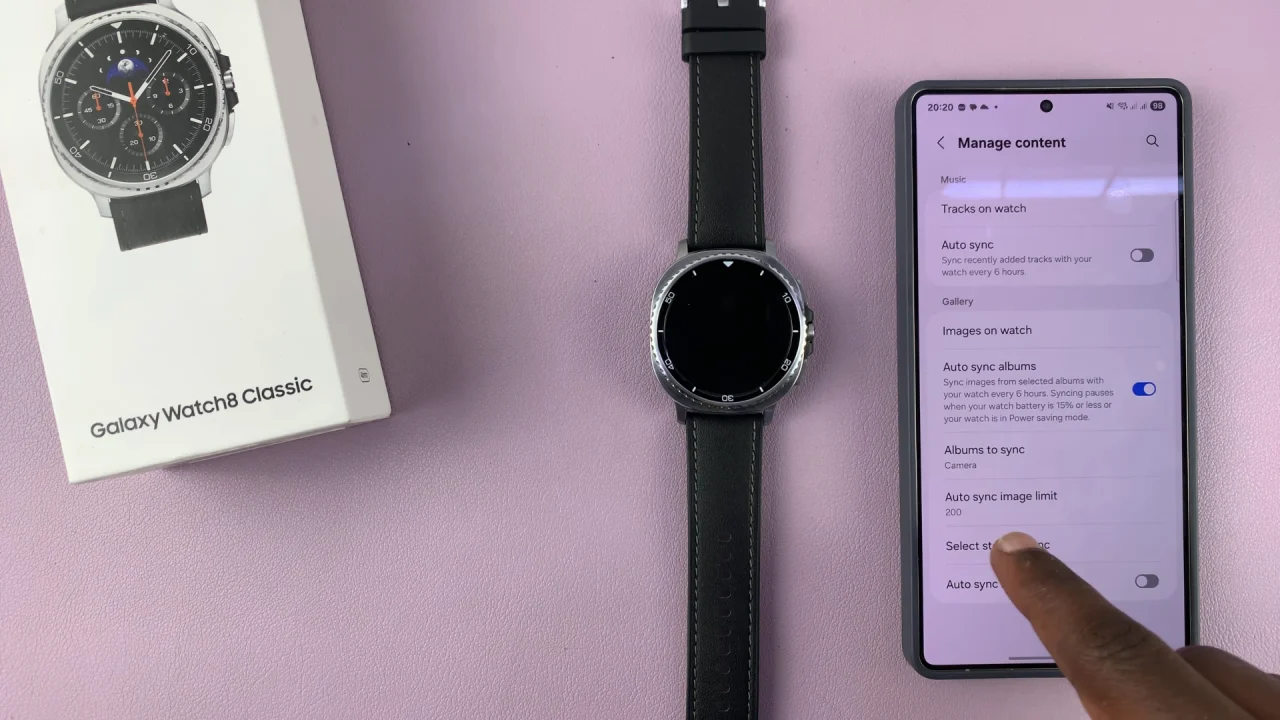
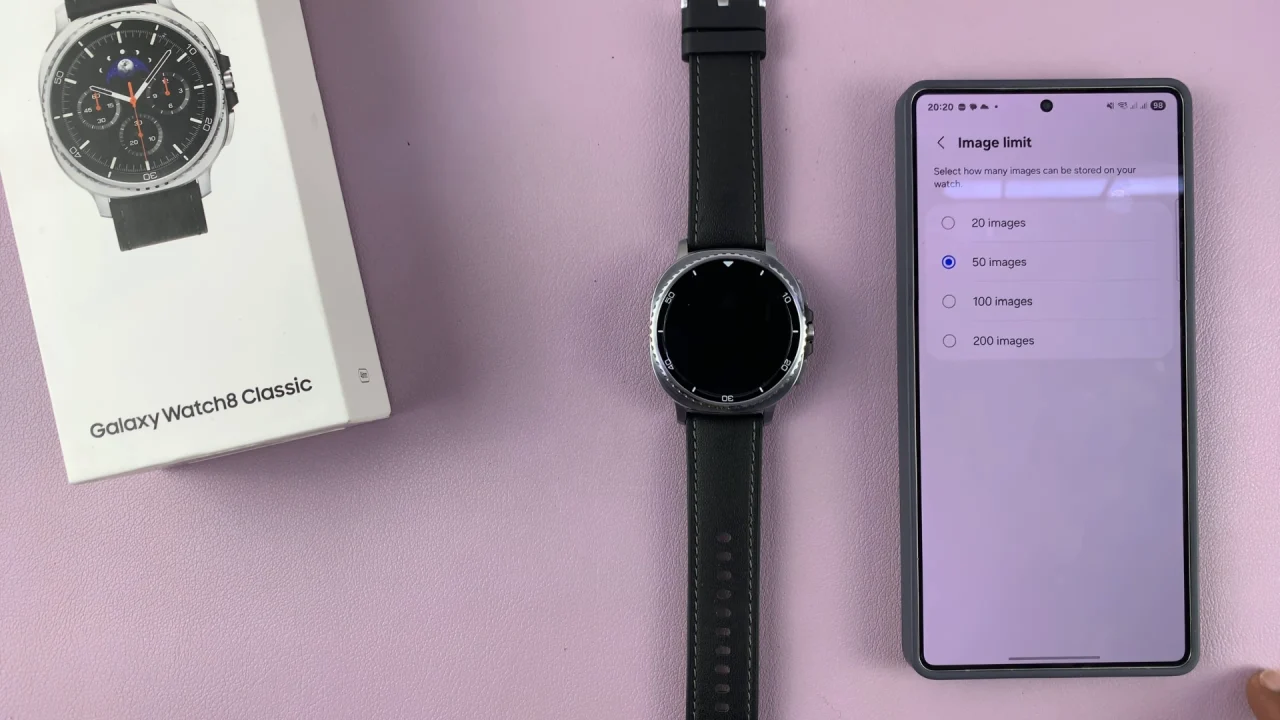
Once syncing is on, press the Home button on your watch or swipe up to open the apps menu. Scroll and tap the Gallery app.
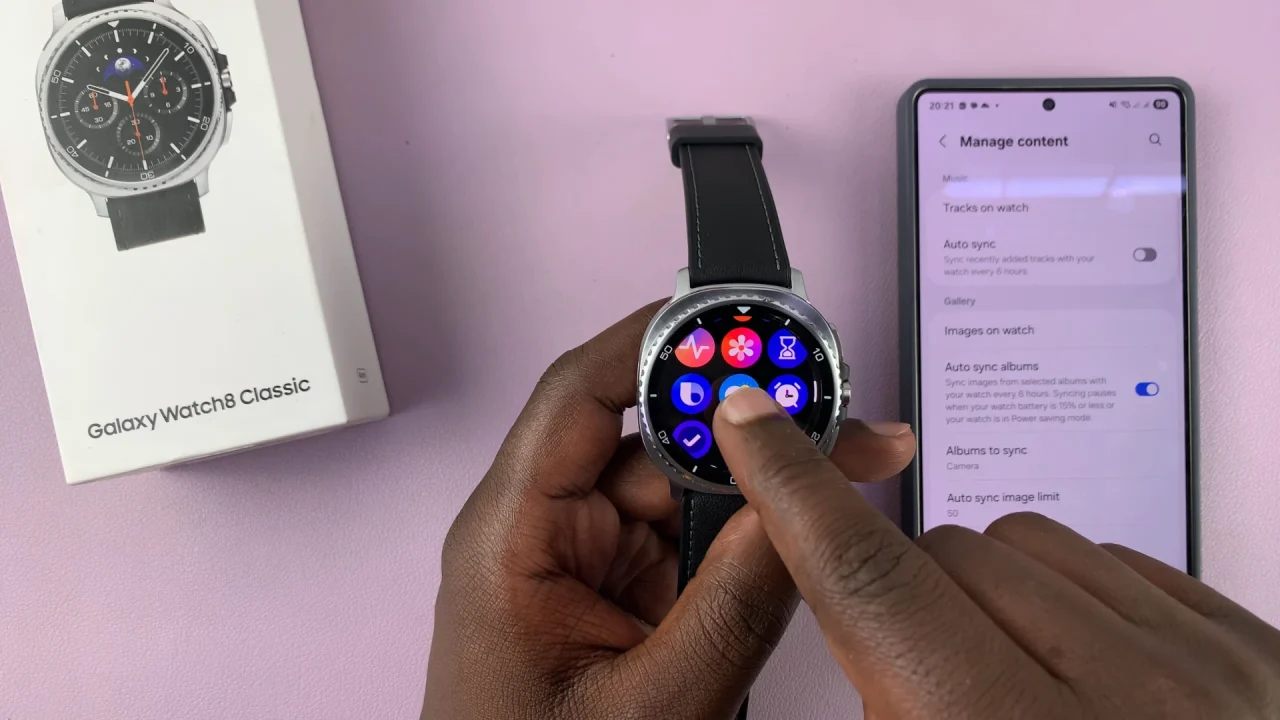
You’ll see your synced photos from your phone. Tap on a photo to view it full screen, swipe to browse, or pinch to zoom.
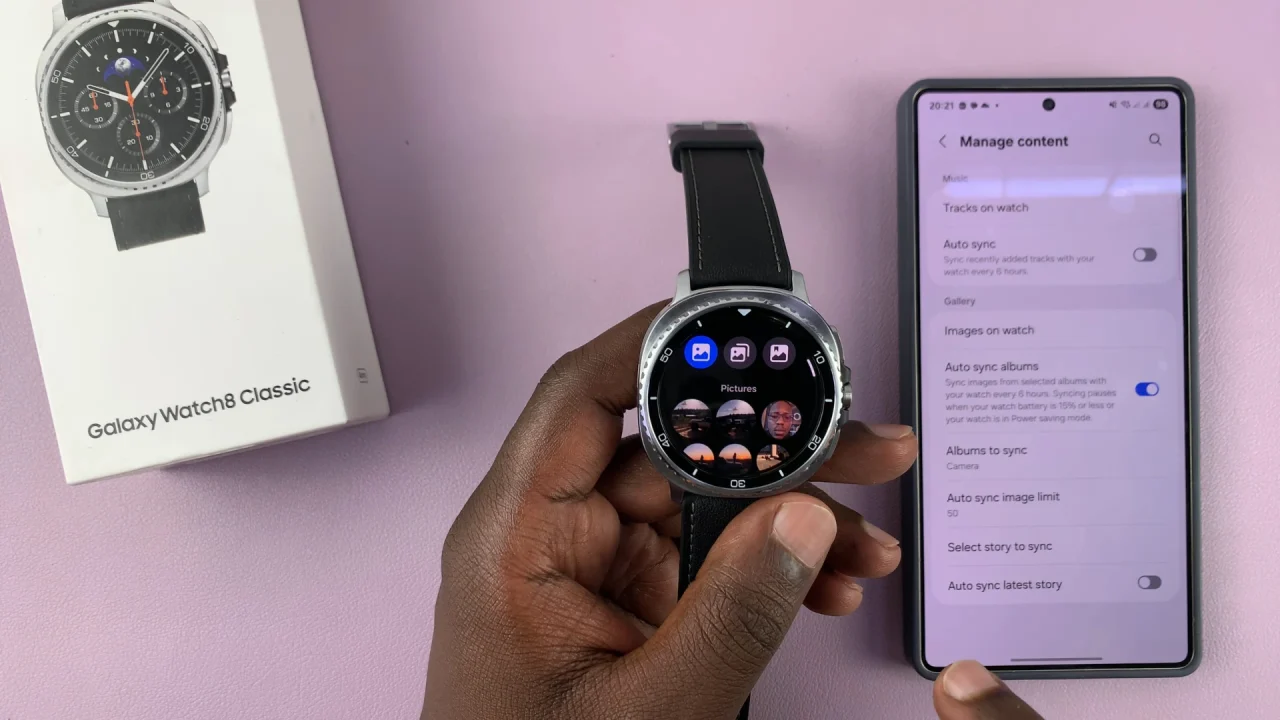
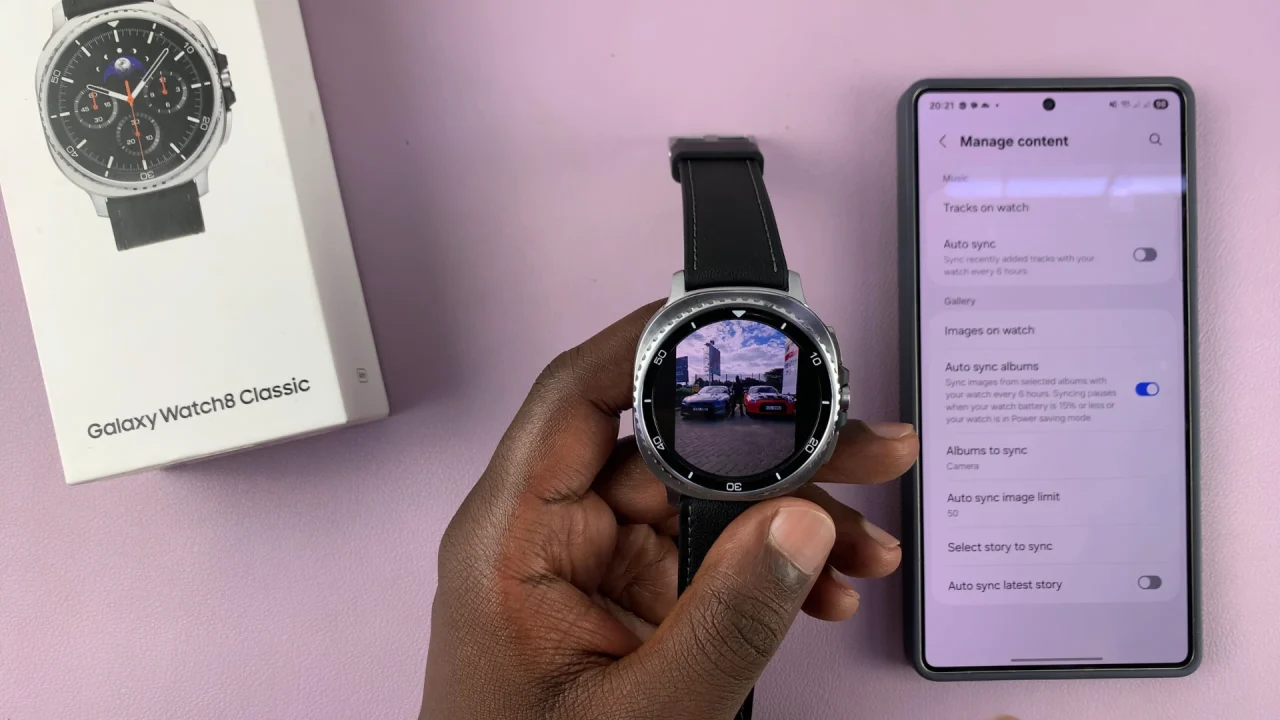
Tips for a Better Experience
Storage Limitations: The watch has limited storage, so avoid syncing large albums with hundreds of photos.
Quick Access: You can set a photo as your watch face directly from the Gallery app on the watch.
Offline Viewing: Once synced, photos remain on your watch even when it’s not connected to your phone.