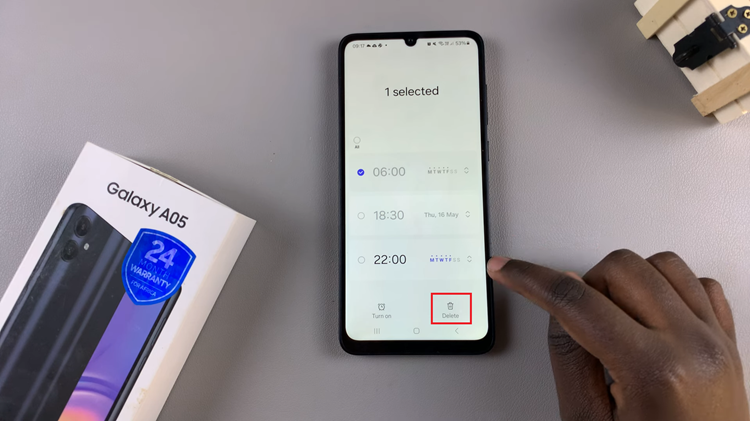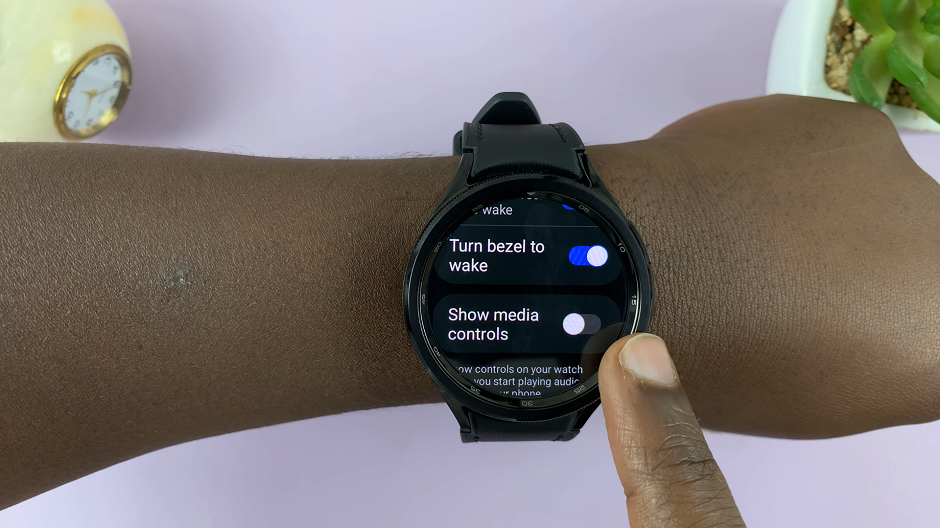In an age where nearly every device relies on wireless connectivity, remembering your Wi-Fi password can be surprisingly important. Whether you are trying to connect a new smartphone, tablet, or laptop, or simply wish to share your connection with a friend, having access to your stored Wi-Fi credentials can save both time and frustration.
Fortunately, the Samsung Galaxy A17 5G provides a built-in feature that allows users to view their saved Wi-Fi passwords directly through the system settings—without requiring third-party applications or complex technical steps.
In this guide, we’ll walk you through the comprehensive step-by-step process on how to see the Wi-Fi password of your Samsung Galaxy A17 5G.
Also Read: How To Change Theme On Samsung Galaxy A17 5G
How To See Wi-Fi Password On Samsung Galaxy A17 5G
Begin by launching the Settings app from your home screen or app drawer. The Settings app houses all system configurations and connection preferences for your Galaxy A17 5G. Once inside, scroll until you locate the Connections option and tap on it.
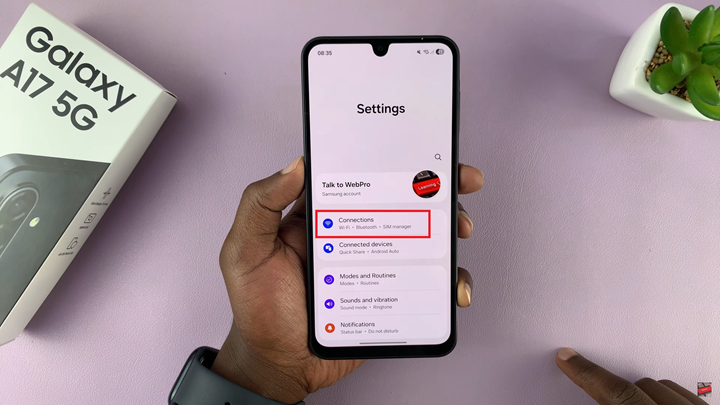
Next, tap on Wi-Fi to open the list of available and previously connected wireless networks. Here, you will see your current network at the top, along with other networks in range. To view the saved password of the network your phone is connected to, tap on the info icon next to that specific Wi-Fi name. This will open the network details page, showing connection status, frequency band, and other technical information.
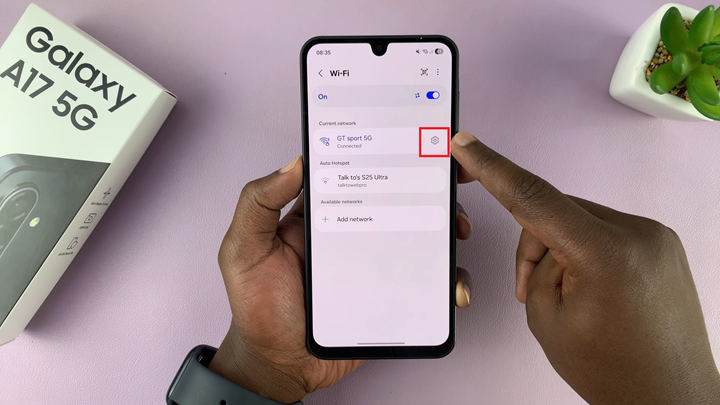
Scroll down the network details until you find the Password option. You will notice a small eye icon beside the password field. Tap this icon to reveal the hidden characters of your Wi-Fi password. You will need to enter your PIN, password, or pattern to confirm your identity. Once verified, the Wi-Fi password will appear in plain text, allowing you to read or share it with others as needed.
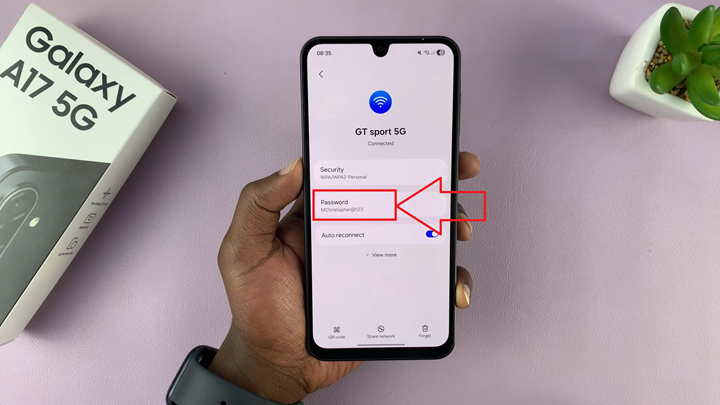
It is advisable to handle this information carefully to maintain your network’s security. Only share your password with trusted individuals and consider updating it periodically to prevent unauthorized access. By following these steps, you can easily access your network credentials whenever necessary without navigating through complex menus or third-party apps.