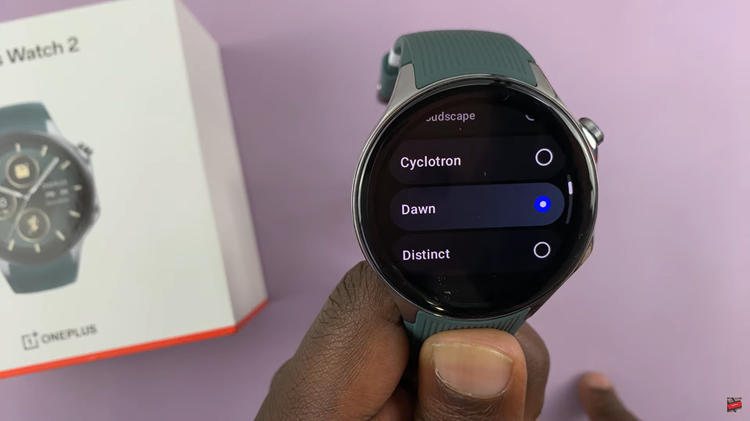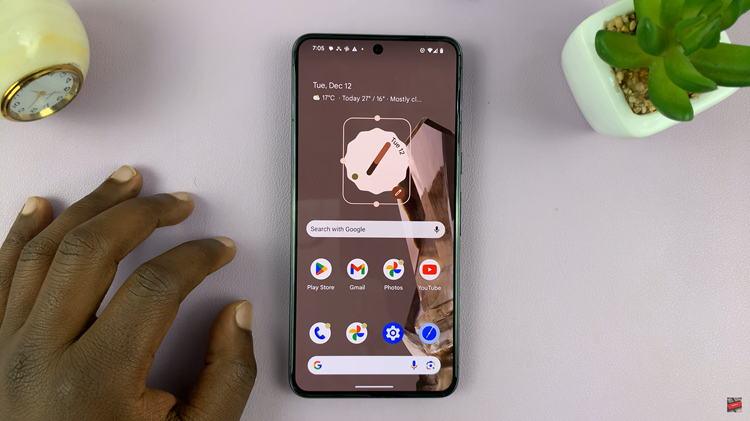iPhones, come equipped with various features designed to enhance user safety and convenience. One such feature is the ability to quickly access emergency contacts directly from the lock screen.
In times of crisis, having immediate access to emergency contacts is crucial. Fortunately, iPhones offer a straightforward and efficient way to access your emergency contacts directly from the lock screen.
In this article, we will walk you through step-by-step on how to see your emergency contacts on your iPhone.
Also Read: How To Disable Message Notifications On iPhone
How To See Emergency Contacts On iPhone
First, lock your iPhone’s screen by pressing the power button. Swipe up to where you would put in the passcode and locate “Emergency” positioned on the bottom left corner. Tap on it.
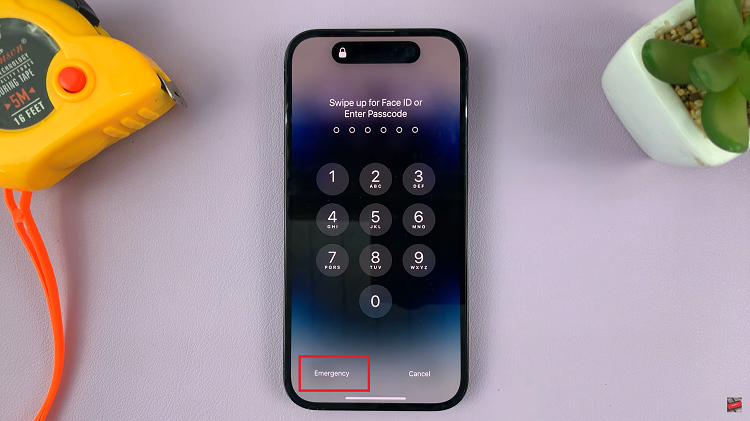
This action will swiftly lead you to the Emergency SOS screen. Upon reaching the Emergency SOS screen, you’ll notice a “Medical ID” button situated in the bottom left corner. Tap on it.
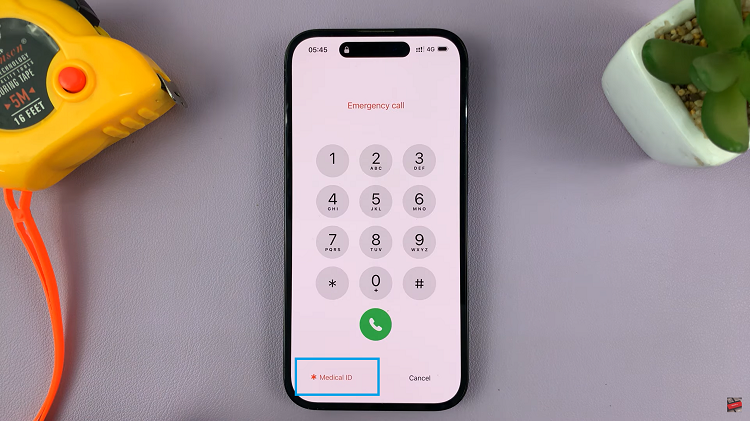
Your medical information will be presented alongside your designated emergency contacts. This invaluable information can include vital details about your health condition, allergies, and more.
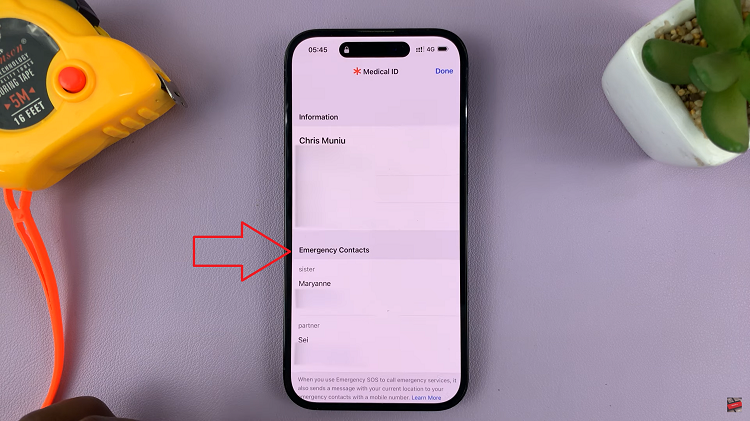
To make an emergency call to any of the contacts listed, simply tap on their name or phone number. Your iPhone will instantly initiate the call, ensuring prompt communication with your selected emergency contact.