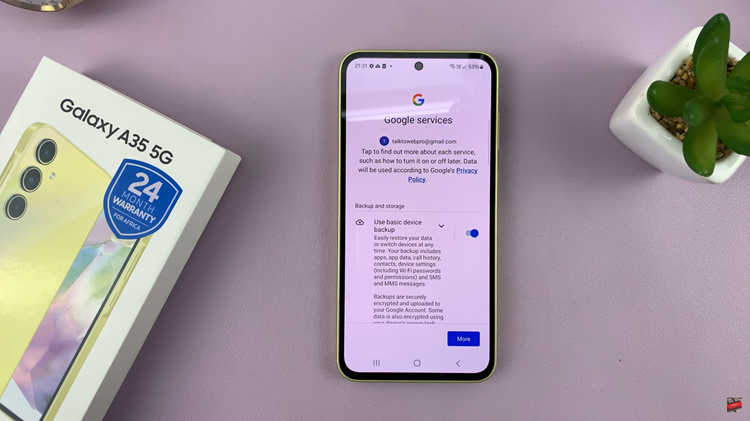Securing your Samsung Galaxy Watch 8 or 8 Classic with a password, PIN, or pattern is essential for protecting your personal data.
As these wearable devices become more advanced, they hold sensitive information such as notifications, payment details, and health records. Therefore, keeping them safe from unauthorized access is crucial.
In addition, you can prevent others from viewing your personal content or making changes without your permission. Ultimately, setting up a lock ensures your Samsung Galaxy Watch 8 or 8 Classic stays secure at all times.
Watch:How To Enable/Disable Sleep Mode On Samsung Galaxy Watch 8 / 8 Classic
Secure Samsung Galaxy Watch 8 / 8 Classic With Password PIN/Pattern
Access Settings
Swipe down on the watch face and tap the Settings icon to open the main settings menu.
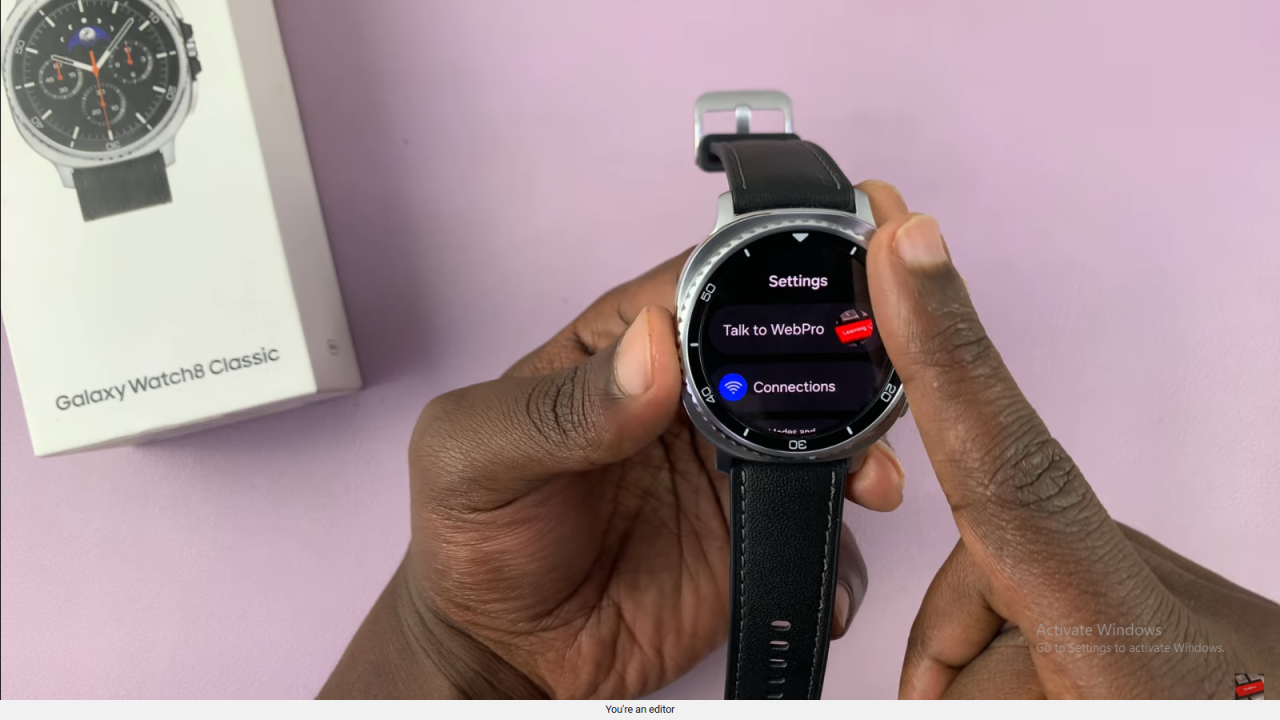
Navigate to Security and Privacy
Scroll down and select Security and Privacy to access the security settings.
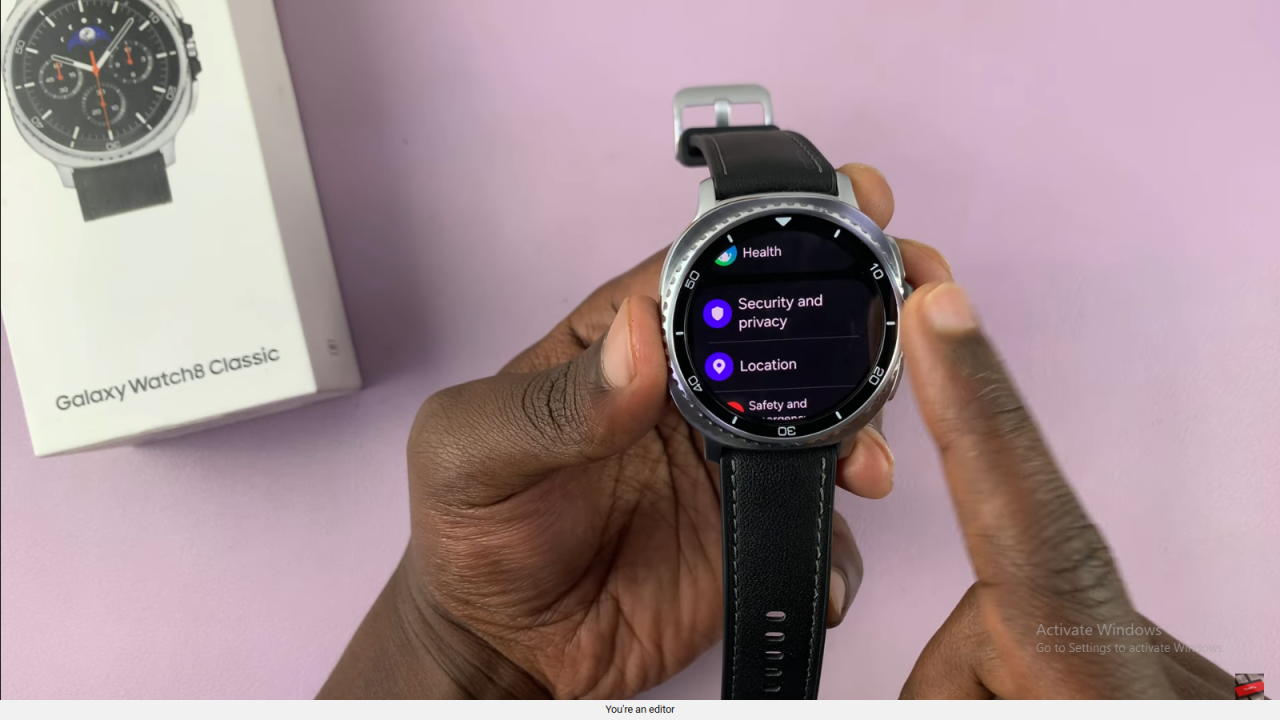
Choose Lock Type
Tap on Lock Type (currently set to None) and choose between PIN or Pattern. PIN offers higher security, while Pattern is quicker to use.
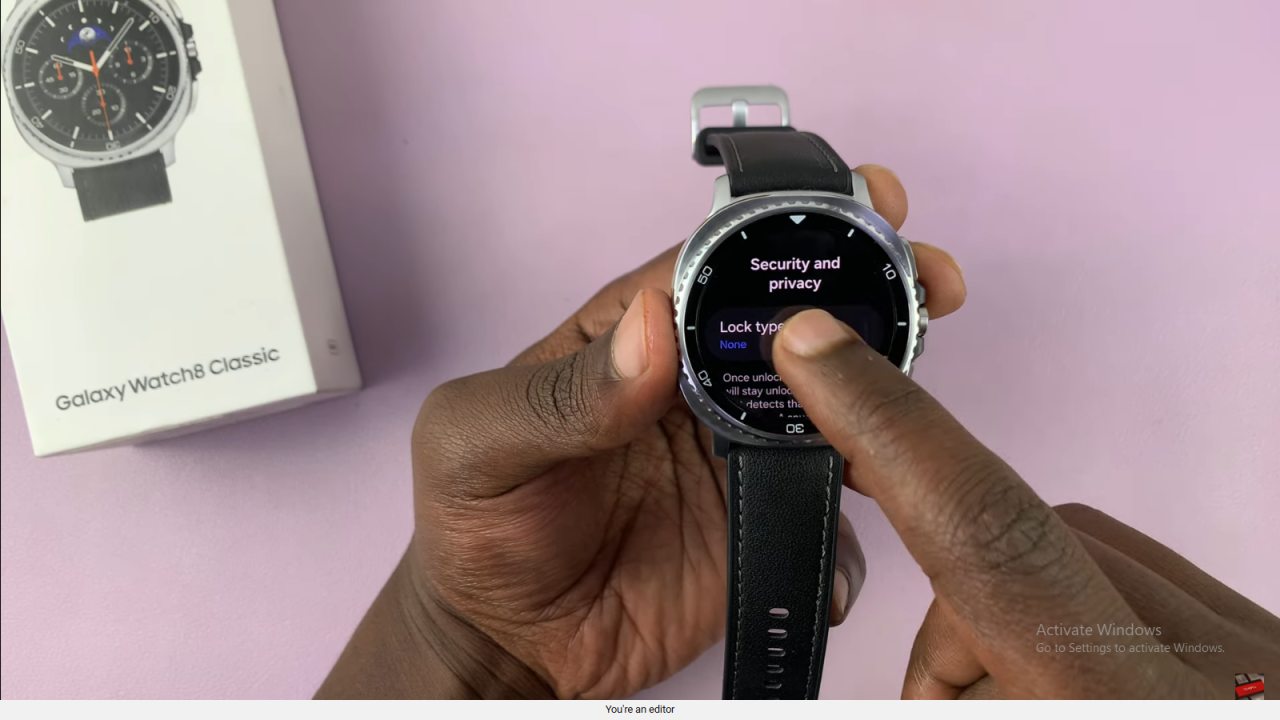
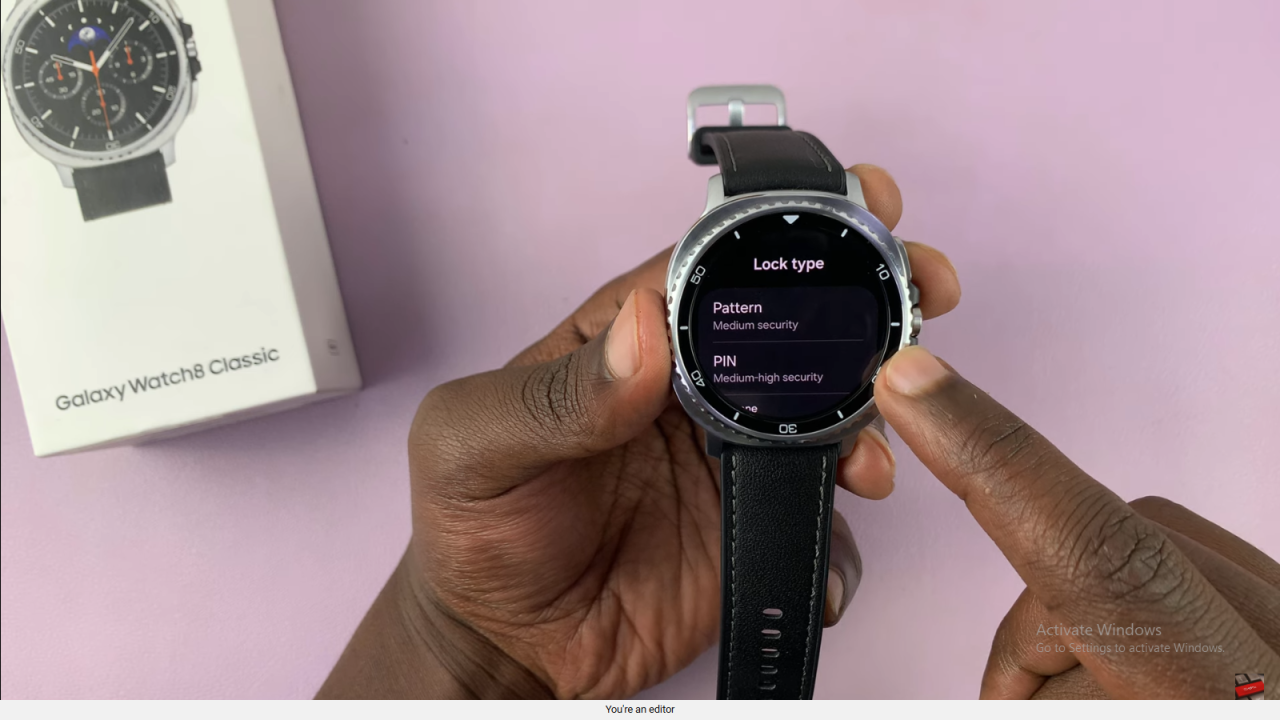
Set Your PIN or Pattern
Draw your desired pattern or enter your chosen PIN, then confirm by entering it again to register it.
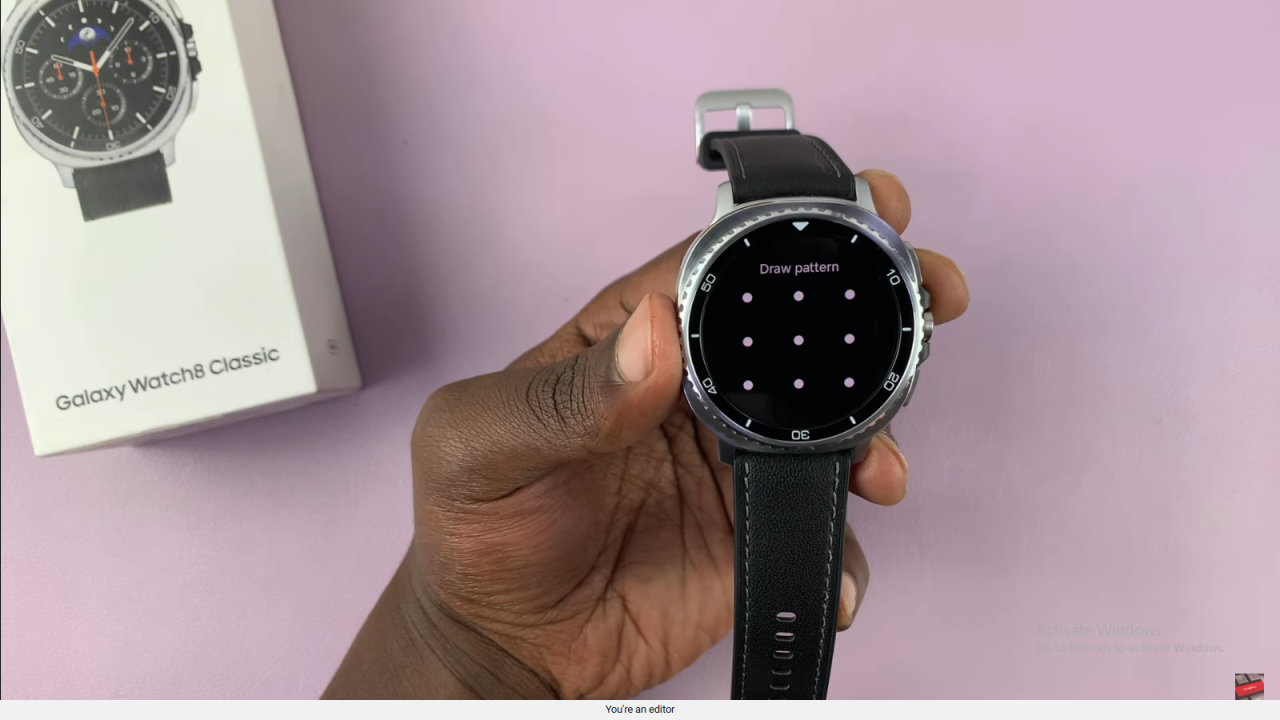
Adjust Visibility and Security Options
Choose whether your pattern should be visible while drawing and decide if you want the watch to factory reset after multiple failed attempts.
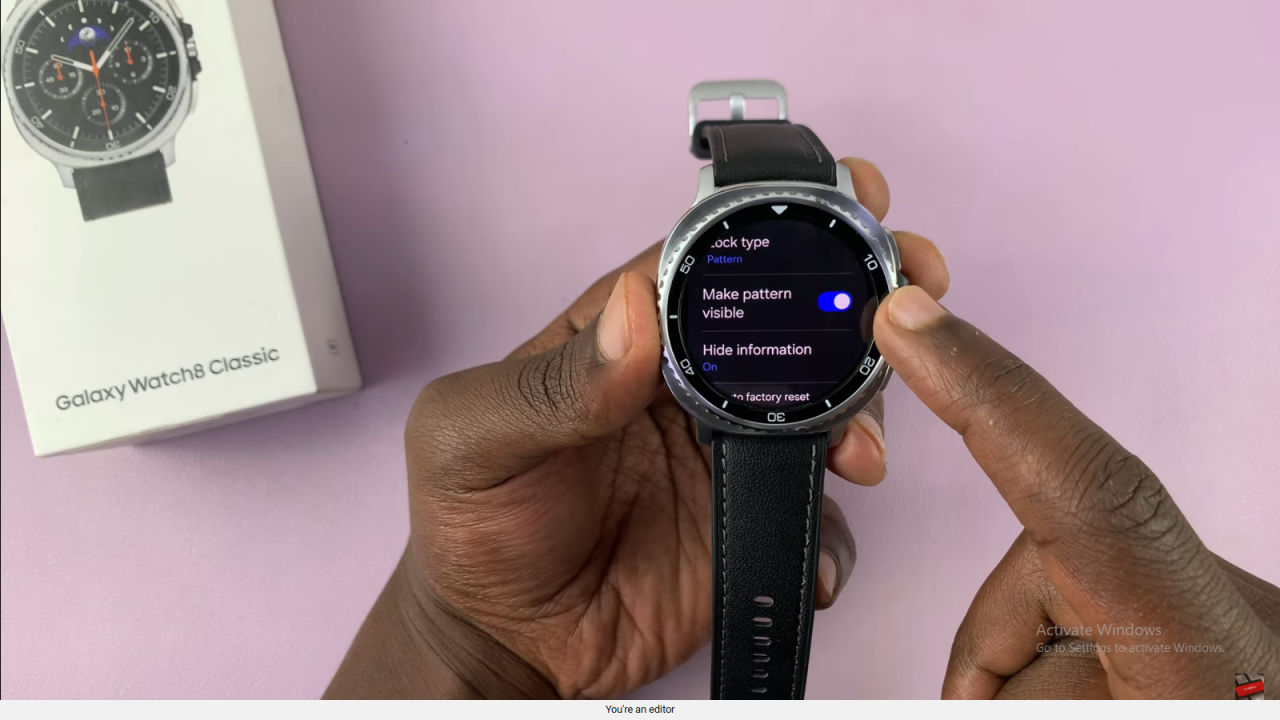
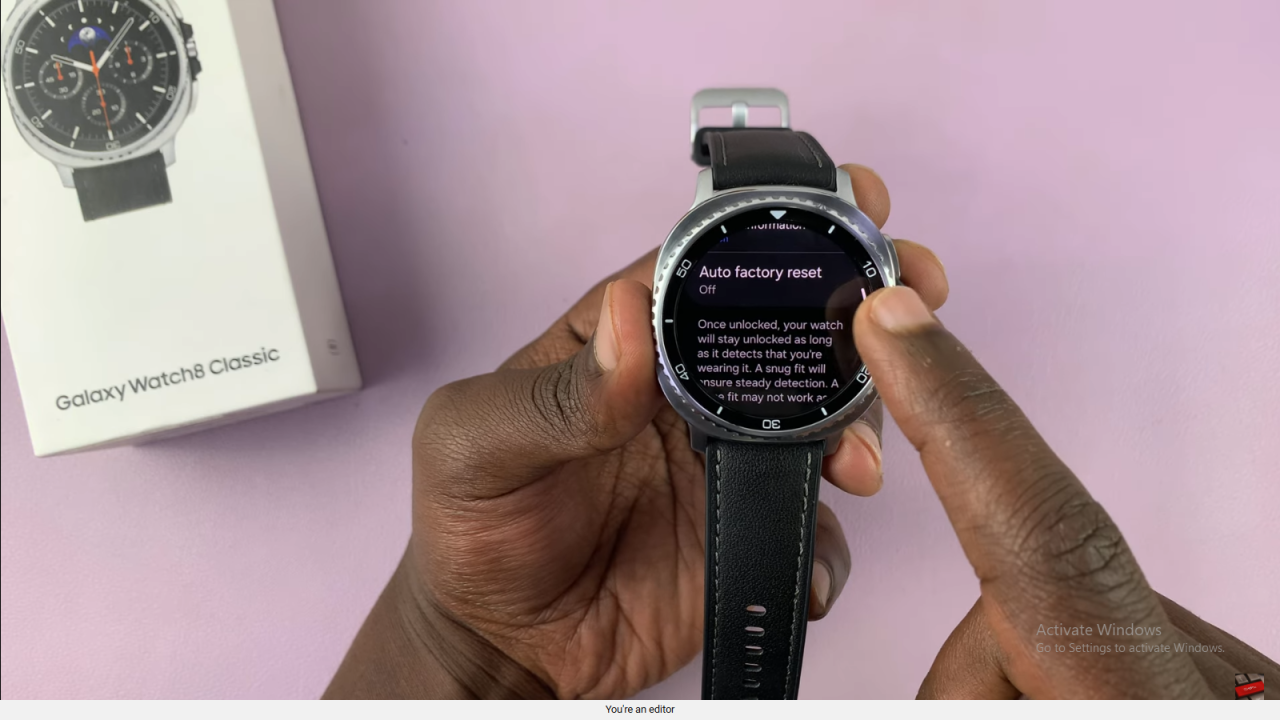
Confirm Lock Activation
Once set, a padlock icon will appear when the watch is locked. To unlock, you must enter your PIN or draw your pattern.

Read:How To Enable/Disable Sleep Mode On Samsung Galaxy Watch 8 / 8 Classic