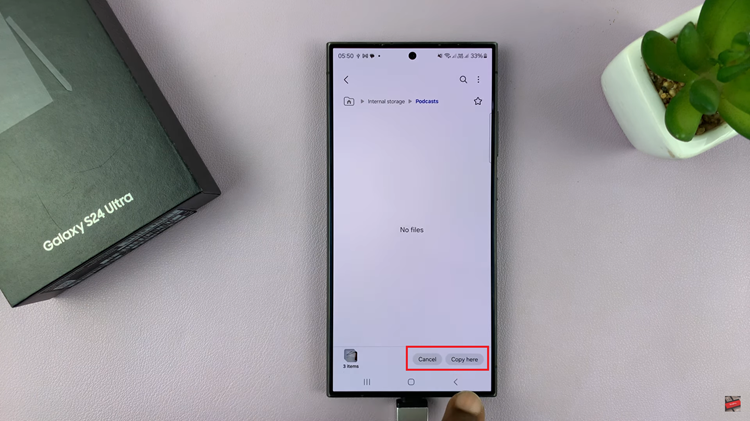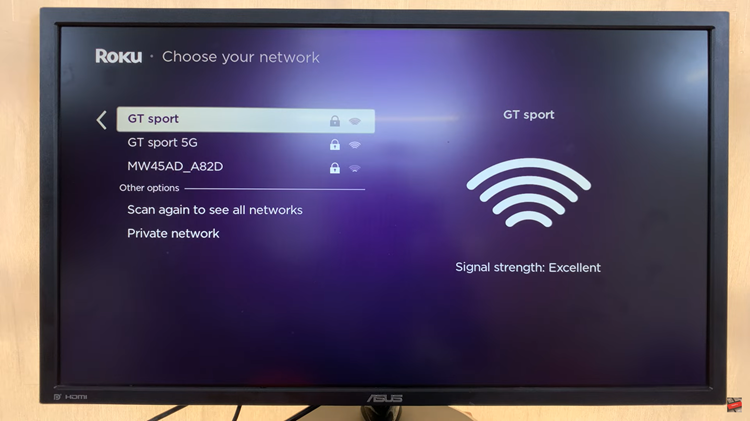If you have updated your iPhone to the latest iOS 18, then you can now use the scribble on your iPhone Calculator.
This will be possible if you’re using the iPhone X, iPhone 11, iPhone 12, iPhone 13, iPhone 14, iPhone 15 and any other iPhone.
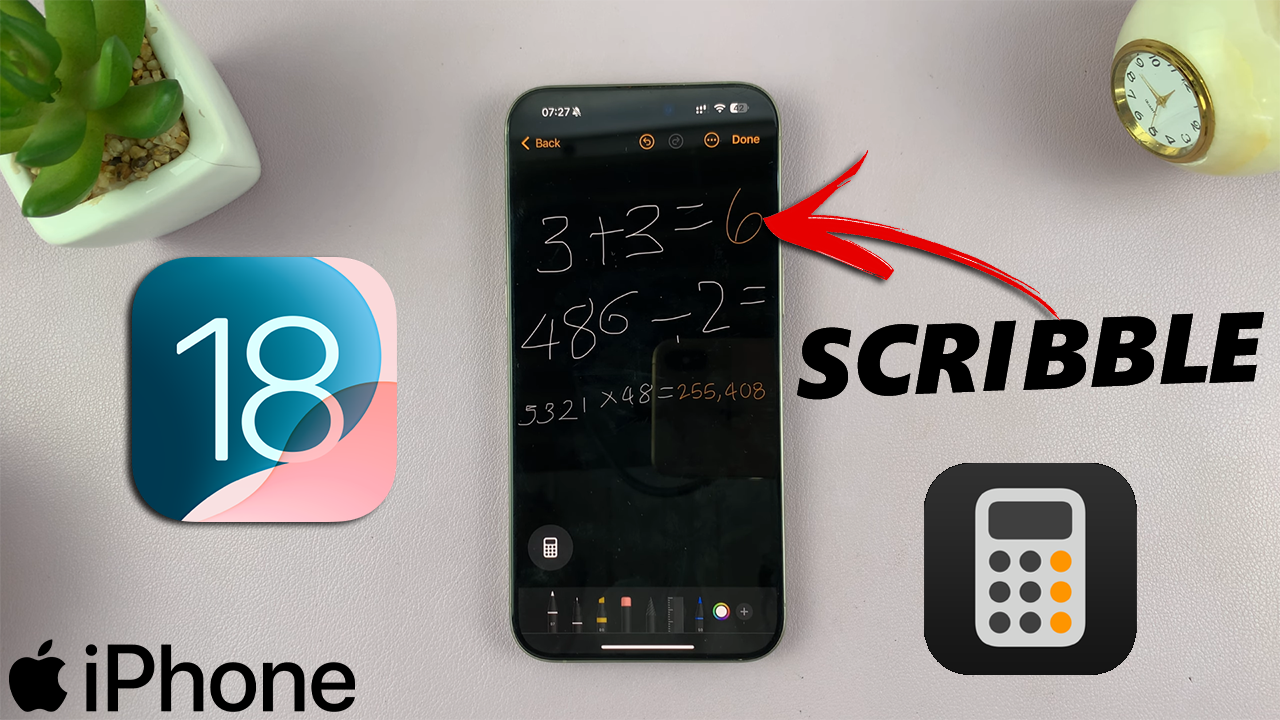
Here’s how to scribble on the iPhone Calculator app in iOS 18. You’ll be able to use Maths Notes on the iPhone Calculator app to solve quick math problems and have some fun doing it.
Watch: Lock Apps On iPhone
Scribble On iPhone Calculator
First, locate the iPhone calculator app on your iPhone. The calculator is a standard built-in app and can usually be found on your home screen or in the utilities folder. Tap on the icon to open the calculator.
Once the calculator is open, tap on the calculator icon in the bottom-left corner. Here, choose the Maths Notes option. This will open the notes you have saved.
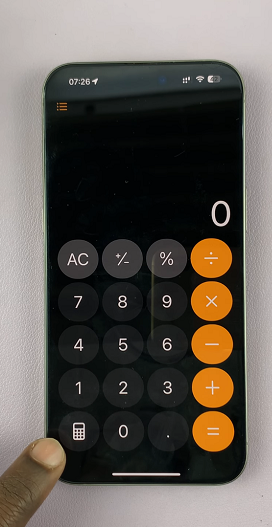
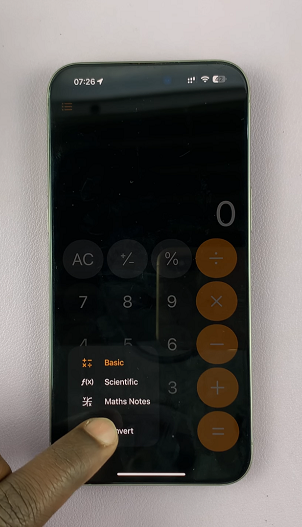
Tap on the New Note icon in the bottom right corner of the notes page.
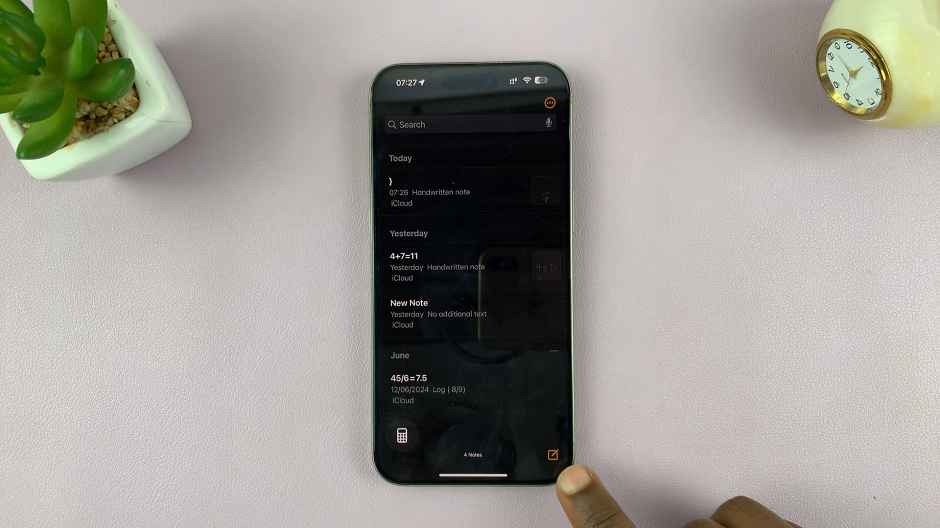
After the new note opens, select the pen icon from the options available to you in the menu above the keyboard.
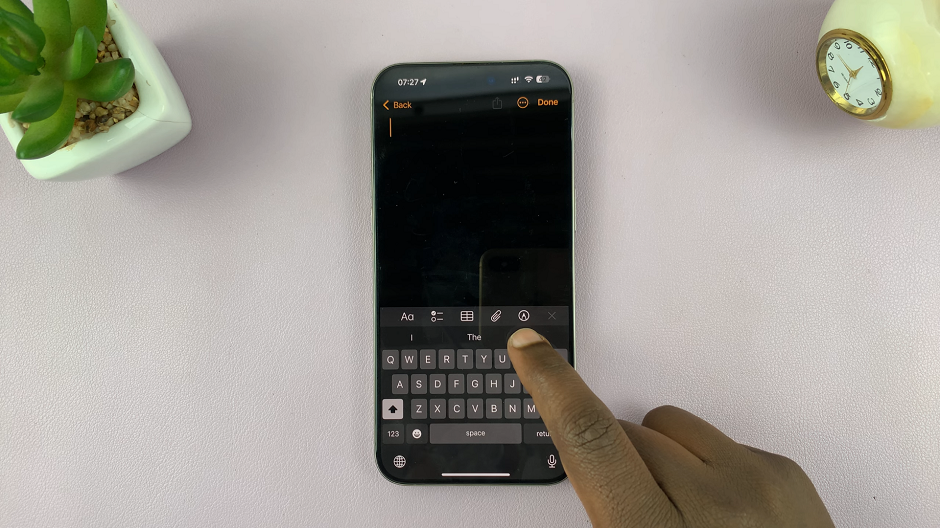
Next, use your finger to enter the values for any calculation. For instance, you may wish to calculate 365 ÷ 12. To do this, scribble 365 into the calculator, followed by the division sign, then the next value, which is 12.
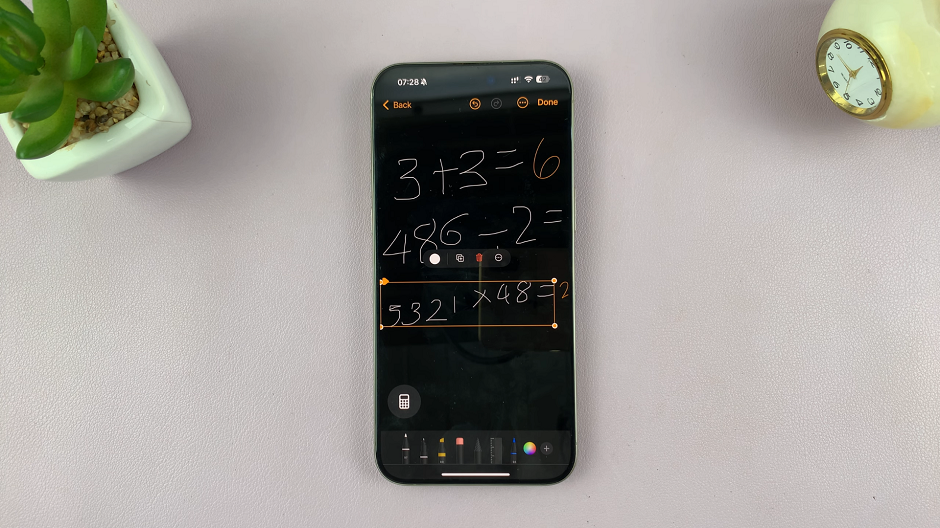
Finally, enter the = (equals) sign and wait for the result, which will come up instantly. In our example, the result will be 30.4166.
Now, you can experiment the scribble feature with different varieties of calculations.