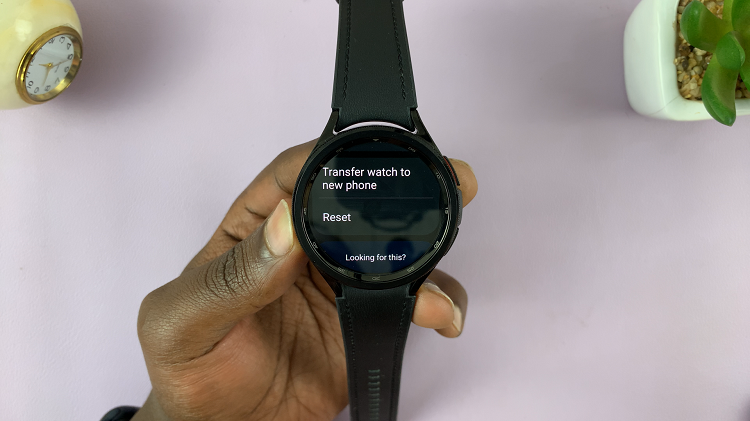In the dynamic world of smartphones, the Samsung Galaxy A05s stands out as a reliable and feature-packed device. Among its array of capabilities is the ability to capture and share the action happening on its vibrant display through screen recording.
Screen recording goes beyond a simple screenshot, allowing you to capture live interactions, app demonstrations, and even gameplay with ease. Whether you want to create engaging tutorials, showcase your gaming prowess, or save a fleeting moment from your favorite app, screen recording empowers you to share your mobile experience in a dynamic and visually appealing way.
Here’s a step-by-step guide on how to screen record on your Samsung Galaxy A05s.
Watch: How To Take Screenshots On Samsung Galaxy A05
To Screen Record On Samsung Galaxy A05s
Since the Samsung Galaxy A05s doesn’t have an in-built screen recording tool, one is required to download and install a third-party application from the Google Play Store.
First, head to Google PlayStore, then tap on the search bar and type “Xrecorder”. On the search results, find the app you desire and tap the install button. Once the installation process is complete, tap on Open. You can also open it from the app drawer on your phone.
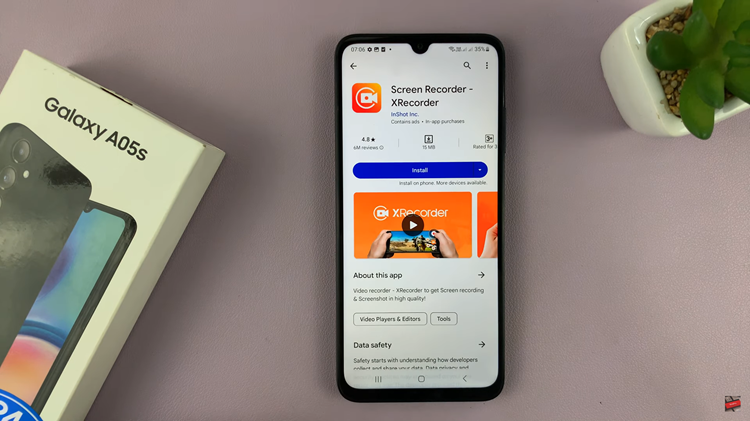
At this point, go through the setup process and grant any permissions that it might require for the application to run smoothly. Afterward, simply tap on the plus icon (+), then tap on Start Now to begin the recording. A countdown will appear and the recording will begin. Finally, the recordings will be saved in the Gallery under the ‘Screen Recording’ folder.
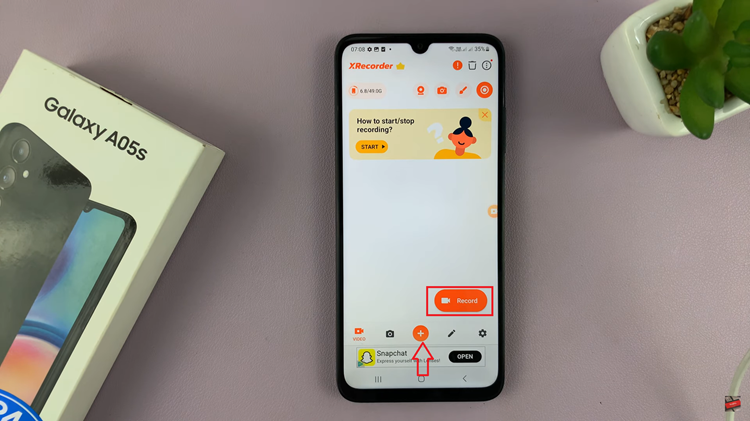
In conclusion, screen recording on the Samsung Galaxy A05s is a handy feature that allows you to capture and share your device’s display effortlessly. Follow the steps above.
Read: How To Transfer Data From Older Phone To Samsung Galaxy A15