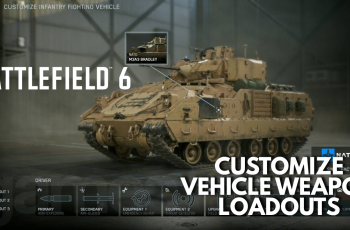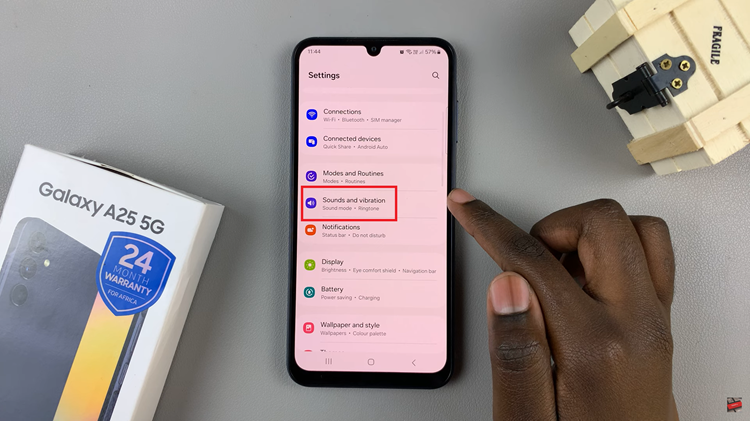The Samsung Galaxy Z Fold 7’s massive, foldable display makes it a joy to use — but sometimes, you might want to enjoy your content on an even bigger screen.
Screen mirroring in Multi View mode lets you share your phone’s display to any smart TV while still using your Galaxy Z Fold 7 for other tasks. This is perfect for watching videos, playing games, or giving presentations without losing access to your device.
In this guide, we’ll show you step-by-step how to screen mirror your Samsung Galaxy Z Fold 7 in Multi View mode to any smart TV. You will need a Smart TV that supports screen mirroring (Samsung, LG, Sony, Hisense, TCL, etc.)
It is also use a streaming device (Chromecast, Fire TV, Roku) if your TV doesn’t have built-in mirroring.
Watch: Long Press App Icon To View Notifications On Galaxy Z Fold 7
Screen Mirror Galaxy Z Fold 7 In Multi View To ANY Smart TV
Before initiating the screen mirroring process, confirm that both your Galaxy Z Fold 7 and the Smart TV are connected to the same Wi-Fi network.
On the Z Fold 7, swipe down twice to reveal the full list of options in the quick settings panel. Look for Smart View for Samsung. Tap on it to begin searching for available devices.
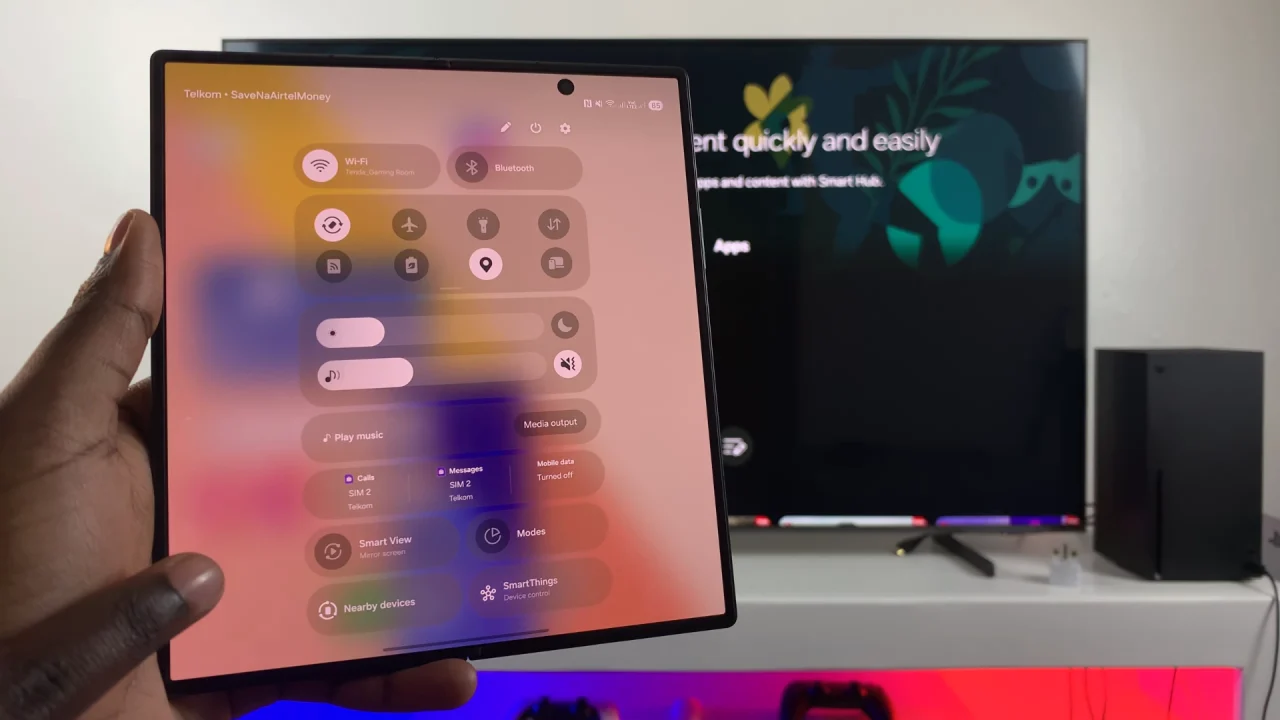
If it is your first time connecting, tap on Continue in all the instances to accept the terms and give various permissions. The TV will scan for available devices once you do this.
Your TV should appear in the list of available devices. Tap on it to initiate the connection.

The entire Galaxy Z Fold 7 screen should be mirrored on the TV in full screen view.

To screen mirror in Multi View, tap on the Smart View floating icon in the top-right corner. Here, toggle on the Multi View option.
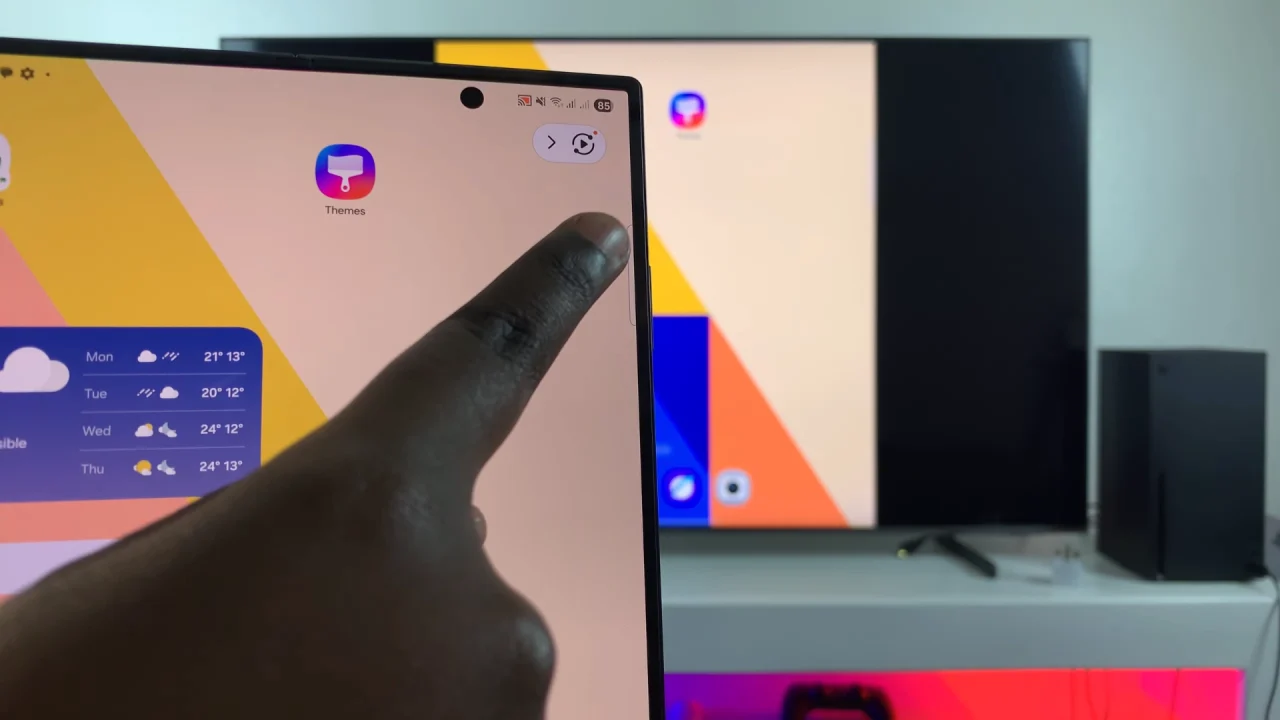
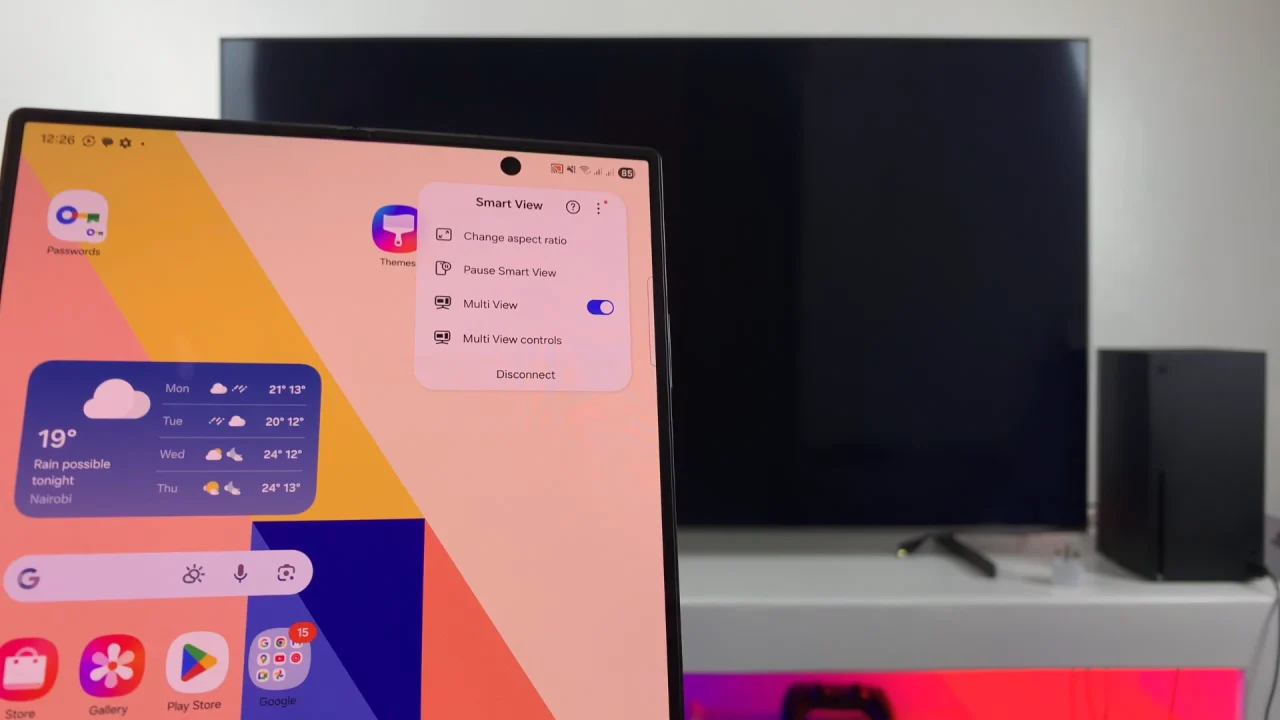
The screen mirroring will reflect on one part of the screen, while the rest of the screen will show whatever content is currently displaying on the TV.
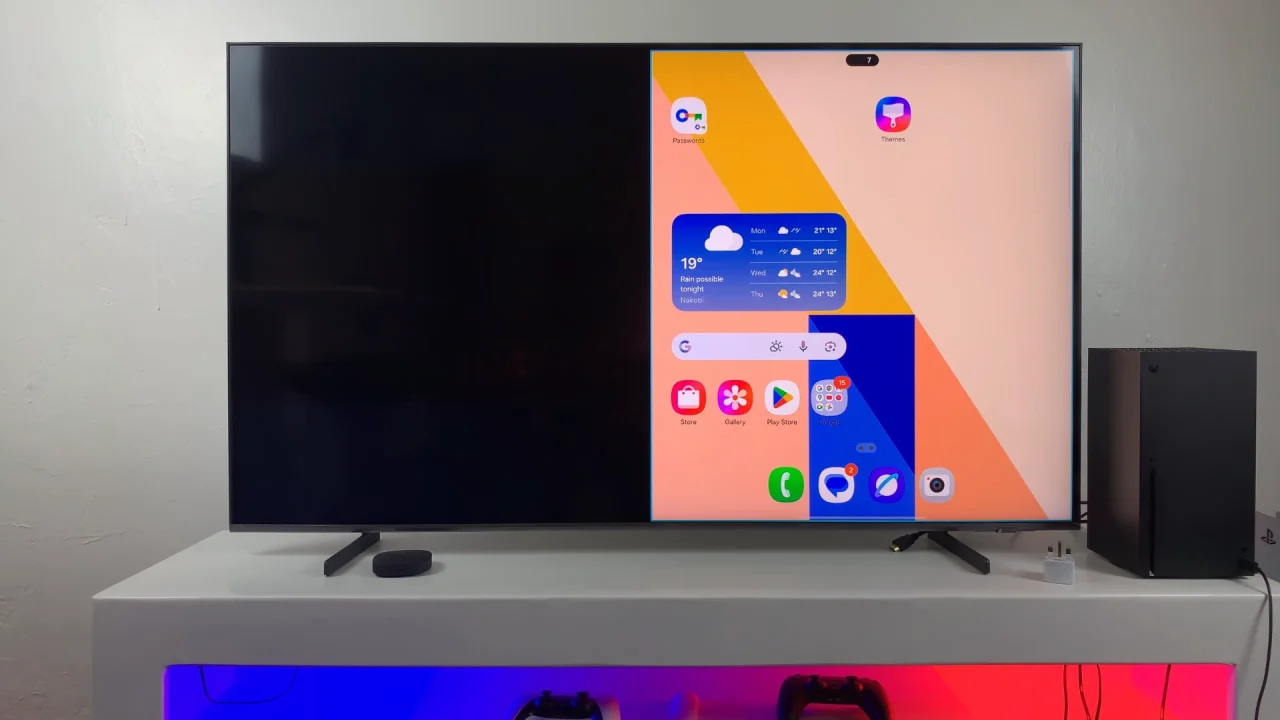
You can now navigate through your phone, launch apps, stream videos, or display photos, while multitasking, all on the TV screen.
To stop screen mirroring, tap on the Smart View icon floating on the screen. From the menu that appears, tap on Disconnect. Once you do, at the very bottom of the list, tap on Stop Mirroring.
Tips for the Best Experience
Close unnecessary apps to improve performance.
Keep your phone plugged in during long sessions to avoid battery drain.
Adjust resolution in Smart View settings for sharper visuals.
If your TV lags, switch to a 5GHz Wi-Fi band for smoother streaming.
Troubleshooting
TV not showing up in Smart View: Restart both devices and check your Wi-Fi connection.
Connection drops often: Move closer to the router or use wired screen mirroring via a USB-C to HDMI adapter.
Multi View not supported: Use a streaming stick like Chromecast that allows split-screen apps.
Read: How To Long Press App Icon To View Notifications On Galaxy Z Fold 7