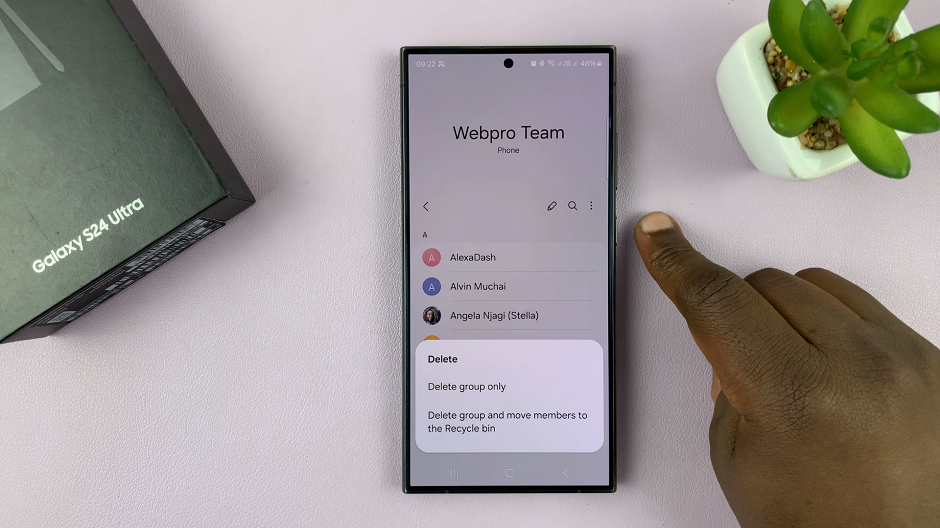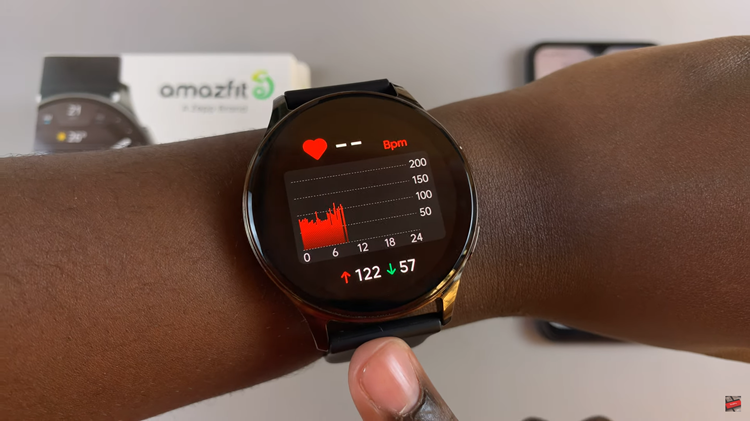In the era of smart technology, the integration of devices has become increasingly prevalent. They empower users to enjoy a seamless digital experience across multiple platforms. One such feature that epitomizes this interconnectedness is screen mirroring.
A functionality that allows users to effortlessly replicate their smartphone’s display onto a larger screen. For owners of Samsung Smart TVs and Android phones, this capability offers a convenient way to amplify their viewing experience.
In this guide, we’ll walk you through the comprehensive step-by-step process on how to screen mirror your Android phone to Samsung Smart TV.
Also Read: How To Use Equalizer On Samsung Smart TV
How To Screen Mirror Android Phone To Samsung Smart TV
The first prerequisite for screen mirroring is to ensure that both your Samsung Smart TV and your Android phone are connected to the same Wi-Fi network. Next, you’ll need to activate the screen mirroring feature on your Android phone.
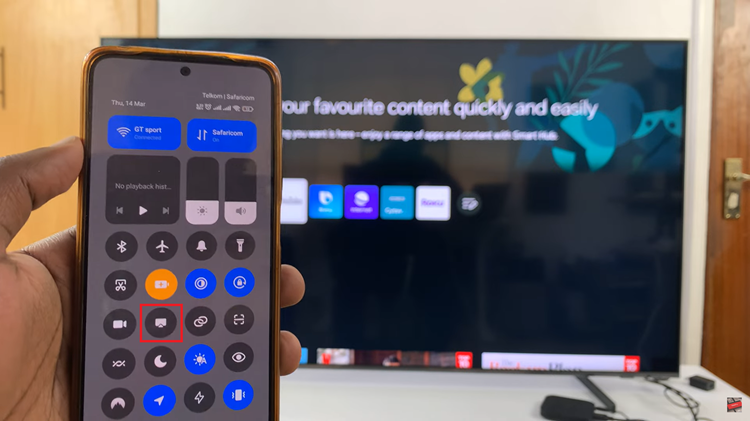
Once screen mirroring is enabled on your Android phone, it will search for available devices to connect to. From the list of available devices, choose your Samsung Smart TV. After selecting your TV, your Android phone will initiate the connection process. On your Samsung Smart TV, you may see a prompt asking you to allow the connection. Confirm the connection request.
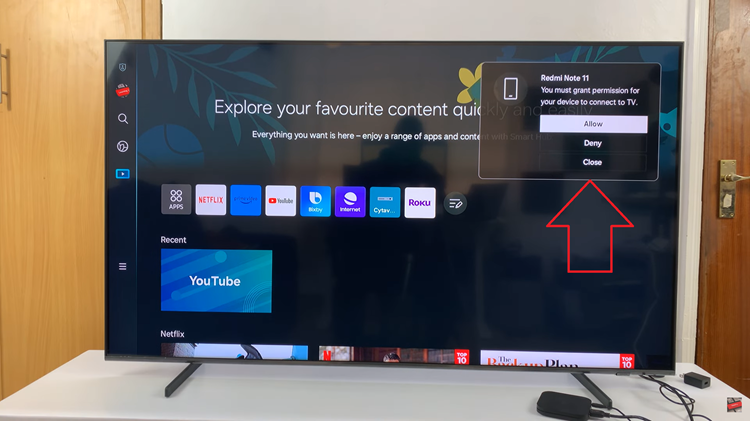
Once the connection is established, your Android phone’s screen will be mirrored on your Samsung Smart TV. You can now navigate through your phone’s interface, launch apps, play videos, or showcase photos, all of which will be displayed on the larger screen of your TV.
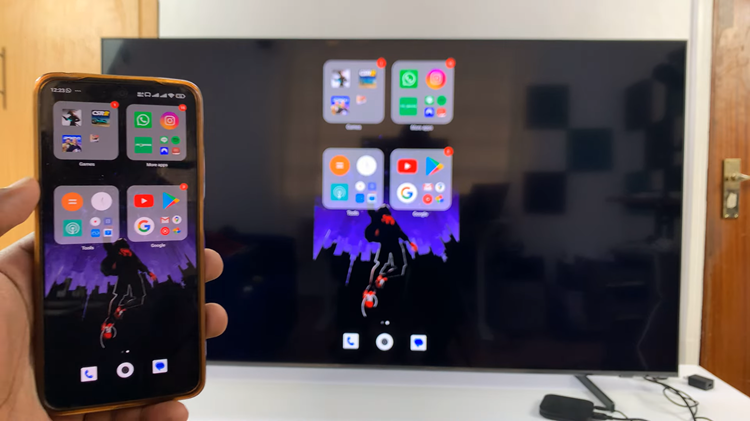
In conclusion, wirelessly screen mirroring your Android phone to a Samsung Smart TV is a convenient way to enjoy content on a larger screen. By following the simple steps outlined in this guide, you can effortlessly wirelessly screen mirror your Android phone to your Samsung Smart TV.
Also Watch: How To Wirelessly Screen Mirror MacBook To Samsung Smart TV