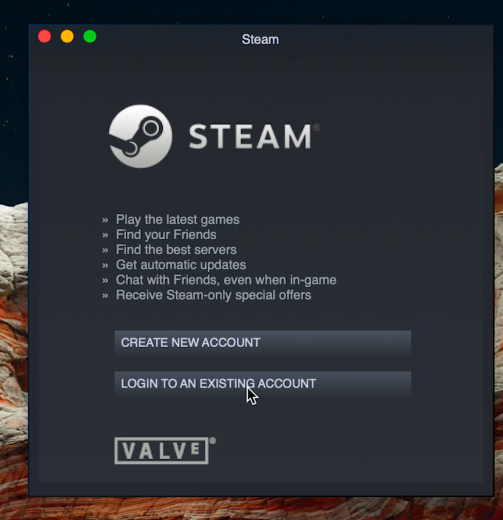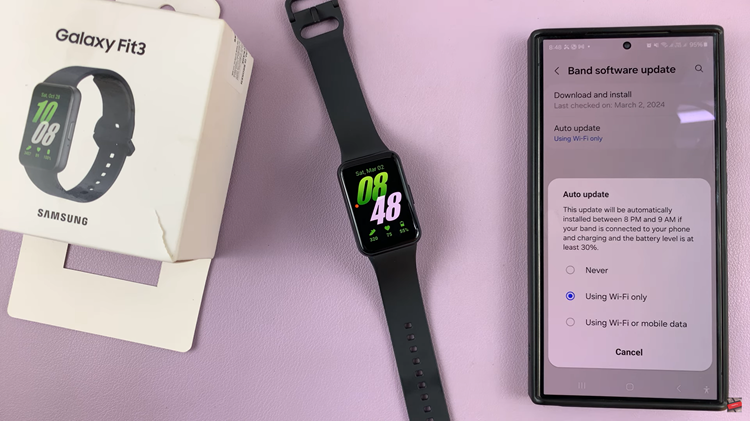In today’s quickly paced world with digital devices, hours of screen time on your smart device is the normal routine. You can enjoy the bright and clear display of the Samsung Galaxy A17 5G but prolonged screen time can quickly tire your eyes and shorten battery life. That is where Dark Mode comes in.
Dark Mode reduces eye strain by limiting exposure to bright lights, provides your phone with a modern look and potentially reduces battery consumption. Do you know that you do not have to conveniently toggle Dark Mode on and off each day? On your Samsung Galaxy A17 5G, you can schedule Dark Mode for automatic use.
In this article, you will find step-by-step instructions to schedule Dark Mode to your Samsung Galaxy A17 5G. At the end you will enjoy a smarter, more enjoyable use of your device day in and day out.
Watch: How To Screenshot With Palm Swipe On Samsung Galaxy A17 5G
Schedule Dark Mode On Samsung Galaxy A17 5G
Begin by accessing the Settings app on your Samsung A17 5G. Find the Settings app on the home screen or app drawer and tap on it to proceed. Then, scroll down and select ‘Display‘.
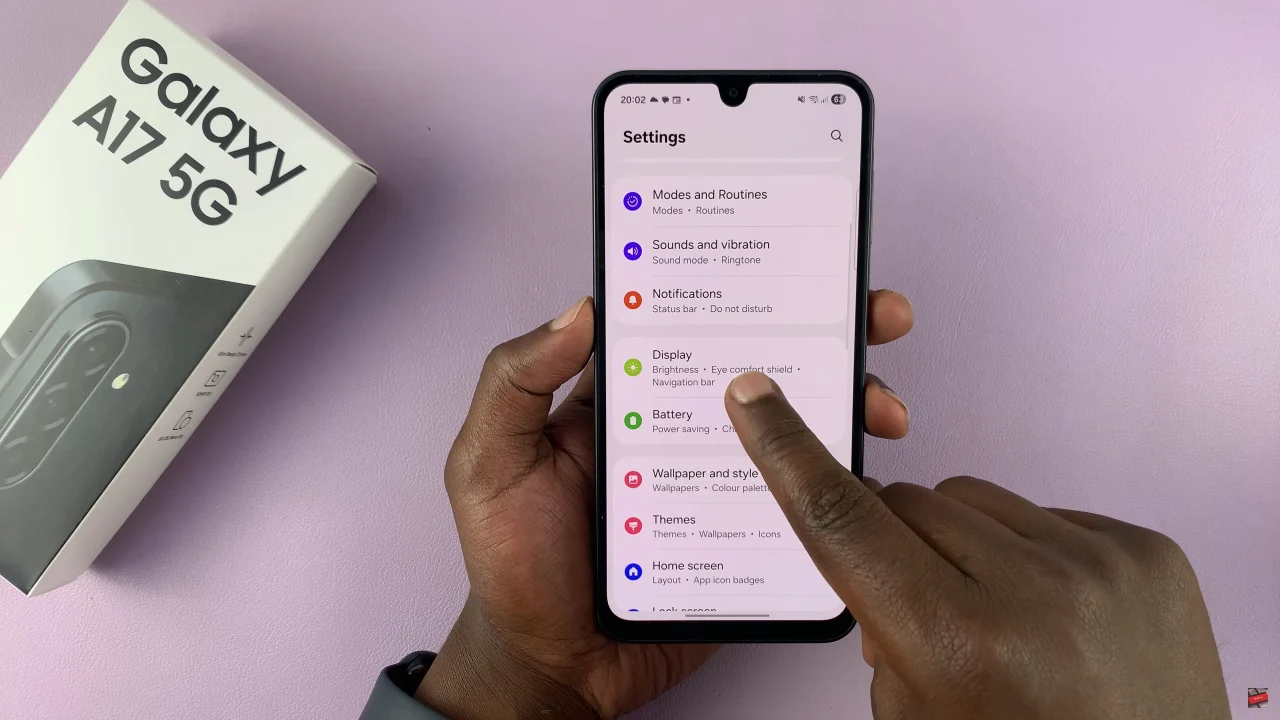
Within the display settings, select ‘Dark mode settings‘ to proceed to the next step.
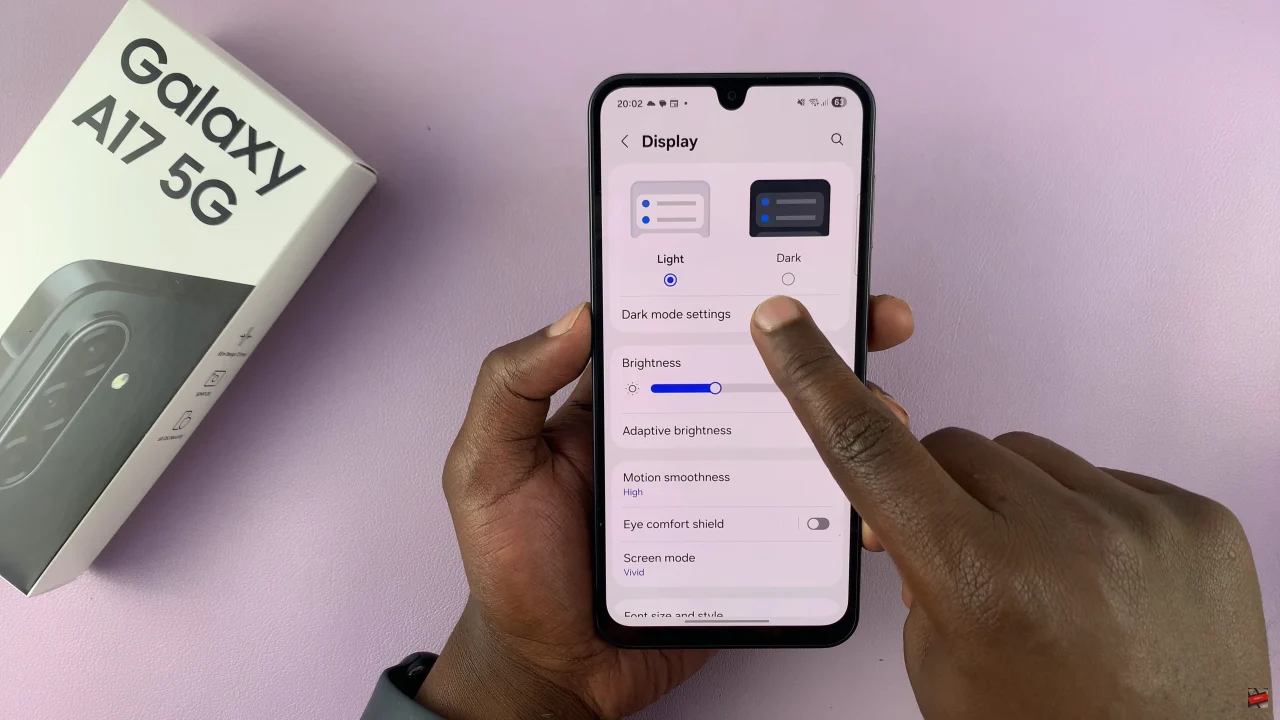
At this point, you’ll see a toggle switch next to the ‘Turn on as scheduled‘ option. All you have to do is enable this switch. One enabled, you can choose to schedule dark mode either from ‘Sunset to Sunrise‘ or ‘Custom schedule‘.
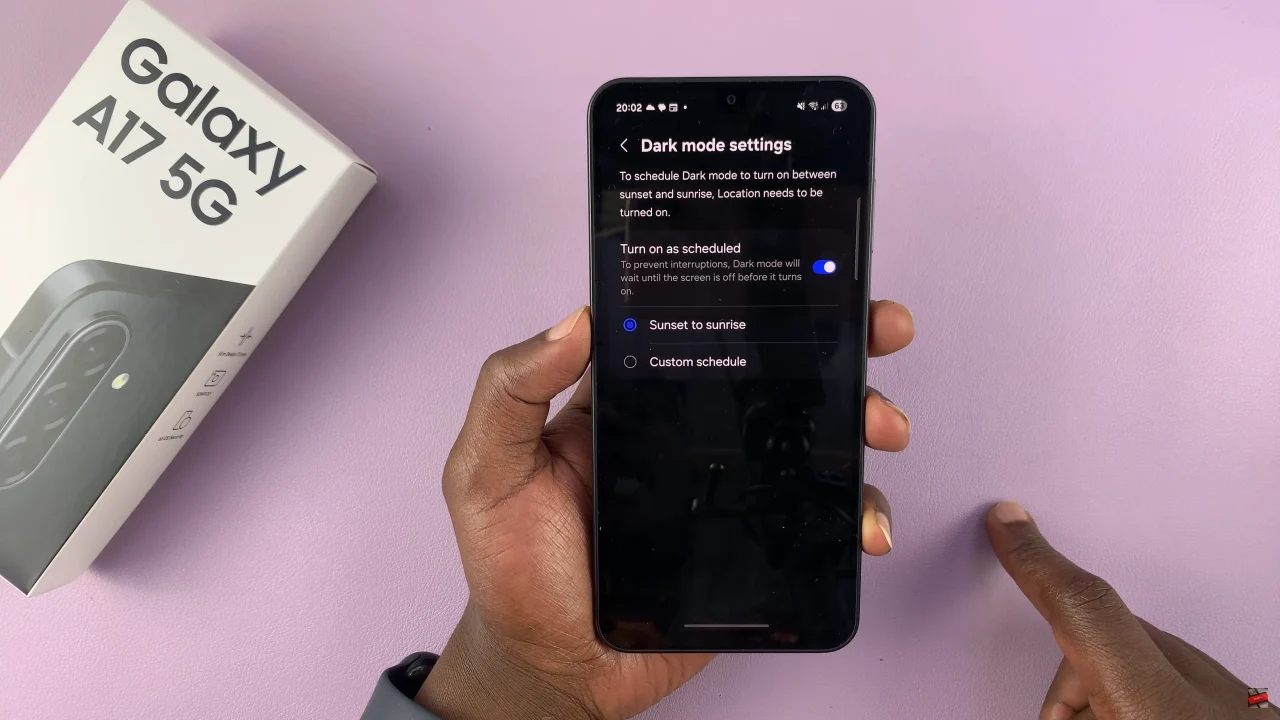
If you select custom schedule, you’ll be prompted to enter a start time and end time for the dark mode feature. Once done, exit the settings and the changes will be applied.
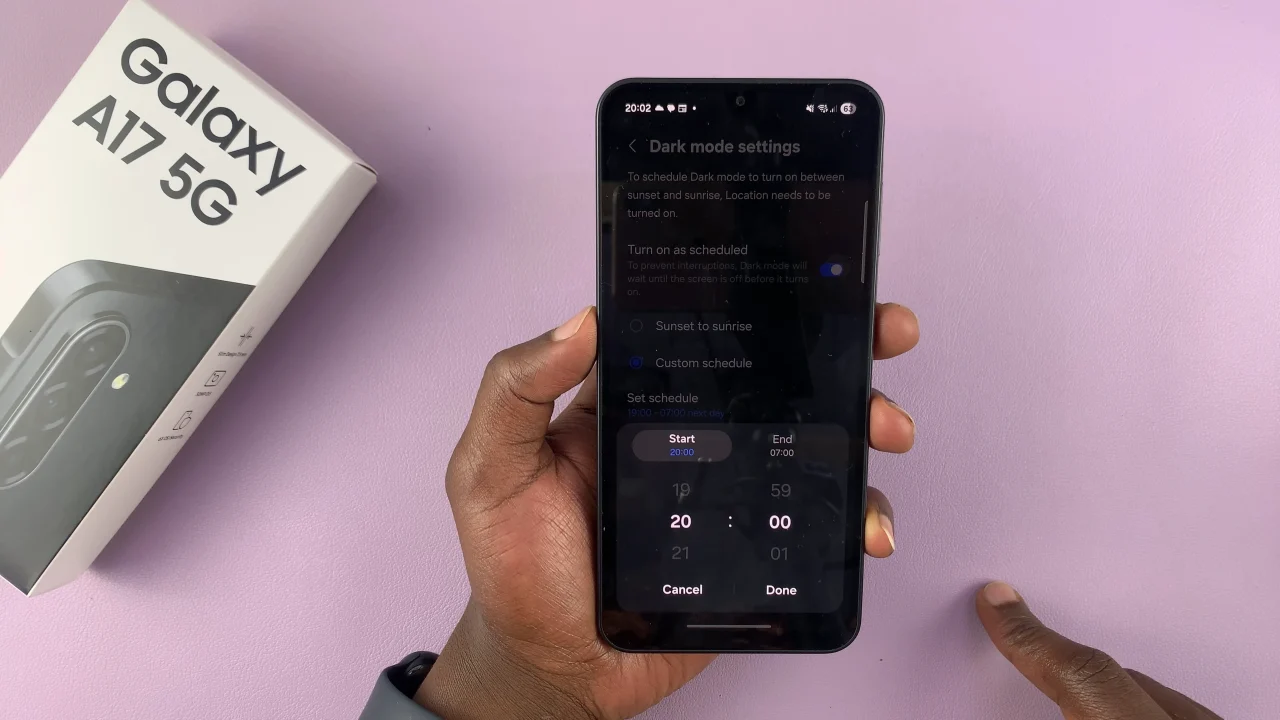
In summary, scheduling Dark Mode on your Samsung Galaxy A17 5G is a simple yet powerful way to enhance your smartphone experience. Not only does it reduce eye strain and improve comfort during nighttime use, but it also helps save battery life while giving your device a sleek, modern appearance.
By following the step-by-step guide above, you can ensure that Dark Mode activates automatically at the times that suit your daily routine—no more manual switching required.