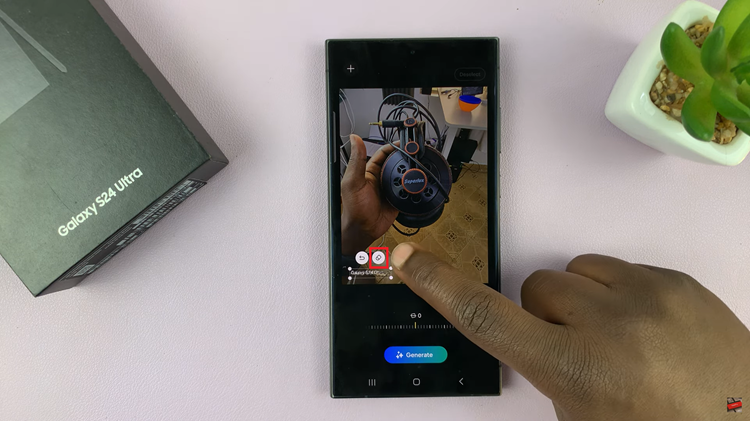QR codes have emerged as an indispensable tool for accessing information, websites, and a myriad of digital resources swiftly and efficiently.
Whether you’re looking to access a website, make a payment, or connect to a Wi-Fi network, QR codes are there to simplify these tasks. With the iPhone 15’s advanced camera capabilities, scanning QR codes has never been so easy.
In this article, we’ll give you a comprehensive step-by-step guide on how to scan QR codes with camera on your iPhone 15 and iPhone 15 Pro.
Also Read: How To Check Data Usage On iPhone 15 & iPhone 15 Pro
How To Scan QR Codes With Camera On iPhone 15 & iPhone 15 Pro
Begin by navigating to the “Settings” app. It’s usually represented by a gear icon. Once you’re in the Settings app, scroll down and tap on the “Camera” option.
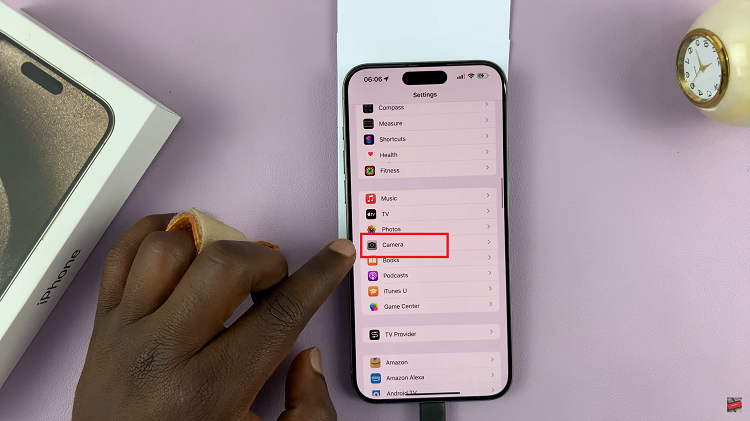
Within the Camera settings, you’ll find various options related to your iPhone’s camera functionality. Look for the “Scan QR Codes” option. Tap on the toggle to enable it. When enabled, your iPhone’s camera will be able to scan QR codes.
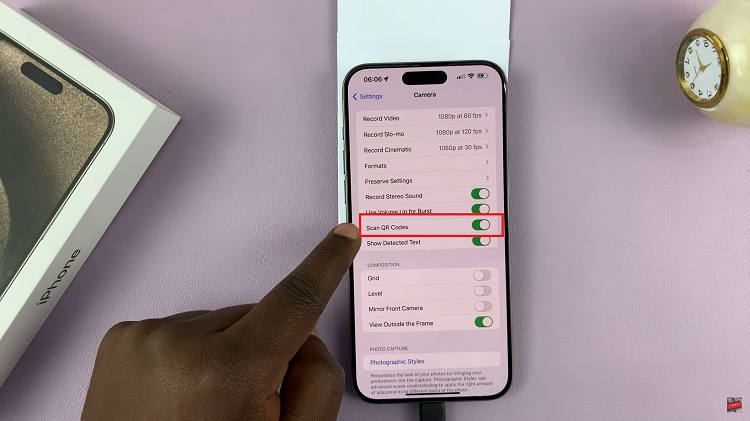
Exit the Settings app and return to your iPhone’s home screen. Locate and tap on the “Camera” app icon. With the Camera app open, position your iPhone so that the QR code you want to scan is within the viewfinder.
As you aim your camera at the QR code, wait for your iPhone to recognize it. You’ll notice a yellow notification banner appear at the top of your screen. This shows the QR code has been detected.
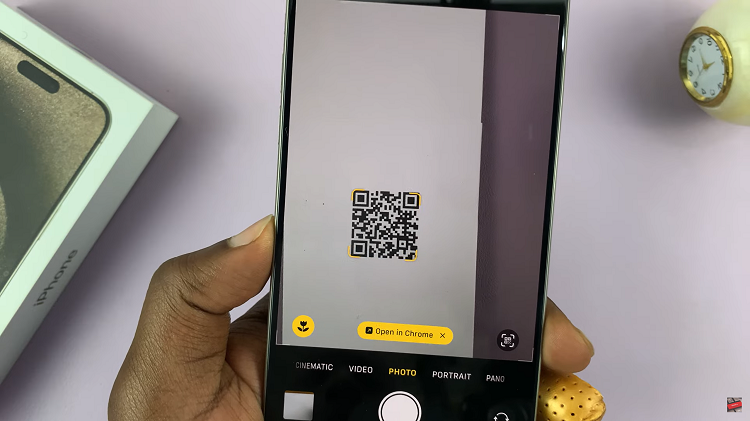
Tap on the yellow notification banner, and your iPhone 15 will instantly open the content associated with the QR code. It could be a website, contact information, a Wi-Fi network setup, or various other types of data, depending on what the QR code was designed for.
Watch: iPhone 15 / iPhone 15 Pro: How To Check When It Was First Used