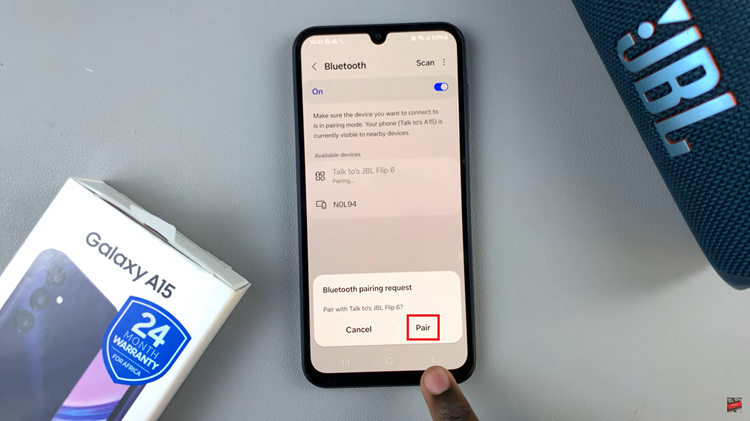The Samsung Galaxy Z Fold 6 is going to act as a powerful productivity tool not only for business professionals but also for students. Whether you’re a business professional, student, or simply need to keep track of important paperwork, the ability to scan documents directly from your phone can save time, reduce clutter, and streamline your workflow.
The advanced camera functionality and integrated apps of Google Drive in the Z Fold 6 make document scanning, editing, and organization a breeze. The big foldable display is a real bonus, as it offers a larger workspace for document scanning, reviewing, and adjusting before saving or sharing.
In this guide, you will learn how you can scan documents on your Galaxy Z Fold 6 using the scanning mode within the Camera app or through the available cloud services like Google Drive.
Watch: How To Hard Reset Galaxy Z Fold 6
Scan Documents On Samsung Galaxy Z Fold 6
Using Camera App
Begin by launching the Camera app on your Galaxy Z Fold 6. Then, place and align the document you’d like to scan within the camera frame. You’ll notice a text icon denoted by the letter ‘T’ from here. Tap on it and the document will be scanned on your device.
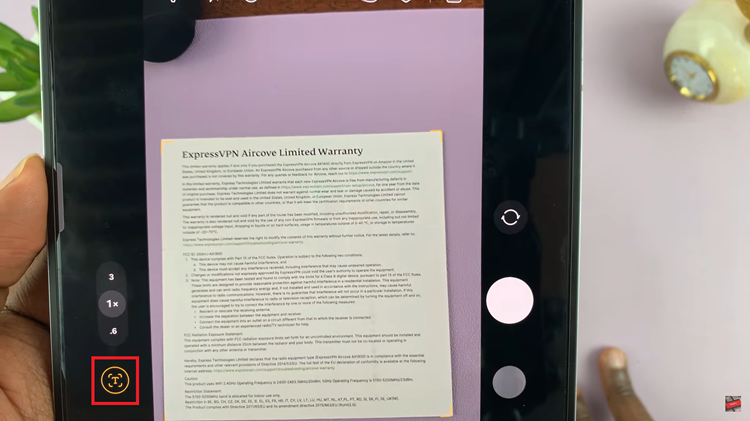
Following this, tap on “Scan” and decide to retake or adjust the image to suit your preferences. Once you’ve done this, tap on “Save” and the image will be saved on your device.
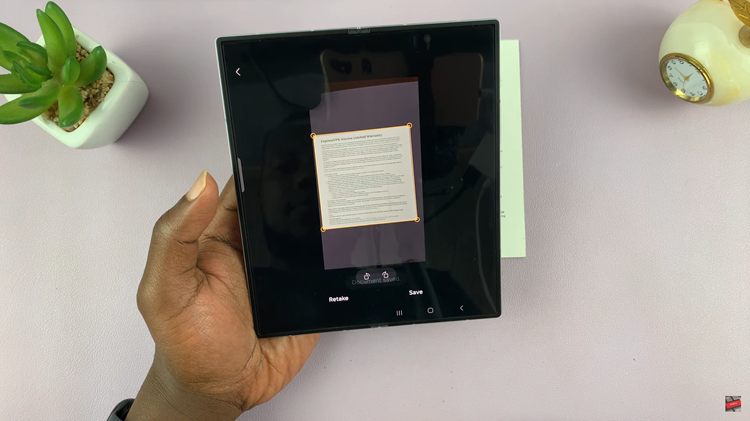
Google Drive
Begin by unlocking your Galaxy Z Fold 6 and opening the Google Drive application. Following this, tap on the plus icon (+) at the left-side corner, then select “Scan” from the options that appear.
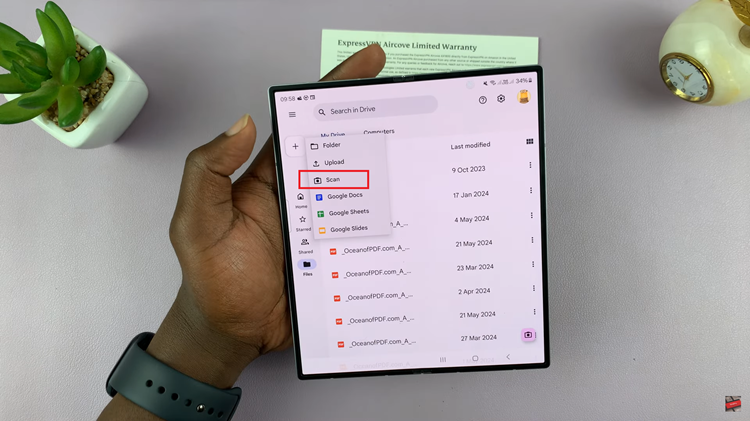
At this point, choose whether to manually scan or auto-scan. From here, position the document you’d like within the camera frame and then your document will be scanned. If you have more than one page, tap on the plus icon (+) to add another document.
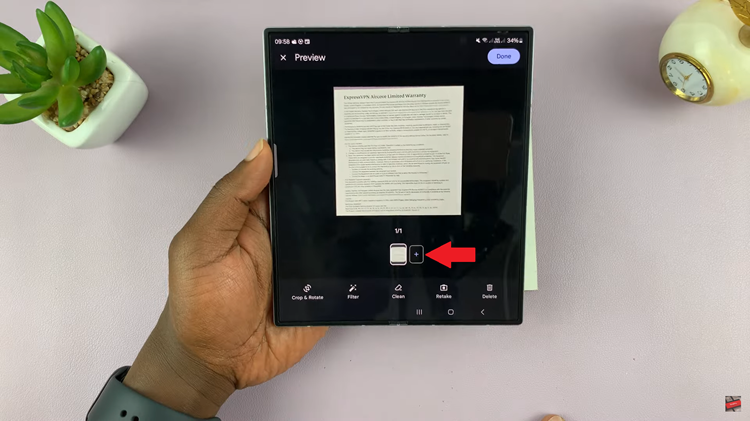
Finally, tap on “Done” and choose to either save the scanned document as a PDF or JPEG. The document will be saved depending on the choice you made.
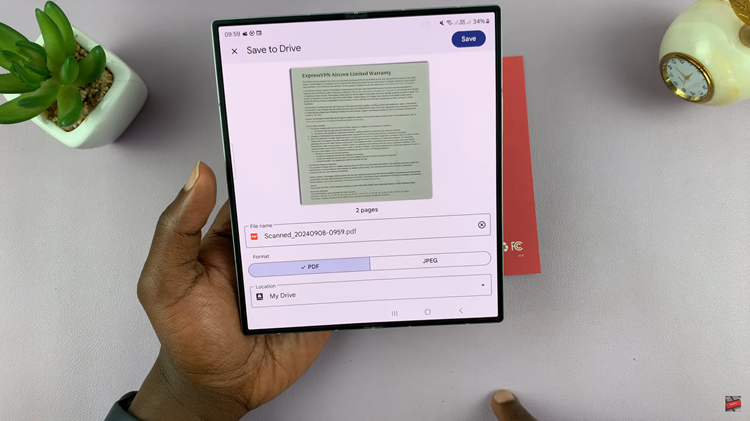
In conclusion, scanning documents on your Samsung Galaxy Z Fold 6 is a straightforward process using built-in apps like the Camera or cloud-based solutions like Google Drive. With these easy steps, you can go paperless and manage documents digitally from your smartphone.