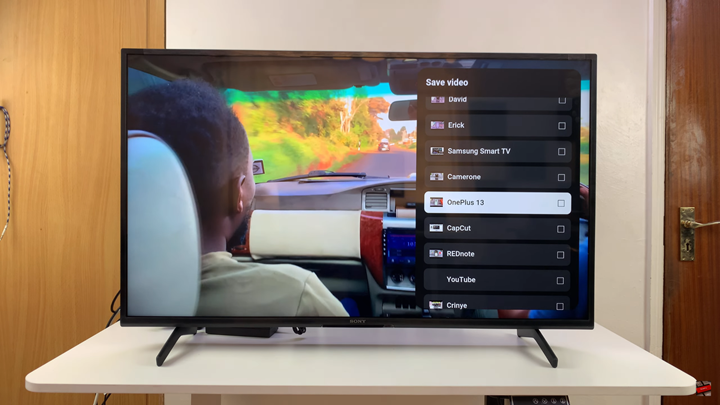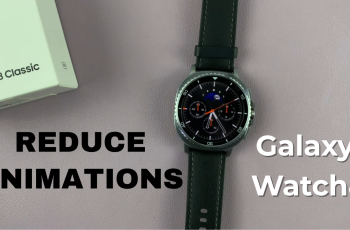In this guide, we’ll show you step by step how to add YouTube videos to a playlist on your Smart TV. This way, you can build personalized collections of content, from tutorials and music to vlogs and shows, and enjoy seamless streaming whenever you like.
Saving videos to a playlist makes it easier to organize and rewatch your favorite content, and knowing how to save a YouTube video to a playlist on a Smart TV can greatly improve your viewing experience. Instead of searching for videos again. You can keep them all in one place and access them anytime from your TV.
The YouTube app on Smart TVs, whether it’s Samsung, Sony, LG, or others, allows you to create and manage playlists directly from your screen. By signing in with your Google account, you can sync your playlists across devices. This means the videos you save on your TV will also be available on your phone or computer.
READ: How To Connect Sony Smart TV To Remote via Bluetooth
How To Save YouTube Video To Playlist On Smart TV
Play the video you want to save to your playlist.
Access the video menu.
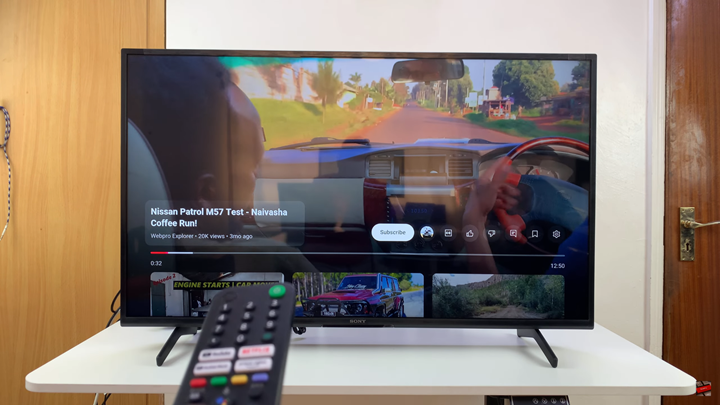
Select Save from the options available.
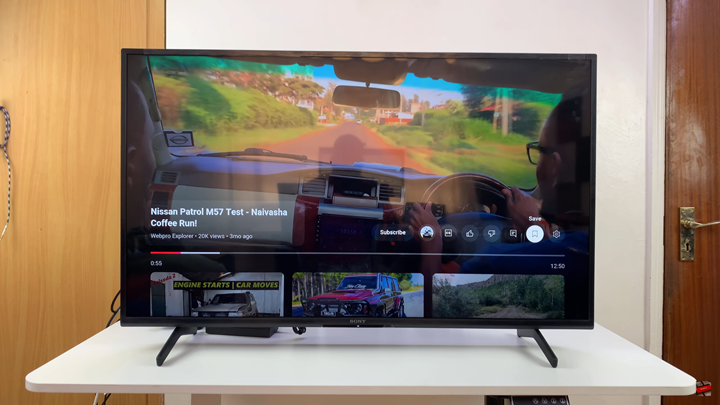
Choose the playlist where you want to add the video.