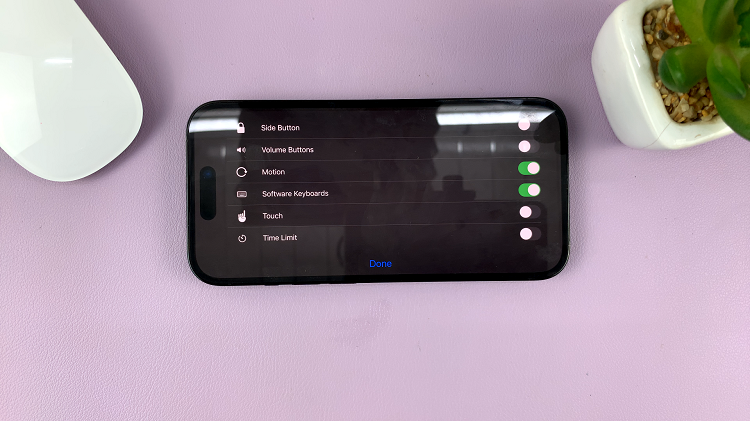In the era of smartphones, the Samsung Galaxy A15 stands out as a reliable companion for everyday tasks. This includes recording important voice memos and conversations.
However, as internal storage space can quickly fill up, users often seek alternative solutions to store their data. One such solution is utilizing the SD card option available in the device.
In this guide, we’ll walk you through the comprehensive step-by-step process on how to save voice recordings to SD card on Samsung Galaxy A15.
Also Read: How To Save Captured Photos & Videos To SD Card On Samsung Galaxy A15
How To Save Voice Recordings To SD Card On Samsung Galaxy A15
Begin by navigating to the Voice Recorder app. In the Voice Recorder app, you’ll notice three dots located in the top-right corner of the screen. Tap on these dots and on the pop up menu, select ‘Settings‘. You’ll be taken to the voice recorder settings menu.
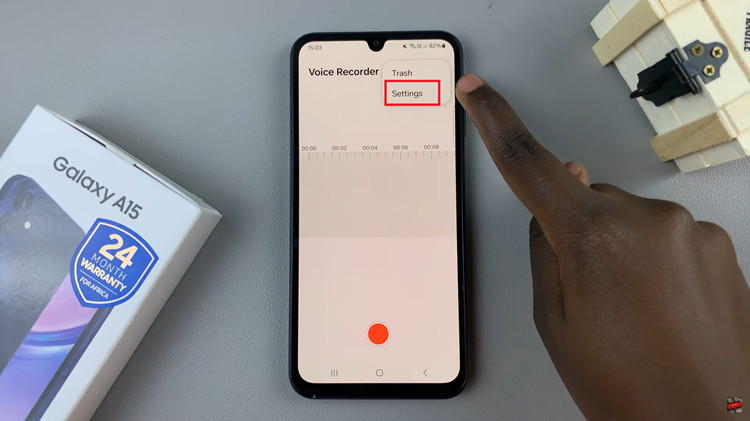
Upon selecting the storage location option, you’ll be presented with a choice between “Internal storage” and “SD card.” Since you want to save your voice recordings directly to the SD card, tap on the “SD card” option to make it your default storage location.
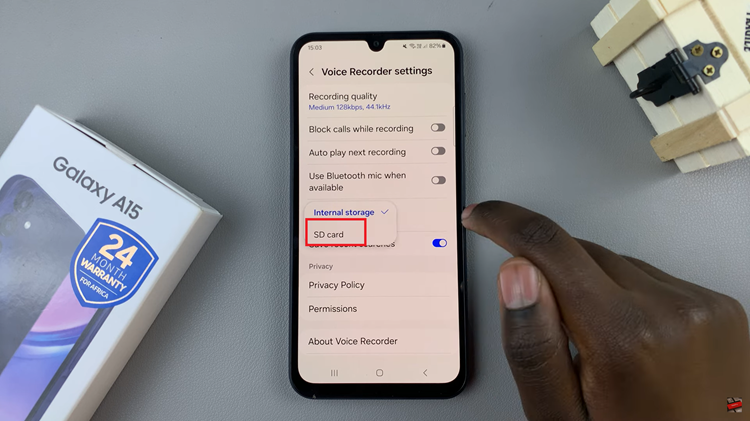
After selecting the SD card, the Voice Recorder app will automatically save all future recordings to the external storage. By following these simple steps, you can efficiently manage your voice recordings on the Samsung Galaxy A15 and take advantage of the flexibility offered by external storage.
Watch: How To Remove Charging Animation On Samsung Galaxy A15