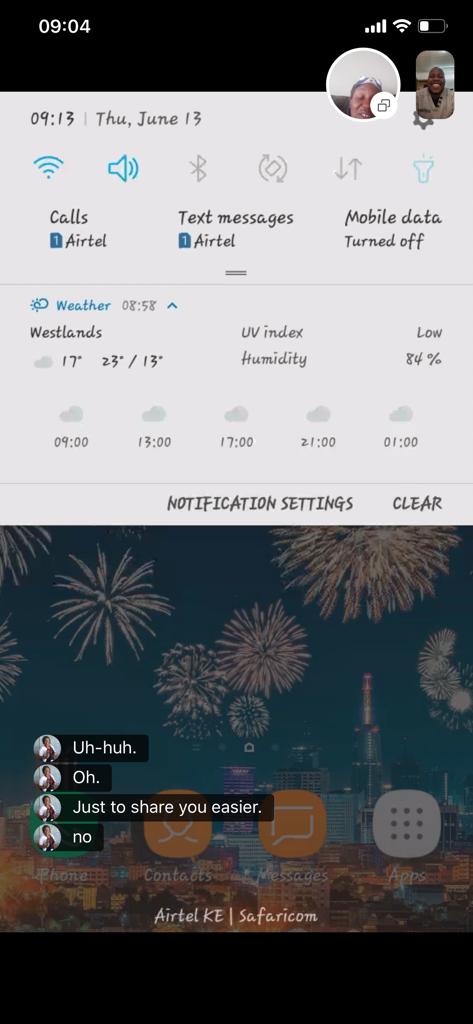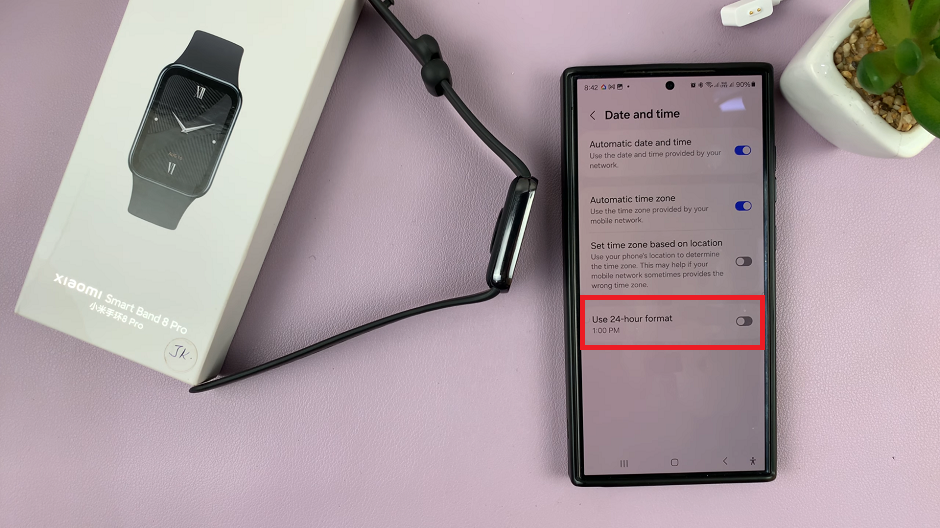In this guide, we’ll walk you through how to run an antivirus scan on your Samsung Galaxy A24 to keep it safe from potential threats.
In an era where our smartphones are central to our daily lives, ensuring their security is paramount. Samsung Galaxy A24, a popular Android device, is no exception.
With the increasing sophistication of cyber threats, it’s crucial to safeguard your mobile device. Antivirus scans help detect and remove malware, spyware, and other malicious software that can compromise your personal data and privacy. Regular scans also ensure your device runs smoothly, free from hidden threats.
Watch: How To FIX Control Center Not Opening On iPhone 15 & iPhone 15 Pro
Run Antivirus Scan On Samsung Galaxy A24
Your Samsung Galaxy A24 comes pre-installed with a security app, supported by McAfee.
Tap on the Settings app icon to open it. Within the Settings app, look for an option Battery and device care.
Under Battery and device care, scroll down and tap on Device Protection. It should be Off by default.
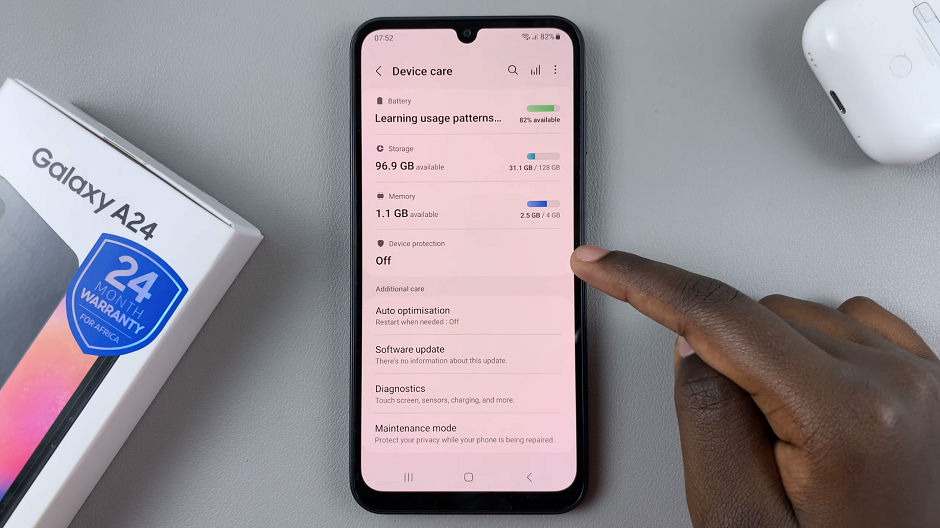
Before you can run a scan, you need to turn on device protection first. Tap on Turn On. Confirm your option by tapping on Turn On from the pop-up.
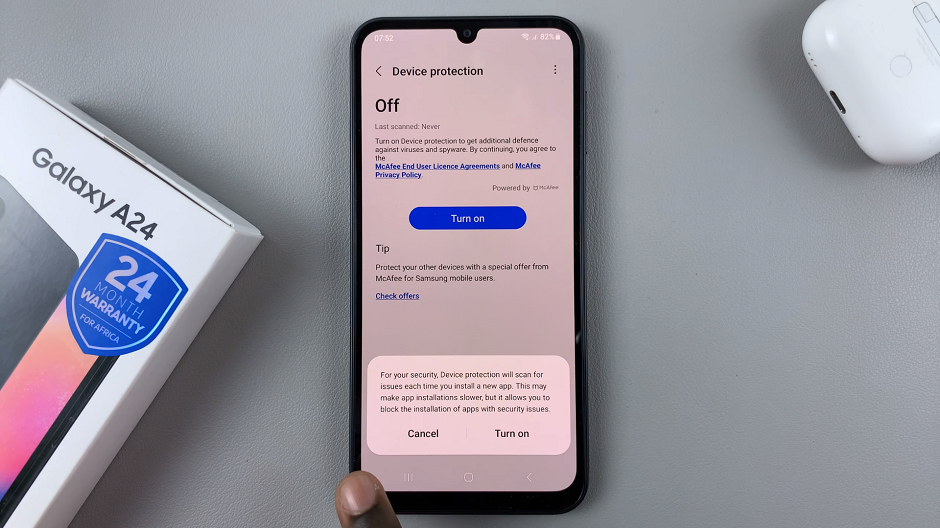
Tap on the Scan Phone option. This will scan through the entire phone, all the apps, and any other information on the Samsung Galaxy A24. The duration of the scan will depend on the size of your device’s storage and the number of files it needs to analyze.
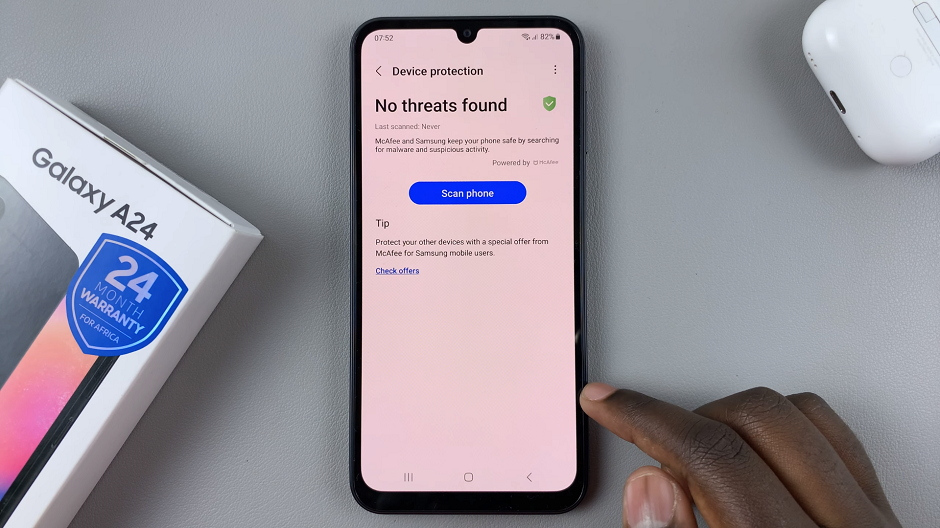
Once the scan is complete, it will display the results. It will categorize any detected threats by severity. Take a close look at the threats that have been identified. They may include viruses, malware, or potentially unwanted applications.
Most antiviruses provide options to quarantine or remove detected threats. Follow the prompts provided by your chosen app. The antivirus may offer further suggestions for enhancing your device’s security. Consider implementing these for comprehensive protection.
Additional Tips for Mobile Security
Keep Your Software Updated: Regularly updating your device’s operating system and apps ensures you have the latest security patches.
Avoid Suspicious Links and Downloads: Exercise caution when clicking on links or downloading files, especially from unknown sources.
Use Strong, Unique Passwords: A strong password is a crucial line of defense against unauthorized access.
Enable Two-Factor Authentication (2FA): This adds an extra layer of security by requiring a second form of authentication, such as a verification code sent to your phone.
By following these steps and implementing good security practices, you can significantly enhance the safety of your Samsung Galaxy A24.
Remember, mobile security is an ongoing process. Regularly scanning your device and staying vigilant against potential threats are essential for maintaining a secure mobile experience.
Read this: How To Rearrange Home Screen Icons On iPhone 15 & iPhone 15 Pro