The Samsung Galaxy A17 5G allows you to personalize your device’s look using themes, wallpapers, icons, and color palettes. However, after experimenting with different designs, you might prefer to return to the classic Samsung look.
Reverting to the default theme restores the original icons, fonts, and colors that come pre-installed on your device.
Here’s a step-by-step guide on how to revert to the default theme on your Samsung Galaxy A17 5G.
Watch: Connect SSD To Galaxy A17 5G
Revert To Default Theme On Galaxy A17 5G
To begin, unlock your Galaxy A17 and navigate to the home screen. From there, tap and hold on an empty space to reveal a few options. Tap on Themes from the bottom of the page to access the Galaxy Themes store page.
You can also go to Settings via the app drawer or via the quick settings panel. Scroll down and tap on Themes. This should land you on the same page. Here, you can browse through a wide selection of themes to choose from.
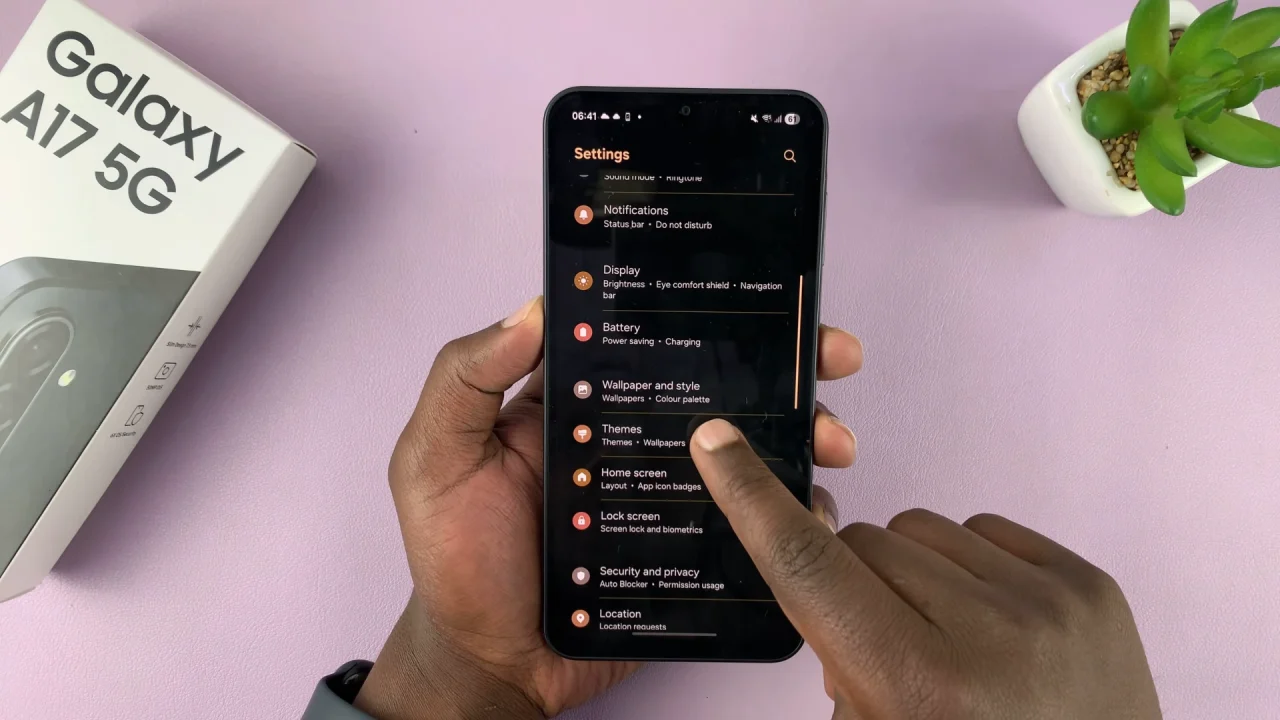
You need to be signed in to your Samsung account to access the themes available on the Galaxy Themes Store. It’s quite an easy process to go about it and you can do it from the settings page on your Samsung Galaxy A17.
Tap on Menu at the bottom right corner or the hamburger menu in the top-left corner (screen unfolded) and select My Stuff. Here, you’ll see all the themes that you’ve installed and downloaded on your phone.
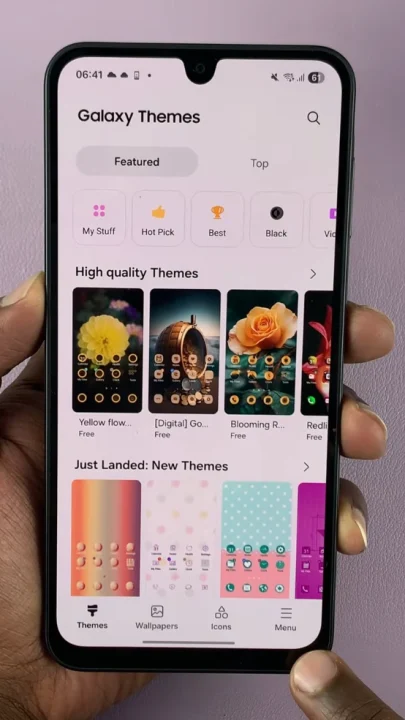
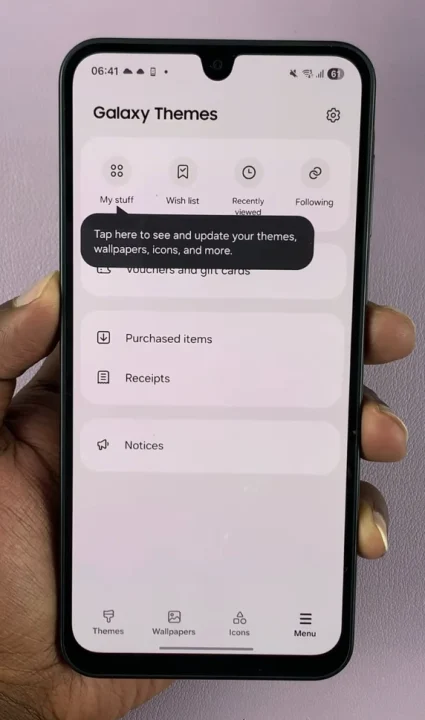
Under the Themes tab, tap on Default, then tap on Apply to revert to the original theme.
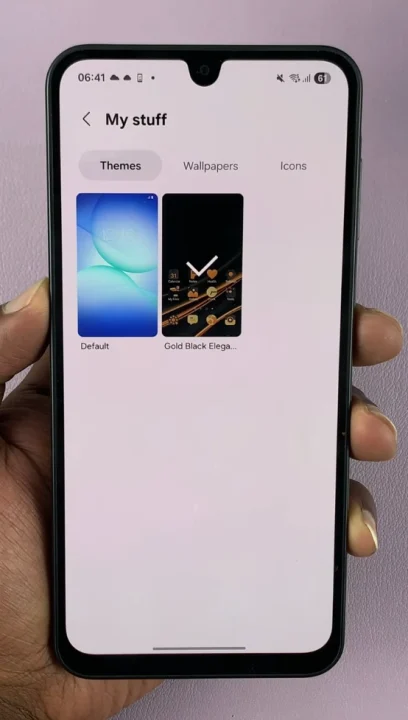
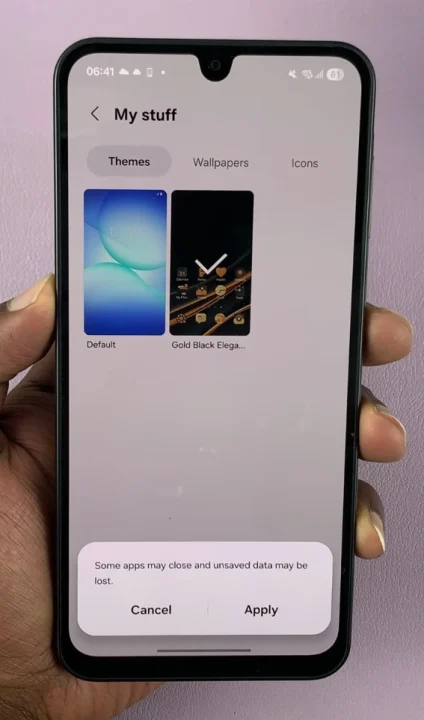
Optionally, go a step further and delete the theme(s) you had downloaded. The theme has to be inactive for you to be able to delete it. So, select another theme to leave it inactive.
From the My Stuff menu, select the theme you want to delete and tap on it. Then tap on the Delete button and confirm that you want to delete the theme.
You can always change the theme from the default theme to any other theme, later when you change your mind once again.
Why Revert to the Default Theme?
Improved performance: Default themes are lightweight and optimized.
Consistent look: Matches Samsung’s One UI design perfectly.
Reduced bugs: Third-party themes can sometimes cause display glitches or slow animations.

