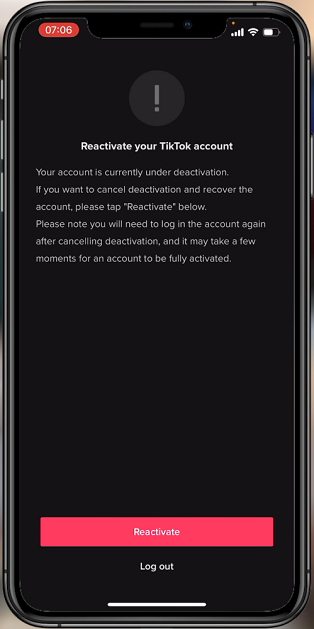Customizing the look and feel of your Samsung Galaxy A05s with different icon themes can be an exciting way to personalize your device. However, there may come a time when you want to revert to the default icon theme for a simpler and more familiar experience.
Whether you’re longing for the classic icons or seeking a change from your current customization, returning to the default icon theme is a straightforward process.
In this guide, we’ll walk you through the comprehensive step-by-step process on how to revert to default icon theme on the Samsung Galaxy A05s.
Also Read: How To Revert To Default Icons Theme On Samsung Galaxy A05
How To Revert To Default Icon Theme On Samsung Galaxy A05s
The first step is to open the Galaxy Theme store. You can access it in two ways. The first is by entering editing mode on your home screen the selecting “Themes.” And the second is by opening the Settings app and selecting “Themes“ from the list.
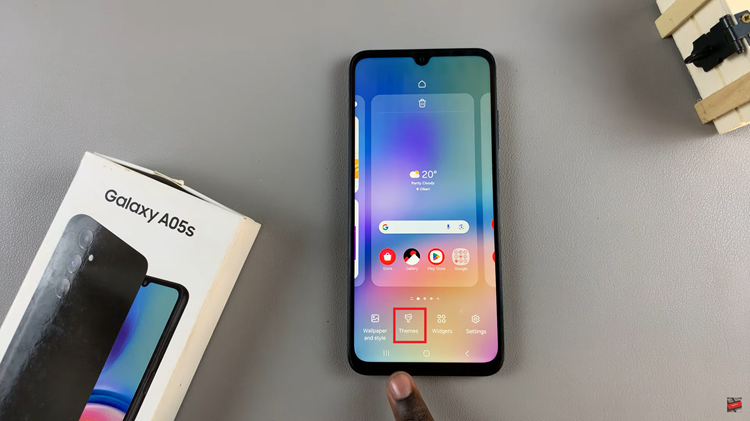
Once inside the Galaxy Theme Store, look for the menu option. It’s usually represented by three horizontal lines. Tap on this menu icon to reveal a list of options. From the menu, select “My Stuff.” This section contains all the themes you’ve downloaded or applied on your device.
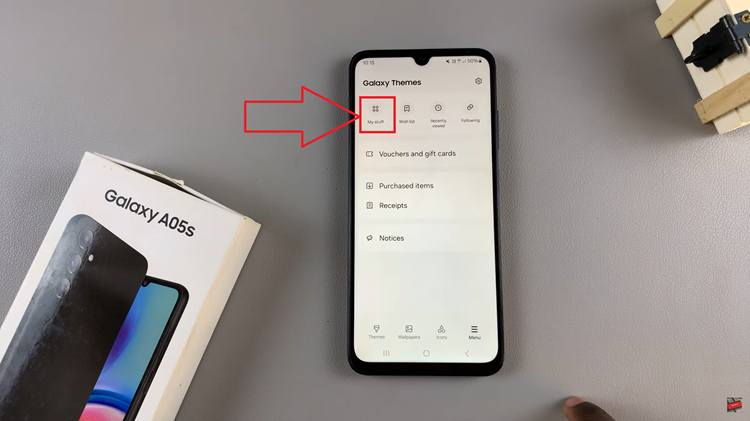
Within the My Stuff section, locate and tap on the category labelled “Icons.” Here, you’ll find a list of all the icon packs currently installed on your Samsung Galaxy A05. Scroll and select the default icon pack. It’s labelled as “Default.” With the default icon pack selected, tap on the “Apply” button.
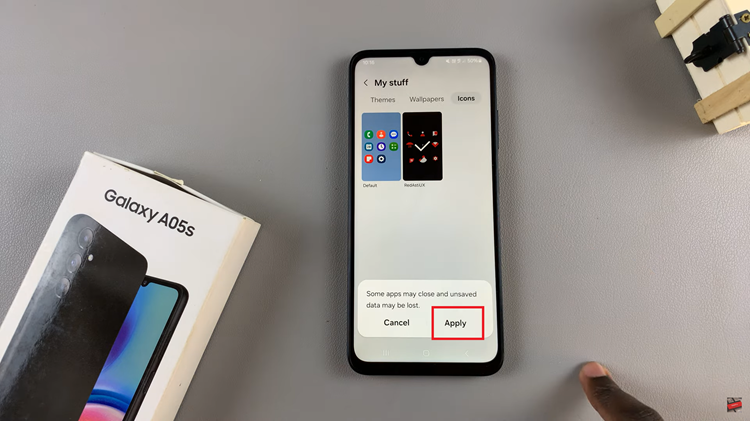
This action will prompt your device to apply the default icons theme to your home screen and app drawer. By following these simple steps, you can easily switch to the original icon theme on your Samsung Galaxy A05s whenever you feel the need for a change or simply miss the classic icons. Enjoy the refreshed interface and explore other customization options available to personalize your device.