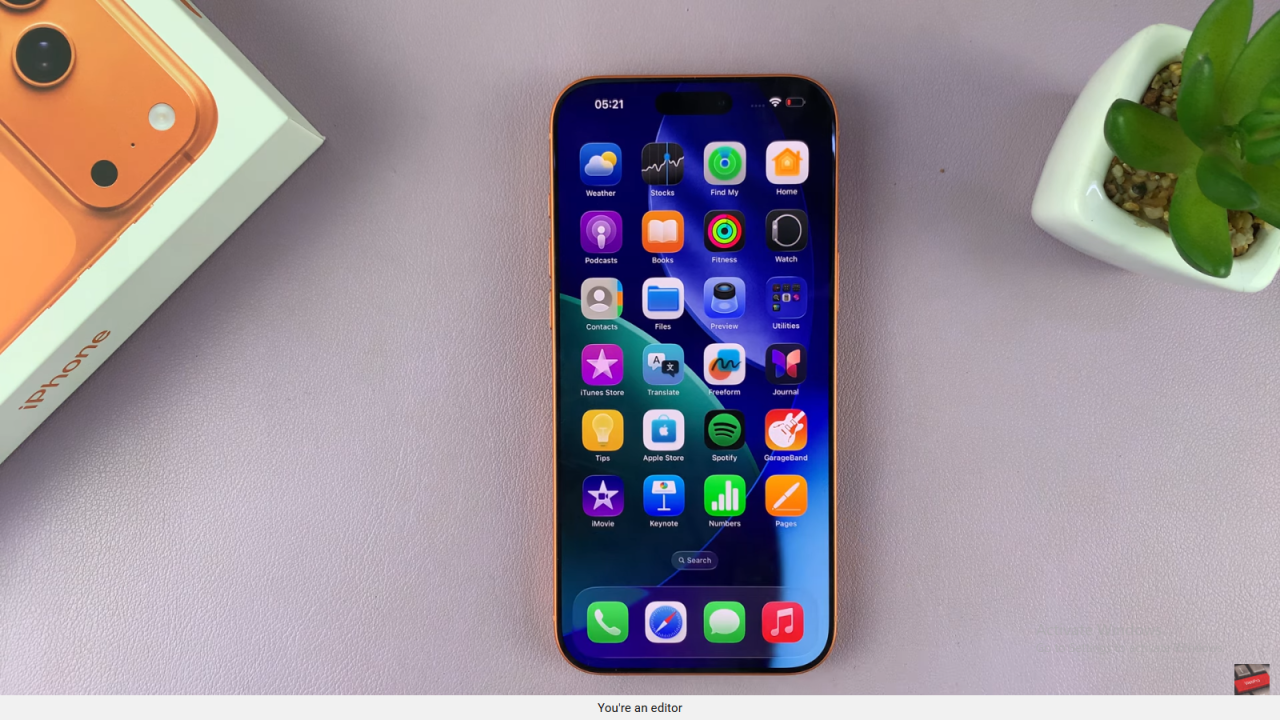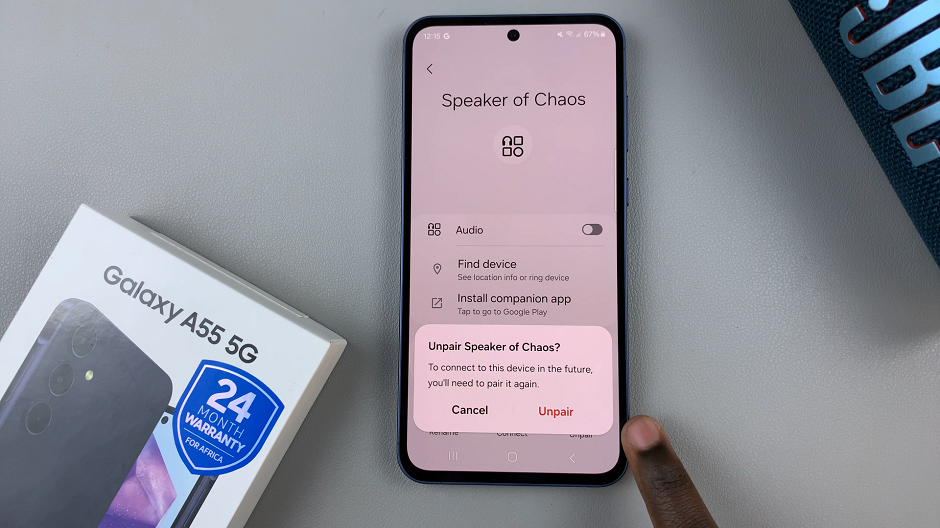Video:How To Revert Icons To Their Original Colors In iPhone 17 / 17 Pro
Customizing app icons on the iPhone 17 and iPhone 17 Pro has become a popular way for users to personalize their home screens. However, after experimenting with different colors and themes, many users may want to revert their icons back to the original colors. This process has attracted attention as iPhone owners look for quick ways to restore the classic look while maintaining a polished and organized interface.
Moreover, as iOS continues to offer flexible customization options, the ability to switch back to default icon colors has become increasingly relevant. From restoring visual consistency to simplifying navigation, knowing how to revert icons efficiently is an important tip for anyone looking to manage their iPhone 17 or 17 Pro home screen effectively. Consequently, understanding this feature can enhance both usability and aesthetics for a better overall experience.
Watch:How To Remove App Icon Names On iPhone 17 / 17 Pro
Revert Icons To Their Original Colors In iPhone 17 / 17 Pro
Enter Home Screen Edit Mode
First, long press on an empty space on your home screen. Then, tap Edit in the top left corner to access customization options.
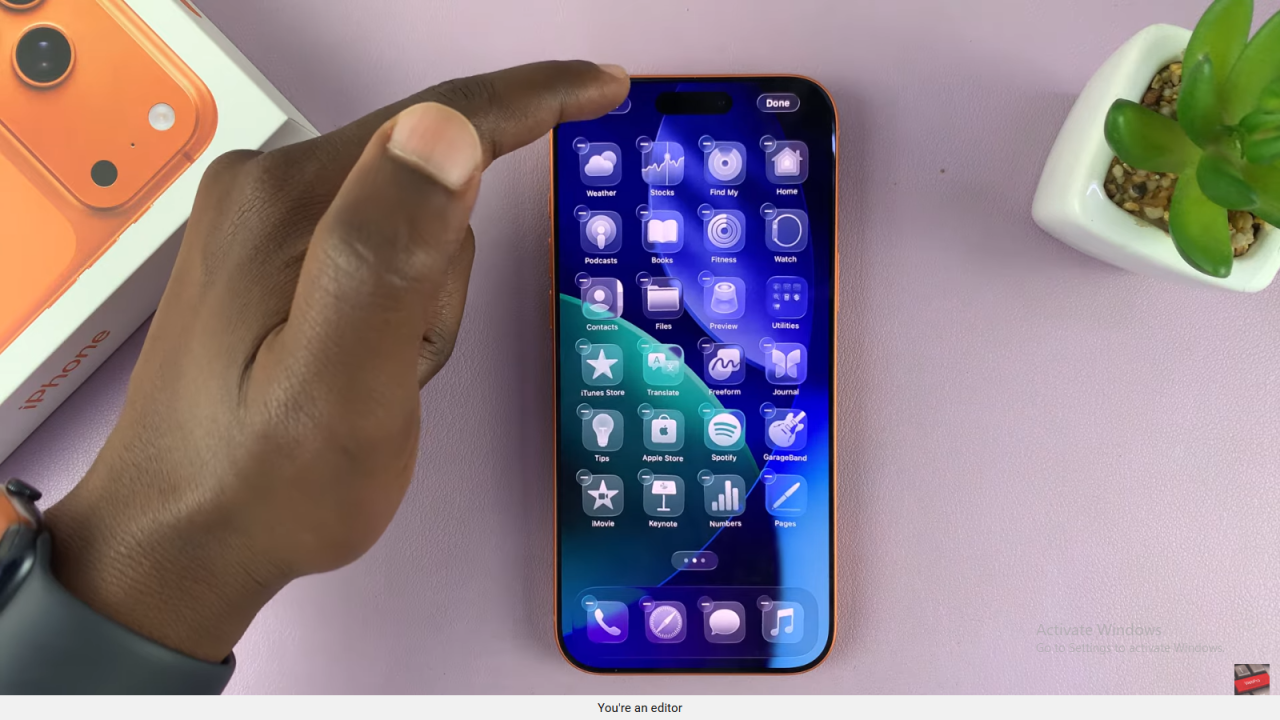
Open Customization Settings
Next, select Customize. This opens the menu where you can adjust icons and layouts.

Revert to Default Colors
After that, tap on Default. This action restores all app icons to their original colors.
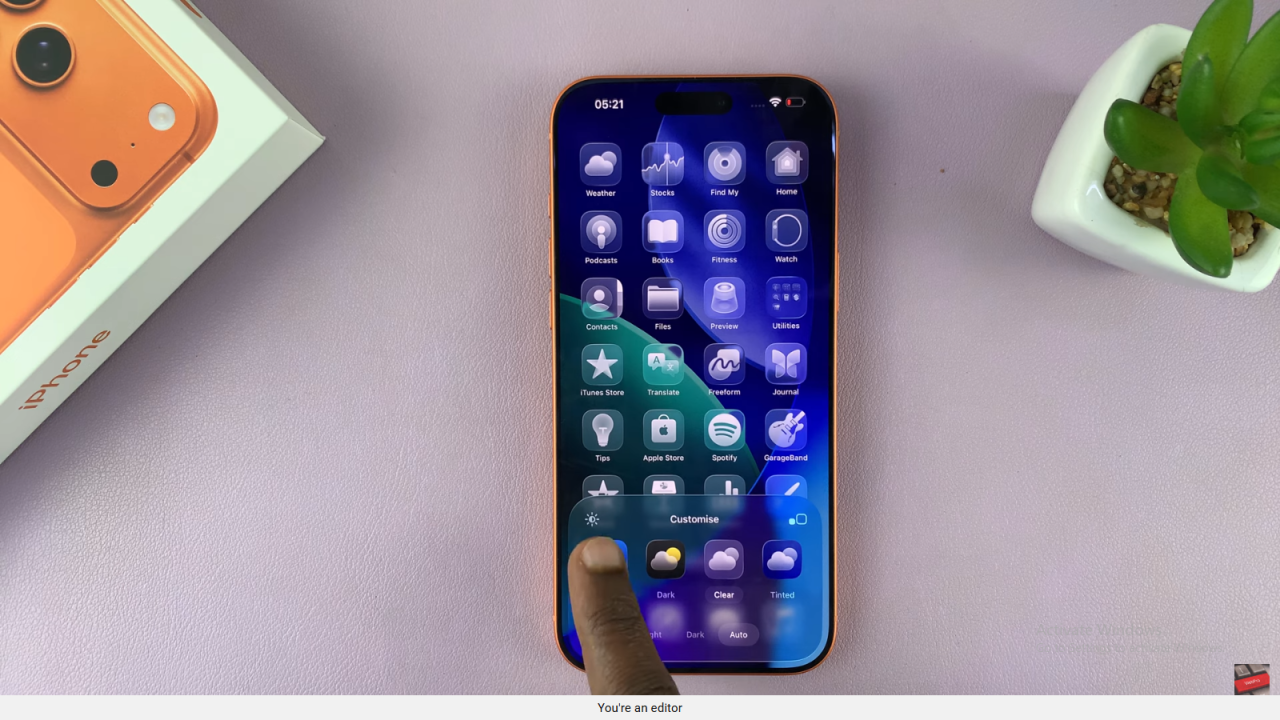
Confirm Changes
Finally, check your home screen to ensure the icons have returned to their original look. Now, your home screen is restored and visually consistent.