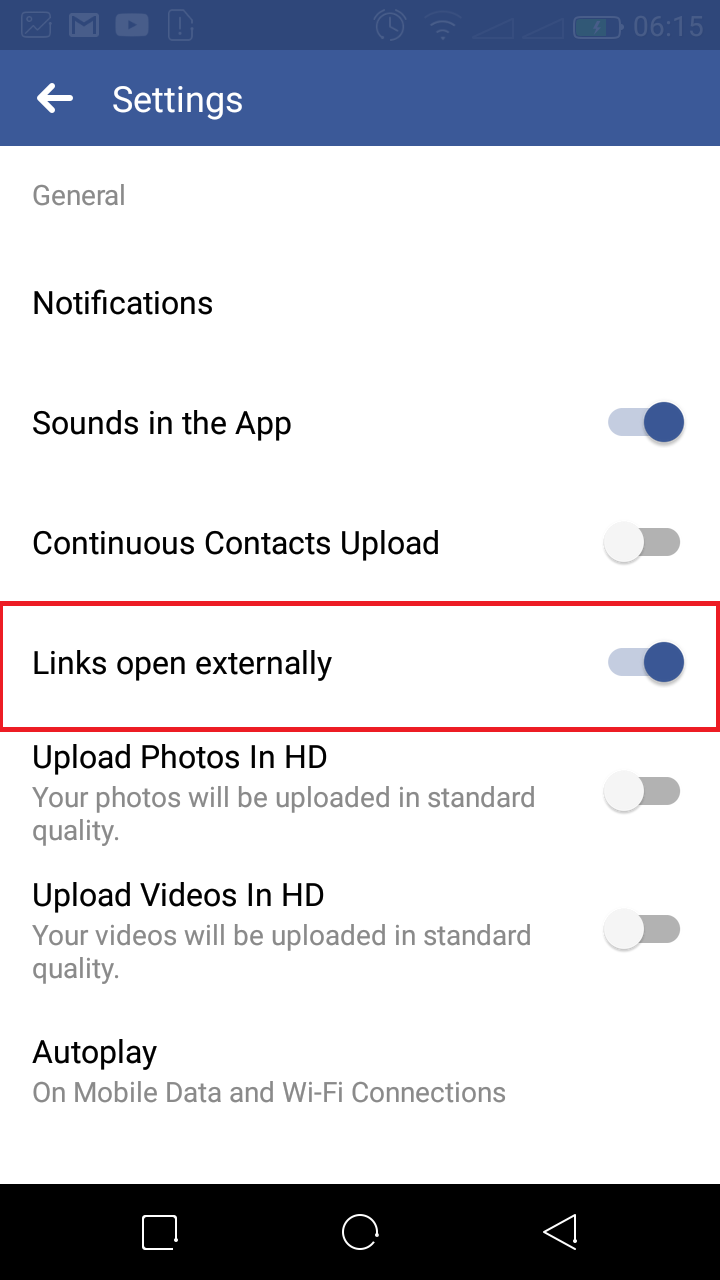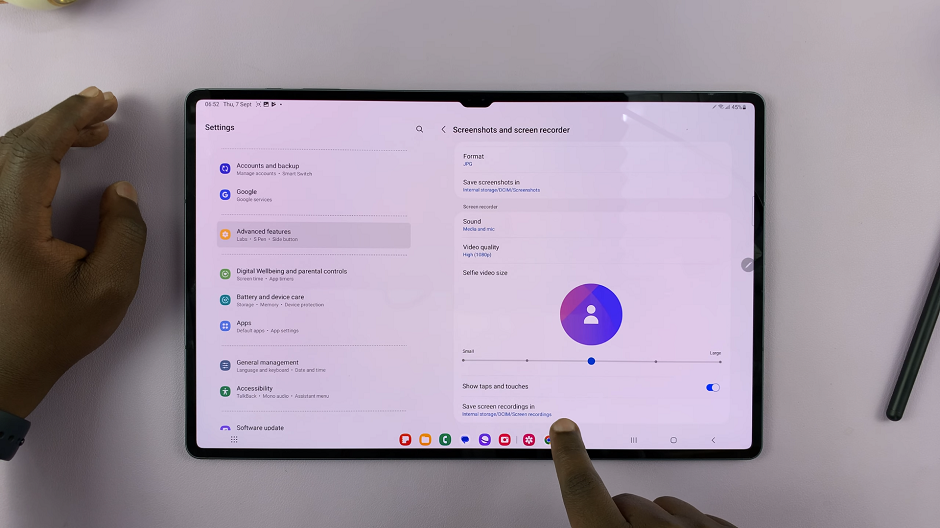Video:How To Restore External Storage Back Up On Samsung Galaxy Z Fold 7
Restoring external storage backup on Samsung Galaxy Z Fold 7 is not just about bringing files back; it also gives new life to your photos, videos, and settings in the smoothest way possible.
Moreover, the Galaxy Z Fold 7 is designed for power users who balance work, entertainment, and creativity, so having an external backup ensures that your memories and important documents always remain safe and accessible. In addition, this feature allows you to move forward with confidence, knowing your data is never lost.
Whether you are switching devices, recovering after a reset, or simply keeping things organized, learning how to restore external storage backup on Samsung Galaxy Z Fold 7 makes the entire process stress-free. As a result, you gain not only peace of mind but also efficiency in managing your digital lifestyle. Furthermore, by restoring quickly and securely, you stay productive without interruptions, and therefore, you can focus on what matters most.
Watch:How To Disable Keyboard Sounds On Samsung Galaxy Watch 8 / 8 Classic
Restore External Storage Back Up On Samsung Galaxy Z Fold 7
Open Settings
Go to the Settings app on your Samsung Galaxy Z Fold 7.
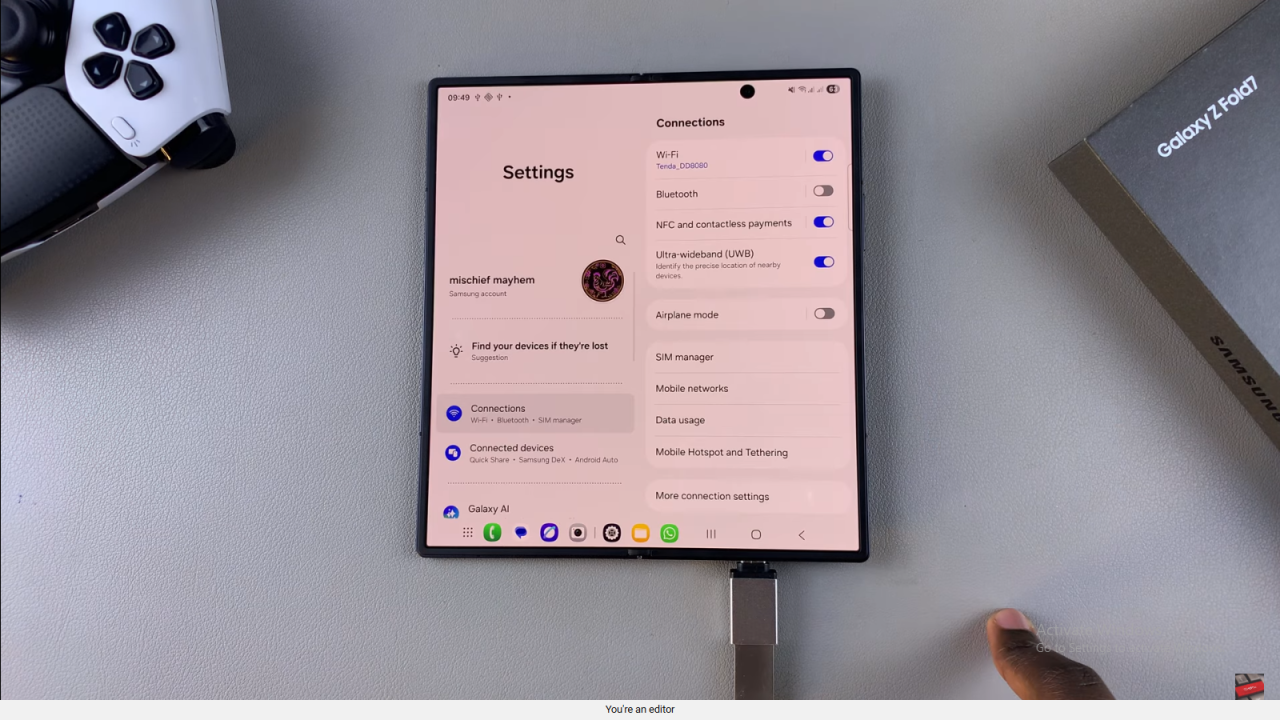
Accounts and Backup
Scroll down and tap on Accounts and Backup.
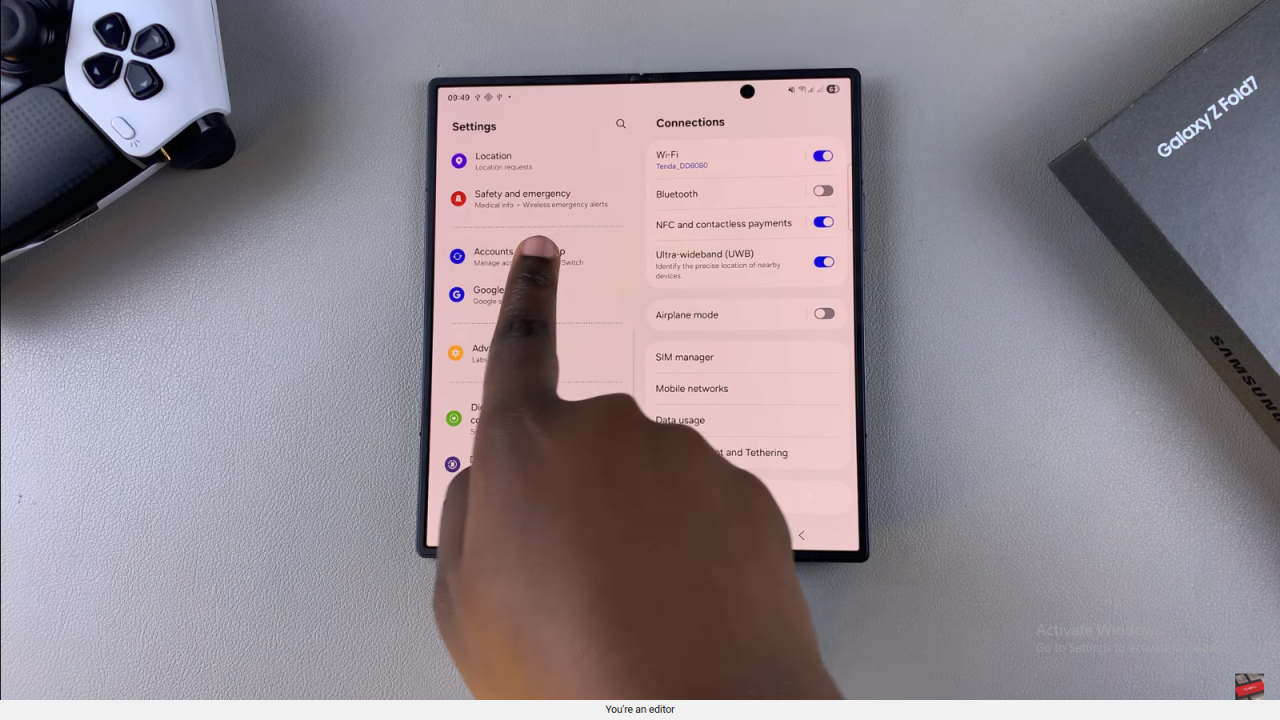
External Storage Transfer
Select External Storage Transfer to access your backup and restore options.
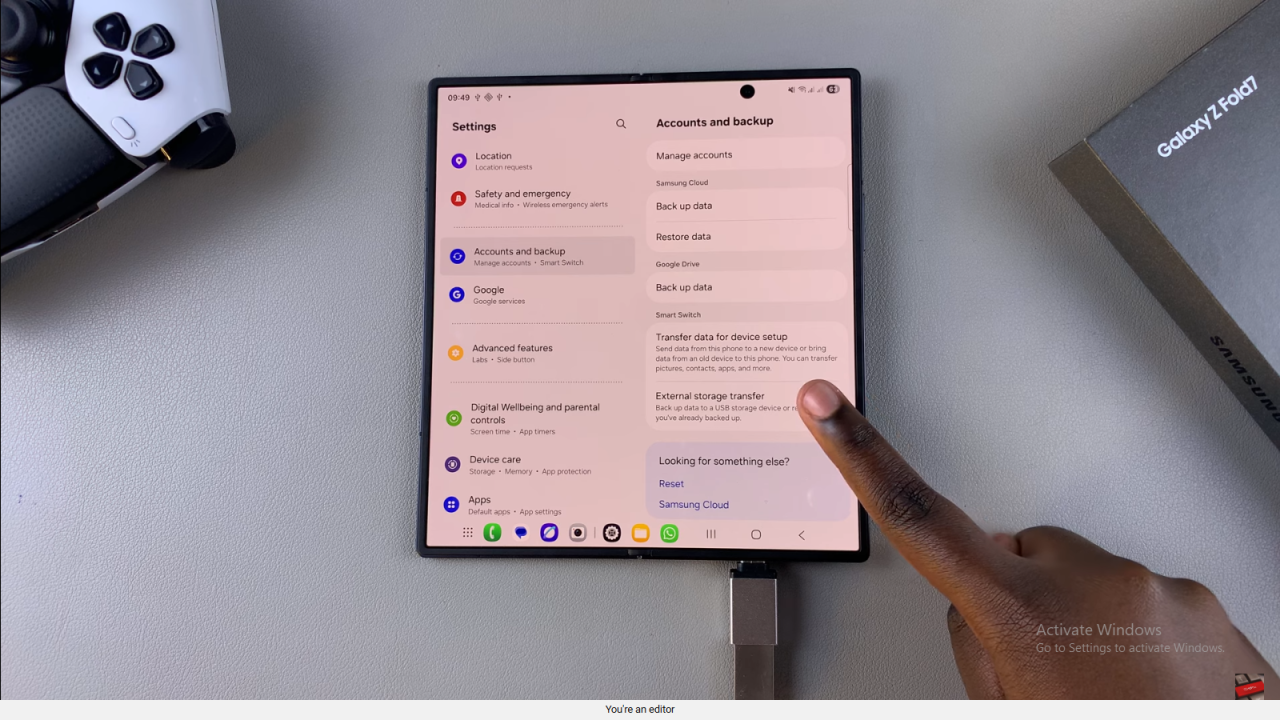
Connect External Storage
Plug in your USB flash drive or external hard disk and make sure it’s detected by the phone.
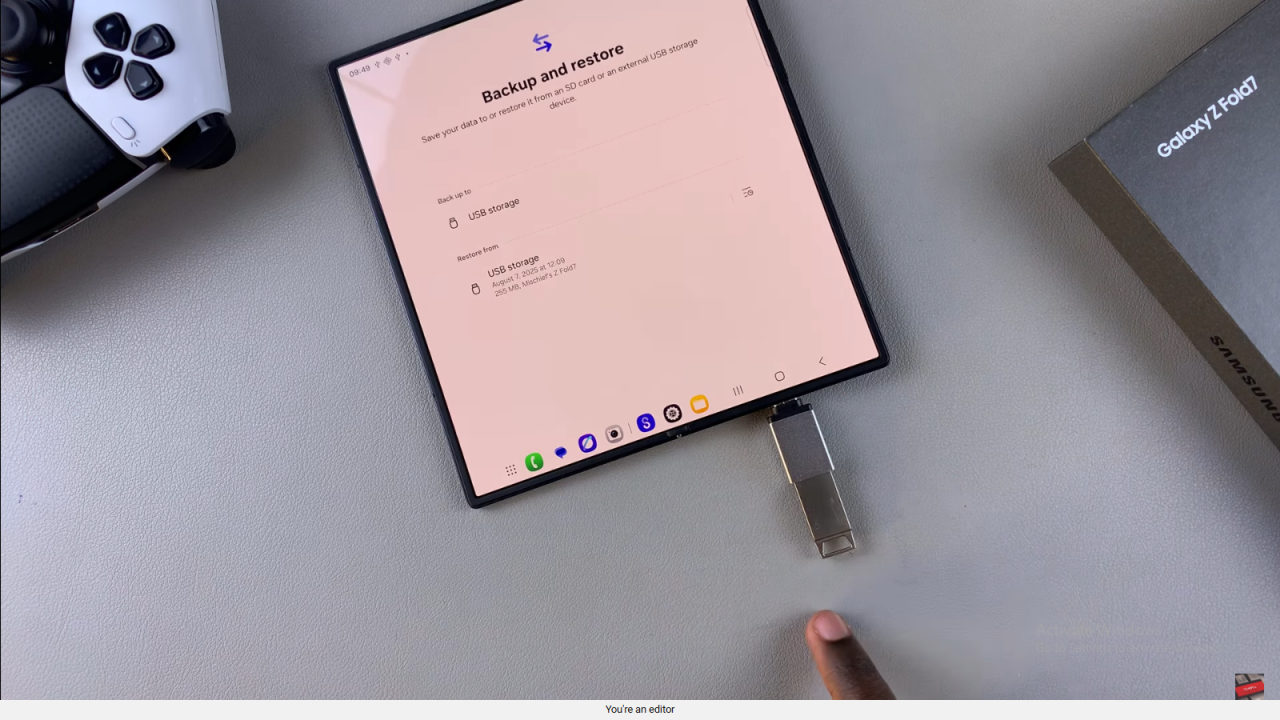
Restore From
Tap on Restore From once the backup is recognized.
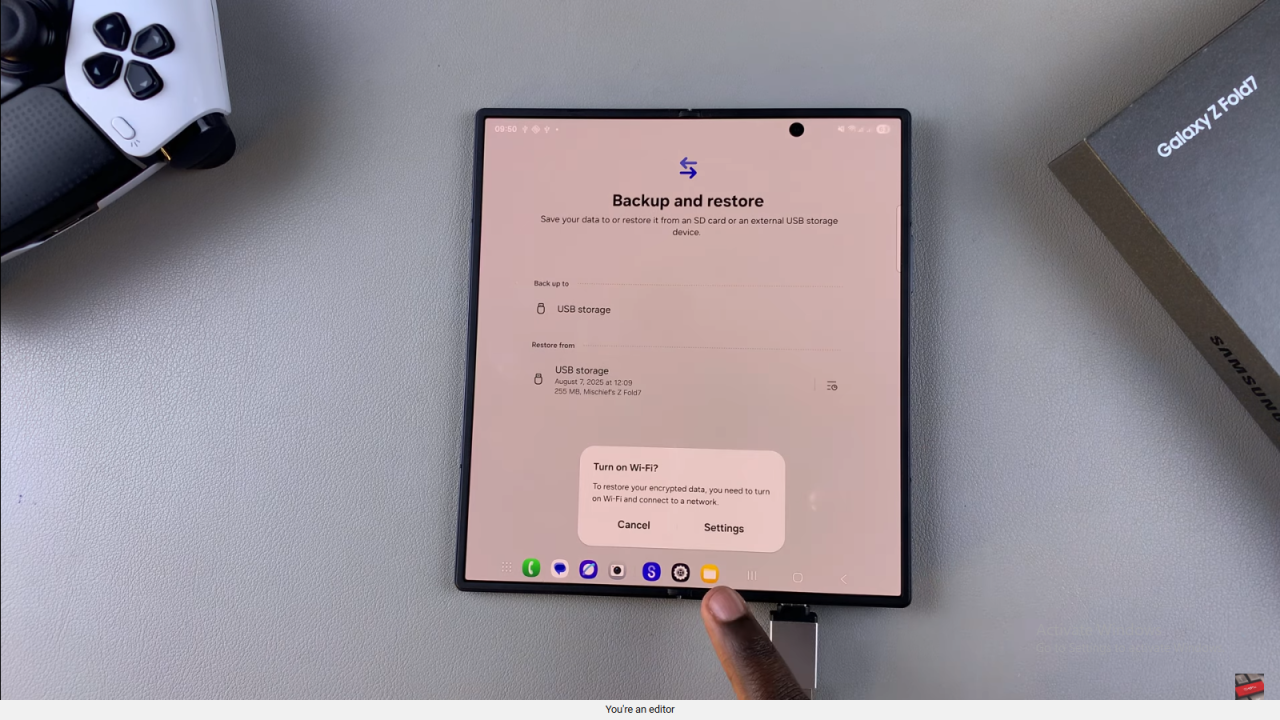
Enable Wi-Fi
Turn on Wi-Fi since encrypted backups require an active Samsung account and internet connection.
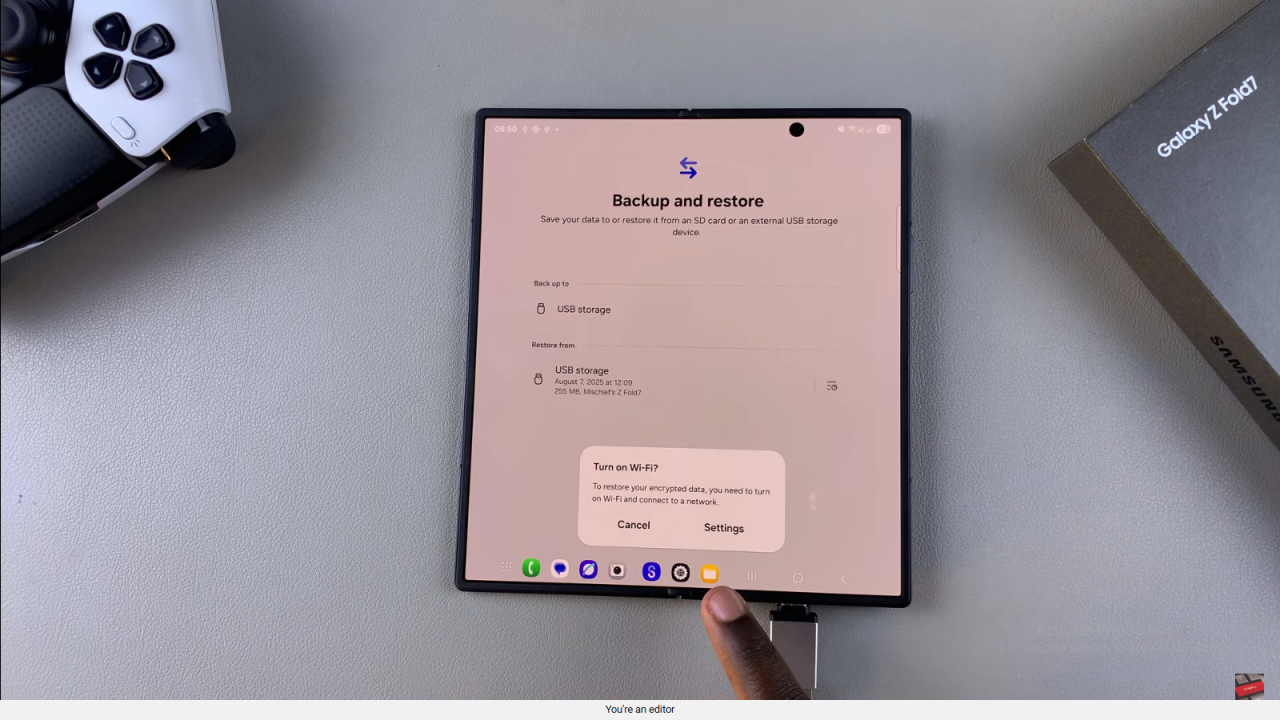
Choose Data to Restore
Pick whether you want to restore all data or only specific files.
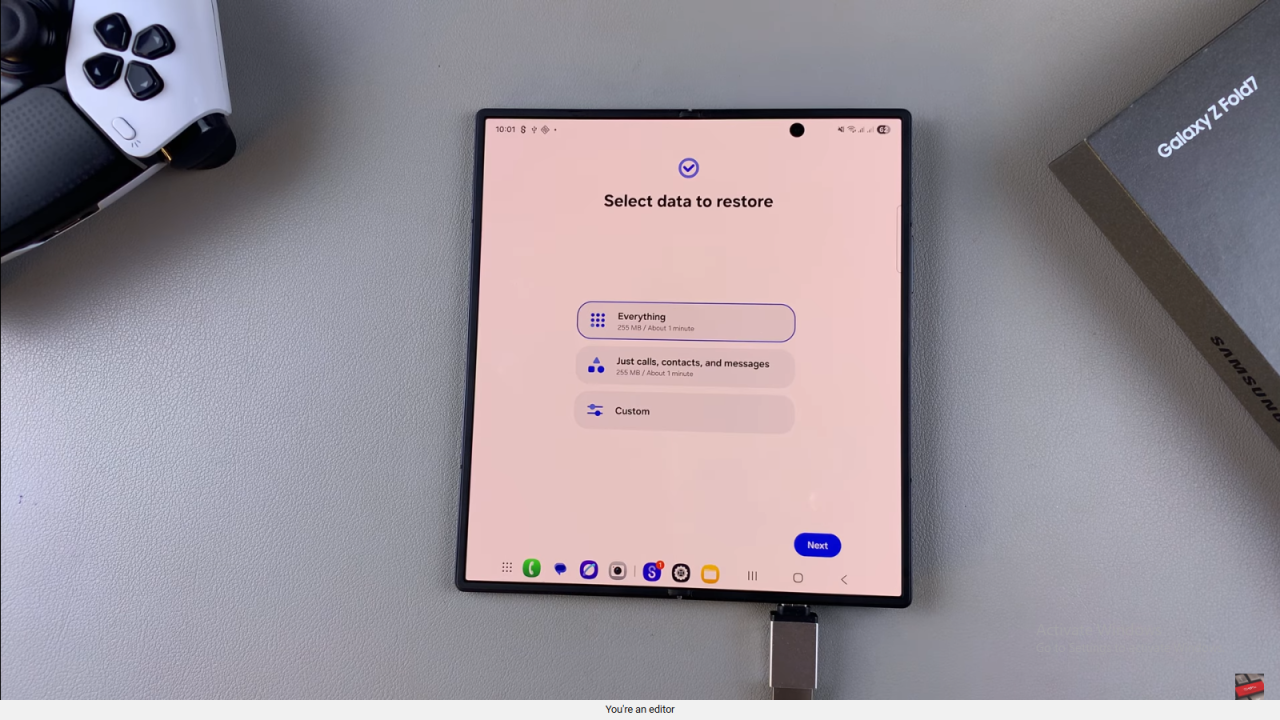
Begin Restore
Tap Next and wait while your data is restored onto the Z Fold 7.
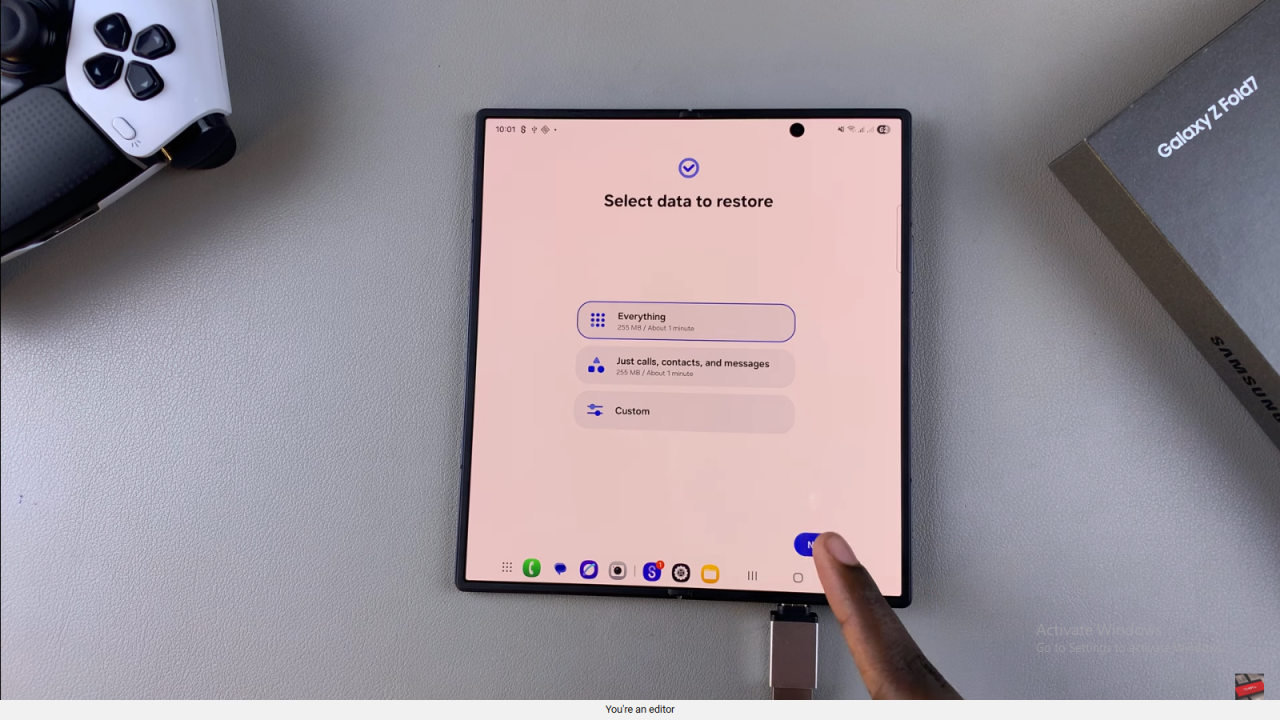
Organizing Data
After restoration, the phone will organize the data in the background automatically.
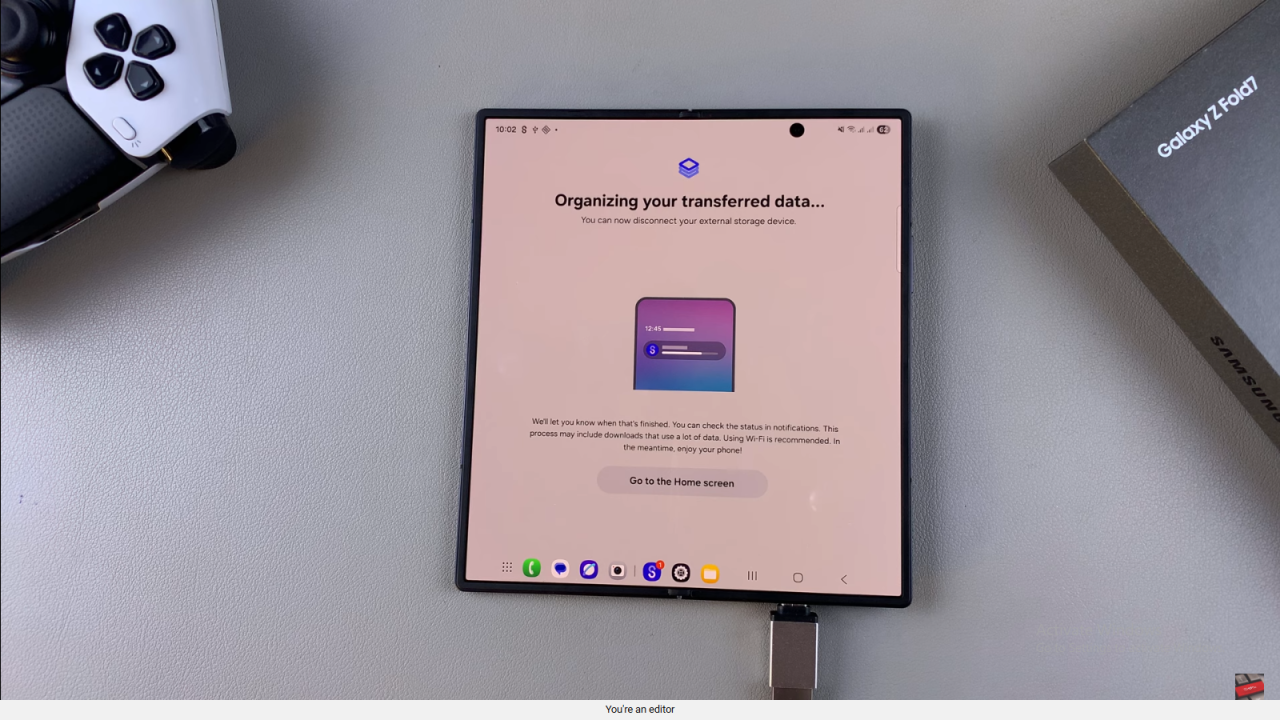
Confirmation
Return to the home screen, where your previously backed-up data will now appear on your device.
Read:How To Disable Keyboard Sounds On Samsung Galaxy Watch 8 / 8 Classic