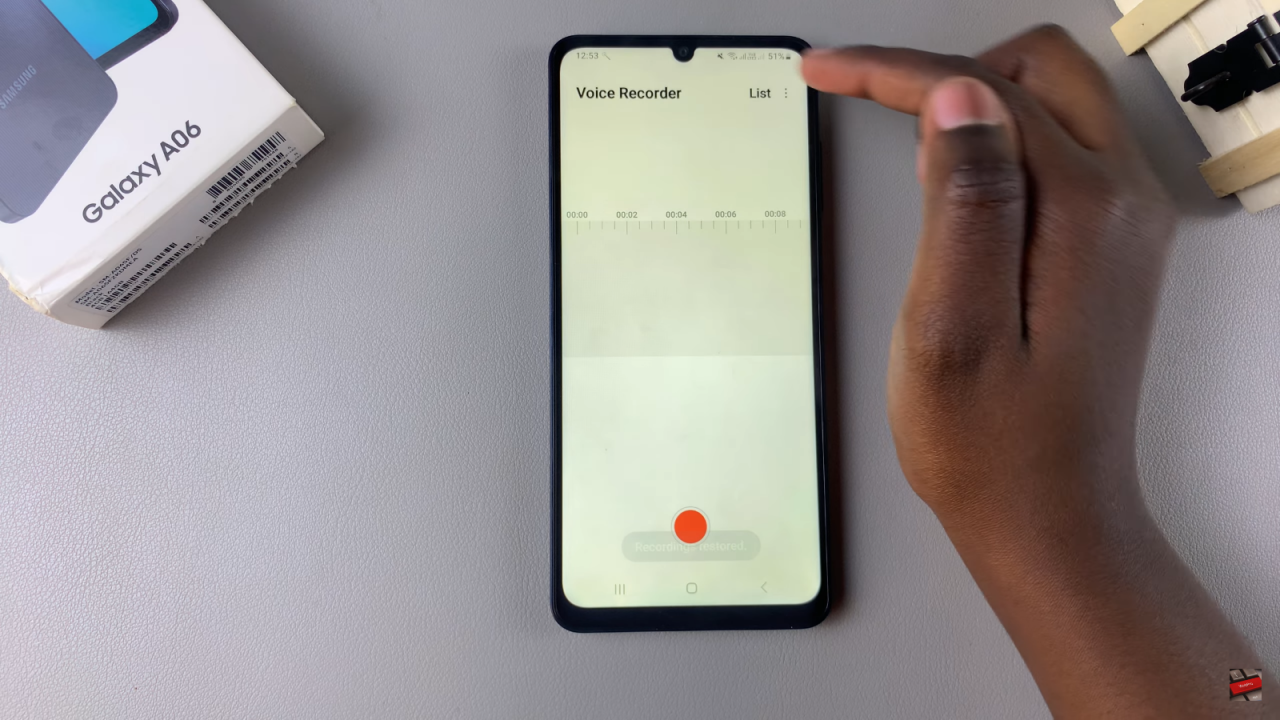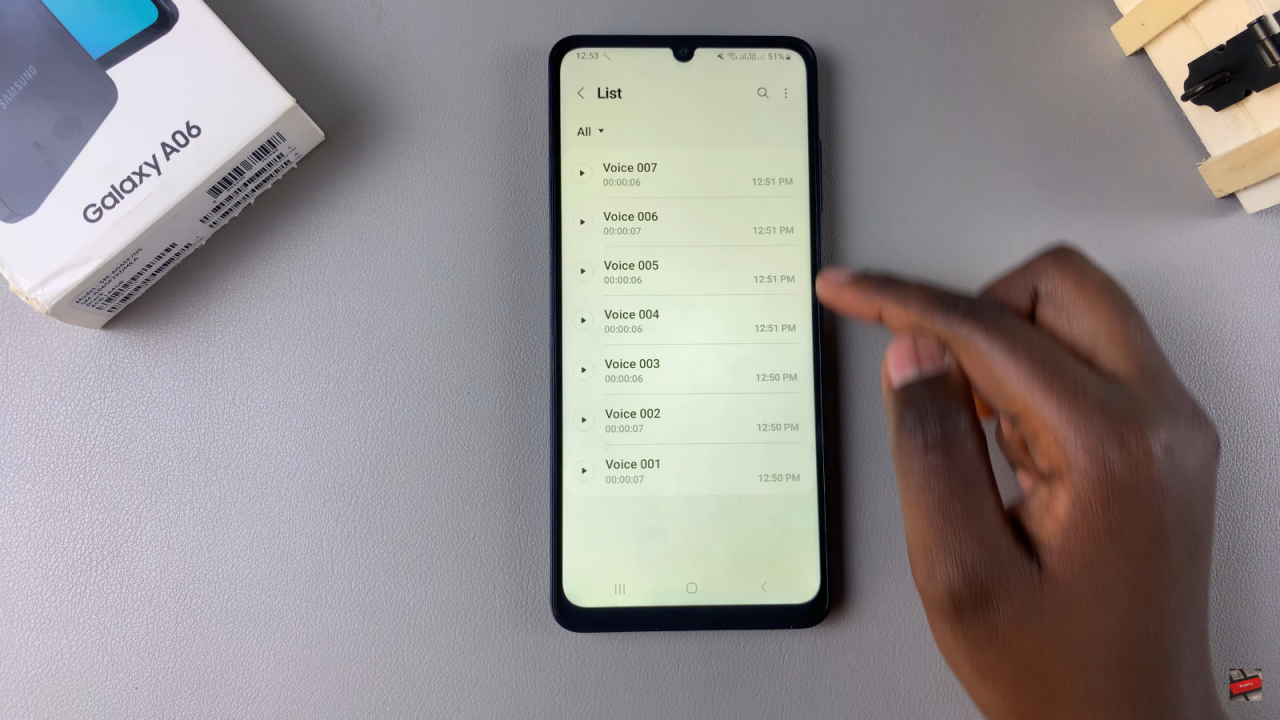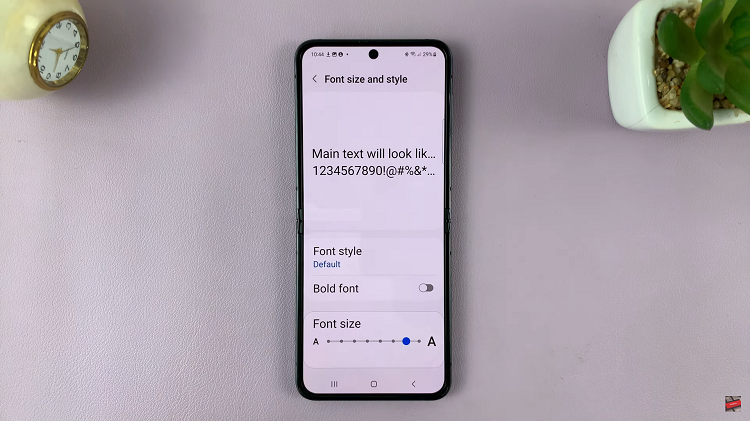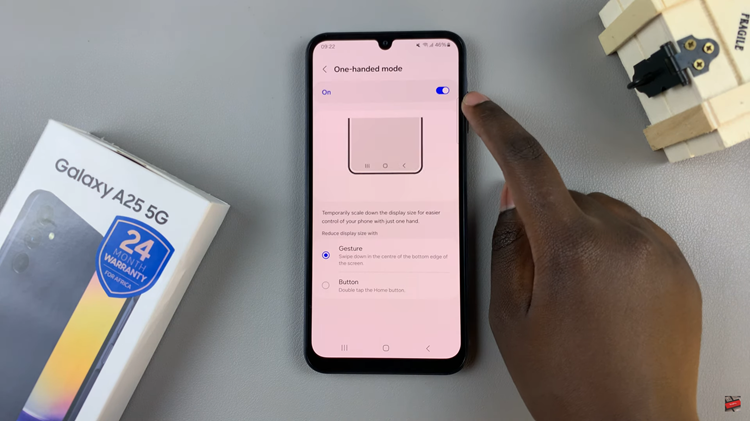When important voice recordings go missing from the Samsung Galaxy A06, it can feel frustrating. Fortunately, restoring these deleted recordings is often possible, and knowing the right steps can make the process smoother.
In many cases, the deleted recordings might still be recoverable through various methods available on the device. By following the appropriate procedures, users can often regain access to their valuable audio files. Understanding these steps will help you Restore Deleted Voice Recordings On Samsung Galaxy A06 and ensure that important information is not lost for good.
Watch:How To Enable Dark Mode On Samsung Galaxy A06
Restore Deleted Voice Recordings On Samsung Galaxy A06
Open the Voice Recorder App
To start the process, begin by opening the Voice Recorder app on the Samsung Galaxy A06. This app is typically found in the app drawer or on the home screen. Once opened, you will have access to all your recorded audio files.
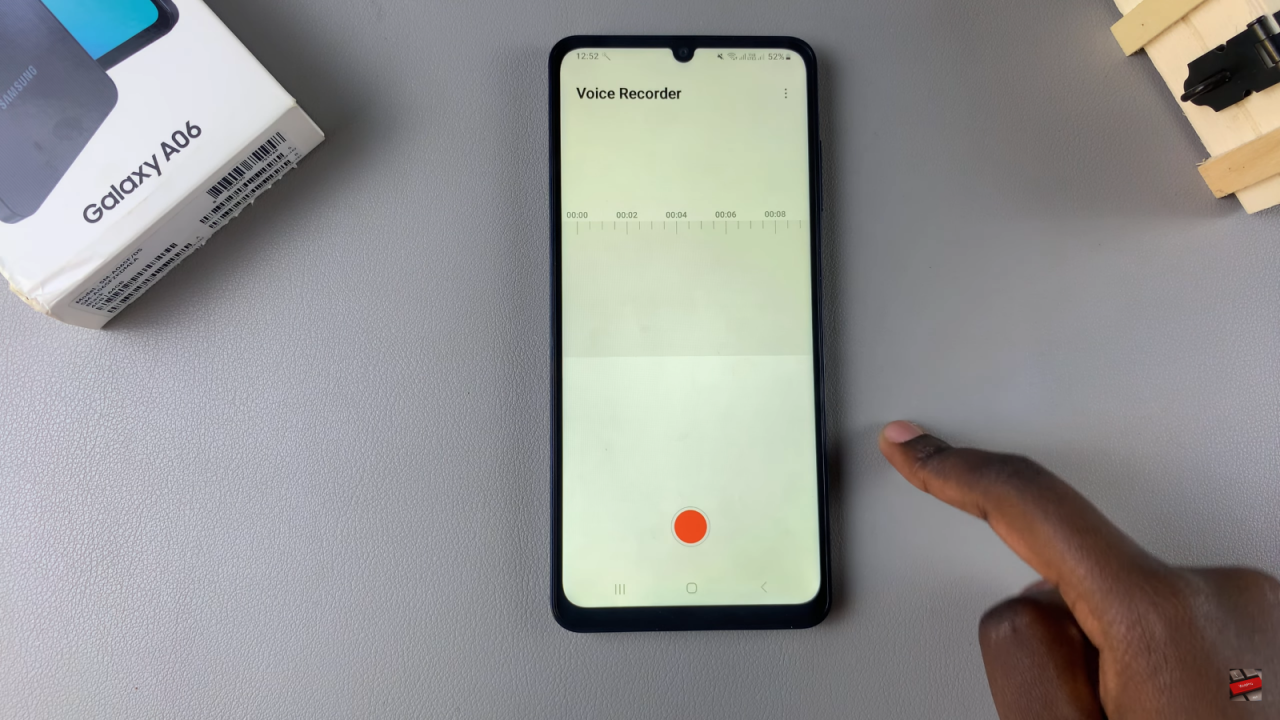
Access the Trash
Next, tap on the three dots located in the top right corner of the app. This action reveals a dropdown menu. From here, select “Trash.” In this section, you will find all voice recordings that have been deleted within the last 30 days. It’s important to note that recordings are only kept in the Trash for this limited time.
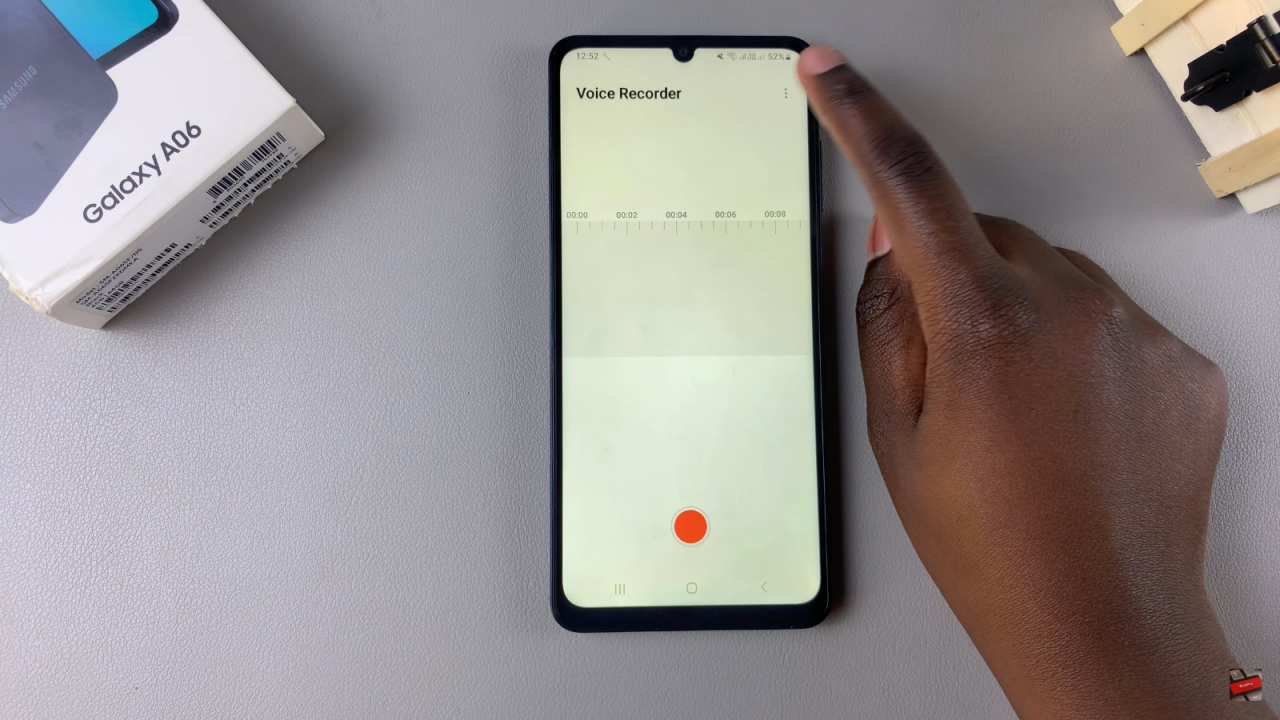
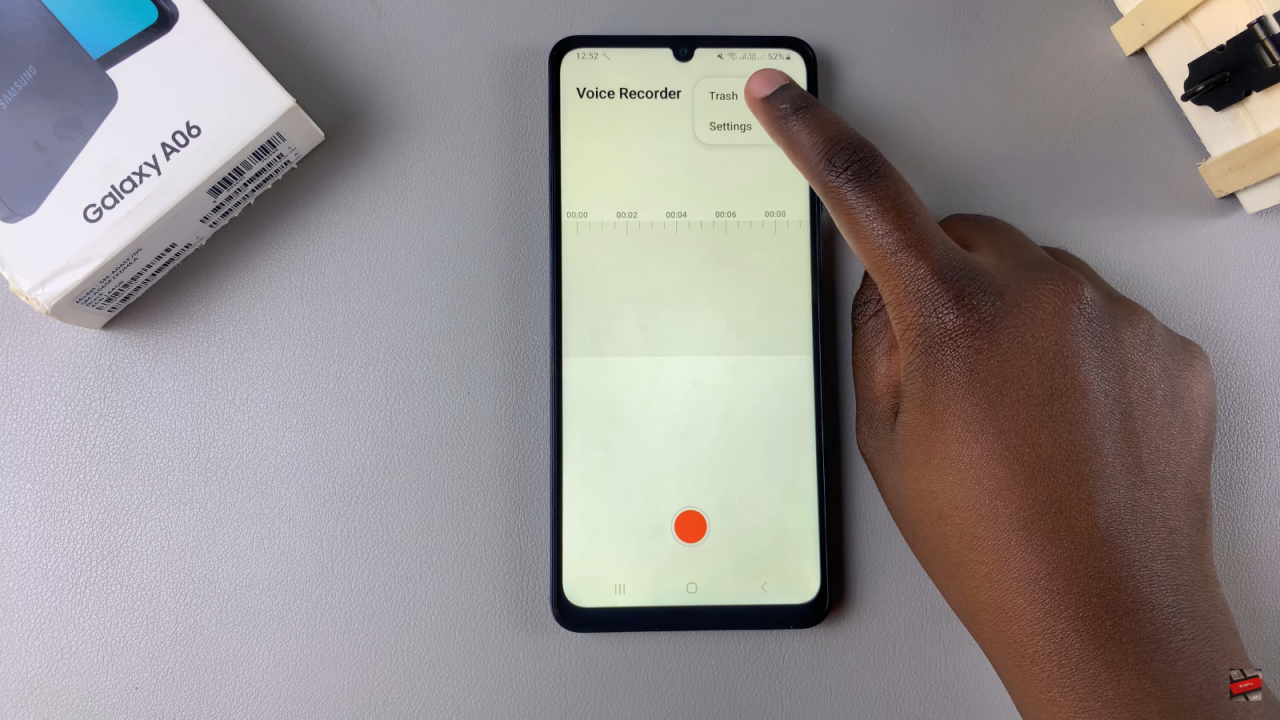
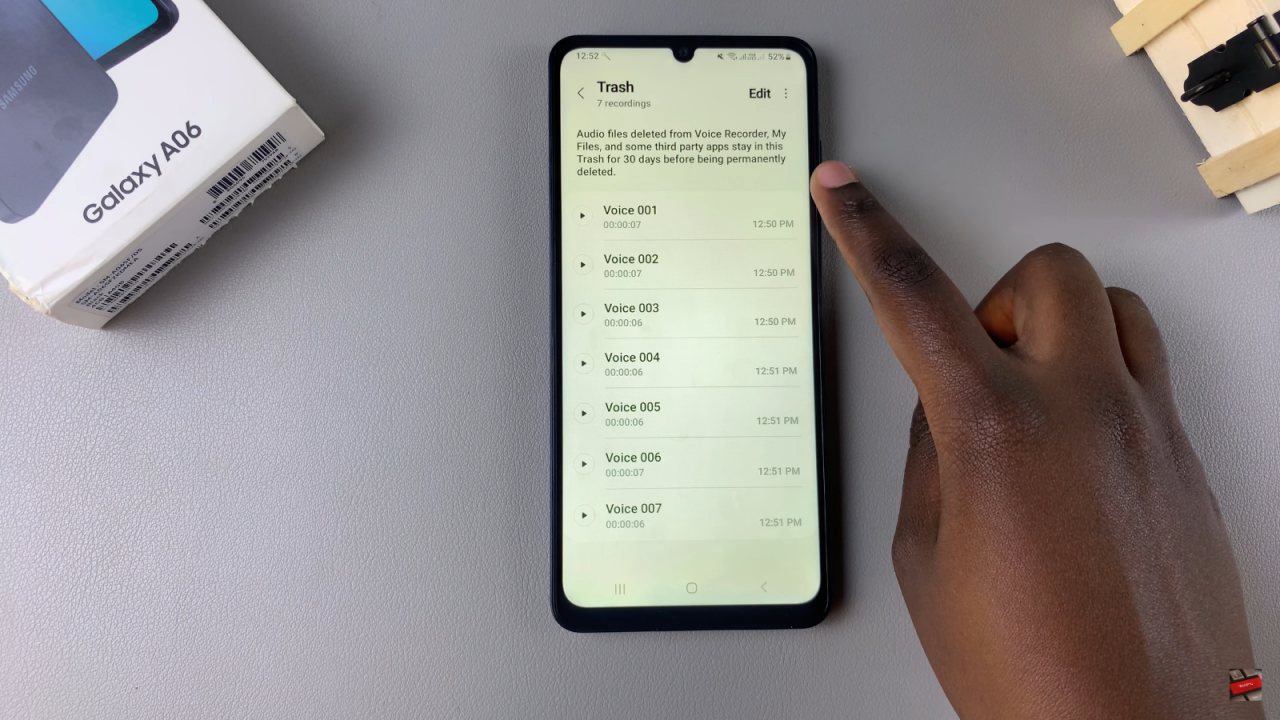
Select Recordings to Recover
Once you are in the Trash, you will see a list of your deleted voice recordings. To proceed with the recovery, tap on “Edit.” This step allows you to select the specific recording or recordings you wish to restore. After making your selection, ensure that you have highlighted all the desired recordings.
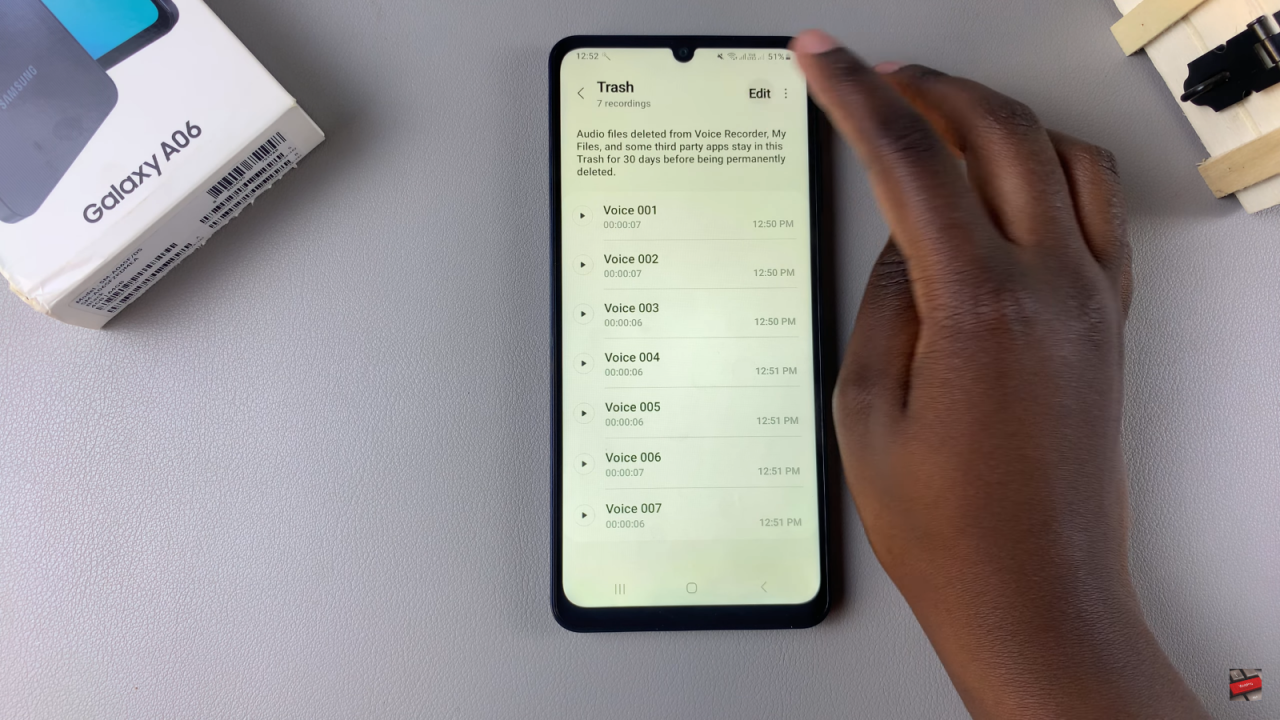
Restore the Selected Recordings
After selecting the recordings, tap on “Restore.” This action will initiate the recovery process, bringing the selected voice recordings back to their original location in the app. This step is crucial, as it confirms that you want to restore the deleted files.
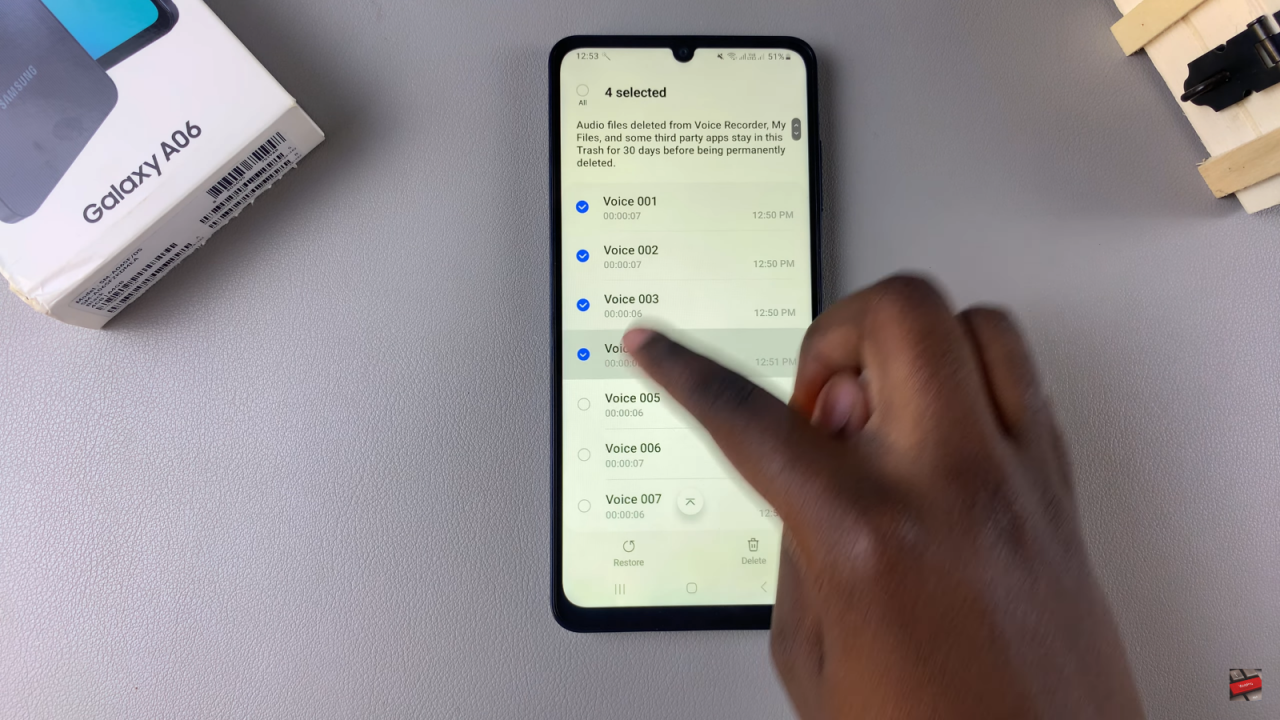
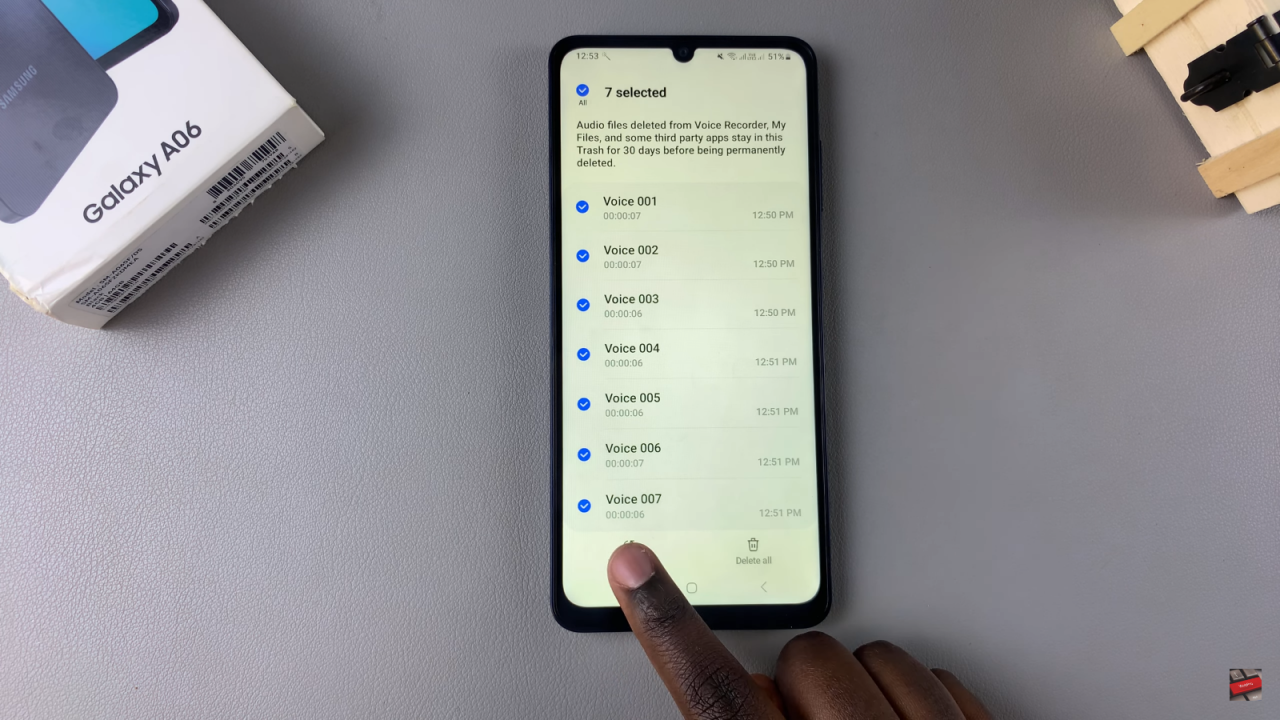
View Recovered Recordings
Finally, return to the main interface of the Voice Recorder app and tap on “List.” Here, you should see all your recovered voice recordings displayed. This confirmation ensures that the recovery process was successful, and you can now access your recordings as needed.